Don't know how to clear the browser cache (Firefox, Chrome, Opera, Microsoft Edge ...) (Windows Phone)
Cache files are files from the website we visit which are temporarily stored on a local hard drive, whose purpose is to speed up retrieval of website data the next time we visit the website. Such files can be graphics, charts and other elements.
Every web browser (Google Chrome, Mozilla Firefox, Opera, Safari, ec.) stores such data in a local folder on our device. The problems arise when too many cache files start to slow down the web browsers and prevent us from accessing the website properly, or prevent some elements (e.g. forms) from loading.
The best way to resolve cache problems and speed up the web browsers is to clear the cache from time to time and refresh the list.
The solutions shown below can help you clear the cache easily and safely.
-
Follow these steps (Windows Phone apps)
0(0)0(0)Temporary (temp) files are files created to temporarily contain information while a new file is being made. After that, they are useless and occupy space. A few of them don't pose a threat; however, as time goes by, they can occupy significant amount of space, and slow down your mobile device.
To delete temp files and clear the cache:
- On a phone which runs on Windows 8.1 OS:
From the apps list (swipe to the left) and go to Storage sense. Then, select Phone, Temporary files and tap on Delete.
- On a phone which runs on Windows 8 phone OS:
From the apps list (swipe to the left) and go to Settings. Then, tap on Phone storage, then on Temporary files and tap on Delete.
* Alternatively, you can go to Settings -> Storage check -> tap on clear under Temporary files).Note: You can download and install Cache Cleaner Pro from Microsoft's Store and erase your "footprints", clean up garbage including cache, browser history and other search history.
More infos
-
Follow these steps − Internet Explorer
0(1)0(0)- Go to Settings (swipe to the left to access the apps list);
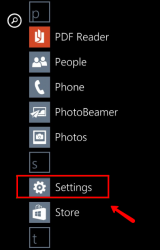
- Tap on Internet Explorer and select Delete history;
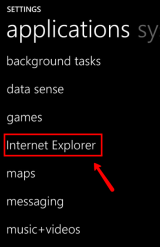
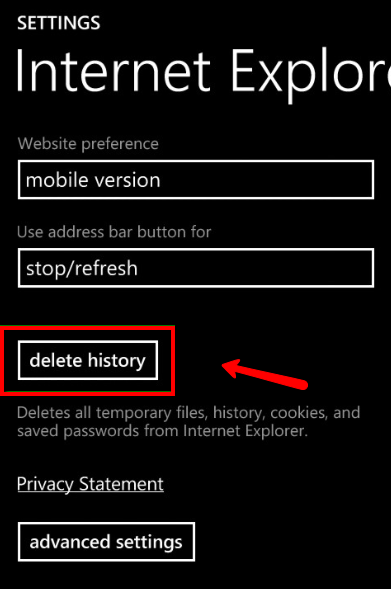
More infos
- Go to Settings (swipe to the left to access the apps list);
Login to Solutionbay
Join Solutionbay
Please click on the confirmation link we just sent you to
If you don’t receive the email in the next 2 minutes please check your junk folder, and add [email protected] to your safe sender list.
