Don't know how to clear the browser cache (Firefox, Chrome, Opera, Microsoft Edge ...) (iOS)
Cache files are files from the website we visit which are temporarily stored on a local hard drive, whose purpose is to speed up retrieval of website data the next time we visit the website. Such files can be graphics, charts and other elements.
Every web browser (Google Chrome, Mozilla Firefox, Opera, Safari, ec.) stores such data in a local folder on our device. The problems arise when too many cache files start to slow down the web browsers and prevent us from accessing the website properly, or prevent some elements (e.g. forms) from loading.
The best way to resolve cache problems and speed up the web browsers is to clear the cache from time to time and refresh the list.
The solutions shown below can help you clear the cache easily and safely.
-
Follow these steps (Safari – iOS)
0(4)0(0)-
Launch the Settings app and scroll down to find Safari;
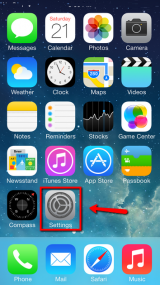
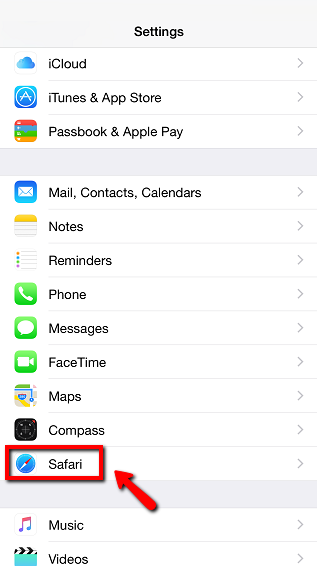
- Scroll down and tap on Clear History and Website Data;
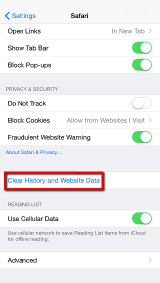
- Tap on Clear History and Data to confirm.
More infos
-
-
Follow these steps (Chrome – iOS)
0(3)0(0)- Tap on the Chrome menu (the three vertically aligned dots in the top-right corner of the screen) and select Settings;
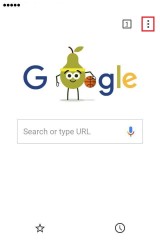
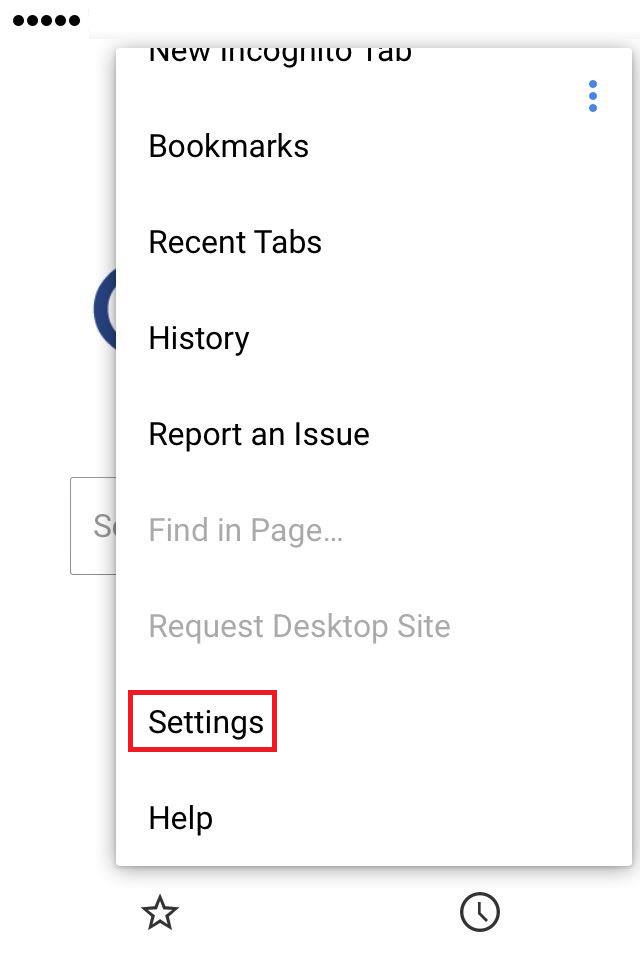
- Tap on Privacy, select Clear Browsing Data, check (tick) the types of data you want to remove and tap on Clear Browsing Data;
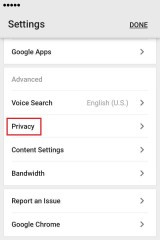
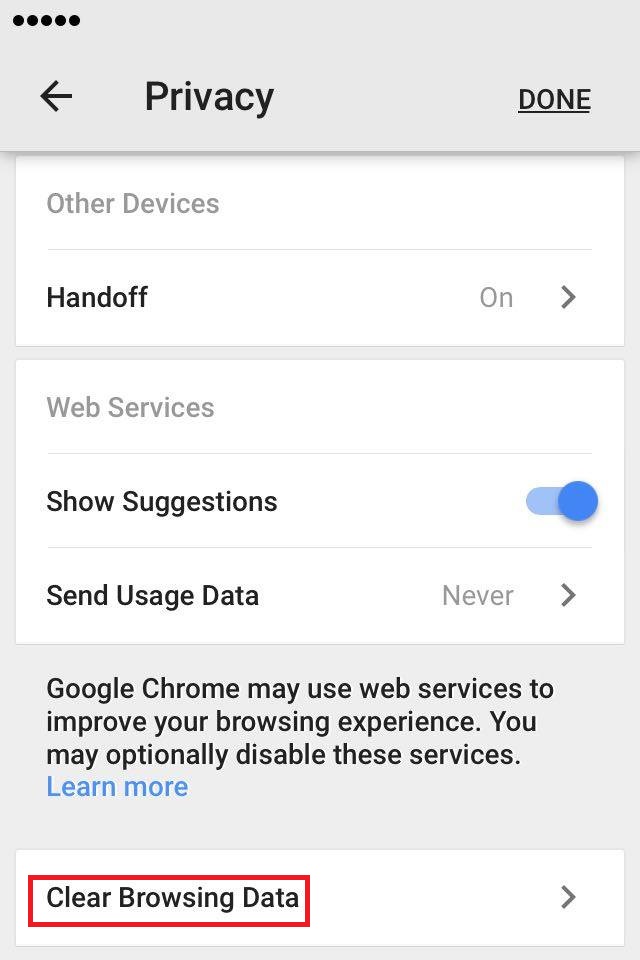
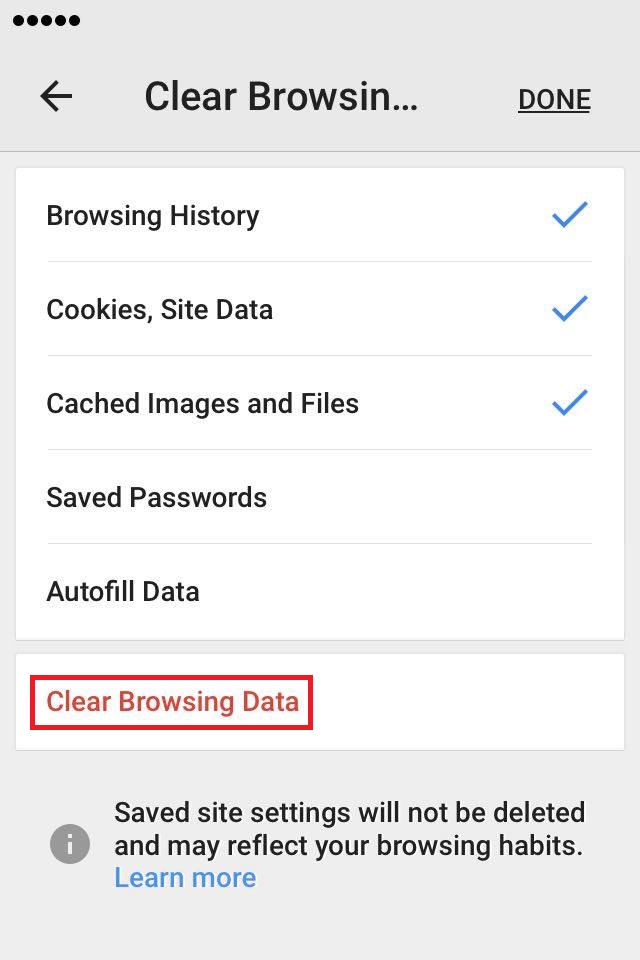
More infos
- Tap on the Chrome menu (the three vertically aligned dots in the top-right corner of the screen) and select Settings;
-
Follow these steps − (Firefox − iOS)
0(2)0(0)- Tap the three-parallel-line icon and select Settings;
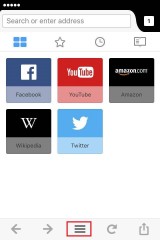
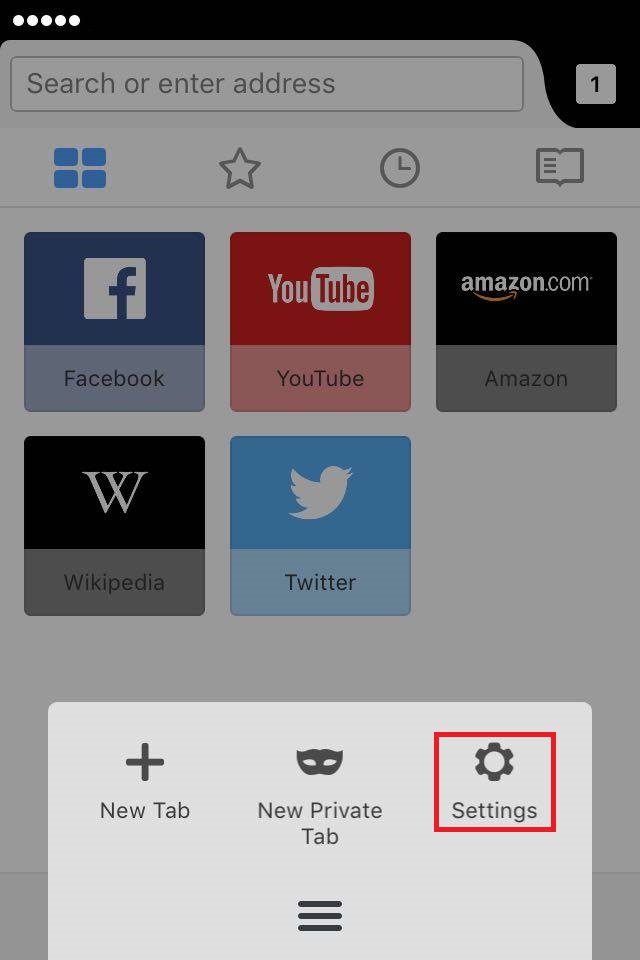
- Select Clear Private Data, move the slider of all the types of data you want to clear to the right and tap on Clear Private Data.
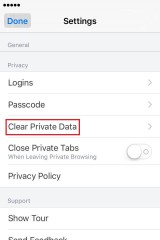
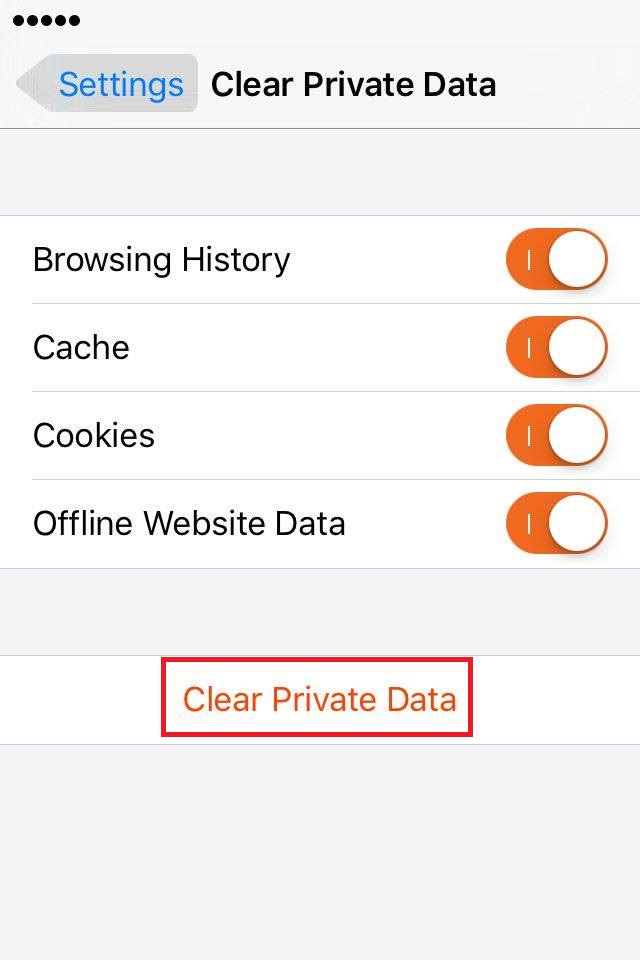
More infos Like Solutionbay?
Like Solutionbay?
Also check out our other projects :) See all projects - Tap the three-parallel-line icon and select Settings;
-
Follow these steps − (Opera − iOS)
0(2)0(0)- Tap the Opera icon and select Settings;
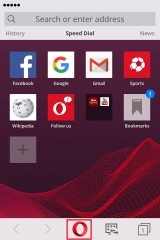
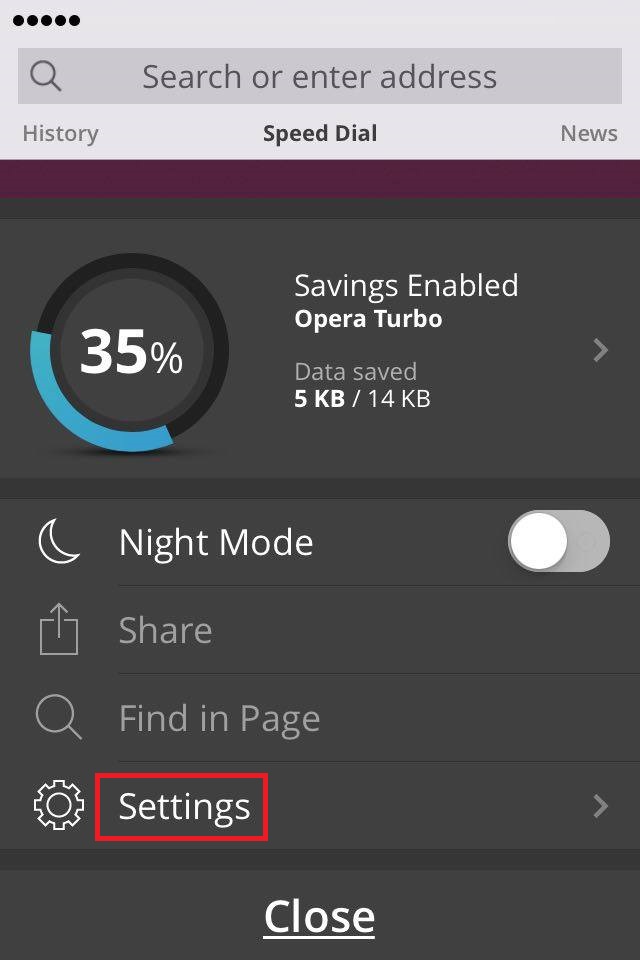
- Tap on Clear, select Clear Cookies and Data and tap on Yes to confirm.
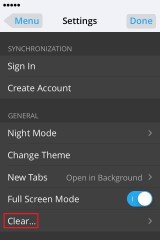
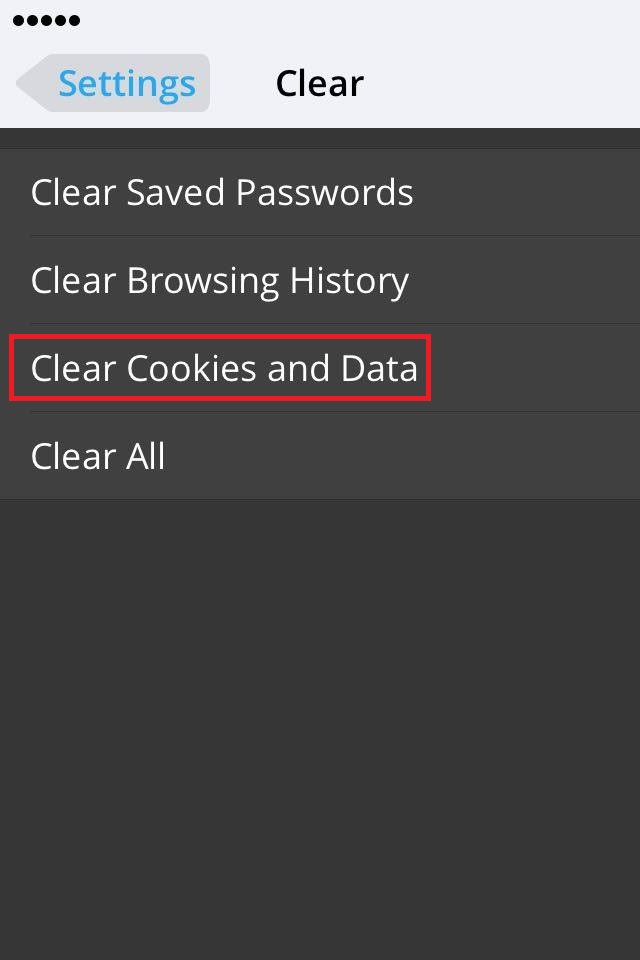
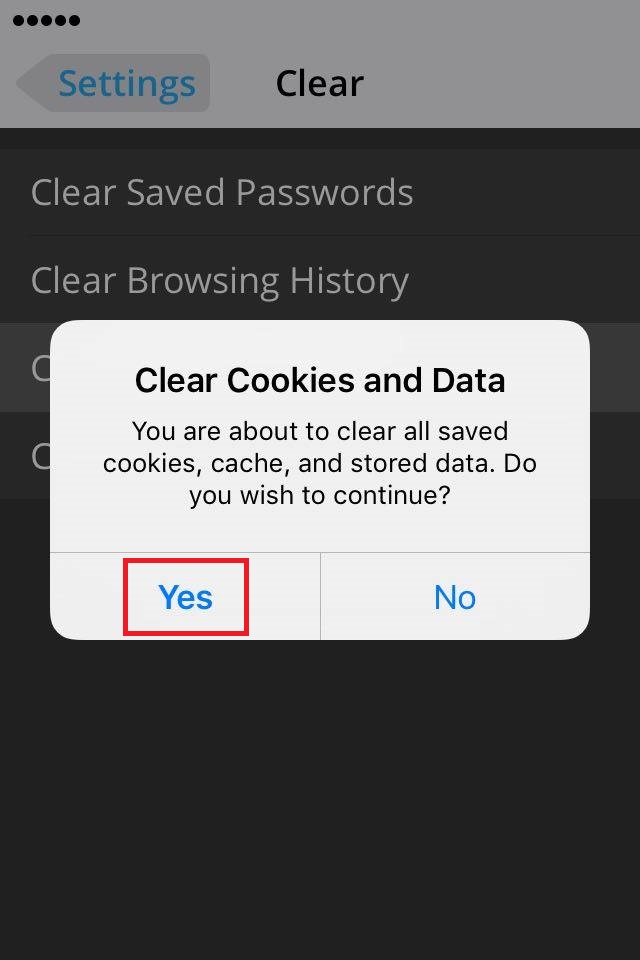
More infos
- Tap the Opera icon and select Settings;
-
Follow these steps (iOS apps)
0(0)0(0)Temporary (temp) files, are files created to temporarily contain information while a new file is being made. After that, they are useless and occupy space. A few of them don't pose a threat; however, as time goes by, they can occupy significant amount of space, and slow down your mobile device.
To delete temp files and clear the cache, go to:
Settings -> General -> Usage -> Manage Storage -> Tap an item in Documents and Data -> Slide unwanted items to the left and tap Delete -> Tap Edit -> Delete All, to remove all the application's data (or install iCleaner or other similar applications, which you can find in App store)
One the latest iOS versions (starting from version 9):
Follow these steps to clean out unwanted data from iOS:- Tap on Settings, select General and tap on Storage & iCloud Usage;
- Tap on Manage Storage;
- Tap on an item in Documents and Data;
- Slide unwanted items to the left and tap on Delete;
- Tap on Edit and Delete All to remove all the app's data,
Note: The easiest way to clear the cache files is to install applications like Remo MORE, or Battery Doctor, which you can find and download via App store. Make sure to clear the cache at least once a week.
More infos
Login to Solutionbay
Join Solutionbay
Please click on the confirmation link we just sent you to
If you don’t receive the email in the next 2 minutes please check your junk folder, and add [email protected] to your safe sender list.
