Don't know how to clear the browser cache (Firefox, Chrome, Opera, Microsoft Edge ...) (Android's web browser)
Cache files are files from the website we visit which are temporarily stored on a local hard drive, whose purpose is to speed up retrieval of website data the next time we visit the website. Such files can be graphics, charts and other elements.
Every web browser (Google Chrome, Mozilla Firefox, Opera, Safari, ec.) stores such data in a local folder on our device. The problems arise when too many cache files start to slow down the web browsers and prevent us from accessing the website properly, or prevent some elements (e.g. forms) from loading.
The best way to resolve cache problems and speed up the web browsers is to clear the cache from time to time and refresh the list.
The solutions shown below can help you clear the cache easily and safely.
-
Follow these steps (Android's stock browser)
0(1)0(0)- Go to the menu of the stock browser (labeled Internet);
- Tap on More and then on Settings;
- Go to Privacy Configuration, select Cache and tap on Clear.
More infos
-
Follow these steps (Android apps)
0(2)0(0)You can clear the cache individually per app or for all apps at the same time.
If you want to clear the cache of a single app:
- Go to Settings and tap on Apps;
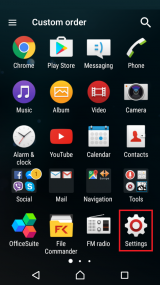
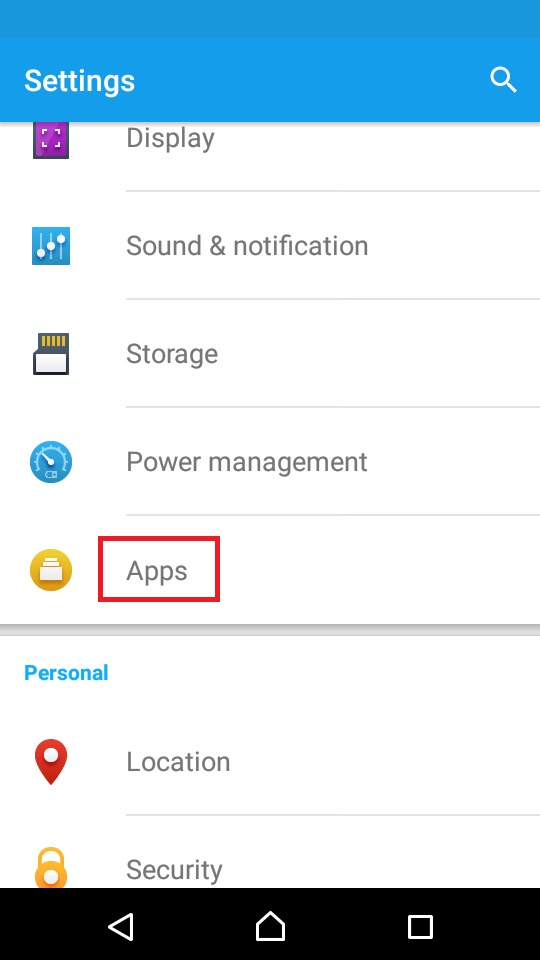
- Select an application, tap on it and tap on Clear Cache;
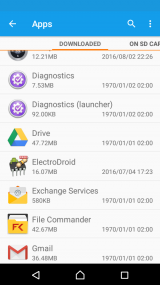
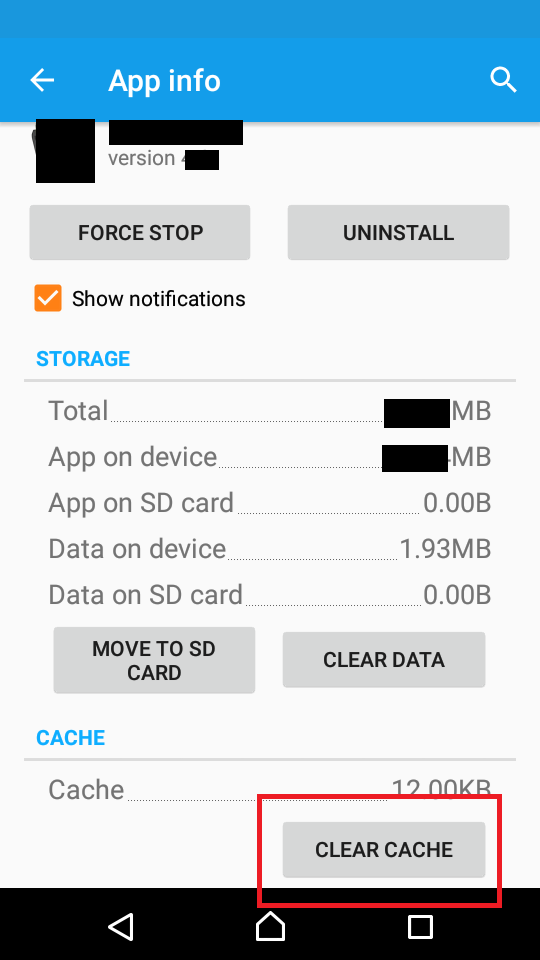
If you want to clear the cache of all applications at the same time, go to Settings and tap on Storage. Then, tap on Cached data and tap on OK to confirm;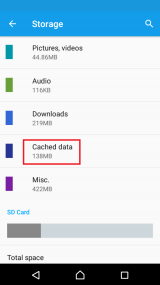

Note: If you use a Samsung Galaxy device you need to go to Settings -> Applications -> Application ManagerMore infos
- Go to Settings and tap on Apps;
Login to Solutionbay
Join Solutionbay
Please click on the confirmation link we just sent you to
If you don’t receive the email in the next 2 minutes please check your junk folder, and add [email protected] to your safe sender list.
