Don't know how to clear the browser cache (Firefox, Chrome, Opera, Microsoft Edge ...)
Cache files are files from the website we visit which are temporarily stored on a local hard drive, whose purpose is to speed up retrieval of website data the next time we visit the website. Such files can be graphics, charts and other elements.
Every web browser (Google Chrome, Mozilla Firefox, Opera, Safari, ec.) stores such data in a local folder on our device. The problems arise when too many cache files start to slow down the web browsers and prevent us from accessing the website properly, or prevent some elements (e.g. forms) from loading.
The best way to resolve cache problems and speed up the web browsers is to clear the cache from time to time and refresh the list.
The solutions shown below can help you clear the cache easily and safely.
-
Press the Ctrl+Shift+Delete keys
4(7)0(0)Pressing the Ctrl + Shift + Delete while you are in the browser's window will open a dialog box which enables you to clear browsing data. From there, you can select to clear the cache files.

Note: This shortcut applies to most of the web browsers.
More infos
-
Follow these steps − (Opera − iOS)
2(2)0(0)- Tap the Opera icon and select Settings;
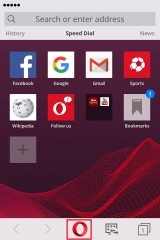
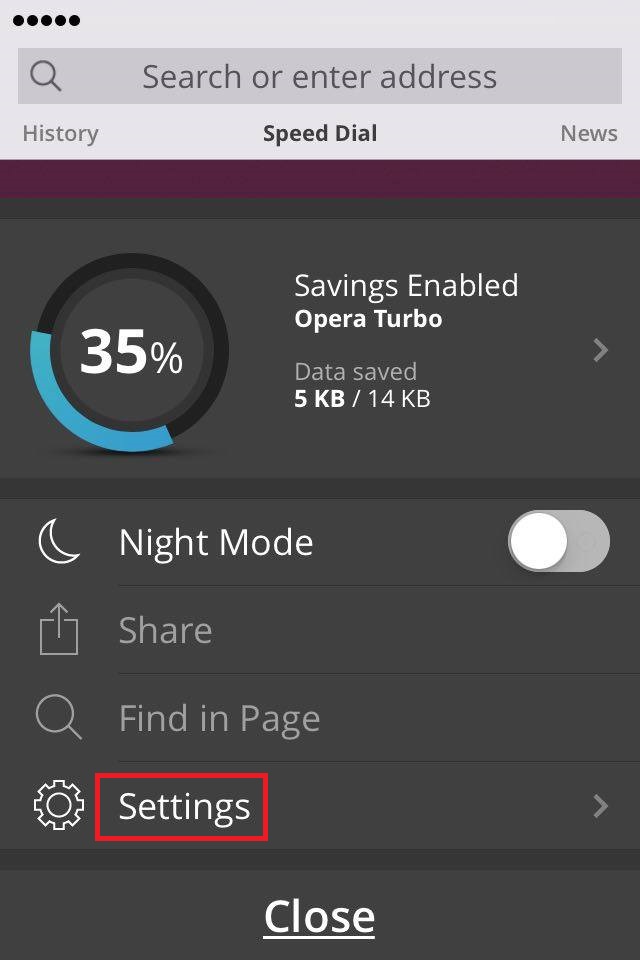
- Tap on Clear, select Clear Cookies and Data and tap on Yes to confirm.
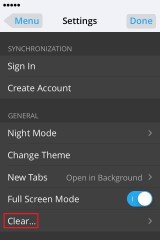
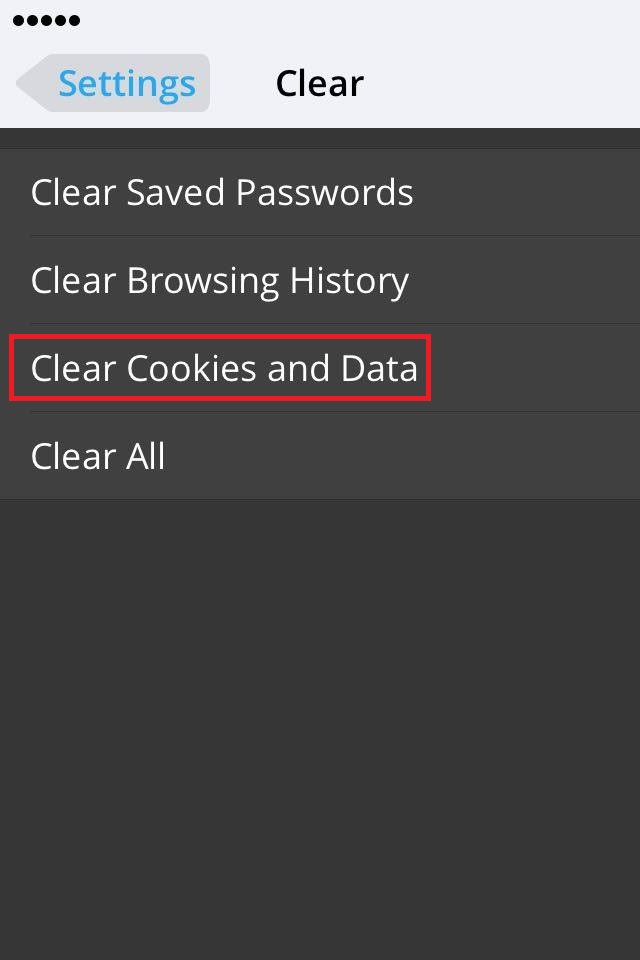
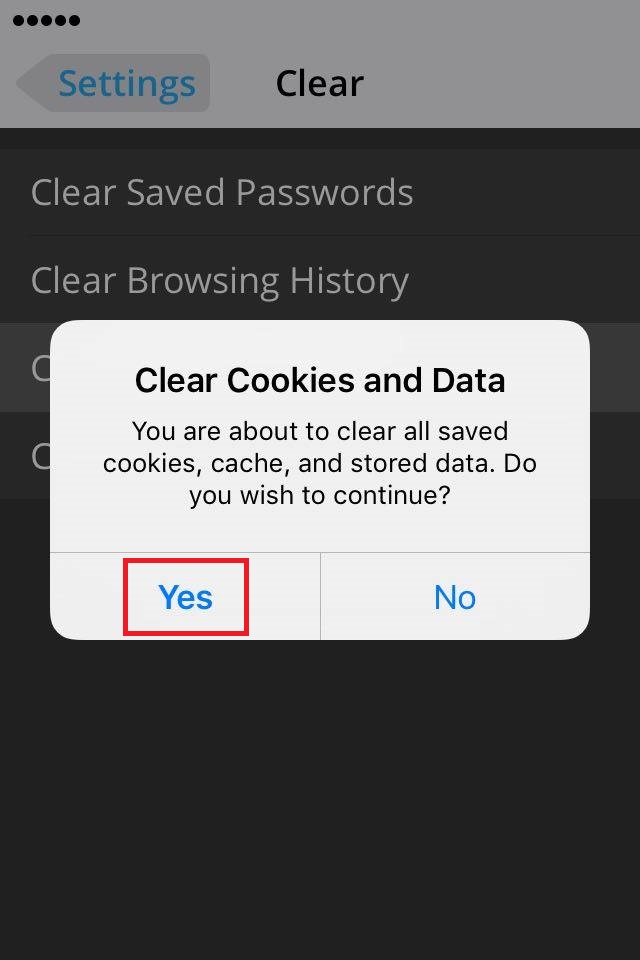
More infos
- Tap the Opera icon and select Settings;
-
Follow these steps (Chrome – Android)
1(6)0(0)- Tap on the Chrome menu (the three vertically-aligned dots) and select Settings;
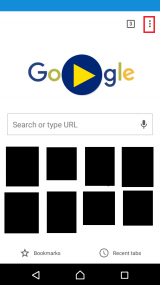
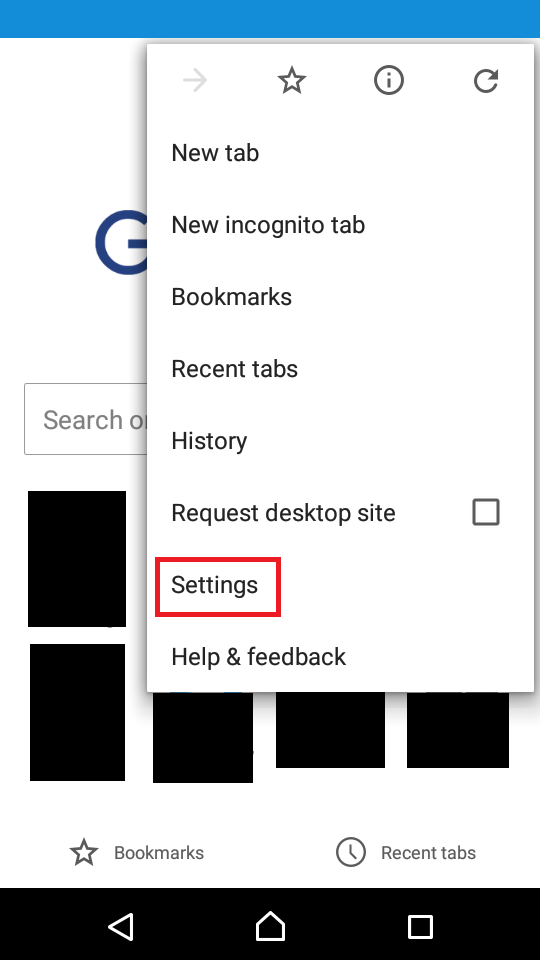
- Under Advanced, select Privacy and tap on Clear browsing data. Then, check the items you want to remove and tap on Clear data.
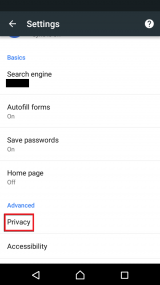
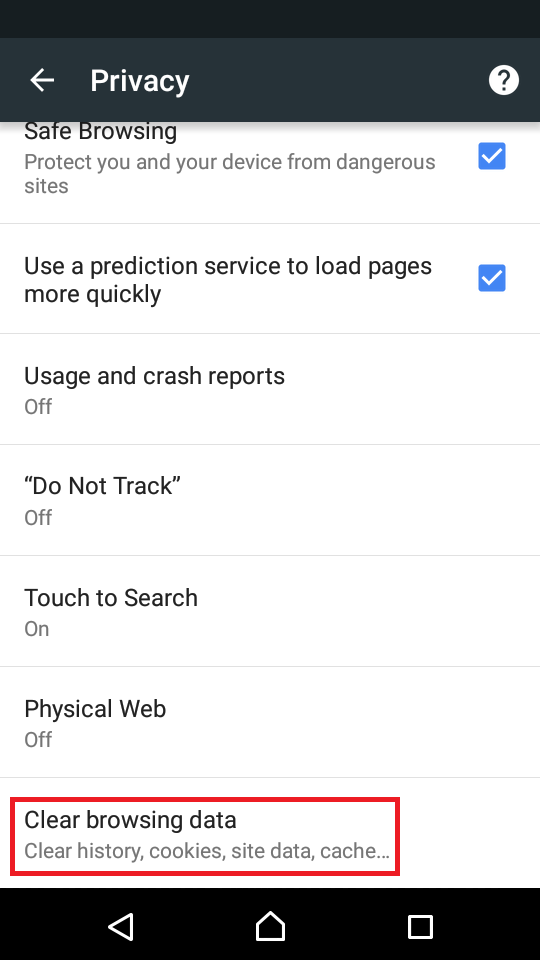
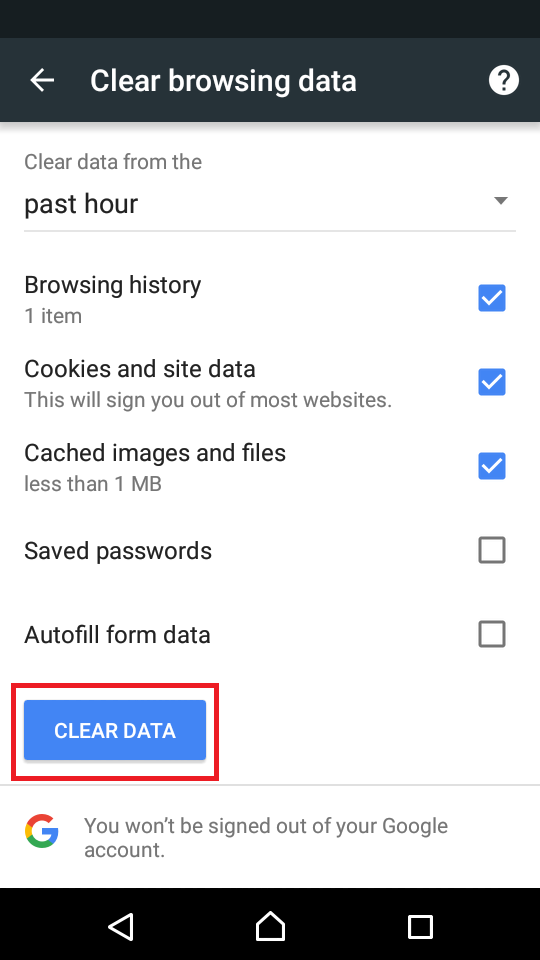
More infos Like Solutionbay?
Like Solutionbay?
Also check out our other projects :) See all projects - Tap on the Chrome menu (the three vertically-aligned dots) and select Settings;
-
Follow these steps (Opera)
0(4)0(0)- Click Menu (the O icon) and select Settings;
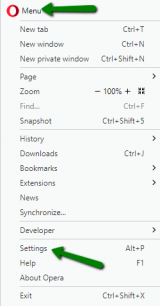
- Select Privacy & security and click on Clear browsing data...;
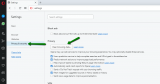
- Check (tick) the items that you wish to remove, and finally click Clear browsing data;
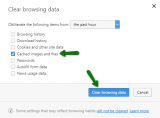
More infos
- Click Menu (the O icon) and select Settings;
-
Follow these steps (Safari – iOS)
0(4)0(0)-
Launch the Settings app and scroll down to find Safari;
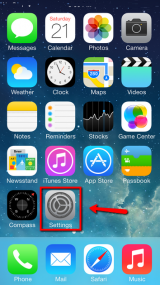
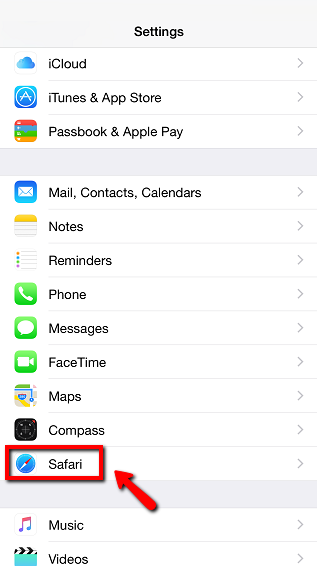
- Scroll down and tap on Clear History and Website Data;
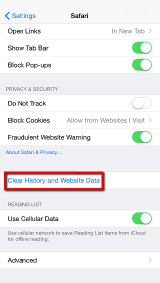
- Tap on Clear History and Data to confirm.
More infos
-
-
Follow these steps (Chrome)
0(3)0(0)- Click the menu button, select More tools and choose Clear browsing data;
* Alternatively, you can press the Ctrl + Shift + Del keys.
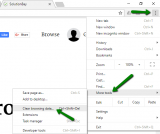
- Check (tick) the check box next to the items that you wish to remove (in this case the cache files), select a time range and finally click Clear data;
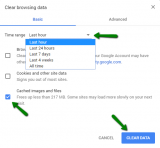
More infos
- Click the menu button, select More tools and choose Clear browsing data;
-
Follow these steps (Chrome – iOS)
0(3)0(0)- Tap on the Chrome menu (the three vertically aligned dots in the top-right corner of the screen) and select Settings;
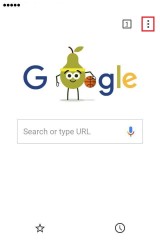
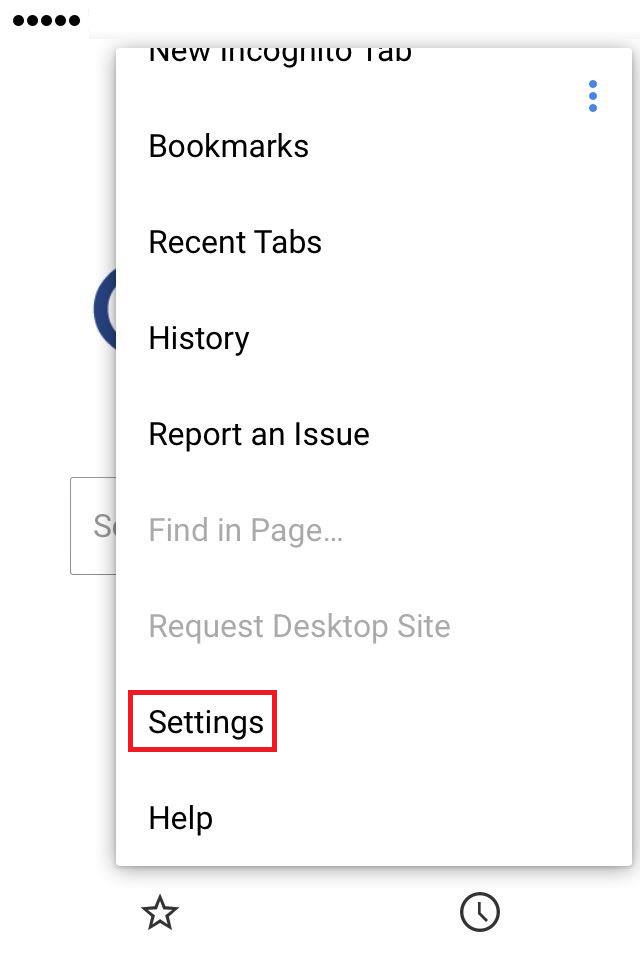
- Tap on Privacy, select Clear Browsing Data, check (tick) the types of data you want to remove and tap on Clear Browsing Data;
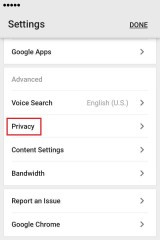
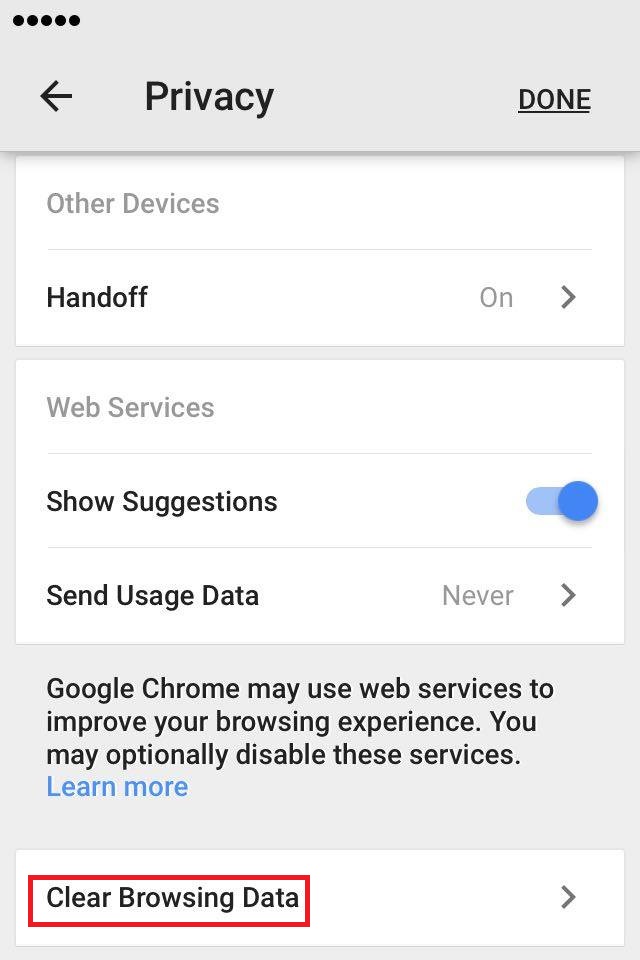
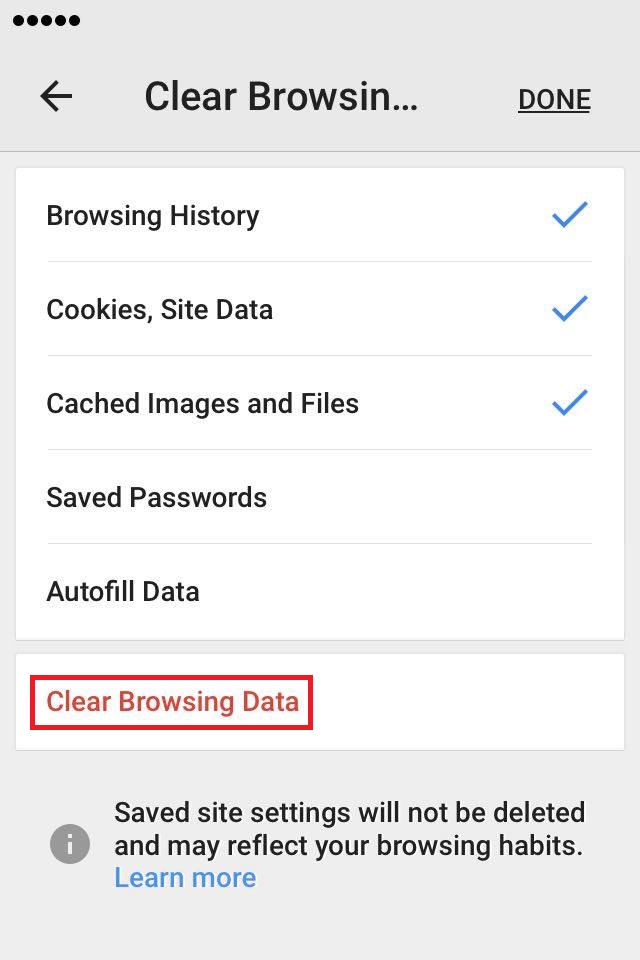
More infos
- Tap on the Chrome menu (the three vertically aligned dots in the top-right corner of the screen) and select Settings;
-
Follow these steps (Firefox – Android)
0(3)0(0)- Tap on the menu icon (the three-dot icon) in Firefox and select Settings;
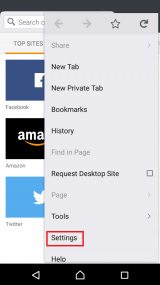
- Scroll to find the Clear private data option and tap on it. Then, check (tick) all the types of private data you want to clear and tap on Clear data;
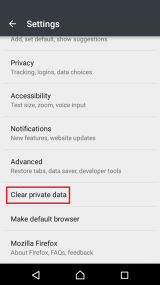
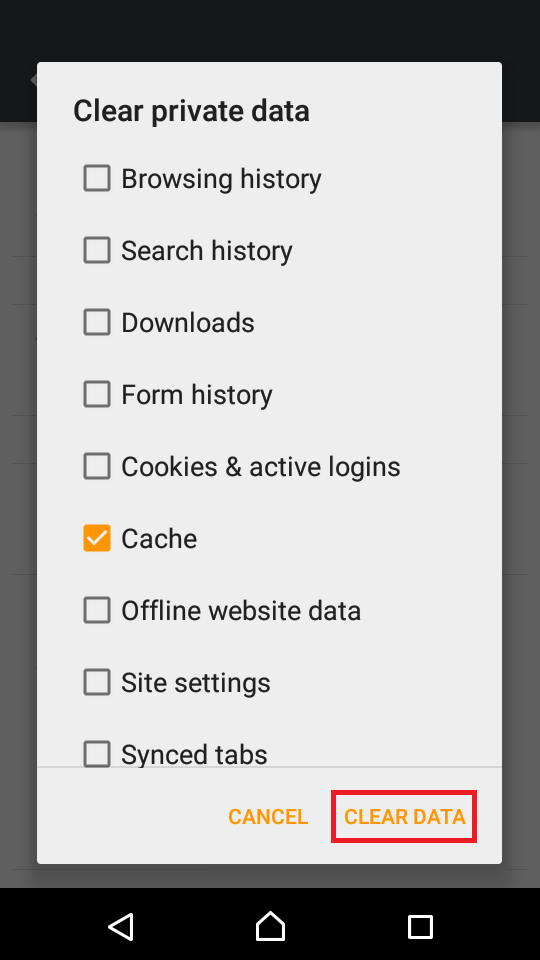
More infos Like Solutionbay?
Like Solutionbay?
Also check out our other projects :) See all projects - Tap on the menu icon (the three-dot icon) in Firefox and select Settings;
-
Follow these steps (Opera – Android)
0(3)0(0)- Tap the Opera icon in the bottom-right corner and select Settings;
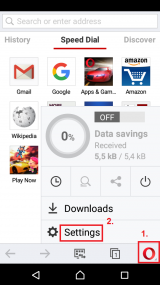
-
Tap on Clear browsing data..., check (tick) the check boxes next to the types of data you want to remove and tap on OK.
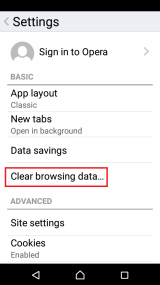
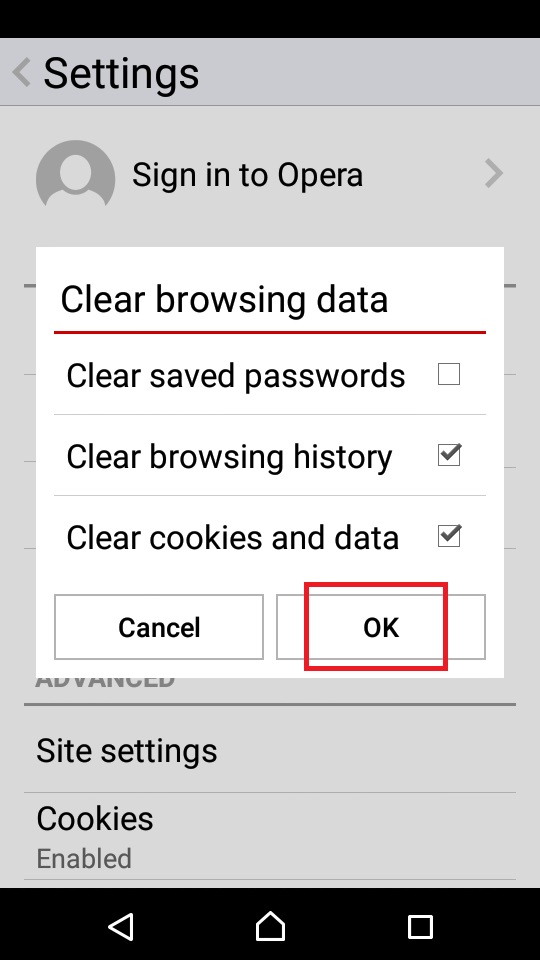
More infos
- Tap the Opera icon in the bottom-right corner and select Settings;
-
Follow these steps (Firefox)
0(2)0(0)- Click on the more button and select Options;
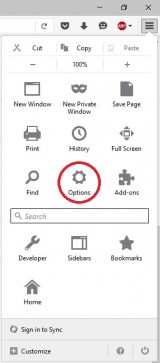
- Select the Advanced panel and click on the Network tab;
- In the Cached Web Content section, click on Clear now;
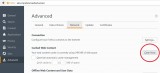
Note: You can also clear the cache if you click on the Privacy tab (which you can access when you click on the menu button), select clear your recent history, untick (uncheck) the other check boxes except the one next to Cache, and click Clear now.
Also, make sure to select the time range to clear, first.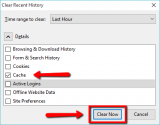
Note: On newer versions of the browser, follow the step below:
- Open the menu and click on Options;
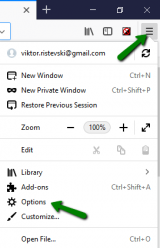
- Click on Privacy & Security and then on Clear Data...
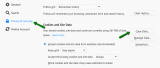
- Tick the check box next to Cached Web content and then on Clear.
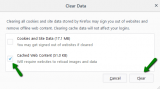
More infos
- Click on the more button and select Options;
-
Follow these steps (Microsoft Edge)
0(2)0(0)- Click on the Hub (three-horizontal-line icon) and select Settings;
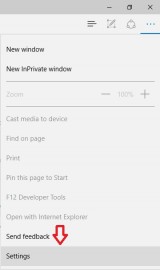
- Under Clear browsing data, select Choose what to clear;
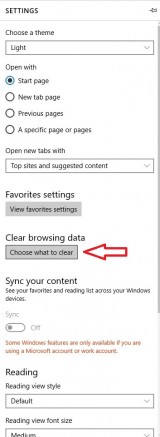
- Check the things that you wish to remove, and then click on Clear;
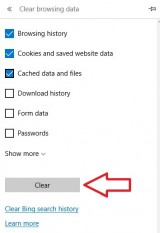
More infos
- Click on the Hub (three-horizontal-line icon) and select Settings;
-
Follow these steps (Android apps)
0(2)0(0)You can clear the cache individually per app or for all apps at the same time.
If you want to clear the cache of a single app:
- Go to Settings and tap on Apps;
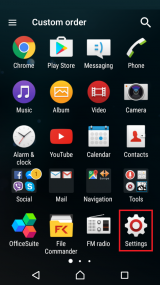
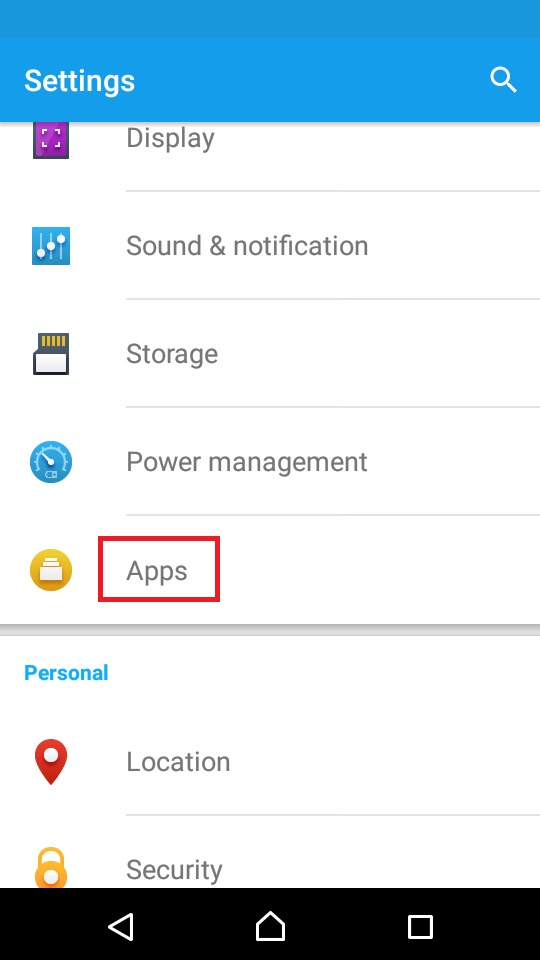
- Select an application, tap on it and tap on Clear Cache;
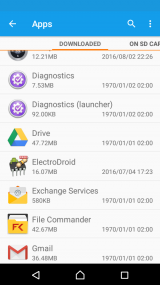
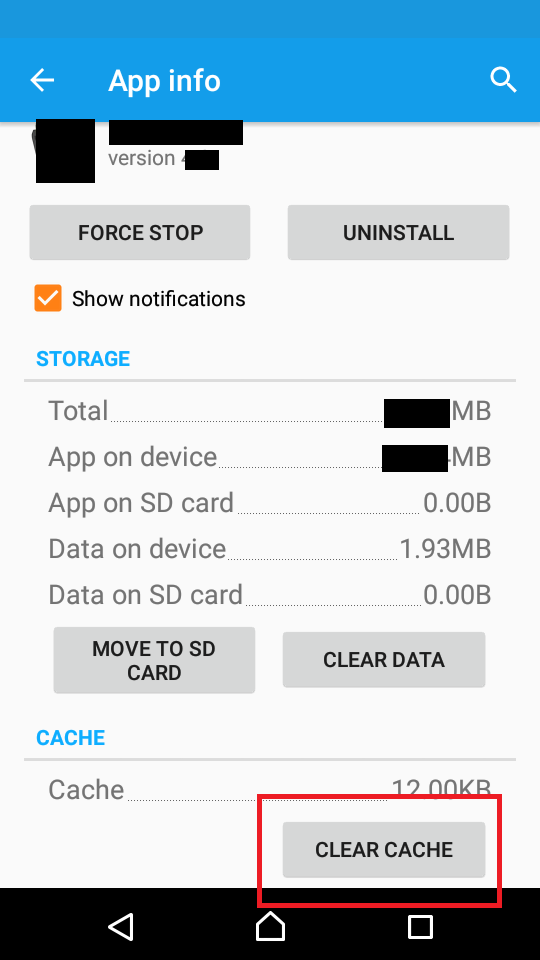
If you want to clear the cache of all applications at the same time, go to Settings and tap on Storage. Then, tap on Cached data and tap on OK to confirm;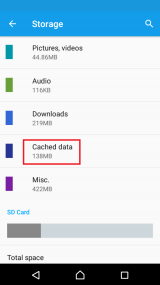

Note: If you use a Samsung Galaxy device you need to go to Settings -> Applications -> Application ManagerMore infos
- Go to Settings and tap on Apps;
-
Follow these steps − (Firefox − iOS)
0(2)0(0)- Tap the three-parallel-line icon and select Settings;
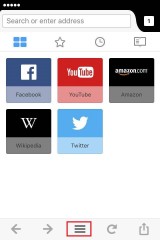
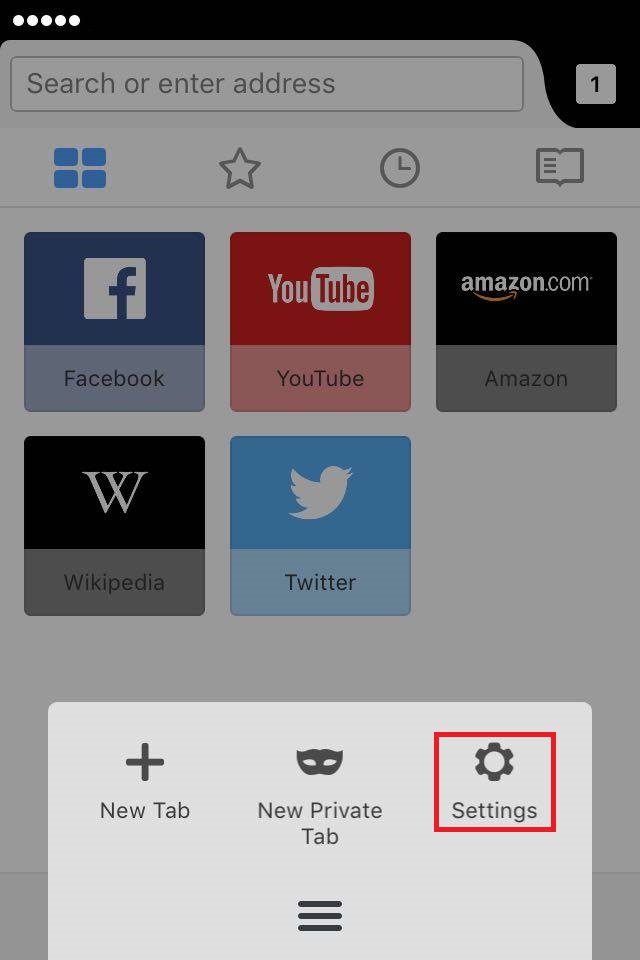
- Select Clear Private Data, move the slider of all the types of data you want to clear to the right and tap on Clear Private Data.
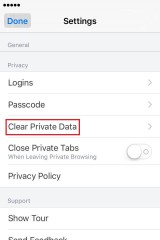
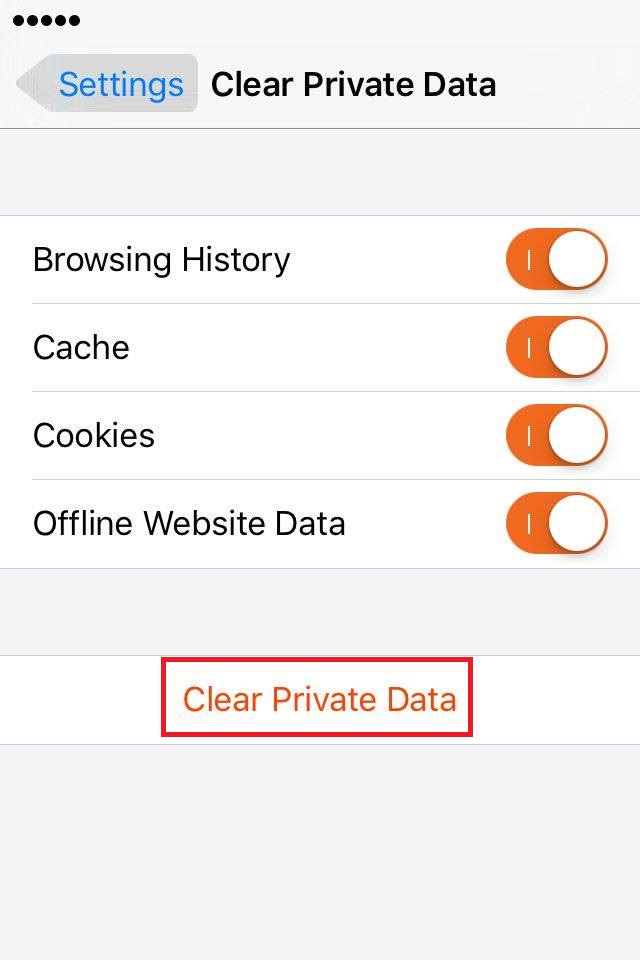
More infos Like Solutionbay?
Like Solutionbay?
Also check out our other projects :) See all projects - Tap the three-parallel-line icon and select Settings;
-
Follow these steps (Internet Explorer)
0(1)0(0)- Click on Tools (the gear icon), then on Safety and select Delete browsing history;
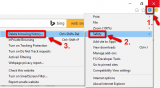
- Check Temporary Internet files and website files (and other things you want to remove) from the list and click on Delete.
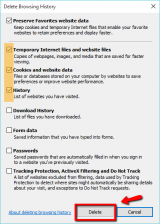
More infos
- Click on Tools (the gear icon), then on Safety and select Delete browsing history;
-
Follow these steps (Android's stock browser)
0(1)0(0)- Go to the menu of the stock browser (labeled Internet);
- Tap on More and then on Settings;
- Go to Privacy Configuration, select Cache and tap on Clear.
More infos
-
Install a Clear Cache extension
0(1)0(0)Google Cache is an awesome Google Chrome extension that adds a button right next to the Chrome's URL bar. All you need to do is to click on it, in order to clear the cache memory.
More infos
-
Install a Clear Cache button
0(1)0(0)A Clear Cache Button is a Firefox plugin that adds a clear-cache button to your browser. All you need to do is to click on it and the cache will be clear.
More infos
-
Follow these steps − Internet Explorer
0(1)0(0)- Go to Settings (swipe to the left to access the apps list);
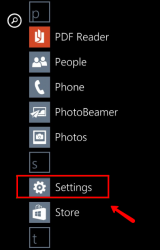
- Tap on Internet Explorer and select Delete history;
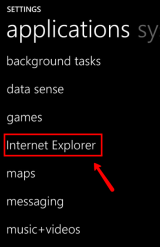
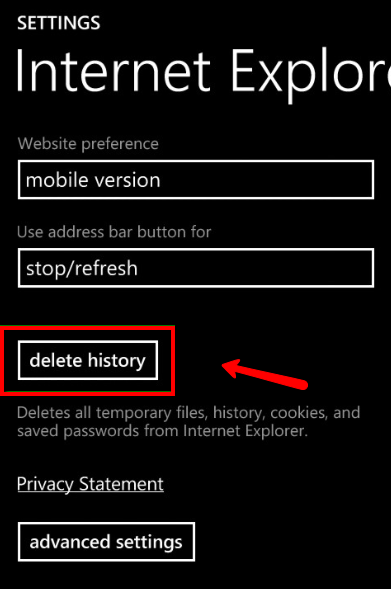
More infos Like Solutionbay?
Like Solutionbay?
Also check out our other projects :) See all projects - Go to Settings (swipe to the left to access the apps list);
-
Press “Command key” + Shift + Delete (Mac)
0(0)0(0)Pressing Command key + Shift + Delete opens a dialog box which enables you to clear browsing data. From there, you can select to clear your cache.
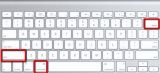
Note: This shortcut applies to most of the browsers
More infos
-
Follow these steps (Safari – Windows)
0(0)0(0)- Select Edit from menu bar and click Empty Cache;
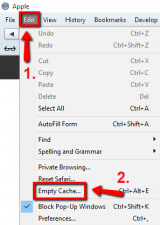
- Click Empty to confirm.
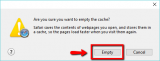
More infos
- Select Edit from menu bar and click Empty Cache;
-
Press Ctrl+Alt+E
0(0)0(0)Pressing Ctrl+Alt+E while Safari is open in Windows will clear the browser's cache.
 More infos
More infos
-
Follow these steps (Safari – Mac)
0(0)0(0)In order to clear the cache, you need to enable the Develop option first:
- Click Safari and select Preferences;
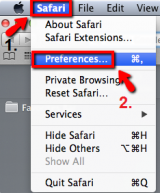
- Select the Advanced tab and check (tick) the Show Develop menu in menu bar. Then quit Safari;
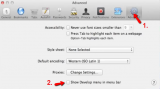
To clear the cache, open Safari, click on Develop and select Empty Caches;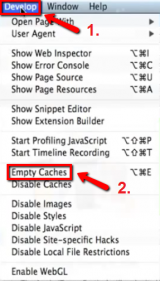 More infos
More infos
- Click Safari and select Preferences;
-
Follow these steps (iOS apps)
0(0)0(0)Temporary (temp) files, are files created to temporarily contain information while a new file is being made. After that, they are useless and occupy space. A few of them don't pose a threat; however, as time goes by, they can occupy significant amount of space, and slow down your mobile device.
To delete temp files and clear the cache, go to:
Settings -> General -> Usage -> Manage Storage -> Tap an item in Documents and Data -> Slide unwanted items to the left and tap Delete -> Tap Edit -> Delete All, to remove all the application's data (or install iCleaner or other similar applications, which you can find in App store)
One the latest iOS versions (starting from version 9):
Follow these steps to clean out unwanted data from iOS:- Tap on Settings, select General and tap on Storage & iCloud Usage;
- Tap on Manage Storage;
- Tap on an item in Documents and Data;
- Slide unwanted items to the left and tap on Delete;
- Tap on Edit and Delete All to remove all the app's data,
Note: The easiest way to clear the cache files is to install applications like Remo MORE, or Battery Doctor, which you can find and download via App store. Make sure to clear the cache at least once a week.
More infos Like Solutionbay?
Like Solutionbay?
Also check out our other projects :) See all projects -
Follow these steps (Windows Phone apps)
0(0)0(0)Temporary (temp) files are files created to temporarily contain information while a new file is being made. After that, they are useless and occupy space. A few of them don't pose a threat; however, as time goes by, they can occupy significant amount of space, and slow down your mobile device.
To delete temp files and clear the cache:
- On a phone which runs on Windows 8.1 OS:
From the apps list (swipe to the left) and go to Storage sense. Then, select Phone, Temporary files and tap on Delete.
- On a phone which runs on Windows 8 phone OS:
From the apps list (swipe to the left) and go to Settings. Then, tap on Phone storage, then on Temporary files and tap on Delete.
* Alternatively, you can go to Settings -> Storage check -> tap on clear under Temporary files).Note: You can download and install Cache Cleaner Pro from Microsoft's Store and erase your "footprints", clean up garbage including cache, browser history and other search history.
More infos
Login to Solutionbay
Join Solutionbay
Please click on the confirmation link we just sent you to
If you don’t receive the email in the next 2 minutes please check your junk folder, and add [email protected] to your safe sender list.

