App is not working
-
Install an older version of the app
1(3)0(0)Maybe the latest version of the app has bugs or is not compatible with the operating system version of your device. Try downloading an older version on the app and installing it on your device. Since the official stores (Google Play, App Store and Windows Store) offer the latest versions only, you need to download the older version manually, from third-party websites.
Before you install the older version, remove the latest version (check out the don't know how to uninstall a program / an application guide if you are not sure how).
This article on Beebom contains instructions on where to find and download older versions of apps. However, bear in mind that some apps on those websites might have been modified to steal your data.
More infos
-
Restart the mobile device
0(8)0(0)If particular app or apps fail to load, consider restarting your mobile device.
The don't know how to restart my device guide offers useful tips on how to restart any mobile device.
More infos
-
Close the app and open it again
0(6)0(0)Maybe the app is frozen. Quitting the app and opening it again should unfreeze it and let you run it again.
The don't know how to close (quit) programs/applications guide offers tips on how to close apps.
More infos Like Solutionbay?
Like Solutionbay?
Also check out our other projects :) See all projects -
Reinstall the app
0(2)0(0)Reinstalling the app will replace the corrupted files which might be the ones which prevented the app from opening. First of all uninstall the app (see the don't know how to uninstall a program / an application guide if you are not sure how) and then download it and install it.
More infos
-
Clear the app's cache and data
0(2)0(0)Bad cache (and/or data) files may be the reason for this issue and clearing them should enable you to run the app. You can clear the cache individually per app or for all apps at the same time.
If you want to clear the cache of a single app:
- Go to Settings and tap on Apps
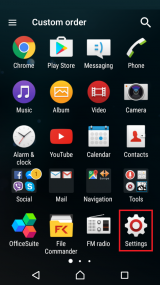
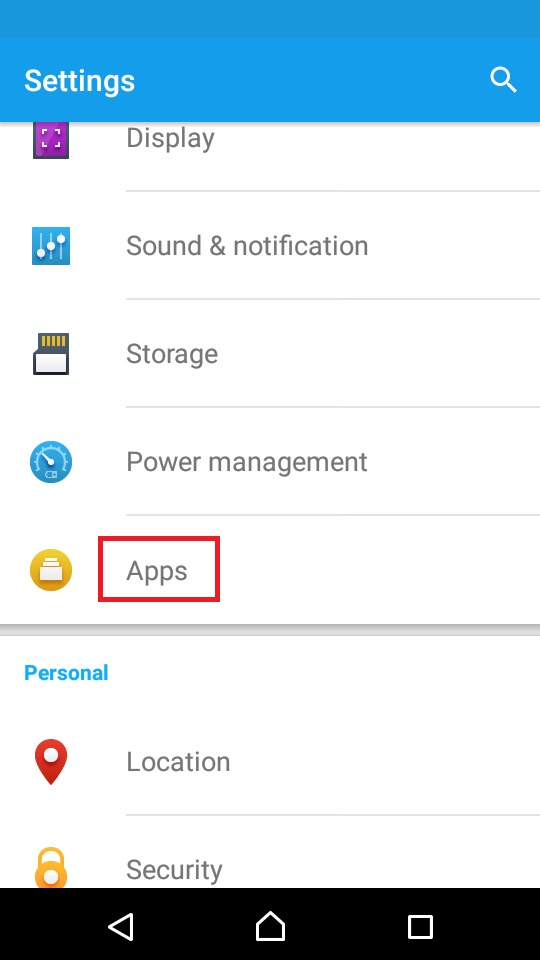
- Select an application and tap on it -> Tap Clear Cache and Clear Data
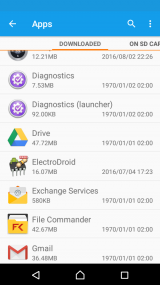
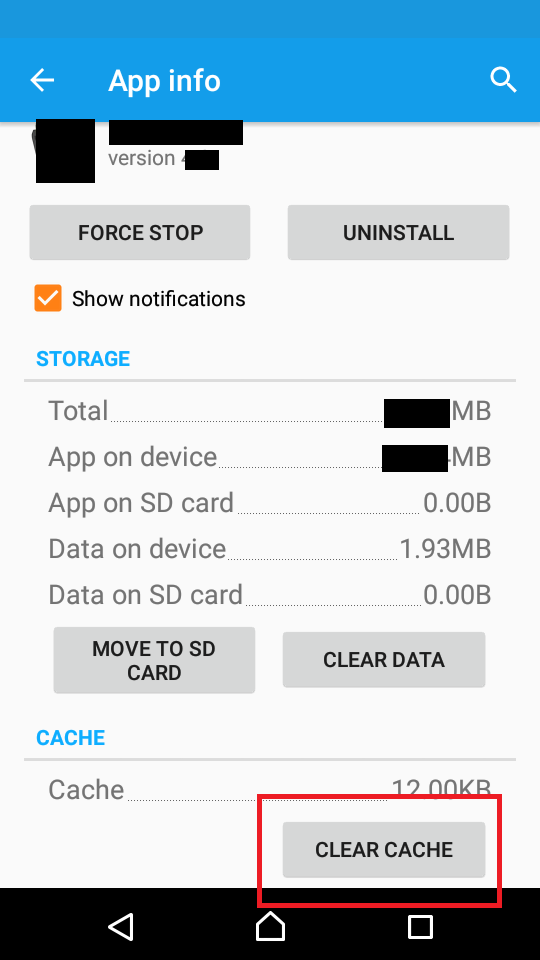
If you want to clear the cache of all applications at the same time, go to Settings -> Storage -> tap on Cached data -> Tap OK to confirm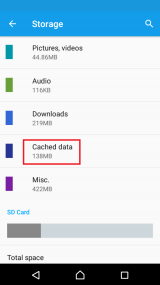

Note: If you use a Samsung Galaxy device you need to go to Settings -> Applications -> Application Manager (on OS 6 and above Settings > Apps)More infos
- Go to Settings and tap on Apps
-
Remove the latest update of the Google + app
0(2)0(0)According to users, removing the latest update of the Google + app should enable you to load the Contacts app:
- Go to Settings -> Apps
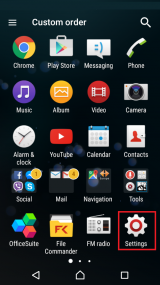
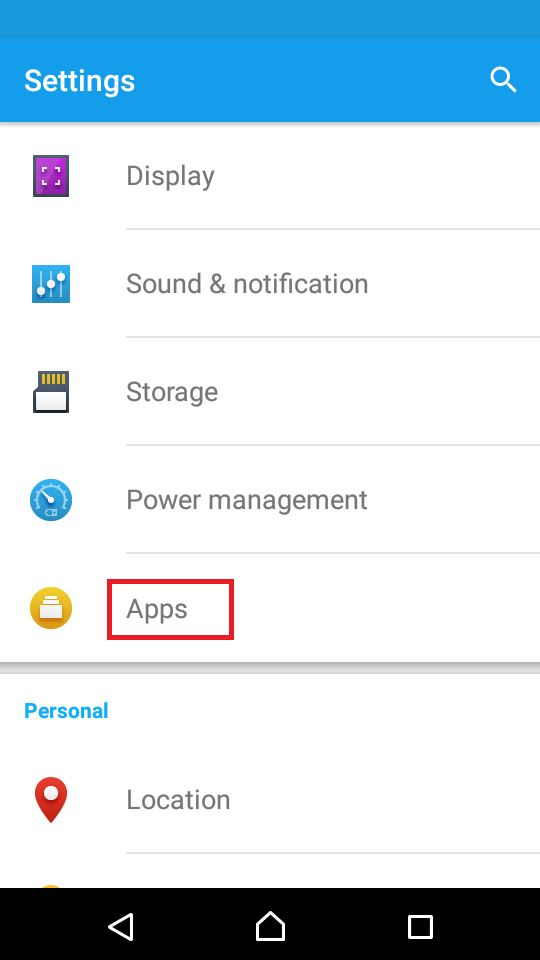
- Scroll down the list of apps until you find the Google + app -> Tap the app to open it -> Tap Uninstall to remove it
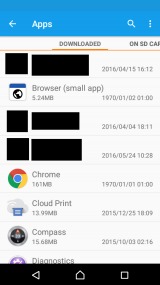

- Confirm the deletion (If prompted)
More infos
- Go to Settings -> Apps
-
Notify the app developer(s)
0(1)0(0)Maybe a bug in the software itself prevents you from running the app. Contact the app developer(s) and notify them about this issue.
You can notify the developer(s) either on their website(s) or in the respective store (Android: Google Play; iOS: App Store; Windows Phone OS: Windows Store).
More infos
-
Force−stop the app and reopen it
0(1)0(0)Most of the apps are running in the background even though they are not used. Maybe the app doesn't run because it's frozen. To unfreeze it, you need to "force-stop" it in Settings and open it again.
- Go to Settings -> Tap on Apps;
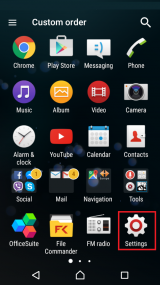
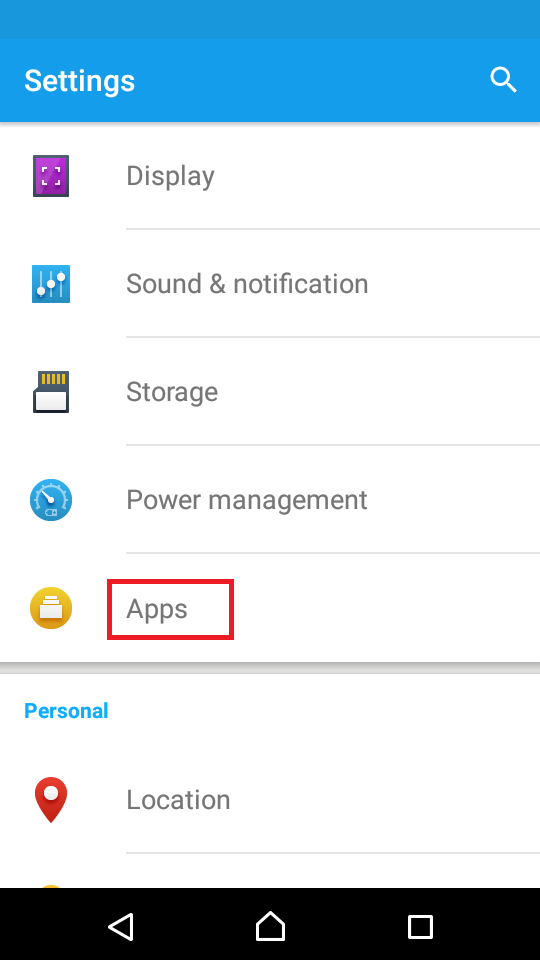
-
Select an application from the list -> Tap on Force stop;
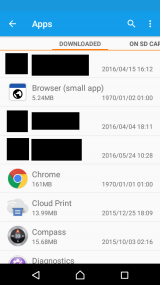
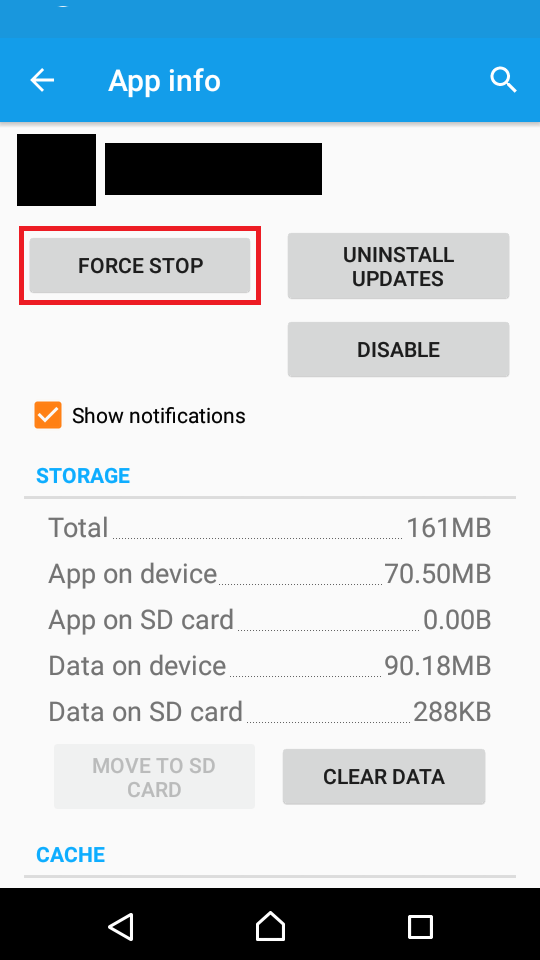
Note: The steps above may vary, depending on the device manufacturer.
More infos Like Solutionbay?
Like Solutionbay?
Also check out our other projects :) See all projects - Go to Settings -> Tap on Apps;
-
Update the device's operating system
0(1)0(0)It is very important to update the device's operating system on time as the updates contain fixes to various bugs and resolve compatibility issues. If you don't receive a notification about the update, which you should, once an update is available, check manually if one is available.
See the don't know how to update my operating system guide if you are not sure how to check for updates manually.
More infos
-
Install another apps with the same features
0(1)0(0)If you have tried many options to make the app work, but it doesn't load, consider downloading another app which offers the same or similar features as the one you need. All the stores offer alternative apps to every app users search for.
More infos
-
Wait for a few minutes
0(1)0(0)Maybe the app needs more time to load or it is being updated at the moment. Try opening the app after a few minutes (once the updating process is complete).
More infos
-
Update the app to the latest version
0(0)0(0)Maybe a bug in the app prevents you from loading it. Updating the app should resolve the issue as updates contain bug-fixes and performance improvement of the app.
If you are not sure how to update apps, check out the don't know how to update programs/applications guide.
More infos
-
Install the app in the internal memory
0(0)0(0)If you installed the app in the external memory, i.e. in the microSD card and it won't load, consider installing it in the device's internal memory, because it is possible that the app itself is made to work only if installed in the device's internal memory.
Note: It is better to uninstall the app first and then install it in the internal memory.
If you don't want to uninstall the app, you can move it manually, as shown in the video demo below (varies from one device to another):
More infos Like Solutionbay?
Like Solutionbay?
Also check out our other projects :) See all projects -
Ensure that your device has enough free space
0(0)0(0)If your device doesn't have enough free space in the internal memory, the operating system won't function properly. For example, you won't be able to update apps and apps might not load. Consider deleting as many files you don't need as possible.
Check out the running out of disk space / no space left guide to get more ideas on how to free up space.
More infos
-
Check if the microSD card is inserted properly
0(0)0(0)If none of the apps installed in your microSD card works, it is possible that the microSD card is misplaced or not inserted at all. Firstly, open the album, video or sound app and check if the files stored in the microSD card are accessible. If they aren't, there is something wrong with the microSD card.
Ensure that the microSD card is fully inserted in the correct direction and that is not damaged.
More infos
-
Replace the microSD card
0(0)0(0)If the microSD card was inserted properly and your device failed to read it, it is possible that the microSD card, or the device itself, has malfunctioned. Before you replace the microSD card, test it on other devices which support microSD cards. If the other device recognized the card, consider taking your device to a repair shop.
More infos
-
Format the microSD card and reinstall the apps
0(0)0(0)Maybe files on the microSD card got corrupted and as a result of this, your device can't read what is on it. Formatting the microSD card will remove every file on the card, including your photos, videos, sounds and other personal files. Before you format the card, check if you can extract your personal files from it.
If you have extracted them, format it through the computer:
- If your computer runs on Windows:
- Insert the memory card into the computer.
- Open (My) Computer / This PC and right-click the memory card and select Format...
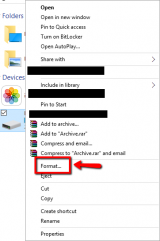
- Make sure that FAT32 is selected. Then, check (mark) the Quick format check box and click the Start button.
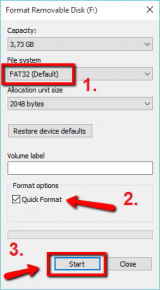
- Wait until you receive a notification that the process is complete.
- If your computer runs on Mac OS
- Open the Disk Utility.
- Select the memory card, click the Erase tab and click on the Erase... button.
* Make sure that MS-DOS (FAT) format is selected.
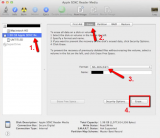
After formatting the memory card, insert it in the device and if it reads it, install the apps.
More infos
-
Wipe the cache partition
0(0)0(0)If apps fail to load, try wiping the cache partition via the recovery menu.
To access the recovery mode and wipe the cache partition follow these steps:
- Power off the device. If you can't do that using the power button, just remove the battery and insert it after 10 seconds.
- Press and hold the Volume (+) up and the Power (Sleep/Wake) buttons. Once your device turns on, let go of the buttons.
* If you use a Samsung device, press the Power (Sleep/Wake), Volume (+) up and Home button. - Press the Volume up or Volume down key to navigate through the options. Highlight the Wipe cache partition then press the Power (Sleep/Wake) key to make the selection.
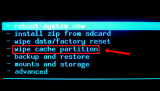
More infos Like Solutionbay?
Like Solutionbay?
Also check out our other projects :) See all projects - Power off the device. If you can't do that using the power button, just remove the battery and insert it after 10 seconds.
-
Reset the device to its factory settings
0(0)0(0)If you have tried everything else to fix resolve this issue, but unsuccessfully, consider resetting the device to its factory settings. Before you reset it, make sure to back up your personal files, preferably to a computer, to avoid losing them.
If you are not sure how to reset your device, check out the don't know how to reset my device guide.
More infos
-
Uninstall the conflicting app
0(0)0(0)Maybe an app you recently installed prevents another app from launching. For instance, if you install a new video player, it might prevent the inbuilt video player from loading. In this case, you need to remove the new video player to make the inbuilt one work. The same solution applies to other apps, too.
More infos
-
Check if your device is connected to the Internet
0(0)0(0)Some apps requre Internet connection in order to load. Apps should load even if the device is not connected to the Internet (and notify you about that), however exclusions are always possible. Ensure that your device is connected to the Internet and once it is, open the app.
More infos
-
Install another Contacts app
0(0)0(0)If you have tried all the solutions to fix the app, but unsuccessfully, and if you don't want to reset your device to its factory settings, install another contacts app, which you can find in the respective store (Google Play, App Store or Windows Store).
More infos
Login to Solutionbay
Join Solutionbay
Please click on the confirmation link we just sent you to
If you don’t receive the email in the next 2 minutes please check your junk folder, and add [email protected] to your safe sender list.
