Skype is not working (Mobile device)
What are the reasons for Skype not to work? How to fix it?
The most common reasons why Skype won't work include:
- Outdated Skype app;
- Outdated operating system version;
- Malicious software (virus);
- Antivirus settings;
- Outdated drivers.
The solutions listed below reveal how to fix Skype on your computer, smartphone, or tablet, running on the following operating systems:
- Windows (Dell, Lenovo, HP, and many others);
- Mac (Mac, MacBook, iMac, MacBook mini, etc);
- Android (Samsung, Huawei, LG, Sony, Xiaomi, etc.);
- iOS (iPhone, iPad, iPod touch).
-
Update or uninstall audio/video recording apps
0(1)0(0)As Skype requires access to your speakers, camera, and microphone, and so do audio and video recording apps, maybe one of those apps causes Skype to crash. To check if this is the case, close the apps completely, and check if Skype would crash. This will help you discover which app is the culprit.
If you have such apps, update them to the latest version, and if that didn't help, uninstall them.
More infos -
Update your smartphone's or tablet's operating system
0(1)0(0)An update a day (or as soon as they are released) keeps the bugs away. Maybe an outdated operating system is the reason why Skype is not working, or maybe the latest version of Skype is partially incompatible with your current operating system version.
To fix this, you need to update your mobile device's operating system to the latest version. Usually, updates are installed automatically, when they are released to the public, however, it's best to check for updates manually. If you are not sure how to check for updates manually, feel free to check our guide on updating the operating system.
More infos -
Restart your device
0(0)0(0)If you installed a program, and Skype started crashing, then restart your device before running Skype again.
This course of action will ensure that the operating system, and all the processes part of it, will be restarted.
More infosLike Solutionbay?
Also check out our other projects :) See all projects -
Clear Skype's app data and cache
0(0)0(0)Skype's App data and cache files contain data and resources that will ensure faster performance of the app, by retaining the user history (depending on the app), and the user preferences. Unless you want it on purpose, you won't be asked to log in and configure Skype every time you open it.
Unfortunately, data and cache files can become corrupt due to many reasons, including software updates, other apps, and more. Clearing the corrupt files should fix this error because once you clear the corrupt files, clean ones will be stored on your device the next time you open Skype.
You can clear the data and cache files of Skype, if you follow the steps below:
- Go to Settings;
- Select Apps/Applications Manager;
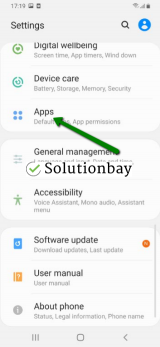
- Select Skype from the list and tap on the clear data and clear cache buttons;
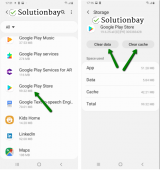
Here is a video tutorial on where to clear app data and cache files (taken on a Samsung Galaxy device, running on Android OS 8 - steps may vary from one device to another):More infos
Login to Solutionbay
Join Solutionbay
Please click on the confirmation link we just sent you to
If you don’t receive the email in the next 2 minutes please check your junk folder, and add [email protected] to your safe sender list.