Skype is not working (After an update)
What are the reasons for Skype not to work? How to fix it?
The most common reasons why Skype won't work include:
- Outdated Skype app;
- Outdated operating system version;
- Malicious software (virus);
- Antivirus settings;
- Outdated drivers.
The solutions listed below reveal how to fix Skype on your computer, smartphone, or tablet, running on the following operating systems:
- Windows (Dell, Lenovo, HP, and many others);
- Mac (Mac, MacBook, iMac, MacBook mini, etc);
- Android (Samsung, Huawei, LG, Sony, Xiaomi, etc.);
- iOS (iPhone, iPad, iPod touch).
-
Update or uninstall audio/video recording apps
0(1)0(0)As Skype requires access to your speakers, camera, and microphone, and so do audio and video recording apps, maybe one of those apps causes Skype to crash. To check if this is the case, close the apps completely, and check if Skype would crash. This will help you discover which app is the culprit.
If you have such apps, update them to the latest version, and if that didn't help, uninstall them.
More infos -
Update your smartphone's or tablet's operating system
0(1)0(0)An update a day (or as soon as they are released) keeps the bugs away. Maybe an outdated operating system is the reason why Skype is not working, or maybe the latest version of Skype is partially incompatible with your current operating system version.
To fix this, you need to update your mobile device's operating system to the latest version. Usually, updates are installed automatically, when they are released to the public, however, it's best to check for updates manually. If you are not sure how to check for updates manually, feel free to check our guide on updating the operating system.
More infos -
Update Windows to the latest version
0(0)0(0)Maybe the outdated operating system version installed in your computer caused the newer version of Skype to misbehave, mainly due to incompatibility. Alternatively, maybe a bug in your current operating system affects Skype. In any event, updating Windows to the latest version can fix this error.
Windows updates are usually installed automatically, however, you can check and install an update manually, any time. To check for updates, feel free to follow the steps below:
- Open the start menu and type Check for updates;
- Click on the Check for updates button in the start menu;
- If there is an update available, click on the Install button.
More infosLike Solutionbay?
Also check out our other projects :) See all projects -
Check your Windows firewall settings
0(0)0(0)Maybe the reason why Skype won't be able to establish a call is your firewall's settings, which might not permit Skype to run correctly (e.g. you accidentally clicked 'no' when you ran Skype for the first time).
To test if this is the case, disable the Windows firewall, check Skype's behavior, and then reactivate the Windows firewall.
To deactivate the Windows Firewall, feel free to follow the steps below:
To activate the Windows Firewall:
If the firewall was indeed the culprit, feel free to follow the steps below:
- Open the start menu and type Windows Firewall or Windows Defender Firewall;
- Click on the option once it appears;
- From the top left side click on Allow an app or feature through Windows Firewall;
- Tick Skype for all networks (Home, Private, Public) if you are not sure which one you have.
More infos -
Update your computer's drivers
0(0)0(0)Outdated drivers (especially sound and video drivers) may cause your Skype to crash (e.g. after a video call ends, or when calling someone, or receiving calls). Make sure you have the latest ones.
There are more ways of updating the drivers, some of which are:
- Via your computer manufacturer's website;
- Via a driver management tool.
To learn more about how to update computer drivers, feel free to check the how to update drivers guide.
More infos -
Completely reinstall Skype on your Windows PC
0(0)0(0)If reinstalling Skype via the Control Panel didn't help you fix the issue, then completely uninstall and re-install it again. Before proceeding further, do note that your chat history might get lost, so make sure to make a backup of it.
To reinstall Skype, follow the steps below:
- Close Skype.
- Press Windows + R to open the Run dialog.
- Type appwiz.cpl, then click on OK.
- From the program list, right click on Skype, and click on Uninstall (or Remove).
- Press Windows + R again and type %appdata%, then click on OK.
- Delete the Skype folder from the list.
- Also, make sure the Skype folder (and SkypePM) is deleted from C:\ProgramFiles or C:\ProgramFiles (86).
Delete all Skype entries from the registry:
- Press Windows + R, type regedit, then click on OK.
- Click on Edit from the menu, and click on Find.
- Type in Skype and click Find Next.
- Right click and click on Delete all Skype entries that you found.
Before doing the above, check out the Microsoft article and learn how to back up the registry because if you modify the registry incorrectly, serious problems may occur.
Once Skype is fully removed from your computer, download and install the latest version.
More infos -
Update your Mac computer to the latest operating system version
0(0)0(0)Updating your computer's operating system version is a must, so as to ensure that the latest performance and compatibility updates, as well as bug fixes are applied to your computer. An outdated operating system version may be the reason why Skype crashes, too.
To update to the latest macOS version, feel free to follow the steps below:
- Click on the Apple icon and select System Preferences;
- Click on Software Update;
- If an update is available, click on the update button to install it.
More infos -
Disable start−up items and services
0(0)0(0)If Skype crashes whenever you call someone or receiving a call, then try disabling start-up items and non-Microsoft services, by following the steps below:
- Press Windows + R, type msconfig.exe and click OK.
- Click on the General tab, under "Selective startup" uncheck "Load startup items".
- Click on the Services tab, check Hide all Microsoft services, and click on Disable all.
- Click on the Startup tab and uncheck everything you don't need to start automatically (On Windows 8 & 10 the Startup tab is found in the Task Manager).
- Click on Apply, and then OK.
- Restart your computer after it.
More infosLike Solutionbay?
Also check out our other projects :) See all projects -
Clear Skype's app data and cache
0(0)0(0)Skype's App data and cache files contain data and resources that will ensure faster performance of the app, by retaining the user history (depending on the app), and the user preferences. Unless you want it on purpose, you won't be asked to log in and configure Skype every time you open it.
Unfortunately, data and cache files can become corrupt due to many reasons, including software updates, other apps, and more. Clearing the corrupt files should fix this error because once you clear the corrupt files, clean ones will be stored on your device the next time you open Skype.
You can clear the data and cache files of Skype, if you follow the steps below:
- Go to Settings;
- Select Apps/Applications Manager;
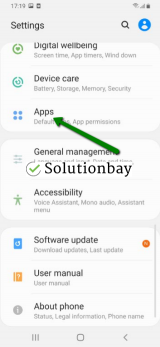
- Select Skype from the list and tap on the clear data and clear cache buttons;
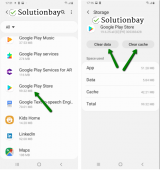
Here is a video tutorial on where to clear app data and cache files (taken on a Samsung Galaxy device, running on Android OS 8 - steps may vary from one device to another):More infos -
Adjust the NVIDIA settings
0(0)0(0)If you have NVIDIA graphic adapter and Skype freezes when you try to make a video call, during a call, or when the call ends, adjusting the Nvidia settings may help you resolve this problem.
To adjust the settings, feel free to follow the steps below:
- Type NVIDIA Control Panel in the start menu and click on it once it appears in search results;
- Click on Adjust image settings with preview, and select Let the 3D application decide;
- Click on Adjust video color settings, if you can see those settings, and select the option With the video player settings.
More infos
Login to Solutionbay
Join Solutionbay
Please click on the confirmation link we just sent you to
If you don’t receive the email in the next 2 minutes please check your junk folder, and add [email protected] to your safe sender list.