Running out of disk space / no space left (Android)
In order for our computer, smartphone, or tablet to work properly, they need free disk space. Our operating system, and apps write instructions, and leave data so that it can be reused in future, making them work faster. For example, when you open apps like Facebook, Twitter, Messenger, or any other app, the first time you are asked to log in, configure the app, and need to wait a bit for your data to load. These apps will open faster the next time you open them.
The solutions listed below will show you how to get more disk space. They apply to computers running on Windows (Asus, Acer, Dell, Lenovo, HP, and more), macOS (iMac, MacBook, Mac, Mac mini), as well as on smartphones and tablets running on Android OS (Samsung, Huawei, Xiaomi, Sony, OnePlus, etc.), and iOS (iPhone, iPad). All you need to do is to follow the instructions carefully.
-
Upload digital media
1(3)0(0)The improvement of smartphones and tablets also brings improvement of cameras. An unfortunate "side effect" of improved photo quality is that more memory will be used per photo and video. If the memory limit is reached, then the operating system will be unable to function.
To clean up disk space, you can upload photos and videos to a cloud storage service. Such services include Google Drive, OneDrive, Dropbox, and many more.
Note: Feel free to check out the guide on how to back up your documents from mobile devices.
More infos
-
Use DiskUsage
1(2)0(0)The DiskUsage app is one of the tools that can help you with identifying and removing all the files that are taking up the most space. Install the app, run it, and it will provide you with a detailed overview of your device's memory, allowing you to make an informed decision.
More infos
-
Move apps to the microSD card
1(1)0(0)If you have a microSD card, and if your device is running low on disk space, consider moving the applications to your SD card, by following the steps below:
- Go to Settings;
- Open the Application Manager;
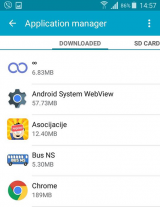
- Select the app you want to move to the microSD card;
- Tap on Move to SD card;
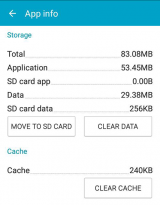
Do note that you won't be able to move all the apps, especially apps that are part of the Android operating system.
Important: Having apps installed on the microSD card increases the risk of you losing them, if something goes wrong with the microSD card.
More infos Like Solutionbay?
Like Solutionbay?
Also check out our other projects :) See all projects -
Add an microSD card
0(0)0(0)If your device supports an microSD card, install one, and preferably the largest one in size that your device will support, Then all your photos will be stored there, keeping the internal memory clean, and at the disposal of the operating system.
More infos
-
Move personal data to MicroSD card
0(0)0(0)Too much personal data in the device's memory can slow it down and make it useless. Every operating system requires free space so that it can function properly. When you don't have much space on it, your device will notify you.
If your phone supports an MicroSD card you can move your personal data (images, videos, sounds and other files, which are by default stored in the device's memory) to the microSD card.
To move files to microSD card, follow the steps below (the steps may differ from one device to another:
- Go to Settings and tap on Storage;
- Tap on Transfer data to SD card;
- Check the boxes next to the type of files you want to transfer (e.g. photos, apps, videos) and tap on the Transfer button.
Not all Android devices have this option, and if yours doesn't have it too, you'll need to manually move the files. Open your File Explorer/Manager application and start searching for videos, images and sounds. Tap on it (or on several personal files) and select Move. File Managers come pre-installed in your mobile device.
Also, you can move files by connecting your mobile device to the computer. Cut personal data from Phone Memory and paste the cut files into the Memory Card partition.
Note: DO NOT MOVE OTHER FILES THAN PICTURES, VIDEOS, SOUNDS, PERSONAL DOCUMENTS, BECAUSE YOU CAN ACCIDENTLY MOVE PART OF A SYSTEM FILE AND CAUSE SYSTEM INSTABILITY.
More infos
-
Delete unnecessary data
0(0)0(0)If you have too much photos, music, videos, games and other memory-consuming content stored on your mobile device, it's no wonder why your mobile device is slow.
To speed it up, you need to free up some space. You can improve it by deleting unnecessary personal data files (photos, videos, music, etc.). You can delete them either through the respective viewer applications (picture, music, video), or from the file manager app:
Open the file manager app of your device, and delete all the files you don't need.
More infos
-
Delete text messages − Android
0(0)0(0)Too much text messages can slow your device down because they occupy your device's memory
To delete text messages, follow the steps below (do note that the steps might slightly differ based on the device model):
- Go to the Messaging application;
- Tap on options (the three dots) and select Delete conversations
- Mark messages one by one, or tap on the select all check box to select all text messages
- Tap on the Delete button or recycle bin icon.
Note: Deleting threads with only text-based messages won’t free up much space on your device, so, focus on messages that include a lot of images, videos and voice notes.
More infos
Login to Solutionbay
Join Solutionbay
Please click on the confirmation link we just sent you to
If you don’t receive the email in the next 2 minutes please check your junk folder, and add [email protected] to your safe sender list.

