How to fix Package file is invalid error on Google Play Store
What is error package file invalid? What are the reasons for it to occur? How to fix it?
Apps are stored as "packages" on Google's servers, and when they are downloaded to our devices, they get unpacked, and their files distributed throughout the operating system, in order for the app to work. This error occurs when the Google Play Store app cannot download an app installation file in order to install a new app, or update an existing one. This error can affect any smartphones and tablets running on the Android operating system. Those devices include Samsung, Huawei, Xiaomi, Sony, OnePlus.
The reasons why this error occurs are:
- Unstable Internet connection;
- Corrupt update files of the Google Play app;
- Outdated operating system;
- Outdated Google Play app;
- Corrupt cached files and app data.
The solutions listed below will teach you how to fix this error. Feel free to check them out and follow them carefully.
-
Restart your device
0(0)0(0)What you need to do first, if the Google Play Store error "Package file is invalid" appears, is to restart your device. The reason why this method proves effective is that the operating system will be restarted, including all the apps tasks and processes running in the background, some of which may have been the reason for this error. Turn your device off and turn it back on. When your device powers back on, try installing the app(s).
 More infos
More infos
-
Clear the data and cache files of the Google Play vital apps
0(0)0(0)Corrupt data and cache files can be the culprit for this error. Cached data and app files can get corrupt due to operating system updates, sudden changes into the operating system (e.g. sudden interruption while a task is executed), other apps performing scans, and more. In order to fix this error, you need to clear the corrupt data, and allow it to be replaced with clean data, the next time you open the app.
You can clear the data and cache files of Google Play Store and all the related Google apps by following the steps below:
- Go to Settings > Apps/Application Manager;
- Select Apps/Applications Manager;
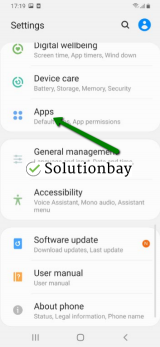
- Select Google Play Store from the list and tap on the clear data and clear cache buttons;
- Select Google Services Framework from the list and tap on the clear data and clear cache buttons;
- Select Google Play Service from the list and tap on the clear data and clear cache buttons;
- Select Download Manager and tap on the clear data and clear cache buttons.

The video demo below shares how to clear app data and cache files (taken on a Samsung Galaxy device, running on Android OS 8 - steps may vary from one device to another):
More infos
-
Download the app through a strong Internet connection
0(0)0(0)It is possible that the Internet connection you are connected to is unstable, preventing the app package file to be downloaded. If you are connected to a Wi-Fi network, try connecting to another Wi-Fi network or mobile data.
Every time you connect to a Wi-Fi connection or activate mobile data, restart the Google Play Store app through the app switcher and try to download and install the app again.
To prevent errors in the future, consider improving the stability of your Internet connection. You can improve it in the following ways:
- Buy a signal booster (if you live in a house);
- Buy a stronger router;
- Position your router in a central, higher area of your house, or apartment;
- Switch to a more stable Internet provider (this should be a last-resort option).
Discover more solutions to improving the Internet connection, via the slow Internet guide.
More infos Like Solutionbay?
Like Solutionbay?
Also check out our other projects :) See all projects -
Sign out from and sign back in to your Google account
0(0)0(0)Maybe the error "Package file is invalid" in Google Play is related to your Google account. A simple resolution to this issue, in this case, is for you to log out from your Google account and logging back into it. The reason why this is the case is that the pathways that connect the Google account with the Google apps, among which is the Google Play app will be restored.
To log out from your Google account and log back in, follow the steps below:
- Go to Settings, tap on Accounts and backup (or just Accounts);
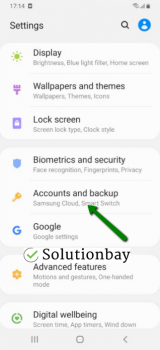
- Tap on Accounts and select Google;
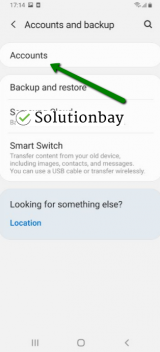
- Select the Google account you are logged in with and then tap on Remove Account;
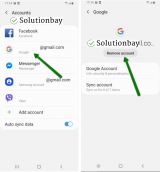
- Restart your device;
- Sign back in to your Google account.
More infos
- Go to Settings, tap on Accounts and backup (or just Accounts);
-
Update your device's operating system to the latest version
0(0)0(0)It is possible that the currently installed version of the operating system on your device is the culprit for the Google Play "Package file is invalid" error. One of the reasons why updating the operating system regularly is a must is that to ensure that app compatibility is retained. Maybe a conflict with apps optimized for newer operating system versions is the reason for this error, in your case. Check if an update is available and install it, if one is available.
To update the device's operating system to the latest version, follow the steps below:
On other devices (e.g. Samsung) you need to do the following:
- Go to Settings;
- Tap on Software Update;
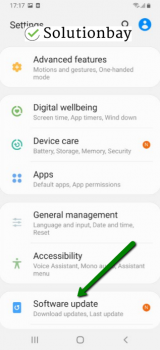
- Tap on Download and Install, if an update is available (if not, on a check for updates button).
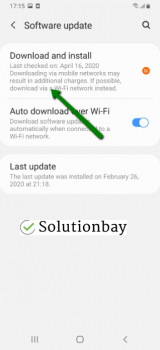
The video demo below shares information on how to update your device's operating system to the latest version available (taken on a Samsung device, running on Android OS 8):
Note: Make sure that your device isn't short of battery power, to avoid a more serious damage. It is safer to connect your device to a charger. Also, connect to a more stable Wi-Fi connection, and not mobile data, to avoid additional charges that may incur.
More infos
-
Reinstall all the updates of the Google Play Store app
0(0)0(0)It is possible that the latest version of the Google Play Store app is the reason behind this error, probably because it was downloaded and installed improperly. Maybe a (stuck) background process interfered with installing the app, or the Internet connection is unstable.
In this case, you need to revert the Google Play Store app to the default version, by following the steps mentioned below:
- Go to Settings and tap on Application Manager/Apps;
- Tap on Google Play Store, and select Uninstall updates;
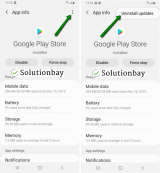
- Tap on OK to confirm;
- Open the Google Play Store app.
The video guide below demonstrates how to uninstall updates:
Note: The video guide above was recorded on a Samsung Galaxy device, running on Android OS 8 - the steps described may slightly vary from one device to another.
More infos
-
Wipe the cache partition
0(0)0(0)If you can't fix this error, try wiping the cache partition through the recovery menu. The recovery menu is a secret menu with options that ensure that you can regain access to your device, and fix errors even if the operating system is inaccessible.
To access the recovery mode and wipe the cache partition, follow these steps:
- Power off the device. If you can't do that using the power button, just remove the battery and insert it after 10 seconds.
- Press and hold the Volume (+) up and the Power (Sleep/Wake) buttons. Once your device turns on, let go of the buttons.
* If you use a Samsung device, press the Power (Sleep/Wake), Volume (+) up and Home button. - Press the Volume up or Volume down key to navigate through the options. Highlight the Wipe cache partition then press the Power (Sleep/Wake) key to make the selection.
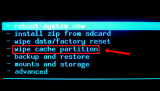
More infos
- Power off the device. If you can't do that using the power button, just remove the battery and insert it after 10 seconds.
-
Reset your device to the factory settings
0(0)0(0)If none of the other solutions worked, reset your device to its factory settings. Resetting your device will remove the corrupt system files from your device and resolve other issues, too, caused by corrupt system files.
To reset your device to its factory settings, follow the steps below:
- Backup your device's data to any cloud storage service (e.g. to Google Drive, Dropbox) or to a computer;
- Go to Settings, tap on Reset and tap on the factory reset option;
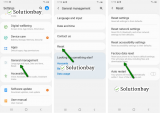
The video guide below demonstrates how to reset your device (taken on a Samsung Galaxy device, running on Android 8 - the steps described may vary from one device to another):
Note: Make sure that your device is fully charged before resetting it, to avoid additional complications. Also, do make a backup of your personal files (photos, videos, music, and other documents), so that they are safely stored.
More infos Like Solutionbay?
Like Solutionbay?
Also check out our other projects :) See all projects -
Install the app via a web browser
0(0)0(0)Google Play lets you log into the Google Play's web platform using your Google account, and then install apps on all the devices linked to the same account. What you may try is installing the app to your device where the error appears, through the web browser, by following the steps below:
- Go to Google Play website;
- Click on the Sign In button, to log in to the same Google account that you use on the phone/tablet;.
- Find the app(s) and click on Install;
- Tap on the Choose a device dropdown, select a device and tap on Install.
Then, check your mobile device if the app is successfully installed.
More infos
Login to Solutionbay
Join Solutionbay
Please click on the confirmation link we just sent you to
If you don’t receive the email in the next 2 minutes please check your junk folder, and add [email protected] to your safe sender list.
