How to fix NET::ERR_CERT_DATE_INVALID on Google Chrome
Why does NET::ERR_CERT_DATE_INVALID occur? How to fix it?
Accompanied by Your connection is not safe, or Your connection is not private, NET::ERR_CERT_DATE_INVALID error appears if your browser detects that there is something wrong with the SSL certificate on the website you are trying to visit. SSL certificate is a way in which website owners guarantee that your visit to the website, and you leaving data on their website is safe. Websites with an SSL certificates are also valued and ranked higher by search engines like Google, Yahoo, and others.
However, not every time is the absence of a certificate that leads to this error. Sometimes, if not most of the time, the culprit is standing right in front of you.
The most common reasons behind this error include:
- Your device;
- The web browser;
- Cache data, and cookies;
- The website itself.
The solutions listed below will help you fix this error. If none of them worked, it's the website owner itself who needs to fix this error (renew the certificate).
-
Ensure that Google Chrome is up to date
4(5)0(0)It's of immense importance for you to update all your software, including Google Chrome so as to keep up with the latest trends, protect yourself from bugs, seal vulnerabilities, and improve performance. An outdated web browser may cause many problems, mainly due to incompatibility with the latest online "standards," and bugs, one of them being the “Your connection is not private” NET::ERR_CERT_DATE_INVALID error message, which in this case would be considered false alert.
In order to fix this error message, you need to update your web browser to the latest version. Check if there is an update available for your browser and update to it, through the web browser itself, or on the developer's website.
Feel free to consult the how to update the web browser guide, if you are unsure how to update your web browser.
More infos
-
Turn off certificate warnings
4(4)0(0)If none of the other solutions worked, consider disabling certificate warnings. Do note that this is not a recommended option because there may be a good security reason behind the warnings you should be aware of.
More infos
-
Restart the web browser
1(1)0(0)Google Chrome is one of the most used pieces of software we have installed. We visit a lot of websites on a daily basis, and errors are bound to occur, including this one. Closing the web browser and reopening it is an effective way to fix the NET::ERR_CERT_DATE_INVALID error. This action will restart the web browser's plugins, and extensions, all the tasks and processes, as well as its access to the Internet in general.
If closing and reopening the web browser didn't work, and you still get the error message, feel free to check out the other solutions.
More infos Like Solutionbay?
Like Solutionbay?
Also check out our other projects :) See all projects -
Set the correct date and time
0(0)0(0)Having the time and date settings is crucial for uninterrupted access to the Internet. Although rare, nowadays, if your device's time and date settings are incorrect, it may result in this error, among others, because different date and time settings (especially date settings) may confuse the website you are trying to visit, i.e. the certificate's from and to date would seem out of range. In this case, what you need to do, to fix this error is to set the correct time and date in your device. Once the correct time and date are set, close the web browser, and open the website again.
If you feel unsure where to find, and how to set the date and time settings, feel free to check out the how to set the time and date guide.
More infos
-
Deactivate/remove web browser extensions
0(0)0(0)Web browser extensions are useful, and meant to improve your web browsing experience, however, sometimes they can be the culprit for error messages, including this error. If that is the case, you will need to disable the extensions, or even remove it, for this issue to be resolved. It's easier if you don't have many browser extensions, but if you do, to find the "bad" one, you will need to disable extensions one by one, until you find the faulty one. Once you identify it, you can either try reinstalling the extension, or completely remove it.
To deactivate web browser extensions in Google Chrome, follow the steps below:
- Click on the three-dot icon, select More tools and click on Extensions;
- Click on the activate/deactivate toggle in the extension box, to deactivate the extension;
- Click on the toggle in the right corner, next to the Remove button.
To remove a web browser extension in Google Chrome, follow the steps below:
- Click on the three-dot icon, select More tools and click on Extensions;
- Click on the activate/deactivate toggle in the extension box, to deactivate the extension;
- Click on the Remove button.

More infos
-
Scan your computer for viruses
0(0)0(0)New malicious tools (viruses) are created on a daily basis, and it's hard for one to keep up the pace with them. Antivirus software manage to do this as their repository of known viruses is frequently updated. It is possible that a virus found its way to your computer and damaged vital files, especially ones used by Google Chrome, resulting in the NET::ERR_CERT_DATE_INVALID error. To fix this error, you will need to remove the viruses from your computer. Scan your computer for viruses, using an antivirus or antimalware software and remove them, if detected.
To prevent viruses from invading your computer, you may want to follow the tips below:
- Avoid opening suspicious emails, especially ones marked as junk;
- Download software from the developer's website;
- Scan downloaded files with online tools, like virustotal.
To learn more ways of how to protect your computer and clean it from viruses and other types of malicious software, feel free to check the Computer virus protection guide.
More infos
-
Wait for a couple of minutes
0(0)0(0)It is said that patience is a virtue. The IT world is not an exception to this rule. Maybe the reason behind this error message is the website you are trying to visit, itself. Maybe the website team behind it has difficulties, which are being worked on. A surefire sign is if you can open other websites, but not this one in particular. If you can't open the website, wait for a couple of minutes and then try again, by pressing the reload button.
Note: If waiting didn't help, if you have their contact details, you might contact the owner(s) of the website, which might not be aware of the issue.
More infos
-
Update your device's operating system to the latest version
0(0)0(0)Updating the operating system to the latest version is a must, if you wish to keep your device safe and at its peak performance. Maybe the reason for the NET::ERR_CERT_DATE_INVALID is precisely the outdated operating system version of your device. If this is the case, all you need to do is update it, provided that a newer version is available. This new version, aside from bug fixes will bring performance and security updates.
To learn how to update your device's operating system, check out the how to update my operating system solutions.
More infos Like Solutionbay?
Like Solutionbay?
Also check out our other projects :) See all projects -
Use a different browser
0(0)0(0)Maybe this issue is a website-specific, and web-browser specific. If none of the other solutions worked, and your web browser still can't access that website, then use a different web browser, until the issue with your current web browser is resolved.
More infos
-
Flush the DNS
0(0)0(0)Good DNS settings, aside from the IP address, are the precondition to go online. If one of these conditions isn't met, errors can occur. It is possible that there are corrupt DNS settings, which may be responsible for this error code. In order to fix it, you need to remove those corrupt entries, i.e. to flush the DNS.
If you feel unsure how to flush the DNS, feel free to consult the how to flush the DNS guide.
More infos
-
Clear the browser's cache and cookies
0(0)0(0)It is possible that the reason for this error message in Google Chrome are corrupt cookies and cached data, which have accumulated to your device. Their initial purpose is to make your user experience faster and smoother, however, when they get corrupt, it's quite the opposite. The reasons why cached data and cookies get corrupt are far and wide, including viruses, updates to the web browser and the operating system, antivirus software, and more.
In order to fix this error code, you need to clear the cache files, the cookies and unnecessary data. Once you clear them, the next time you open the website you shouldn't see this error.
To learn how to clear the cache and cookies of Google Chrome, check out the how to clear the cache solutions and how to delete browser cookies guide.
More infos
-
Check the firewall and antivirus settings
0(0)0(0)Maybe the website(s) you are trying to visit is (are) rejected by the system firewall or the antivirus for some reason. If you noticed that you can't access particular websites, open the firewall or antivirus settings, and search for the website(s). If you can find them on the list of blocked websites, remove them from the list.
Note: Do note that the website may have been blocked for a good reason, so make sure to do research before unblocking a website.
More infos
-
Deactivate certificate warnings
0(0)0(0)If none of the other solutions worked, consider disabling certificate warnings. Do note that this is not a recommended option because there may be a good security reason behind the warnings you should be aware of.
To deactivate the warnings, feel free to follow the steps below:
- Go to the Control Panel (open the start menu and type control panel);
- Click on Internet Options;
- On the Internet Properties window, click on Advanced;
- Untick the check box next to Warn about certificate address mismatch;
- Click on Apply and OK to apply the change;
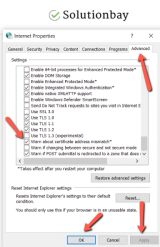
- Restart your browser and open the website again.
More infos Like Solutionbay?
Like Solutionbay?
Also check out our other projects :) See all projects
Login to Solutionbay
Join Solutionbay
Please click on the confirmation link we just sent you to
If you don’t receive the email in the next 2 minutes please check your junk folder, and add [email protected] to your safe sender list.
