How to fix error code 941 on Google Play Store
Why does error 941 occur? How to fix it?
This error occurs when users try to update an app to the latest version through the Google Play Store app. The most common reasons behind this error include:
- Corrupt update of the Google Play app;
- Unstable Internet connection;
- Corrupt cache and data files of the apps attempting to install an update for;
- Outdated operating system.
The solutions below are picked carefully to help you fix this error. Read it carefully, and follow it to the detail.
-
Clear the data and cache files of Google Play core apps
1(1)0(0)Data and cache files are time savers. They stop as from reentering our login details, and configuring the app over and over again, every time we open the app. As time goes by, when we update the apps, or the operating system, there is a possibility for cache files to become corrupt. Such corrupt data and cache files can be the cause of the Google Play Store error 941. In this case clearing them should fix this error.
You can clear the data and cache files of Google Play Store and all the related to it Google apps by following the steps below:
- Go to Settings;
- Select Apps/Applications Manager;
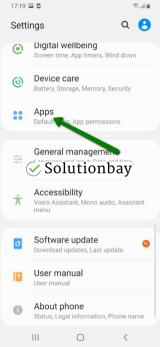
- Tap on Google Play Store from the list and tap on the clear data and clear cache buttons;
- Tap on Google Services Framework from the list and tap on the clear data and clear cache buttons;
- Tap on Google Play Service from the list and tap on the clear data and clear cache buttons;
- Tap on Download Manager and tap on the clear data and clear cache buttons.
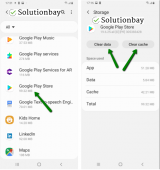
After clearing the cache and data files, you need to open the app, enter your login details, and possibly configure it again. After that, new, clean files will be placed on your device. Here is a video tutorial on where to clear app data and cache files (taken on a Samsung Galaxy device, running on Android OS 8 - steps may vary from one device to another):
More infos
-
Restart your device
0(0)0(0)Turning your device off and turning it back on can help you resolve the Google Play error code 941, since Google Play and the entire operating system will be restarted. In addition, all the background tasks of the operating system will be restarted too, even the ones that may have been stuck, and led to this error in the first place.
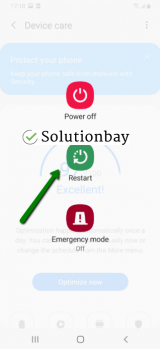 More infos
More infos
-
Ensure you are connected to a stable Internet connection
0(0)0(0)It is possible that the Internet connection you are connected to is responsible for this Google Play error. If you are connected to a Wi-Fi network, try connecting to another Wi-Fi network or mobile data, and vice versa. Also, every time you switch between connections, restart the Google Play Store app and try installing the app.
Tips to improve the stability of your Internet connection include:
- Buy a signal booster;
- Move your device closer to the router;
- Place the router in a central position in your home;
- Buy a new router;
- Subscribe to another Internet provider (if you have done the above but nothing changed).
More infos Like Solutionbay?
Like Solutionbay?
Also check out our other projects :) See all projects -
Log out from and log back in to your Google account
0(0)0(0)Another way to fix the error code 941 is to log out from and log back in to your Google account. To do that, follow the steps below:
- Go to Settings, tap on Accounts and backup (or just Accounts);

- Tap on Accounts and select Google;
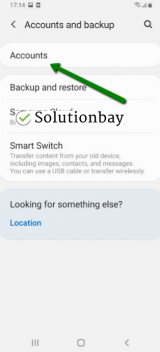
- Select the Google account you are logged in with and then tap on Remove Account;
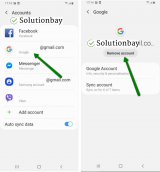
- Restart your Android device;
- Sign back in to your Google account.
More infos
- Go to Settings, tap on Accounts and backup (or just Accounts);
-
Update your device's operating system to the latest version
0(0)0(0)Maybe the currently-installed version of your device's operating system is causing the error code 941. Check for an update and update your device's operating system to the latest version. Usually, updates are installed automatically, however, it's good to check manually if an update is available. To update the device's operating system to the latest version, manually, follow the steps below:
To update your operating system to the latest version manually (usually, it is done automatically), follow the steps below:
On some devices (e.g. Samsung), you need to do the following:
- Go to Settings;
- Tap on Software Update;
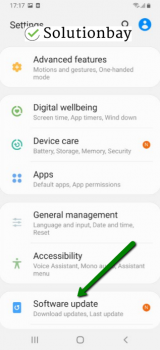
- Tap on Download and Install, if an update is available (if not, on a check for updates button).
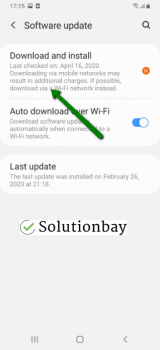
The video below shares information on how to update your device's operating system (taken on a Samsung device, running on Android OS 8):
Note: When you update a mobile device, make sure that it won't run out of battery power, to avoid damaging your device. It is safer to connect your device to the charger (if you update it via laptop, plug the laptop's AC adapter in a power outlet).
Also, always update your device via Wi-Fi, in order to avoid additional charges.
---
The steps described above may vary from one device manufacturer to another.
More infos
-
Reset your device to the factory settings
0(0)0(0)If none of the other solutions worked, consider resetting your device to its factory settings, to remove the corrupted system files from your device. To reset your device to its factory settings, follow the steps below:
- Backup your device's data to any cloud storage service (e.g. to Google Drive, Dropbox);
- Go to Settings, tap on General management, tap on Reset and tap on the Factory data reset option;
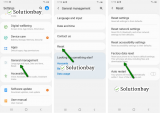
Feel free to watch the tutorial below, on how to reset your device (taken on a Samsung Galaxy device, running on Android 8 - the steps described may vary from one device to another):
Note: Make sure that your device is fully charged, before resetting it, to avoid additional complications. Also, do make a backup of your personal files (photos, videos, music, and other documents), so that they are safely stored.
More infos
-
Reinstall all the updates of the Google Play Store app
0(0)0(0)It's possible that the latest version of the Google Play Store app caused the error code 941, probably because it was downloaded improperly. Maybe the Internet connection was unstable, or a process broken at the time which interfered with storing and deploying the update files. In this case, it's better to revert the Google Play Store app to the default version, and, when connected to a reliable Internet connection, to install the updates again.
You can uninstall the updates by following the steps below:
- Go to Settings and tap on Application Manager/Apps;
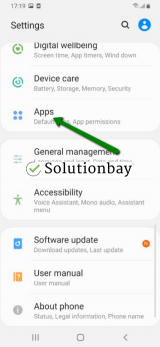
- Tap on Google Play Store, and select Uninstall updates;
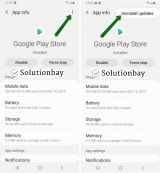
- Tap on OK to confirm;
- Open the Google Play Store app;
Here is a video guide on how to uninstall updates (taken on a Samsung Galaxy device, running on Android OS 8 - steps may slightly vary from one device to another):
More infos
- Go to Settings and tap on Application Manager/Apps;
Login to Solutionbay
Join Solutionbay
Please click on the confirmation link we just sent you to
If you don’t receive the email in the next 2 minutes please check your junk folder, and add [email protected] to your safe sender list.
