How to fix error code 919 on Google Play Store
What is error 919? Why does it appear in Google Play Store? How to fix it?
Known as Unknown error code during application install (919) is an error that appears when the Google Play Store app cannot install an app on a smartphone or tablet. Users that may encounter this error use Samsung, Huawei, Xiaomi, Sony, OnePlus, and other smartphones or tablets running on Android OS.
The reasons why this error can occur are:
- Corrupt download file;
- Internet connection;
- Corrupt cached data;
- Corrupt app data;
- Outdated operating system version;
- Damaged installation files.
Compiled based on expert opinion, the solutions listed below will show you how to fix this error, and download and update apps.
-
Restart your device
0(0)0(0)If the Google Play Store error code 919 prevents you from installing and updating apps, what you need to do first is to restart your device, by turning it off and turning it back on. Restarting your device will ensure that the Google Play Store app, and the entire operating system including its tasks and processes will be restarted, some of which may have caused this error in the first place.
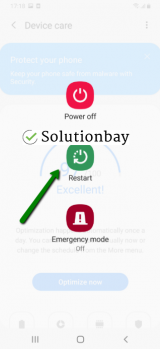 More infos
More infos
-
Free up disk space
0(0)0(0)In order for your device and all the apps installed on it to work at their peak performance, free space is needed in the internal memory of your device. If your device lacks free space, the device's operating system won't work properly and as a result, error code 919 might appear, since your device won't have enough space to open the app, and execute processes associated with the app. The solution is to free up disk space.
You can free up space in the following ways:
- Remove apps you don't need;
- Install apps and store photos, videos, music, and other documents, to the microSD card (if your device supports one);
- Remove multimedia you don't need, from the internal memory of your device.
Feel free to check the running out of disk space/no space left tips and learn how to free up space.
More infos
-
Connect your device to a stronger Internet connection
0(0)0(0)In order for apps to be downloaded to your device, or updated, the Internet connection needs to be in perfect working order. It is possible that the Internet connection you are connected to is overloaded, or unstable. Maybe the Internet service provider experience difficulties that they are working on to address. If you are connected to a Wi-Fi network, try connecting to another Wi-Fi network or mobile data and vice versa. Whenever you switch between connections, restart the Google Play Store app via the app switcher.
You can improve your Internet connection in the following ways:
- Move the router's antennas to different positions, if your router has more antennas;
- Buy a strong router, especially if you live in a house;
- Buy a signal booster if you live in a house;
- Upgrade your Internet provider plan, to allow for greater download an upload speeds;
- Subscribe to a different, more stable Internet provider if nothing else worked.
Learn more ways how to improve your Internet connection, in the slow Internet guide.
More infos Like Solutionbay?
Like Solutionbay?
Also check out our other projects :) See all projects -
Log out from and log back in to your Google account
0(0)0(0)To fix the error code 919, you can try logging out from your Google account and logging back in. This method is effective because it will reintroduce all the connections the Google account has with other Google apps (Gmail, Google Drive), including Google Play, some of which might have been severed. You can log out from (and later log back in) the Google account, by following the steps below:
- Go to Settings, tap on Accounts and backup (or just Accounts);
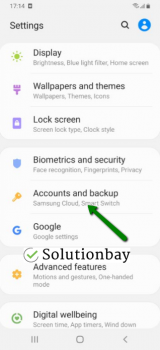
- Tap on Accounts and select Google;
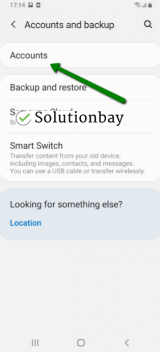
- Select the Google account you are logged in with and then tap on Remove Account;
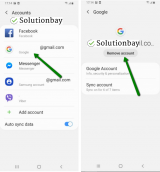
- Restart your Android device;
- Sign back in to your Google account.
More infos
- Go to Settings, tap on Accounts and backup (or just Accounts);
-
Check for updates to your device's operating system
0(0)0(0)It is possible that the current operating system version on your device is the reason behind this error code. Maybe it's outdated to an extent that it cannot communicate with app versions that were developed to work on a newer operating system version than the current one. Or, maybe it has a bug affecting the Google Play app, which is already resolved in a newer version. Check for an update and update your device's operating system to the latest version, if an update is available.
To update your device's operating system to the latest version, follow the steps below:
The steps might differ depending on the manufacturer. On some devices (e.g. Samsung) to update the operating system you need to do the following:
- Go to Settings;
- Tap on Software Update;
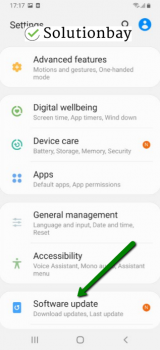
- Tap on Download and Install, if an update is available (if not, on a check for updates button).
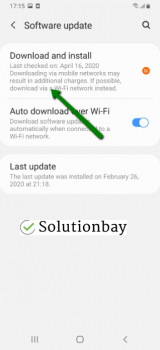
The video below shares information on how to update your device's operating system (taken on a Samsung device, running on Android OS 8):
Note: Make sure that your device is fully charged before you update it. Also, update your device while it's connected to a more stable Wi-Fi connection, to avoid additional complications.
More infos
-
Clear the data and cache files of the Google Play core apps
0(0)0(0)From the first time we install it and open it, every time we use an app, data and files are left behind. Their purpose is the next time we open the app, it will open faster, will retain the settings we set, and the data. Those files are app data, and cache files. Unfortunately, they can get corrupt, if the app was poorly developed, out of date, or due to other reasons. Corrupt data and cache files can be responsible for the Google Play Store error code 919. Clearing the data and cache files can fix this error, as the corrupt ones will be replaced with clean ones once you reopen the app.
You can clear the data and cache files of Google Play Store and all the related to it Google apps if you follow the steps below:
- Go to Settings > Apps/Application Manager;
- Select Apps/Applications Manager;
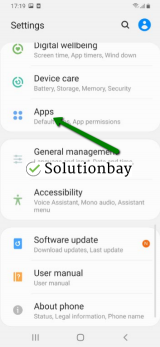
- Select Google Play Store from the list and tap on the clear data and clear cache buttons;
- Select Google Services Framework from the list and tap on the clear data and clear cache buttons;
- Select Google Play Service from the list and tap on the clear data and clear cache buttons;
- Select Download Manager and tap on the clear data and clear cache buttons.
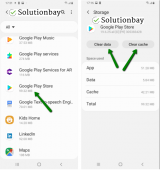
Here is a video tutorial on where to clear app data and cache files:
More infos
-
Reinstall all the updates of the Google Play Store app
0(0)0(0)It's possible that the latest version of the Google Play Store app is responsible for the Google Play error, because it was downloaded and installed improperly, while the Internet connection wasn't stable enough, or your device wasn't in a good range, and the connection was interrupted. In this case, what you need to do is to uninstall the update and revert the Google Play Store app to the default version, and then to install the update again.
You can uninstall the update to the Google Play app, by following the below-mentioned steps:
- Go to Settings and tap on Application Manager/Apps;
- Tap on Google Play Store, and select Uninstall updates;
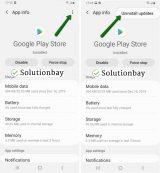
- Tap on OK to confirm;
- Open the Google Play Store app.
Here is a video guide on how to uninstall updates (taken on a Samsung Galaxy device, running on Android OS 8 - steps may slightly vary from one device to another):
More infos
-
Restore your device to the factory settings
0(0)0(0)If none of the other solutions worked, consider resetting your device to its factory settings, a course of action which will remove all the corrupt system files from your device, one of which may have been the culprit in the first place, and resolve many issues along the way. To reset your device to its factory settings, follow the steps below:
- Backup your device's data to any cloud storage service (e.g. to Google Drive, Dropbox);
- Go to Settings, tap on Reset and tap on the factory reset option;
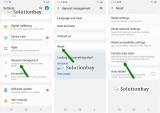
Feel free to watch the tutorial below, on how to reset your device (taken on a Samsung Galaxy device, running on Android 8 - the steps described may vary from one device to another):
Note: Make sure that your device is fully charged before resetting it, to avoid additional complications.
More infos Like Solutionbay?
Like Solutionbay?
Also check out our other projects :) See all projects
Login to Solutionbay
Join Solutionbay
Please click on the confirmation link we just sent you to
If you don’t receive the email in the next 2 minutes please check your junk folder, and add [email protected] to your safe sender list.
