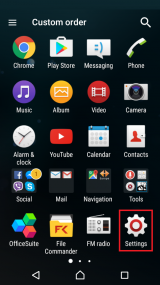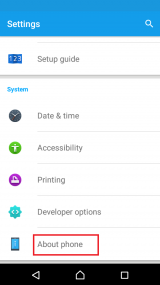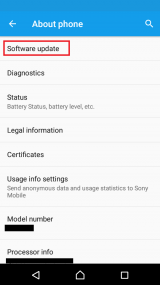How to fix error code 413 on Google Play Store
-
Reboot your device
0(0)0(0)If the Google Play Store error code 413 stopped you from opening the Google Play app and downloading an app, restart your device. Once your device powers on again, open the Google Play Store app and try downloading and installing the app again.
More infos
-
Log out from and log back in to your Google account
0(0)0(0)The Google Play error code 413 can also be fixed if you log out from your Google account (i.e. the account you used to set up your device when you purchased it) and log back in to it, by following the steps below:
- Go to Settings, tap on Account, and select Google;
- Select the Google account you are logged in with and then tap on Remove Account;
- Restart your device;
- Log back with your Google account and open the Google Play Store app.
More infos
-
Connect to a strong and stable internet connection
0(0)0(0)It is possible that the internet connection you are connected to is (or was) overloaded, or unstable. If you are currently connected to a Wi-Fi network, connect to another stable Wi-Fi network, or activate mobile data, if you are subscribed to a mobile-data plan. Also, every time you switch between connections, restart the Google Play Store app via the app switcher.
Note: If use a proxy or a VPN, disable them (temporarily), as they may cause this error message, too.
More infos Like Solutionbay?
Like Solutionbay?
Also check out our other projects :) See all projects -
Uninstall suspicious third−party apps
0(0)0(0)Maybe a third-party app you installed is the reason for the 413 error code in Google Play. In this is the case, uninstalling the app should fix the error. Start by uninstalling the apps you installed or updated last, when this error message started presenting itself, one by one. Once you have identified the app, remove that app, and reinstall the other apps.
If you are not sure how to uninstall apps, properly, feel free to check the don't know how to uninstall apps guide.
Note: You may also want to uninstall apps which do the same function (e.g. you have installed 2 apps for file management), too, as two apps working on the same tasks may result in conflicts.
More infos
-
Update your device's operating system to the latest version available
0(0)0(0)It is possible that the current version of your device's operating system version is the reason behind the error message 413. Check if an update is available and update your device's operating system to the latest version.
To update the device's operating system to the latest version, follow the steps below:
The video below shares information on how to update your device's operating system (taken on a Samsung device, running on Android OS 8):
Note: Make sure that your device won't run out of battery power, to avoid a more serious damage. It is safer to update your device while it is being charged. The same applies if you are updating the device using a laptop.
Also, if you decide to update the operating system via the device itself, use a more stable Wi-Fi connection, and not mobile data, in order to avoid additional charges.
---
The steps described above may vary from one device manufacturer to another.
More infos
-
Clear the data and cache files of the Google Play vital apps
0(0)0(0)Corrupt data and cache files, especially the files of the Google's apps related to Google Play Store can be the cause of the Google Play Store error code 413. Clearing the corrupt files should fix this error. You can clear the data and cache files of Google Play Store and all the related Google apps by following the steps below:
- Go to Settings > Apps/Application Manager;
- Tap on Apps/Applications Manager;
- Tap on Google Services Framework from the list and tap on the clear data and clear cache buttons;
- Tap on Google Play Store from the list and tap on the clear data and clear cache buttons;
- Tap on Google Play Service from the list and tap on the clear data and clear cache buttons;
- Tap on Download Manager and tap on the clear data and clear cache buttons.
The video tutorial below shares where to clear app data and cache files (taken on a Samsung Galaxy device, running on Android OS 8 - steps may vary from one device to another):
More infos
-
Uninstall all the updates of the Google Play Store app
0(0)0(0)It is possible that the latest version of the Google Play Store app is the cause of the error code 413, very likely because the update was downloaded improperly (e.g. your internet connection got cut off for a moment). Revert the Google Play Store app to the default version, by following the steps mentioned below:
- Go to Settings and tap on Application Manager/Apps;
- Tap on Google Play Store, and select Uninstall updates;
- Tap on OK to confirm;
- Open the Google Play Store app and check if the issue persists.
Here is a video demo on how to uninstall Google Play updates (taken on a Samsung Galaxy device that runs on Android 8 - the steps in the video may differ from one device to another):
More infos
-
Reset your device to its factory settings
0(0)0(0)If none of the other solutions worked, consider resetting your device to its factory settings. Resetting it will remove all the corrupt system files from your device and resolve many issues along the way. To reset your device to its factory settings, follow the steps below:
- Backup your device's data to any cloud storage service (e.g. to Google Drive, Dropbox);
- Go to Settings, tap on Reset and tap on the factory reset option;
Feel free to watch the video demo below, on how to reset your device (taken on a Samsung Galaxy device, running on Android 8 - the steps described may vary from one device to another):
Note: Make sure that your device is fully charged before resetting it, to avoid additional complications. Also, do make a backup of your personal files (photos, videos, music, and other documents), so that they are safely stored, and so that you can restore them whenever you want and on whichever device you like.
More infos Like Solutionbay?
Like Solutionbay?
Also check out our other projects :) See all projects
Login to Solutionbay
Join Solutionbay
Please click on the confirmation link we just sent you to
If you don’t receive the email in the next 2 minutes please check your junk folder, and add [email protected] to your safe sender list.