How to fix error code 403 on Google Play Store
What is error 403? Why does it occur in Google Play? How to fix it?
App could not be downloaded due to an error. (403) is an error that appears when an app cannot be downloaded to a smartphone or tablet, using the Google Play Store app. It can affect any device running on Android OS, including Samsung, Huawei, Xiaomi, Sony, OnePlus, and smartphones or tablets from other manufacturers.
The reasons why this error occurs are:
- Unstable Internet connection;
- Corrupt app data and cached files;
- Outdated operating system.
In order to fix this error, check out the solutions listed below, and follow them carefully.
-
Wipe the cache partition
0(1)0(0)Every device has a secret menu designed as a fail-safe in case if the operating system misbehaves and fails to perform. In this menu, there is a cache partition stored. This partition, if it gets corrupt can be a reason for errors, including this one. In this case, you need to wipe this cache partition, after which it will be renewed with clean versions of the files that were corrupt.
To enter the recovery mode and wipe the cache partition, follow the steps below:
- Turn off the device
- Press and hold the Volume (+) up and the Power (Sleep/Wake) buttons. Once your device turns on, let go of the buttons.
* If you use a Samsung device, press the Power (Sleep/Wake), Volume (+) up and Home button. - Press the Volume up or Volume down key to navigate through the options. Highlight the Wipe cache partition then press the Power (Sleep/Wake) key to make the selection.
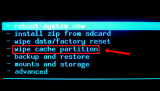
More infos
- Turn off the device
-
Reboot your device
0(0)0(0)Maybe a process that became unresponsive for some reason led to the Google Play Store error code 403. What you need to do, first and foremost, is to restart your device. Turn your device off and turn it back on after a few minutes. The Google Play Store app, and all the other apps installed will be restarted, too, including the one responsible for this issue. After your device is powered back on, try installing the app again.
 More infos
More infos
-
Sign out from and sign back into your Google account
0(0)0(0)When we turn on our device for the first time, we are asked to enter a Google account. This Google account is used by many apps, including Google Play. Errors occur when the connection between the Google account and an app is interrupted. A very effective way to fix the error code 403 in Google Play is to log out from your Google account via your device's settings and then log back in, as described in the steps below (may vary from one device to another):
- Go to Settings, tap on Accounts and backup (or just Accounts);
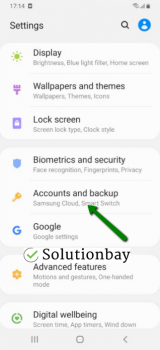
- Tap on Accounts and select Google;
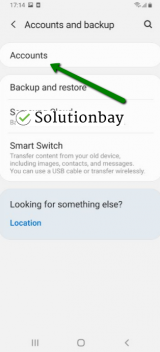
- Select the Google account you are logged in with and then tap on Remove Account;
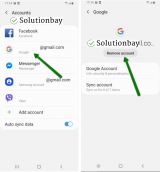
- Restart your Android device;
- Sign back in to your Google account.
More infos Like Solutionbay?
Like Solutionbay?
Also check out our other projects :) See all projects - Go to Settings, tap on Accounts and backup (or just Accounts);
-
Connect your device to a strong Internet connection
0(0)0(0)A strong Internet connection is crucial for your device to install and update apps properly. It is possible that the Internet connection you are connected to was slow, brought down temporarily, or unstable. If you are connected to a Wi-Fi network, try connecting to mobile data or another Wi-Fi network. Also, every time you switch from one connection to another, close the Google Play Store app through the app switcher, and then reopen Google Play.
The tips below can improve the strength of your Internet connection:
- Buy a signal booster;
- Place the router closer to your devices;
- Bring your device closer to the router;
- Lift the router off the ground.
Learn more on how to improve your Internet connection, in the slow Internet guide.
More infos
-
Clear the data and cache files of the Google Play core apps
0(0)0(0)Corrupt cache and data files can also be the reason for the Google Play Store showing error 403. The reasons why they can get corrupt include system updates, other apps, corrupt system files, and more. Clearing the cache and data files should fix this error, as all the corrupt files will be replaced with clean files.
To clear the data and cache files of Google Play Store app, as well as of all the related Google apps, follow the steps below:
- Go to Settings > Apps/Application Manager;
- Select Apps/Applications Manager;
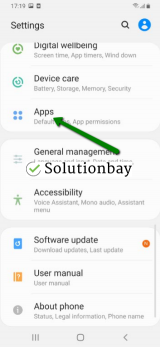
- Select Google Play Store from the list and tap on the clear data and clear cache buttons;
- Select Google Services Framework from the list and tap on the clear data and clear cache buttons;
- Select Google Play Service from the list and tap on the clear data and clear cache buttons;
- Select Download Manager and tap on the clear data and clear cache buttons.
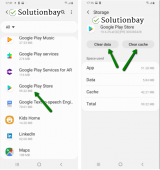
Here is a video demonstration on where to clear app data and cache files (taken on a Samsung Galaxy device, running on Android OS 8 - steps may vary from one device to another):
More infos
-
Update your device's operating system to the latest version
0(0)0(0)It is possible that the current operating system version your device runs on is the reason for this error code, as it's outdated and doesn't interact well with apps optimized for newer operating system versions. Installing the latest update of the operating system is a must, to ensure smooth and stable performance. Check for an update and update your device's operating system to the latest version, if one is available. Usually, updates are installed automatically, in the background, however, it's better to check manually if an update is available.
To install the latest update of the operating system, manually, feel free to follow the steps below:
On other devices (e.g. Samsung) you need to do the following:
- Go to Settings;
- Tap on Software Update;
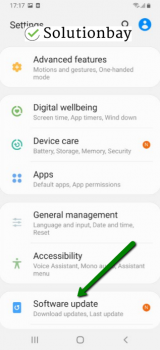
- Tap on Download and Install, if an update is available (if not, on a check for updates button).
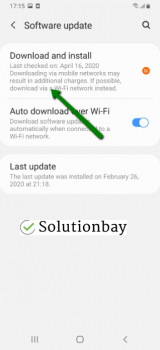
The video demo below shares information on how to update your device's operating system (taken on a Samsung device, running on Android OS 8):
Note: Make sure that your device won't run out of battery power, to avoid a more serious damage. It is much safer to update your device while charging. Also, use a more stable Wi-Fi connection, and not mobile data, in order to avoid additional charges.
More infos
-
Reinstall all the updates of the Google Play Store app
0(0)0(0)The latest update of the Google Play Store app can be the reason for the error code 403. Maybe it was downloaded or installed improperly because the Internet connection was unstable at the time, or another process was being run at the time. What needs to be done is to uninstall the update, and install it again, but this time connected to a stable Internet connection.
Revert the Google Play Store app to the default version, by following the steps mentioned below:
- Go to Settings and select Application Manager/Apps;
- Tap on Google Play Store, click on the three-dot icon in the upper right-hand corner, and select Uninstall updates;
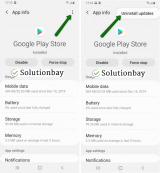
- Tap on OK to confirm;
- Open the Google Play Store.
The video demo below illustrates how to uninstall updates (recorded on a Samsung Galaxy device, running on Android OS 8 - steps may slightly differ from one device to another):
More infos
-
Reset your device to the factory settings
0(0)0(0)If the other solutions didn't work, consider resetting your device to its factory settings, which will remove the corrupt system files from your device and resolve many issues along the way. Those corrupt files will then be replaced with clean versions.
To reset your device to its factory settings, follow the steps below:
- Backup your device's data to any cloud storage service (e.g. to Google Drive, Dropbox) or your computer;
- Go to Settings, tap on Reset and tap on the factory reset option;
The tutorial below demonstrates how to reset your device (taken on a Samsung Galaxy device, running on Android 8 - the steps described may vary from one device to another):
Note: Make sure that your device is fully charged before resetting it, to avoid additional complications. Also, do make a backup of your personal files (photos, videos, music, and other documents), so that they are safely stored.
More infos Like Solutionbay?
Like Solutionbay?
Also check out our other projects :) See all projects -
Check your device's proxy or VPN settings
0(0)0(0)Maybe your device's proxy or VPN settings are the reason for this error, because the Google app doesn't work well with it. Try installing the app after disabling them. Also, you may try using other proxy settings, or other VPN, as the current ones might not be functioning properly.
Here's how to add a VPN:
To edit a VPN, follow the steps below:
To remove a VPN, follow the steps below:
Note: You may also try clearing the proxy settings via the network/connectivity settings of your device.
More infos
Login to Solutionbay
Join Solutionbay
Please click on the confirmation link we just sent you to
If you don’t receive the email in the next 2 minutes please check your junk folder, and add [email protected] to your safe sender list.
