How to fix error code 103 on Google Play Store
Why does Google Play error 103 occur? How to fix it?
Error 103 appears when an app cannot be downloaded or updated via the Google Play Store app. It occurs on smartphones and tablets running on Android OS, including Samsung, Huawei, Xiaomi, Sony, OnePlus, and many other devices.
The reasons why this error occurs are:
- Corrupt cache and app data;
- Unstable Internet connection;
- Outdated operating system;
- Outdated Google Play app;
- Improperly updated Google Play app.
Check out the solutions listed below, and follow them carefully. They were organized based on hours spent in research and consulting users who had this error and managed to fix it.
-
Check for updates to your device's operating system
0(0)0(0)An outdated version of the operating system can be the reason for the error code 103 in Google Play. Maybe there is a conflict with apps optimized for newer operating system versions. Check if an update is available and install it, if one is. Aside from bug fixes, system updates bring performance updates.
To update the device's operating system to the latest version, follow the steps below:
On other devices (e.g. Samsung) you need to do the following:
- Go to Settings;
- Tap on Software Update;
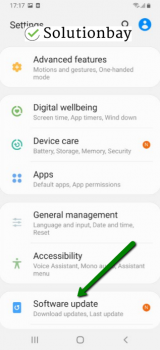
- Tap on Download and Install, if an update is available (if not, on a check for updates button).
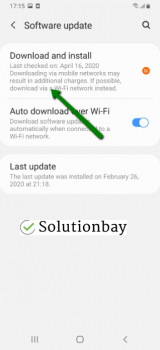
The video demo below shares information on how to update your device's operating system (recorded on a Samsung device, running on Android OS 8):
Note: Make sure that your device won't run out of battery power, to avoid a more serious damage. It is safer to connect your device to the charger. Also, connect to a more stable Wi-Fi connection, and not mobile data, to avoid additional charges that may incur.
More infos
-
Reboot your device
0(0)0(0)There are many background processes running on our devices that we aren't aware of. Errors occur if at least one of the processes becomes unresponsive. Restarting the device is an effective way to fix many errors. By restarting your device, the Google Play Store app, and the entire operating system, including all the other (pre-)installed apps will be restarted, and hopefully, the issue will be resolved.
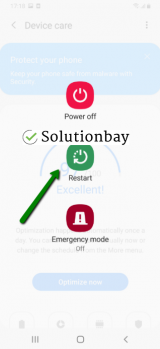 More infos
More infos
-
Clear the data and cache files of Google Play and other Google core apps
0(0)0(0)The purpose of data and cache files are to make apps run faster, and smoother, as well as to remember your user preferences. Another reason for the Google Play Store error 103 can be corrupt data and cache files. Cache and data files can become corrupt due to system updates, app updates, scans performed by other apps, and more. In this case, removing the corrupt files should fix this error, as with the removal of corrupt files, they will be replaced with clean versions the next time you open the app.
To clear the data and cache files of the Google Play Store app, and all the related Google apps, follow the steps below:
- Go to Settings > Apps/Application Manager;
- Select Apps/Applications Manager;
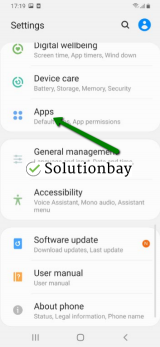
- Select Google Play Store from the list and tap on the clear data and clear cache buttons;
- Select Google Services Framework from the list and tap on the clear data and clear cache buttons;
- Select Google Play Service from the list and tap on the clear data and clear cache buttons;
- Select Download Manager and tap on the clear data and clear cache buttons.
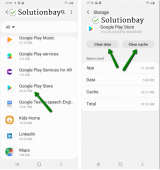
The video demo below shares how and where to clear app data and cache files from:
Note: The video above is taken on a Samsung Galaxy device, running on Android OS 8 - steps may vary from one device to another.
More infos Like Solutionbay?
Like Solutionbay?
Also check out our other projects :) See all projects -
Reinstall all the updates of the Google Play Store app
0(0)0(0)Maybe the latest version of the Google Play Store app is responsible for the error 103 in Google Play. Maybe it was downloaded and installed improperly because at the time your Internet connection was unstable, another app blocked the operating system, your mobile device turned off automatically, or due to another reason.
Uninstall the latest update of the Google Play Store and revert the Google Play Store app to the default version, by following the steps mentioned below:
- Go to Settings > Apps/Application Manager;
- Select Apps/Applications Manager;
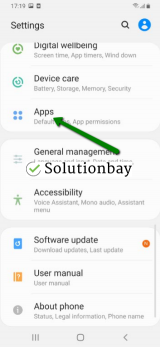
- Select Google Play Store from the list and tap on the clear data and clear cache buttons;
- Select Google Services Framework from the list and tap on the clear data and clear cache buttons;
- Select Google Play Service from the list and tap on the clear data and clear cache buttons;
- Select Download Manager and tap on the clear data and clear cache buttons.
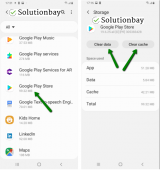
The video guide below, recorded on a Samsung Galaxy device, running on Android OS 8 (the steps described may slightly vary from one device to another), demonstrates how to uninstall updates, easily:
More infos
-
Connect your device to a strong Internet connection
0(0)0(0)Like every process on your device, Google Play Store needs a strong and stable Wi-Fi connection, so that it can download, install and update apps properly.
It is possible that the Internet connection you are connected to is weak and unstable. If you are connected to a Wi-Fi network, try connecting to another Wi-Fi network or mobile data. Also, every time you switch between network connections, restart the Google Play Store app through the app switcher and try to download and install apps again.
You can improve your Internet connection by following the tips below:
- Move the router's antennas in different positions;
- Buy a signal booster (if you live in a house);
- Upgrade your Internet provider plan, to allow for greater download an upload speeds;
- Subscribe to a different, more stable Internet provider if nothing else worked;
- Buy a stronger router, or replace the router (if no other solution worked, or the router was strong already).
Learn more on how to improve your Internet connection, in the slow Internet guide.
More infos
-
Wipe the cache partition
0(0)0(0)Every device running on Android OS has a secret menu with a set of options to help you fix your device if for some reason the operating system becomes unusable, or cannot be accessed. This menu has an option to wipe the system's cache partition, used in case if it gets corrupt. Wipe the cache partition via the recovery menu, and it will be rebuilt with clean files.
In order to access the recovery mode and wipe the cache partition, follow the steps below:
- Turn off the device. If you can't do that using the power button, just remove the battery and insert it after 10 seconds.
- Press and hold the Volume (+) up and the Power (Sleep/Wake) buttons. Once your device powers up, let go of the buttons.
* If you use a Samsung device, press the Power (Sleep/Wake), Volume (+) up and Home button. - Press the Volume up or Volume down key to navigate through the options. Highlight the Wipe cache partition then press the Power (Sleep/Wake) key to make the selection.
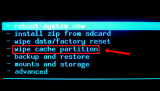
More infos
- Turn off the device. If you can't do that using the power button, just remove the battery and insert it after 10 seconds.
-
Restore your device to its factory settings
0(0)0(0)If none of the other solutions worked, restore your device to its factory settings. Restoring your device will remove the corrupt system files from your device and resolve many issues along the way.
To restore your device to its factory settings, follow the steps below:
- Backup your device's data to any cloud storage service (e.g. to Google Drive, Dropbox) or to a computer;
- Go to Settings, tap on Reset and tap on the factory reset option - varies between devices.
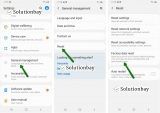
Feel free to watch the tutorial below, on how to reset your device (taken on a Samsung Galaxy device, running on Android 8 - the steps described may vary from one device to another):
Note: Make sure that your device is fully charged before resetting it, to avoid additional complications. Also, do make a backup of your personal files (photos, videos, music, and other documents), so that they are safely stored.
More infos
Login to Solutionbay
Join Solutionbay
Please click on the confirmation link we just sent you to
If you don’t receive the email in the next 2 minutes please check your junk folder, and add [email protected] to your safe sender list.
