How to fix ERR_INTERNET_DISCONNECTED (Windows, Mac OS, Android, iOS)
-
Flush the DNS
9(11)0(0)It is possible that your device saved some corrupted DNS settings, which may be responsible for the ERR_INTERNET_DISCONNECTED error code. In order to fix it, you need to flush the DNS.
If you are not sure how to flush the DNS, feel free to consult the don't know how to flush the DNS guide.
More infos
-
Restart the computer
4(4)0(0)If you get the ERR_INTERNET_DISCONNECTED error when you try to surf the net, the first thing you should try is to restart the your device, because another program, or an error in the operating system itself may be the reason for this error.
If restarting didn't work, check the other solutions.
More infos
-
Clear the browser's cache and cookies
1(3)0(0)There is a great possibility that the reason for ERR_INTERNET_DISCONNECTED error message are broken cookies and cache files, which have been accumulated to your device. In order to fix this error code, you need to clear the cache files, the cookies and unnecessary data.
To learn how to clear the browser's cache (and cookies), check the don't know how to clear the cache solutions and don't know how to delete browser cookies guide.
More infos Like Solutionbay?
Like Solutionbay?
Also check out our other projects :) See all projects -
Scan your computer for viruses
1(1)0(0)Maybe a virus your computer picked up is the reason why you get the error code ERR_INTERNET_DISCONNECTED. If you can browse the internet on another computer or mobile device connected to the same network, or there isn't an unresponsive program that might be causing this issue, there is a good chance that your computer is infected with a malicious software. In this case, scanning for and removing the malicious software is all you need to do to get rid of the error code.
The Viruses / Spywares / Malware guide is he place where you can find more details on how to scan for and remove malicious software, as well as to minimize the risk of future threats.
More infos
-
Restart the router (and/or modem)
0(0)0(0)Maybe the router (and/or the modem) itself is the reason why you get this error message on your device. Try restarting it (them), by unplugging them from the power cord and plugging them back in after 5 minutes.
More infos
-
Contact your ISP/Operator
0(0)0(0)Maybe the ISP/Operator is the reason behind the ERR_INTERNET_DISCONNECTED error message. Contact them and let them know about this issue and if it turns out to be on their end, they will fix it.
More infos
-
Enter the following commands in the command prompt
0(0)0(0)The following sequence of commands in the command prompt can help you fix the ERR_INTERNET_DISCONNECTED error. All you need to do is the following:
- Go to the start menu and type command prompt;
- Right click on Command Prompt and select Run as Administrator (and enter your username and password, if asked);
- Type the following commands pressing enter after typing each one:
ipconfig /release
ipconfig /all
ipconfig /flushdns
ipconfig /renew
netsh int ip set dns
netsh winsock reset - Restart the web browser and try accessing the website again.
More infos
-
Reinstall the computer's network (Wi−Fi and/or Ethernet) driver
0(0)0(0)Another reason for the ERR_INTERNET_DISCONNECTED error is the network driver. Try reinstalling the network driver, by uninstalling it via the control panel and then downloading and installing the latest version of the driver, from the computer manufacturer's website.
Check out the don't know how to uninstall a program/an application guide, if you are not sure how to uninstall drivers.
Note: If you are not sure how to find the appropriate drivers for your computer, check out the don't know how to download and install drivers guide.
More infos Like Solutionbay?
Like Solutionbay?
Also check out our other projects :) See all projects -
Reset network settings
0(0)0(0)To reset the network settings, and, very likely, fix this error message, follow the steps below:
- Go to Settings, select General and tap on Reset
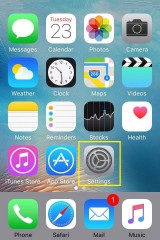
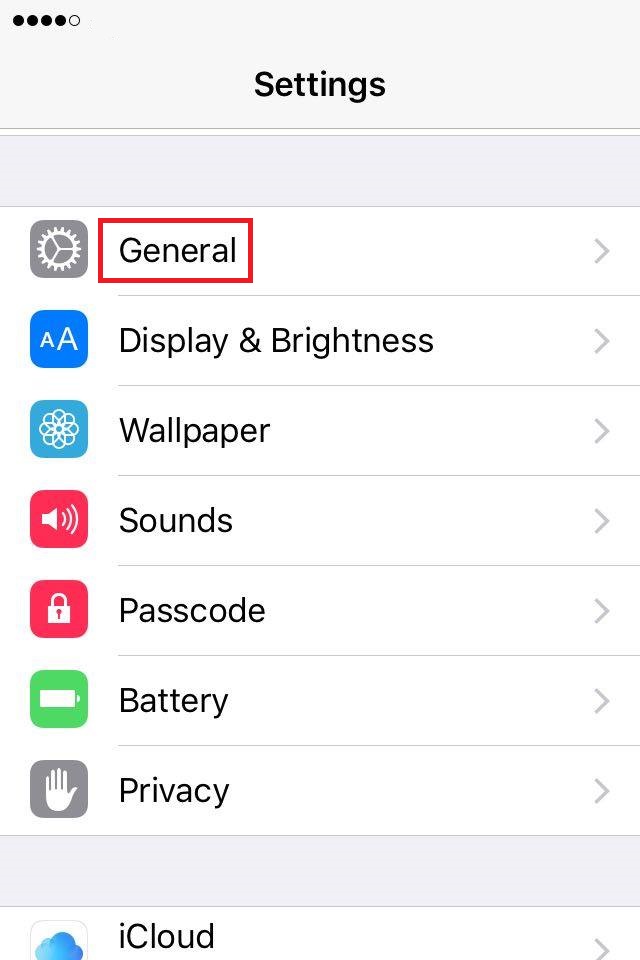
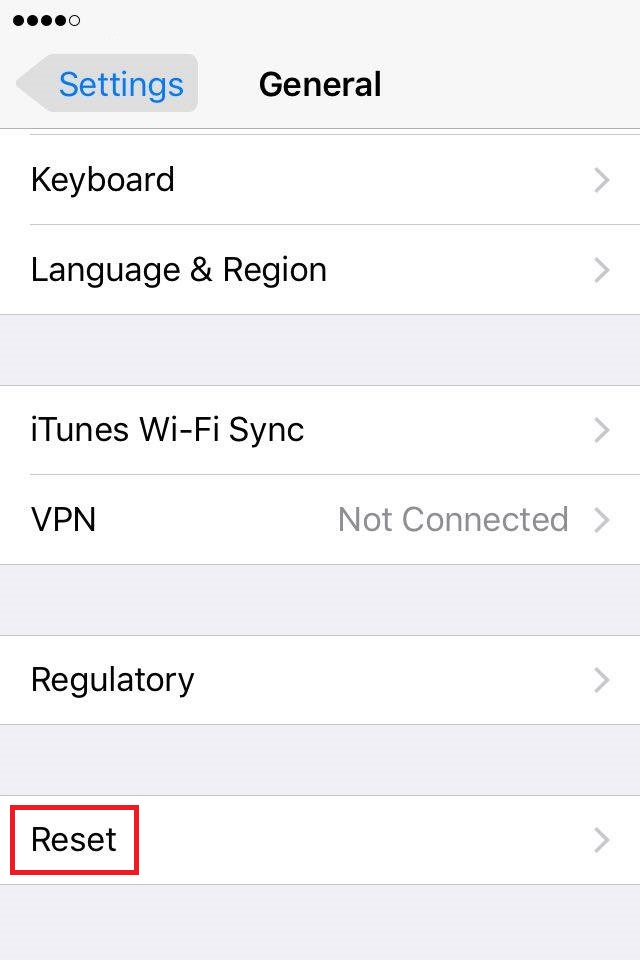
- Select Reset Network Settings and confirm.
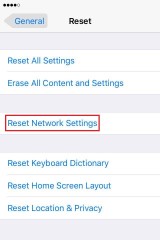
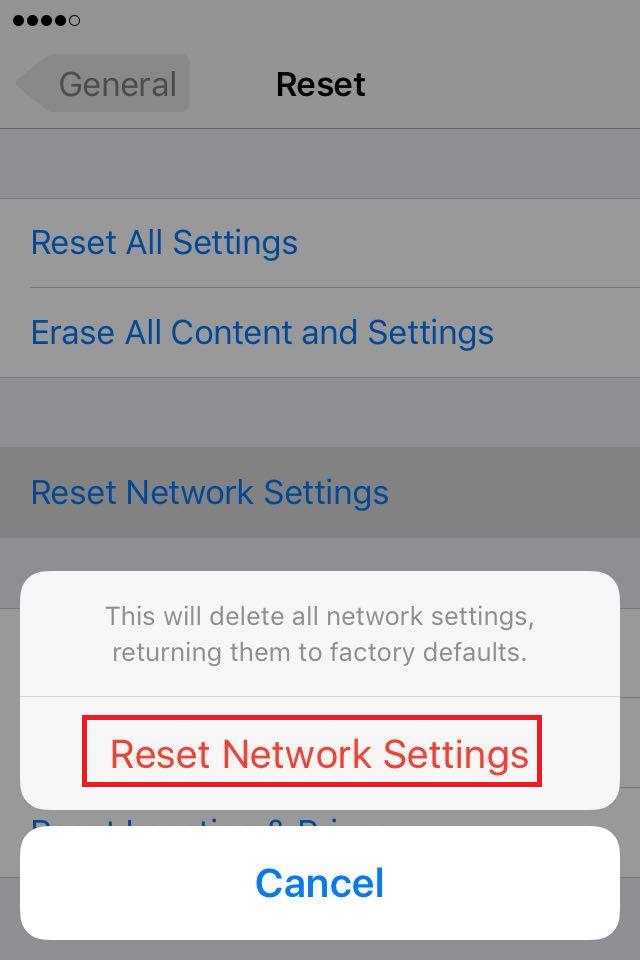
Note: If you reset the network settings, all the saved Wi-Fi passwords will be deleted.
More infos
- Go to Settings, select General and tap on Reset
-
Reconfigure the internet settings
0(0)0(0)Improper configuration of the internet settings can result in many errors, including ERR_INTERNET_DISCONNECTED. To ensure that your internet settings are configured properly, and reconfigure them, if they aren't:
- Go to the Control Panel and click on Internet Options;
- Click on the Connections tab and then on LAN settings;
- Uncheck Automatically detect settings and Use a proxy server for your LAN.
More infos
-
"Forget" the Wi−Fi network and reconnect to it
0(0)0(0)As a way to fix the error message, try "forgetting" the Wi-Fi network and reconnecting to it again. Follow the steps below, if you are not sure how to remove a Wi-Fi connection (and, later, reconnect to it):
- Go to the start menu and type cmd. Once the command prompt (cmd) appears, right-click on it and choose Run as Administrator.
- Type netsh wlan show profiles
- Type the following line to remove (forget Wi-Fi networks) and press enter:
netsh wlan delete profile name=[name of the profile]
e.g. netsh wlan delete profile name=Rambo - Repeat the same process for all the networks.
- Reconnect to the networks by entering the passwords.
Also, you can forget the Wi-Fi network by following the instructions in the video demo (in Windows 10):
More infos
-
Reinstall the antivirus
0(0)0(0)Maybe the antivirus software is responsible for the error. As a way of solving this problem, provided that none of the other solutions worked, try reinstalling the antivirus software.
Note: If you want to try out another anti-virus software, but you are not sure which one, check out the don't know which antivirus software to install guide.
More infos
-
Disable the Firewall temporarily
0(0)0(0)Maybe the Windows Firewall itself is responsible for this error, probably because it doesn't "trust" the web browser, or the web page you are trying to visit. In this case, try to disable the Windows Firewall, temporarily, and reneable it.
To disable the Windows Firewall, follow the steps below:
- Type Windows Firewall in the start menu and click on it, once it appears in the search results;
- Click on Turn Windows Firewall on or off, located on the left window pane;
- Select Turn off Windows Firewall (not recommended) both under Home or Work;
- Click on OK to save the changes.
Note: Make sure to enable the Windows Firewall, i.e. revert the changes you made, after the transfer is completed because the Firewall protects your computer from threats.
To disable the Windows Firewall:
To enable the Windows Firewall:
More infos Like Solutionbay?
Like Solutionbay?
Also check out our other projects :) See all projects
Login to Solutionbay
Join Solutionbay
Please click on the confirmation link we just sent you to
If you don’t receive the email in the next 2 minutes please check your junk folder, and add [email protected] to your safe sender list.
