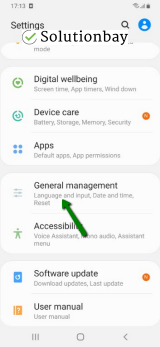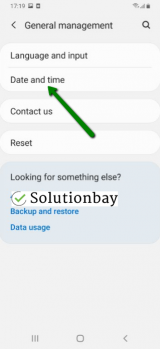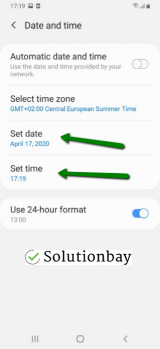How to fix Can't install app (Error code: 910) error on Google Play
What is Error Code: 910 (Can't install app) on Google Play?
Error code 910 is an error which typically appears on smartphones and tablets running on Android OS (Samsung, Huawei, Sony, Xiaomi, and other). It appears when the user attempts to download, install, or update apps through the Google Play Store app. It most likely occurs if the user reinstalled the same app in the past.
As per our research on the reasons why error 910 occurs, we were able to pin-point that it is often caused by:
- Slow Internet or no Internet connection - this may have lead to downloading the file incompletely;
- Corrupt app file - downloaded from Google Play, or most likely from another place;
- Corrupt cache file - the files left in the cache memory for reusing were corrupt;
- Corrupt microSD card - if the app was installed on the microSD card;
- Frozen Google Play Store - it is unable to move forward with the install or update process;
- Activated power saving mode - it shut down processes needed for downloading, installing and updating apps;
After doing thorough research, and getting in touch with users who had this error on their smartphones or tablets, we listed the most effective solutions to fix Google Play Error 910.
-
Restart your device
0(0)0(0)For us to be able to access data faster, our devices have to leave a reminder of what was done last in the app, on which they can easily pick up. Those reminders are known as cache or temp files. For various reasons, the cache files can be corrupt, and they can become unusable for the app, or stop the app from loading properly. Most of the time, restarting the device is the best and easiest way to address this error. By restarting your device you will clean all the "junk" files, as well as refresh the system with the system processes running on it, as well as the Wi-Fi, RAM, CPU and more.
Restart your device, and try installing the app(s) again.
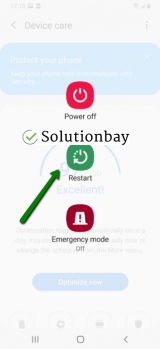 More infos
More infos
-
Clear the data and cache files of Google Play native apps
0(0)0(0)Android OS has apps at its disposal that deal with processes like downloading files, installing apps, running the apps, removing the apps, and more. These apps are known as the native apps. You can't delete them, or modify them at all. Unfortunately, their cache files can become corrupt for many reasons, resulting in Google Play Store error 910. Since these native apps cannot be reinstalled, clearing their cache and app data should be enough to fix this error.
You can clear the data and cache of Google Play apps by following the steps below:
- Go to Settings > Apps/Application Manager;
- Select Apps/Applications Manager;
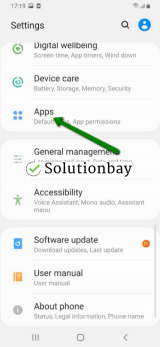
- Select Google Play Store from the list and tap on the clear data and clear cache buttons;
- Select Google Services Framework from the list and tap on the clear data and clear cache buttons;
- Select Google Play Service from the list and tap on the clear data and clear cache buttons;
- Select Download Manager and tap on the clear data and clear cache buttons.
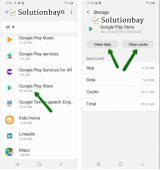
Here is a video tutorial on where to clear app data and cache files (taken on a Samsung Galaxy device, running on Android OS 8 - steps may vary from one device to another):
More infos
-
Update your device's operating system to the latest version
0(0)0(0)Technologies change at a rapid pace, and unless being closely watched, an operating system can be outdated pretty fast. An outdated operating system can cause Google Play errors among the rest, as it lacks the necessary files for your system to operate. If this is the case, then all you need to do is to check for an update and update your device's operating system to the latest version.
To update your operating system to the latest version manually (usually, it is done automatically), follow the steps below:
On other devices (e.g. Samsung) you need to do the following:
- Go to Settings;
- Tap on Software Update;
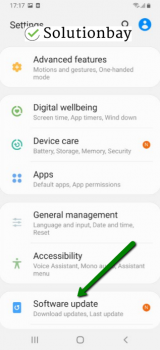
- Tap on Download and Install, if an update is available (if not, on a check for updates button).
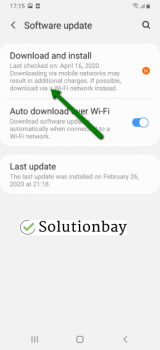
The video below shares information on how to update your device's operating system (taken on a Samsung device, running on Android OS 8):
Note: When you update a mobile device, make sure that it won't run out of battery power, because if it does, you may cause irreversible damage to the device. To prevent this, connect your device to the charger (if you update it via laptop, plug the laptop's AC adapter in a power outlet).
Also, if you decide to update the operating system via the device itself, make sure to use a stable Wi-Fi connection (and not mobile data), in order to avoid additional charges.
---
The steps described above may vary from one device manufacturer to another.
More infos Like Solutionbay?
Like Solutionbay?
Also check out our other projects :) See all projects -
Reinstall all the updates of the Google Play Store app
0(0)0(0)Maybe the latest update of the Google Play Store app you installed is responsible for the Can't install app (Error code: 910) notification, probably because it was downloaded improperly, most likely due to connectivity issues. In this case, it's better to revert the Google Play Store app to its default version, following the steps below:
- Go to Settings and select Application Manager/Apps;
- Tap on Google Play Store, click on the three-dot icon in the upper right-hand corner, and select Uninstall updates;
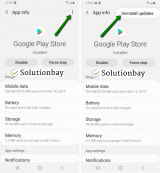
- Tap on OK to confirm;
- Open the Google Play Store;
Below is a video guide on how to uninstall updates (taken on a Samsung Galaxy device, running on Android OS 8 - steps may slightly vary from one device to another):
Note: The Google Play Store app would attempt to update itself to its latest version, and you need to ensure a stable Internet connection to prevent similar errors. Alternatively, you may not update it and run on the older, default version.More infos
-
Log out from and log back in to your Google account
0(0)0(0)Sometimes, logging out from and logging back in to your Google account can help you address the error code 910. To do that, follow the steps below:
- Go to Settings, tap on Accounts and backup (or just Accounts);
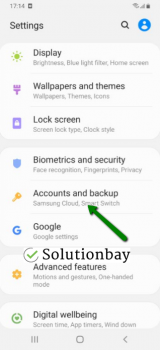
- Tap on Accounts and select Google;
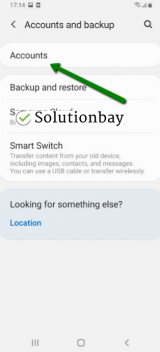
- Select the Google account you are logged in with and then tap on Remove Account;
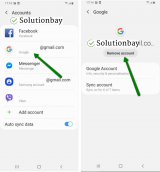
- Restart your Android device;
- Sign back in to your Google account.
More infos
- Go to Settings, tap on Accounts and backup (or just Accounts);
-
Uninstall suspicious apps
0(0)0(0)Maybe a third-party app you installed is responsible for the error message 910. Maybe it's incompatible with your device, or, even worse, it is malicious. In this case, uninstalling the app should fix the error. Start by uninstalling the apps you installed last, one by one. Once you have identified the bad app, reinstall the other apps.
If you are not sure how to uninstall apps, properly, feel free to check the don't know how to uninstall apps guide.
Note: You may also want to uninstall apps which do the same function (e.g. you have installed 2 file managers), too, as two apps working on the same tasks may result in conflicts.
More infos
-
Make sure that the correct date and time settings are set
0(0)0(0)Wrong date and time settings can be the reason for the 910 error message and setting them up correctly can fix it. To set the time and date on your Android device, follow the steps below:
Note: You can also enable the automatic date and time option and have the time and date automatically updated by the network you are connected to. Also, the location of the date and time settings may vary from one device to another, but regardless of the device, using the search option in Settings (the magnifying-glass icon) should always help you find it.
---
The video above is recorded using a Samsung device running on Android 8 and the steps may vary from one device to another.More infos
-
Remove and reinsert your device's microSD card
0(0)0(0)If apps are stored on your device's microSD card, and the error message 910 appears, it is possible that the microSD card got slightly misplaced for some reason, and your device fails to read it and install the app(s) to it. Remove the microSD card from your device, clean it up a bit and reinsert it again.
More infos Like Solutionbay?
Like Solutionbay?
Also check out our other projects :) See all projects -
Reset your device to its factory settings
0(0)0(0)In case if none of the other solutions worked, you may consider resetting your device to its factory settings, in order to remove all the files along with corrupted cache files and data from your device. To reset your device, follow the steps below:
- Backup your device's data to any cloud storage service (e.g. to Google Drive);
- Go to Settings, tap on Reset (on some devices General Management and then Reset) and tap on the factory-reset option;
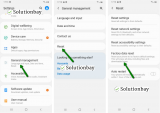
Feel free to watch the tutorial below, on how to reset your device (taken on a Samsung Galaxy device, running on Android 8 - the steps described may vary from one device to another):
Note: Ensure that your device is fully charged, before resetting it, to avoid additional complications. Also, do make a backup of your personal files (photos, videos, music, and other documents).
More infos
-
Connect to a stable Internet connection
0(0)0(0)Maybe your internet connection is the reason for this error message. Maybe you lost internet access while trying to install the app, or maybe your connection is so laggy that downloading is out of question.
If you are connected to Wi-Fi, try connecting to another Wi-Fi network or mobile data, and vice versa, and every time you switch a connection, restart the Google Play Store app.
More infos
-
Change the default app storage location
0(0)0(0)It is always recommended that the device's internal memory needs to be set as default app storage, however, users can think otherwise and set the microSD card as a default storage. Installing the apps in the internal storage will help with avoiding the error code 910.
You can change the storage location from your device's app manager, when you open an app.
More infos
Login to Solutionbay
Join Solutionbay
Please click on the confirmation link we just sent you to
If you don’t receive the email in the next 2 minutes please check your junk folder, and add [email protected] to your safe sender list.