How to fix an unknown error occurred (−54) in iTunes
What is iTunes error 54? How to fix it?
This error is also known as:
The iPhone, iPad, iPod cannot be synced. An unknown error occurred.
We couldn't complete your iTunes Store request. An unknown error occurred.
The iTunes Library file cannot be saved. An unknown error occurred.
This error appears because your computer cannot sync with your iPhone, iPad, or iPod touch, mostly due to:
- Malicious software;
- Corrupt iTunes installation;
- Antivirus and firewall settings;
- Outdated iTunes version.
To fix this error, check out the solutions below. We compiled them based on expert opinion, as well as user feedback. Make sure to follow the solutions carefully.
-
Restart both the computer and the iOS device
0(0)0(0)Maybe your computer or iOS device are temporary blocked by a third-party app you installed on your computer or iOS device. For syncing your computer with your iOS device, series of processes need to occur, and if at least one of them isn't executed, the iTunes error -54 will appear and block the sync.
To fix this error restart both your computer and iOS device, and then try syncing them again.
More infos
-
Update the device's and computer's operating system
0(0)0(0)Updating the operating system is a must, in order to improve the computer's and mobile device's functionality, and eliminate bugs in the operating systems, as well as to restore system files that went missing, to replace corrupt system files with new ones, and more. Usually, the updates are being applied automatically, however sometimes this is not the case, which is why it's better for you to check for updates manually.
For more details on how to update your operating system don't know how to update my device's operating system guide if you are not sure how to check for updates manually.
More infos
-
Install the latest iTunes update
0(0)0(0)Maybe error 54 appears because the iTunes version you installed in your computer is out of date. Outdated versions can lack the latest protocols adopted, or the latest process improvements introduced. In this case, all you need to do is to update iTunes.
You can update iTunes through iTunes itself, or by downloading the latest version from Apple's website.
To check for updates manually:
- Open the iTunes app;
- Click on Help and select Check for updates.
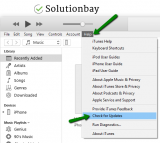
Alternatively, you can watch the video tutorial below:
More infos Like Solutionbay?
Like Solutionbay?
Also check out our other projects :) See all projects -
Reinstall iTunes
0(0)0(0)In order for iTunes to work, it needs all the files that were copied to your PC when you installed iTunes. If at least one of them is not available, iTunes will misbehave. Over time and use, files can go missing, or become corrupt, as updates are installed, other programs are installed, the computer's operating system is being updated and more. If you tried all the other solutions, but none of them worked, consider reinstalling iTunes, by uninstalling it and then downloading and installing the latest version on Apple's webiste. This will clean all the corrupt files, and replace them with new and untouched files.
If you aren't sure how to uninstall programs from your computer, check out the how to uninstall a program guide.
More infos
-
Update the computer drivers (Windows)
0(0)0(0)The computer drivers are the translators of the instructions the operating system makes to the hardware components. For example, when you want to open a folder, you double-click the left mouse button. Instantaneously, the mouse driver translates that action to Windows, and a folder is opened. Drivers, like any other program on your computer can become outdated. Maybe the cause of this unknown error 54 is an outdated driver. It's very important to check for and update your computer's drivers on time, as a way to prevent future bugs.
Drivers are updated in the following ways:
- Through Windows (the Device Manager):
- Right-click on the start menu or on This PC and select Device Manager;
- In the list, select a driver that you want to update;
- Right-click on it and select Update Driver Software...
sample screenshot
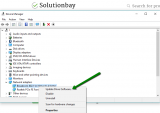
- Support tools of your computer's manufacturer;
- Another third-party driver installer;
- Manually downloading the driver's from the manufacturer's website.
Note: For more details on installing drivers, check out the how to download and install drivers guide.
More infos
- Through Windows (the Device Manager):
-
Make your iOS device trust your computer
0(0)0(0)If your computer is not authorized in iTunes, the iOS device won't share any details with it, and an error will appear when you try to sync files between your computer and iOS device.
To make your computer trusted by your iOS device, follow the steps below:
- Plug the lighting cable in your computer and iOS device;
- Unlock your iOS device, and check if a Trust this Computer alert is on screen;
- Tap on Trust and wait for iTunes to open.

More infos
-
Scan your computer for viruses
0(0)0(0)Maybe a virus that infiltrated your computer corrupted iTunes files, or system files which iTunes needs, causing this error to occur. Scanning for and removing the viruses should be all you need to do, in order to fix the issue. Having an antivirus alone doesn't mean that your computer is secure, as sometimes even the antivirus itself isn't fast enough to catch up with the new viruses released on a daily basis. After removing the viruses, make sure to follow the practices below, to ensure your computer's safety:
- Update the antivirus software regularly;
- Stay aside from suspicious websites;
- Don't open emails from unknown senders (if you receive emails from Netflix, Amazon, and Apple, verify the sender's email);
- Don't install programs from different sources than the developer's website - do a research first.
Note: For more solutions on how to scan for and remove viruses, as well as how to protect yourself against viruses, check out the computer virus protection guide.
More infos
-
Reimport the media library in iTunes
0(0)0(0)Maybe the reason for this error message is that iTunes cannot find the files you added to the library, on the location you specified. This is most likely the case if you moved the audio, or video files from one folder to another.
In this case, all you need to do is to empty the iTunes media library, while your iOS device is disconnected, and reimport the media files again.
More infos Like Solutionbay?
Like Solutionbay?
Also check out our other projects :) See all projects -
Sync a smaller amount of content at a time
0(0)0(0)Syncing can fail, and errors can occur if at least one of the files you are trying to sync is corrupt, or is not in a supported format. For example, you might have accidentally pasted a html file among audio files and normally, an error may appear as a result of you trying to import that html file and present it as an audio file.
Syncing a smaller amount of content at a time is a good way to reduce the risk of errors and, in a way, filter the files you are syncing.
More infos
-
Revise the firewall and antivirus settings
0(0)0(0)Maybe the current antivirus and firewall settings are responsible for this issue, because they don't trust the iOS device. As a test, try disabling them and check if you still get the error message. If you don't get it, access the firewall and the antivirus and see how they are configured, and reconfigure them, if needed, following the developers' guidance.
To disable the Windows Firewall:
To enable the Windows Firewall:
More infos
Login to Solutionbay
Join Solutionbay
Please click on the confirmation link we just sent you to
If you don’t receive the email in the next 2 minutes please check your junk folder, and add [email protected] to your safe sender list.
