Can't delete photos from a smartphone or tablet
What can't I delete photos from my smartphone or tablet? How to fix this?
We delete photos to free up space, or photos that we don't need. Unfortunately, there are times when deleting photos won't work and the photo you don't want still remains on your device, persistently.
The most common reasons why photos won't get deleted after you hit the delete (recycle bin) button include:
- Lag (your device will need more time to process your instructions);
- Stuck system process;
- The file manager;
- A cloud service you are linked to.
The solutions listed below will show you how to fix this error, and remove the photos you don't need, for good. They work on smartphones and tablets running on:
- Android (Samsung, Huawei, Xiaomi, LG, Sony, OnePlus and many others);
- iOS (iPhone, iPad, iPod touch).
-
Restart your device
0(0)0(0)Maybe the photos are being deleted, or have been deleted already, but it takes more time for this to become visible to you. Maybe the photos app/manager/gallery might have got stuck, or there are resource-draining processes running on your device you are not aware of. In most situations, restarting the device can help you fix the issue with deleting photos, as this course of action will restart all the tasks and processes that are part of the operating system, and other apps installed to your device.
Restart your device using the power button, and see if you can delete photos.
More infos
-
Clear the photos app's data (and cache)
0(0)0(0)If photos won't delete from your Android device, it is possible that the photo manager, i.e. the Gallery app's cache files or data have become corrupt. Basically, what the photos app does is searching for photos across your device's storage and displaying them to you in one place. In theory, the photos may have already been deleted from your storage, but the photos app failed to delete the thumbnails which are generated for every photo.
In this case, what you can try is to clear the photos app cache and data through the app manager, and then to open the app again, which would reflect the correct list of photos. To clear the data and cache files of Google Play Store and all the related to it Google apps by following the steps below:
- Go to Settings and tap on Apps/Application Manager/Manage Apps;
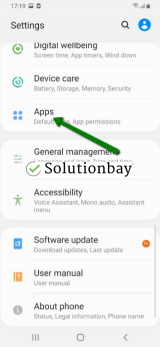
- Find and tap on the Gallery app (or the other app you use to view photos) from the list;
- Tap on the clear data and clear cache buttons;
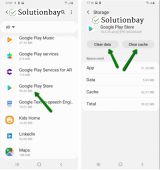
The video below shares more details on how to clear app data:
More infos
- Go to Settings and tap on Apps/Application Manager/Manage Apps;
-
Remove, clean and reinsert the microSD card
0(0)0(0)If photos are stored to a microSD card and you have trouble with removing them, it is possible the microSD card is not placed properly or its pins (brass-like contact points) are dirty. As a result, the Gallery app has trouble with determining what the latest status is, regarding the photos. In this case, you will need to fix the microSD card first, before you can delete photos properly.
Remove the microSD card carefully, clean the contact points using rubbing alcohol, NOT WATER, wait for a couple of minutes and reinsert it again.
More infos Like Solutionbay?
Like Solutionbay?
Also check out our other projects :) See all projects -
Delete the photos from Google Drive or other linked hosting platform
0(0)0(0)Maybe the reason why you can't delete photos is that a copy of them is still stored on Google Drive or other platform, and your device keeps downloading them from the platform for some unknown reason, automatically. Even though this connection should be two-way, maybe Google Drive or the other platform fails to read, or doesn't receive instructions from your device.
To resolve the issue, in this case, follow the steps below:
- Log in to Google Drive or the other cloud platform;
- Locate and delete the photos from the platform;
- Check if they got deleted from your device, too. If they hadn't been deleted, delete them again.
More infos
-
Update your device's operating system
0(0)0(0)It is very important to check for and update your operating system regularly so that you ensure its stability and security. Every new release includes fixes for different bugs, found and reported by users. One of those bugs may be the one with deleting photos. You will be informed when an update becomes available, however, it's best if you check for updates manually.
Check out the how to update my operating system guide, to learn how to check for updates and update your device.
More infos
-
Delete the photos using a computer
0(0)0(0)If the photos you can't delete are stored on the microSD card, consider deleting them from a computer. To do this, follow the steps below:
- Remove the microSD card from your device;
- Plug it in the computer's microSD port, or SD port (you will need an microSD to SD adapter which usually comes with the microSD card). If your computer doesn't have an SD port, purchase a card reader (it's similar to a USB dongle in shape);
- Find the folder containing the photos (usually named DCIM), and delete the photos.
- Once done, plug the microSD card back in the mobile device, and the photos should be removed.
More infos
-
Wipe the cache partition
0(0)0(0)If you can't delete photos, try wiping the cache partition out, via the recovery mode.
To access the recovery mode and wipe the cache partition, follow the steps below:
- Turn off the device.
- Press and hold the Volume (+) up and the Power (Sleep/Wake) buttons. Once your device turns on, let go of the buttons.
* If you use a Samsung device, press the Power (Sleep/Wake), Volume (+) up and Home button. - Press the Volume up or Volume down key to navigate through the options. Highlight the Wipe cache partition then press the Power (Sleep/Wake) key to make the selection.
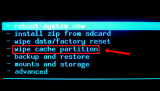
More infos
- Turn off the device.
-
Reset your device to its factory settings
0(0)0(0)If you tried all the other solutions, but unsuccessfully, consider resetting your device to its factory settings, but before you reset it, make a backup of your personal files (photos, videos, music, etc.) to avoid losing them.
If you are not sure how to reset your device, check out the how to reset my device guide.
More infos Like Solutionbay?
Like Solutionbay?
Also check out our other projects :) See all projects -
Replace the microSD card
0(0)0(0)If you tried all the other solutions, but none of them worked, consider replacing the microSD card, with a new one, as the current one is unable to hold, store, and remove files as expected.
Note: Formatting the microSD card may resolve the issue, but the risk that the issue will reoccur is high.
More infos
-
Delete the photos from the "Recently Deleted" album
0(0)0(0)Maybe you managed to delete the photo partially, and it ended up in the Recently Deleted album. If you can't delete photos from your iPhone, iPad, iPod touch, i.e. the trash can icon is gray, try to find and delete the photos from the Recently Deleted album.
To find the album and remove photos, follow the steps below:
- Open the Photos app and tap on Albums;
- Swipe down and tap on Recently Deleted;
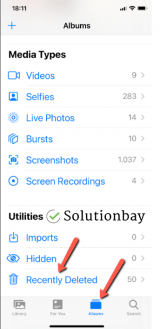
- Select the photos you want to delete and tap on Delete.

More infos
-
Delete the photos from iCloud
0(0)0(0)By default, photos deleted from your iOS device (iPhone, iPad, iPod touch) should be automatically deleted from your iCloud account. However, due to an issue with your Internet connection when deleting them, the photos you deleted from your iOS device may still be available in your iCloud account, which is syncing them back to your device, as if you haven't removed them at all. In this case, you will need to delete the photos directly from the iCloud account.
To delete photos via the iCloud account, follow the steps below:
- Log into your iCloud account and click on Photos;
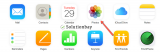
- Find the photo you want to delete, click on it, and then click on the trash can icon.
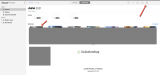
More infos
- Log into your iCloud account and click on Photos;
-
Install a third−party software on your computer
0(0)0(0)Another method to fix many content-related bugs in your device is by installing third-party software on your computer, and linking your device to it. However, you need to be very careful with third-party software, so as not to delete system-related files.
Such software include dr.fone, from Wondershare.(which can be used for both Android and iOS devices).
More infos
-
Delete the photos from the Trash folder of the File Manager app
0(0)0(0)It's possible that the reason why you can't remove photos is that they are in the trash folder, and the Gallery app mistakenly believes that they are still on the device, i.e. not deleted. In this case, all you need to do is the following:
- Open the File Manager app (often referred to as Files);
- Find the Trash folder or icon;
- Delete the photos from the folder.
More infos Like Solutionbay?
Like Solutionbay?
Also check out our other projects :) See all projects
Login to Solutionbay
Join Solutionbay
Please click on the confirmation link we just sent you to
If you don’t receive the email in the next 2 minutes please check your junk folder, and add [email protected] to your safe sender list.
