How to speed up a slow phone
-
Make sure that you have enough free disk space
1(3)0(0)The operating system requires a certain amount of free space (at least 1 GB) in order to function properly. If it lacks free space, the device becomes slow. A large number of personal data files such as photos, videos, music, applications, etc. can significantly slow down your mobile device.
To learn how to free up disk space and speed up your device, check out the running out of disk space / no space left solutions.
More infos
-
Delete temp. files / Clear the cache
0(7)0(0)Maybe the temp files and the cache are slowing down your mobile device. Temp files are created on a daily basis and a few of them don't pose a threat. But, too much temp files can definitely slow it down.
To learn how to clear the cache and delete temp files, check out the don't know how to clear my cache solutions.
More infos
-
Close unnecessary applications
0(6)0(0)Multi-tasking does make it easy to switch between different tools, but as a result, the device's performance is decreased, due to lack of free RAM. To fix this (and to free up RAM), consider closing all the applications you don't use.
To learn how to close unnecessary applications and improve the device's performance, check out the don't know how to close (quit) programs/applications solutions.
More infos Like Solutionbay?
Like Solutionbay?
Also check out our other projects :) See all projects -
Remove the applications you don't use
0(6)0(0)Every application installed in your mobile device runs in the background and slows it down, no matter whether you use the application or not. The best way to prevent applications from slowing down your mobile device is to delete them permanently.
To learn how to remove applications, check out the don't know how to uninstall an application solutions.
More infos
-
Restart the mobile device
0(5)0(0)Restarting your device ends all the processes that might have become unresponsive and slowed down your device. Sometimes it is the right thing you need to do in order to fix your device.
To learn how to restart your mobile device, check out the don't know how to restart my device solutions.
More infos
-
Stop automatic background processes − iOS
0(5)0(0)Processes that run in the background (such as Facebook, Messenger, Viber etc.) can slow down your mobile device. If you don't need the background processes, you can stop ("kill") them.
To "kill" automatic background processes, turn off Background App Refresh:
Tap Settings > General > Background App Refresh -> (Turn Background App Refresh off ) -> Move the slider to the left to disable Background App Refresh
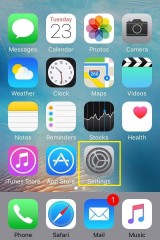

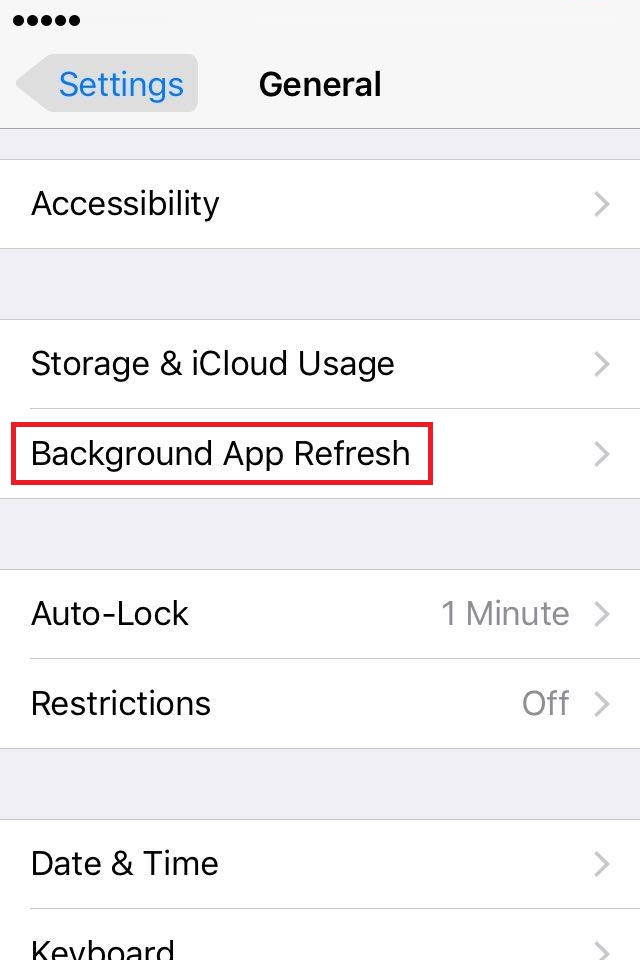
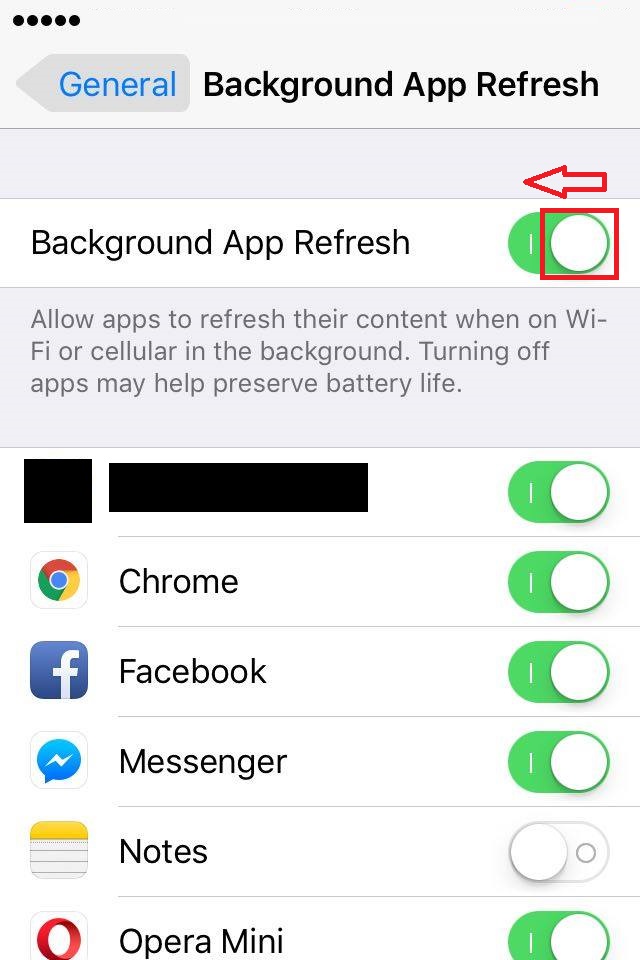 More infos
More infos
-
Reduce the number of widgets
0(4)0(0)Widgets are great and loved by people, but they can be huge resource consumers and slow down your device because they are constantly fetching data and looking for updates.
Try to reduce the number of widgets as much as possible. You don’t have to get rid of them all, but keep only the most useful ones.
To remove widgets, tap and hold the widget and drag it to Remove (or X or the recycle-bin icon, on the top of the screen)
More infos
-
Hard−reset your mobile device
0(3)0(0)If you have exhausted every method to fix your mobile device, there is only one more thing left to do. A hard reset is a solution to every software-related problem. It wipes down everything and it brings the device to the state it was in when it left the factory.
To learn how to hard-reset your device, check out the don't know how to reset my device solutions.
More infos Like Solutionbay?
Like Solutionbay?
Also check out our other projects :) See all projects -
Call Blackberry's technical support
0(3)0(0) If you have a Blackberry device and you experience issues which you can't resolve by yourself, contact their techical-support team, which will help you resolve them as soon as possible.
If you have a Blackberry device and you experience issues which you can't resolve by yourself, contact their techical-support team, which will help you resolve them as soon as possible.Contact them on 1-877-255-2377 from 8 a.m. – 11 p.m. EST
Note: If you live in a country other than the USA, contact Blackberry's authorised store in your country.
More infos
-
Stop automatic background processes − Android
0(3)0(0)Processes that run in the background (such as Facebook, Messenger, Viber etc.) can slow down your mobile device. If you don't need the background processes, you can stop ("kill") them.
To stop automatic background processes:
Go to Settings -> Data Usage (under Wireless and Networks) -> tap Options (the three vertically-aligned dots) -> Restrict background data -> Ok
More infos
-
Buy a new mobile device
0(2)0(0)If you tried everything to speed up your mobile device but nothing worked, consider buying a new mobile device. If you are not sure which device to select, ask a salesperson, who will help you make the best choice according to your needs.
Note: Don't buy mobile devices from unauthorized dealers because there are many cheap copies out there.
If you decide to go out and buy a mobile device out of an authorized store, click here to read this useful article , and open the IMEI registrar, where you can enter your device's IMEI (to find out your device's IMEI dial *#06#, or look under the battery if it is removable) and check if your device is genuine or not.
More infos
-
Call HTC's technical support
0(2)0(0)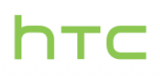 If you have an HTC device and you experience issues which you can't resolve by yourself, contact their techical-support team, which will help you resolve them as soon as possible.
If you have an HTC device and you experience issues which you can't resolve by yourself, contact their techical-support team, which will help you resolve them as soon as possible.Contact them on: +1 866 449 8358 (09:00 a.m. - 10:00 p.m. Eastern Time), or via their live chat service.
Note: If you live in a country other than the USA, contact HTC's authorised store in your country.
More infos
-
Call Sony's technical support
0(2)0(0) If you have a Sony device and you experience issues you can't resolve by yourself, contact their techical-support team, which will help you resolve them as soon as possible.
If you have a Sony device and you experience issues you can't resolve by yourself, contact their techical-support team, which will help you resolve them as soon as possible.Contact them on: +1 866 766 9374 (Toll Free) or 1-877-797-3742 (Xperia), or via their live chat service, from Monday to Sunday : 08:00 - 23:00 EST.
Note: If you live in a country other than the USA, contact Sony's authorised store in your country.
More infos Like Solutionbay?
Like Solutionbay?
Also check out our other projects :) See all projects -
Reset your mobile device to the factory settings
0(2)0(0)If you have made too many modifications to the settings of your mobile device, you might have made it slower. In this case, a simple reset to the factory settings (without any data loss) will speed it up.
To learn how to reset your mobile device to the factory settings check out the don't know how to reset my device solutions.More infos
-
Contact Huawei's technical support
0(2)0(0) If you have a Huawei device and you experience issues you can't resolve by yourself, contact their techical-support team, which will help you resolve them as soon as possible.
If you have a Huawei device and you experience issues you can't resolve by yourself, contact their techical-support team, which will help you resolve them as soon as possible.Contact them on: 888-548-2934 or via their support center.
Note: If you live in a country other than the USA, contact Huawei's authorised store in your country.
More infos
-
Disable animations − Android
0(1)0(0)You must have noticed the transitional effects every time you return to the home screen or navigate through the menu. However, even though they look nice, they can also slow down your mobile device.
To disable the animations:
- Go to Settings -> About Phone
- Tap on Build number several times until you get a message saying that Developer Mode is turned on -> Developer Options
- While in Developer Options:
- tap on Window animation scale -> select Animation is off
- tap on Transition animation scale -> select Animation is off
- tap on Animation duration scale -> select Animation is off
- tap on Window animation scale -> select Animation is off
More infos
- Go to Settings -> About Phone
-
Update the applications regularly
0(1)0(0)Maybe an outdated application slows down your mobile device. To prevent this in future, check for updates and update your device's applications frequently.
To learn how to check for and install updates, check out the don't know how to update programs/applications solutions.
More infos
-
Install Greenify
0(1)0(0)Even when you’re not using particular applications, many of them are running in the background, and as a result, your mobile device is slow. Sometimes it is useful to have applications running in the background, especially when you synchronize your email mailbox with your mobile device or refresh RSS feeds, but other times it’s just a drainage of resources.
To speed up your device, use an application like Greenify to freeze certain applications and processes until you actually need them.
Greenify helps you identify and put the misbehaving apps into hibernation when you are not using them, to stop them from lagging your device and leeching the battery, in a unique way.
You can download Greenify via Google Play(store), install it and let it speed up your device.
More infos Like Solutionbay?
Like Solutionbay?
Also check out our other projects :) See all projects -
Call Samsung's technical support
0(1)0(0)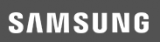 If you have a Samsung device and you experience issues you can't resolve by yourself, contact their techical-support team, which will help you resolve them as soon as possible.
If you have a Samsung device and you experience issues you can't resolve by yourself, contact their techical-support team, which will help you resolve them as soon as possible.Contact them on: 1-800-726-7864 or via their live chat service.
Note: If you live in a country other than the USA, contact Samsung's authorised store in your country.
More infos
-
Install Chromer
0(1)0(0)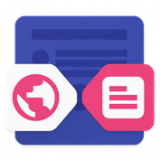 Most often, a mobile device gets slow when an application tries to access the Chrome browser in order to display you an online content (a certain web site, video, image, etc.)
Most often, a mobile device gets slow when an application tries to access the Chrome browser in order to display you an online content (a certain web site, video, image, etc.)Chromer is a free application designed to reduce the time it takes for Chrome to load the webiste, i.e. it allows any application on your mobile device to take advantage of chrome custom tabs. In other words, Chromer gives every application its own custom internal browser.
The advantages of chrome custom tabs are:
- Minimal distractions from the application you are using
- Pages load relatively faster
- You don’t need to login to websites again
- Your forms are auto filled if you have auto fill enabled
- You can use chrome’s data saver feature
- Your browsing experience is secure with latest security updates
Download it via the Google Play (store), install it and set it as a default browser (when the pop-up window appears)
More infos
- Minimal distractions from the application you are using
-
Scan for viruses
0(1)0(0)Maybe your device is slow because of a virus, which you have picked up while browsing the net or by installing insecure, modified applications, downloaded from third-party websites other than Google Play(store) or App Store.
To learn how to scan for and remove viruses, check out the viruses / spywares / malware solutions.
More infos
-
Update the operating system
0(0)0(0)System updates can improve the performance of your mobile device. That is why it is very important to check for updates frequently. Usually, your mobile device checks for updates automatically; however, it would be better for you to check for updates manually.
To learn how to update your device's operating system, check out the don't know how to update my operating system solutions.
More infos
-
Increase Chrome's memory limit
0(0)0(0)By default, the Google Chrome browser uses uses only 128 MB of available RAM memory, but you can increase that amount and get smoother performance.
To increase the amount of RAM memory usage:
- Type chrome://flags in the Chrome browser and scroll down until you see the Maximum tiles for interest area
- Tap on Default and select 512 out of the offered options.
- Tap on Relaunch Now
More infos Like Solutionbay?
Like Solutionbay?
Also check out our other projects :) See all projects - Type chrome://flags in the Chrome browser and scroll down until you see the Maximum tiles for interest area
-
Disable the lock screen animation
0(0)0(0)The lock screen animation can also slow down your mobile device.
To disable it, go to:
Settings -> Lock screen -> Unlock effect -> Select None
More infos
-
Replace the live wallpaper with a static one
0(0)0(0)Live walpapers are good, but they are also known to slow down mobile devices. If you want a fast mobile device, replace the live wallpaper with a standard one.
There are a few options to change the wallpaper:
- Tap and hold anywhere on the screen (on an widget/icon-free space) -> Wallpapers -> Select and tap on your desired static wallpaper -> Tap anywhere on the screen to quit the wallpaper menu
- Go to Settings -> Personalization -> Wallpaper -> If prompted, choose Home screen, Lock screen, or Home and lock screen -> Select a walpaper -> Set as (a) wallpaper
- Go to the Album (Gallery) application -> Select a picture -> Tap on the three vertically-aligned dots (the Options menu) -> Use as (or Set as) -> Wallpaper
More infos
- Tap and hold anywhere on the screen (on an widget/icon-free space) -> Wallpapers -> Select and tap on your desired static wallpaper -> Tap anywhere on the screen to quit the wallpaper menu
-
Install a custom launcher − Android
0(0)0(0)Custom Android launchers are a great way to optimize your device for performance and make it faster. They let you control the device's applications, allowing you to turn them off completely, thus making your device faster.
You can also try various degrees of animation speeds. In addition to that, you can also define new gestures, giving your Android device many new options.Famous cuctom launchers include Nova Launcher Prime, Action Launcher, Google Now Launcher, Aviate, Apex Launcher etc.
Select one of them, download it via Google Play(store), install it and select your preferences.
More infos
-
Disable location services (GPS)
0(0)0(0)The GPS feature can also slow down your device because it performs constant scans to update your location. If you don't need it, you can disable it to improve the performance (and the battery life) of your mobile device.
To learn how to disable the GPS feature check out the don't know how to disable the GPS guide.
More infos
-
Disable animations − iOS
0(0)0(0)You must have noticed the transitional effects every time you return to the home screen or navigate around the menu. However, even though they look nice, they can also slow down your mobile device.
To disable the animations:
- Go to Settings -> General -> Accessibility
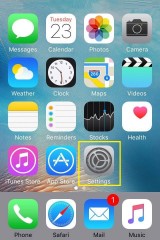
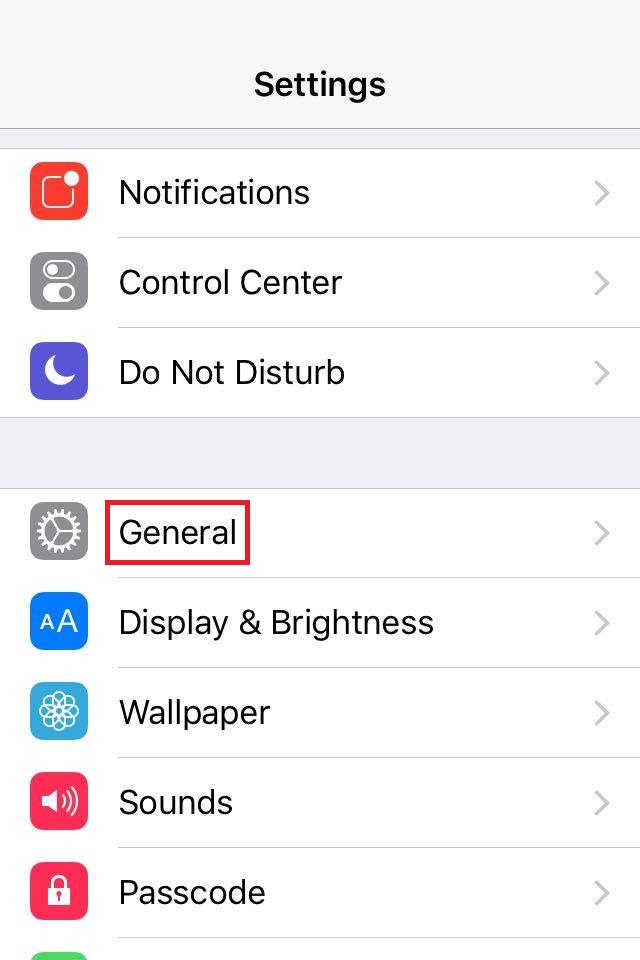
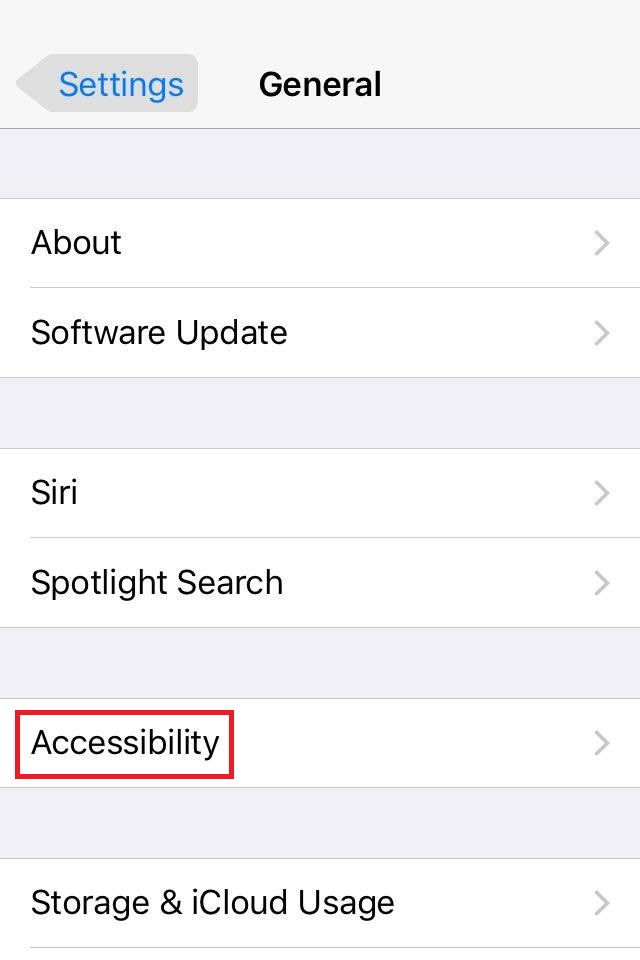
- Tap Reduce motion -> Move the slider to ON position (to the right) -> Restart your mobile device
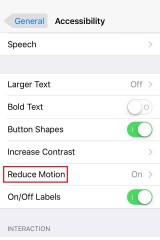
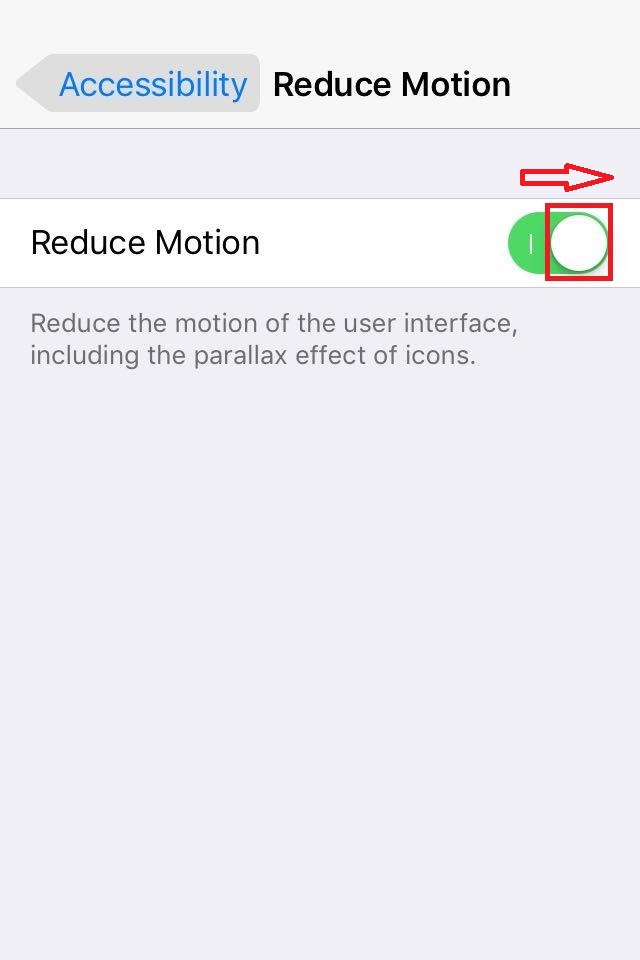
More infos Like Solutionbay?
Like Solutionbay?
Also check out our other projects :) See all projects - Go to Settings -> General -> Accessibility
-
Call LG's technical support
0(0)0(0) If you have an LG device and you experience issues you can't resolve by yourself, contact their techical-support team, which will help you resolve them as soon as possible.
If you have an LG device and you experience issues you can't resolve by yourself, contact their techical-support team, which will help you resolve them as soon as possible.Contact them on: 800 243-0000 (6 am - Midnight CST) or via their live chat service.
Note: If you live in a country other than the USA, contact LG's authorised store in your country.
More infos
-
Call Motorola's technical support
0(0)0(0) If you have a Motorola device and you experience issues you can't resolve by yourself, contact their techical-support team, which will help you resolve them as soon as possible.
If you have a Motorola device and you experience issues you can't resolve by yourself, contact their techical-support team, which will help you resolve them as soon as possible.Contact them on: 1-800-734-5870 (Monday to Friday, 7 a.m. - 10 p.m. CT / Saturday and Sunday, 9 a.m. - 6 p.m. CT) or via their live chat service.
Note: If you live in a country other than the USA, contact Motorola's authorised store in your country.
More infos
-
Contact Apple's technical support
0(0)0(0) If you have an Apple device (iPhone/iPad/iPod) and you experience issues you can't resolve by yourself, contact their techical-support team, which will help you resolve them as soon as possible.
If you have an Apple device (iPhone/iPad/iPod) and you experience issues you can't resolve by yourself, contact their techical-support team, which will help you resolve them as soon as possible.Contact them on: 1-800-275-2273 or check out their support center.
Note: If you live in a country other than the USA, contact Apple's authorised store in your country.
More infos
-
Contact Microsoft's technical support
0(0)0(0)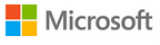 If you have a Microsoft device (Lumia) and you experience issues you can't resolve by yourself, contact their techical-support team, which will help you resolve it as soon as possible.
If you have a Microsoft device (Lumia) and you experience issues you can't resolve by yourself, contact their techical-support team, which will help you resolve it as soon as possible.Contact them on: +1 800-642-7676, or check out their support page.
Note: If you live in a country other than the USA, contact Microsoft's authorised store in your country.
More infos
-
Restore your iOS device from a backup file
0(0)0(0)If you were unable to speed up your mobile device and tried everything, try restoring it from a backup (provided that you have already created one).
To restore a mobile device from a backup file:
- Plug the iOS device into the computer and open iTunes
- Under Backups, click Restore Backup...
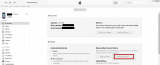
Select a back-up file and your device will be brought back to the state it was in when you made the backup.
Note: If you use a laptop to restore the mobile device, make sure to plug its AC adapter to the power outlet so that it won't turn off during the process and irreversibly damage the device.
More infos Like Solutionbay?
Like Solutionbay?
Also check out our other projects :) See all projects - Plug the iOS device into the computer and open iTunes
-
Call Xiaomi's technical support
0(0)0(0) If you have a Xiaomi device and you experience issues you can't resolve by yourself, contact their techical-support team, which will help you resolve them as soon as possible.
If you have a Xiaomi device and you experience issues you can't resolve by yourself, contact their techical-support team, which will help you resolve them as soon as possible.Contact them via their website and they will reply to you as soon as possible.
Note: If you live in a country other than the USA, contact Xiaomi's authorised store in your country.
More infos
-
Contact ZTE's technical support
0(0)0(0) If you have a ZTE device and you experience issues you can't resolve by yourself, contact their techical-support team, which will help you resolve them as soon as possible.
If you have a ZTE device and you experience issues you can't resolve by yourself, contact their techical-support team, which will help you resolve them as soon as possible.Contact them on: 877-817-1759 or via their live chat service - available from 8:00 a.m. to 9:00 p.m.
Note: If you live in a country other than the USA, contact ZTE's authorised store in your country.
More infos
-
Restore your Windows phone from a backup file
0(0)0(0)If you were unable to speed up your mobile device and tried everything, try restoring it from a backup (provided that you have already created one).
To restore a mobile device from a backup file:
In the Zune software, click Settings -> Phone -> Update -> Restore -> Follow the on-screen instructions in the Zune software
After you've completed these steps, your phone will be restored to its state from the most recent available restore point. You can see this date to the right of the Restore button (everything you have installed after you've made the backup will be deleted)
Note: If you have a Windows phone version 8 and above, all you need to do is to log in with the account you used previously (after you've hard-resetted the phone).
More infos
-
Stop automatic background processes − Windows phone
0(0)0(0)Processes that run in the background (such as Facebook, Messenger, Viber etc.) can slow down your mobile device. If you don't need the background processes, you can stop ("kill") them.
To "kill" automatic background processes:
From the apps list (swipe to the left) go to Settings -> Applications -> Background tasks -> Select the application you wish to close -> tap on the Turn Off button
More infos
Login to Solutionbay
Join Solutionbay
Please click on the confirmation link we just sent you to
If you don’t receive the email in the next 2 minutes please check your junk folder, and add [email protected] to your safe sender list.
