How to fix programs and apps that keep freezing and crashing (Android)
Why do programs freeze and crash? What causes the operating system to freeze and crash? How to fix them?
The operating system and programs are far more than they appear. When you click on a button, there are many tasks and processes working together, for the desired effect to be achieved. Unfortunately, if one of those tasks and processes won't serve its purpose, or there is a compatibility issue with the operating system, or other programs, errors occur.
The most common reasons for programs and apps to freeze or crash are:
- Outdated operating system;
- Outdated programs;
- Viruses;
- Wrongly installed or updated program;
- The program itself.
The solutions listed below will show you how to stop programs from freezing and crashing. They work on computers running on Windows (Dell, Lenovo, HP, Acer, Asus, and more), as well as smartphones, and tablets running on Android (Samsung, Huawei, Xiaomi, Sony, and more), and iOS (iPhone, iPad, iPod touch). Check them out, and follow the instructions.
-
Restart your device
1(1)0(0)As programs are more than they appear, i.e. they are actually a set of tasks and processes working together, errors are bound to happen, especially if one of the components becomes unresponsive. By restarting your device, you will reinitialize all the stuck components of the program (unfreeze it), as well as the operating system.
Turn off your device, and turn it back on after 2 minutes.
More infos
-
Free up disk space and memory
0(1)0(0)Just like we need air to breathe, programs need space to work. When a program runs, it requires memory which can be used associated to it. Another reason for a program or an app to freeze is due to lack of disk space or memory. Remove files you don't need, especially from the internal memory of the device, and run the program again.
Check out the running out of disk space / no space left guide to learn how to free up disk space (or memory).
More infos
-
Force−stop the app
0(0)0(0)Apps aren't actually closed when you close them. They are still running in the background. They usually freeze when one of the tasks becomes unresponsive. To fix a frozen, non-responsive application on your Android device, you need to force-stop the app.
Follow these steps to shut down the frozen process:
- Go to Settings;
- Tap on Apps;
- Tap on an app that became unresponsive;
- Tap the (Force) Stop button to close the app.
Note: This process varies from device to device, but the logic and order of steps is the same.
More infos Like Solutionbay?
Like Solutionbay?
Also check out our other projects :) See all projects -
Update the operating system
0(0)0(0)Updating the operating system to the latest version is more than patching bugs. It brings speed improvements, as well as the latest system tools and trends the apps need to be aware of. One of the reasons why app(s) might be freezing is because of incompatibility of the app with the system. In this case, updating your operating system via Settings might fix the problem.
If you are not sure how to update your operating system, check out the how to update my device's operating system guide.
More infos
-
Update the application
0(0)0(0)Another reason for an app to freeze is that it may be outdated, and won't "cooperate" with the latest system updates. To stop this, you need to update the app, by following the steps below:
- Open the Play Store app;
- Enter the app's name;
- Check if there are any updates available for this app, and tap on the update button.
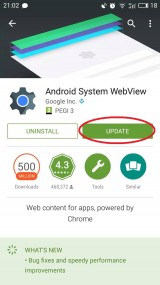 More infos
More infos
-
Clear the device's app data and cache
0(0)0(0)In order to function at peak performance, apps store cached data and app data. This data ensures that you won't need to set up the app all over again, every time you open it. Unfortunately, app data has a tendency to become corrupt over time, an outcome of which is for it to freeze or crash. To fix the app, you will need to clear the app data and cache, which will automatically be replaced with clean versions the next time you open the app.
You can clear the data and cache of Google Play apps by following the steps below:
- Go to Settings and tap on Apps;
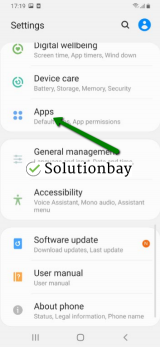
- Select an app from the list and tap on the clear data and clear cache buttons;
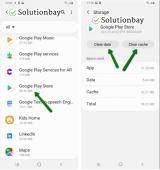
Here is a video tutorial on where to clear app data and cache files (recorded on a Samsung Galaxy device, running on Android OS 8 - steps may vary from one device to another):
More infos
- Go to Settings and tap on Apps;
-
Reinstall the application
0(0)0(0)Maybe the app freezes due to some errors during the installation process. Maybe the Internet connection wasn't stable, or Google Play was freezing when the app was downloaded or installed. If the application keeps freezing over and over again, uninstall it, and install it again, this time ensuring that the Internet connection is stable, and the Google Play app doesn't freeze.
To uninstall an app, follow the steps below:
- Tap and hold the app's icon;
- Tap on the Uninstall option that will appear.
Alternatively, you can follow the steps in the video demo below:
More infos
-
Close some tabs
0(0)0(0)As pieces of software, extensions, and websites rely on your RAM to be able to stay as they were, the browser can crash if the RAM is overloaded by too many requests (e.g. too many tabs are open).
In this case, to resolve the issue, you need to close the tabs you don't need, and then reload the ones you need. You can also close the web browser, and reopen it.
More infos Like Solutionbay?
Like Solutionbay?
Also check out our other projects :) See all projects
Login to Solutionbay
Join Solutionbay
Please click on the confirmation link we just sent you to
If you don’t receive the email in the next 2 minutes please check your junk folder, and add [email protected] to your safe sender list.
