How to fix programs and apps that keep freezing and crashing (After installing new hardware)
Why do programs freeze and crash? What causes the operating system to freeze and crash? How to fix them?
The operating system and programs are far more than they appear. When you click on a button, there are many tasks and processes working together, for the desired effect to be achieved. Unfortunately, if one of those tasks and processes won't serve its purpose, or there is a compatibility issue with the operating system, or other programs, errors occur.
The most common reasons for programs and apps to freeze or crash are:
- Outdated operating system;
- Outdated programs;
- Viruses;
- Wrongly installed or updated program;
- The program itself.
The solutions listed below will show you how to stop programs from freezing and crashing. They work on computers running on Windows (Dell, Lenovo, HP, Acer, Asus, and more), as well as smartphones, and tablets running on Android (Samsung, Huawei, Xiaomi, Sony, and more), and iOS (iPhone, iPad, iPod touch). Check them out, and follow the instructions.
-
Force−stop the program
0(1)0(0)The easiest way to unfreeze a frozen program and a computer is to force-quit the program via the Task Manager, a Windows tool that specializes in monitoring and dealing with programs and processes.
To access the Task Manager, follow the steps below:
- Open it by pressing the Ctrl+Shift+Esc keys on your keyboard;
- Click on the program that is not responding, and select End task or End Process;
- Re-launch the program.
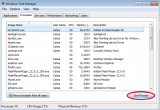 More infos
More infos
-
Restart your device
0(1)0(0)As programs are more than they appear, i.e. they are actually a set of tasks and processes working together, errors are bound to happen, especially if one of the components becomes unresponsive. By restarting your device, you will reinitialize all the stuck components of the program (unfreeze it), as well as the operating system.
Turn off your device, and turn it back on after 2 minutes.
More infos
-
Remove recently installed hardware
0(0)0(0)Programs might sometimes freeze due to a recently installed piece of hardware, so if that's the case, then remove that hardware. If this doesn't solve your problem, then it is recommended that you remove all external hardware that you have connected and monitor the programs for 1-2 days.
Note: Consider taking your computer to a repair shop where the computer can be monitored with adequate tools.
More infos Like Solutionbay?
Like Solutionbay?
Also check out our other projects :) See all projects -
Update the operating system
0(0)0(0)Updating the operating system to the latest version is more than patching bugs. It brings speed improvements, as well as the latest system tools and trends the apps need to be aware of. One of the reasons why app(s) might be freezing is because of incompatibility of the app with the system. In this case, updating your operating system via Settings might fix the problem.
If you are not sure how to update your operating system, check out the how to update my device's operating system guide.
More infos
-
Update the application
0(0)0(0)Another reason for an app to freeze is that it may be outdated, and won't "cooperate" with the latest system updates. To stop this, you need to update the app, by following the steps below:
- Open the Play Store app;
- Enter the app's name;
- Check if there are any updates available for this app, and tap on the update button.
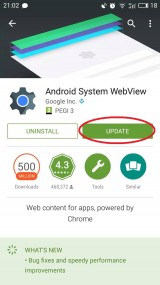 More infos
More infos
-
Clear the device's app data and cache
0(0)0(0)In order to function at peak performance, apps store cached data and app data. This data ensures that you won't need to set up the app all over again, every time you open it. Unfortunately, app data has a tendency to become corrupt over time, an outcome of which is for it to freeze or crash. To fix the app, you will need to clear the app data and cache, which will automatically be replaced with clean versions the next time you open the app.
You can clear the data and cache of Google Play apps by following the steps below:
- Go to Settings and tap on Apps;
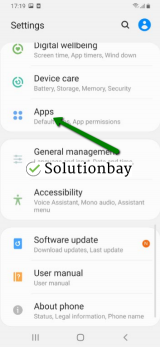
- Select an app from the list and tap on the clear data and clear cache buttons;
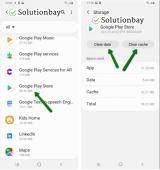
Here is a video tutorial on where to clear app data and cache files (recorded on a Samsung Galaxy device, running on Android OS 8 - steps may vary from one device to another):
More infos
- Go to Settings and tap on Apps;
-
Modify the indexing options
0(0)0(0)If your Windows Explorer keeps freezing and hanging frequently, it's possible that it's overloaded. Windows 7 keeps indexing the files on your PC, in order to make the search process easier and quicker, however, this might also slow the system down, making Windows Explorer unresponsive. In order to fix this issue, you will need to modify the indexing options.
To modify the indexing options, follow the steps below:
- Click Start, type index and press Enter;
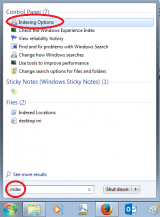
- The window with indexing options will pop up:
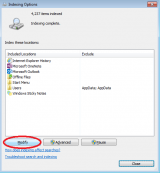
- Click on Modify and untick all the checkboxes;
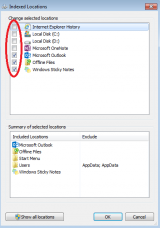
- Click OK and close the windows.
Check if the error shows up again, and if Windows Explorer is working fine, then repeat the steps above, and enable one option at a time until you determine which one was the culprit.More infos
- Click Start, type index and press Enter;
-
Fix registry errors
0(0)0(0)The registry is where certain sets of instructions are restored related to the program, and the operating system are stored. These instructions are responsible for the "well-being" of the program. Sometimes programs freeze because of certain registry errors that can occur over time, for various reasons including program updates, operating system updates, third-party apps.
Fixing the registry manually is a very difficult process. Luckily, to fix them, you can use one of the many tools available, with the most popular being CCleaner, or Advanced SystemCare. All you need to do is to install a tool, run it and follow the instructions.
More infos Like Solutionbay?
Like Solutionbay?
Also check out our other projects :) See all projects -
Force quit the app
0(0)0(0)If the app has frozen and isn't responding, you can force-quit it, in order to unfreeze it. This course of action will stop all the tools and processes associated with the app, some of which may have stuck, causing the app to freeze in the first place.
To summon the force-quit tool, follow the steps below:
- Press and hold the Command + Option + Esc keys on the keyboard until a popup opens on the screen;
- Select the program that has become unresponsive and click on Force Quit.
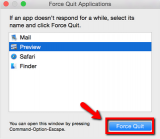
More infos
-
Update the antivirus software
0(0)0(0)Maybe an outdated antivirus software is the reason for this issue. As new viruses are released daily (hourly even), make sure to keep your antivirus software up to date in order to avoid conflicts as such.
Usually, unless updated automatically, you will receive a notification by the antivirus that an update is available. Alternatively, you can check for updates manually, inside the antivirus, most likely in the help tab, depending on the antivirus you use. You may also consult help guides, to learn how to check for updates manually.
More infos
Login to Solutionbay
Join Solutionbay
Please click on the confirmation link we just sent you to
If you don’t receive the email in the next 2 minutes please check your junk folder, and add [email protected] to your safe sender list.
