Device doesn't connect to Wi−Fi
-
Enable the Wi−Fi
0(7)0(0)If your device's Wi-Fi is turned off, you won't be able to connect to any Wi-Fi network. Double-check if the Wi-Fi is enabled and once it is enabled try connecting to a network.
See the don't know how to enable the Wi-Fi guide should you have any difficulties in enabling it.
More infos
-
Restart the device
0(5)0(0)By restarting your device, you will kill all the processes running in the background as well as the one which might have prevented you from connecting to Wi-Fi network(s). Also, you will reset the Wi-Fi card (or adapter), which might have failed to load properly.
More infos
-
"Forget" the Wi−Fi network and reconnect again to it
0(5)0(0)Consider "forgetting" the Wi-Fi network, especially if you reset your router and entered the same wireless network name (and password), but, before that, you were able to connect to that Wi-Fi network.
To "forget" the network, follow the below-mentioned steps:
- Go to Settings, select Wi-Fi and enable it by moving the slider to the right.
- Tap on the Wi-Fi network you want to "forget" and select Forget This Network.
More infos Like Solutionbay?
Like Solutionbay?
Also check out our other projects :) See all projects -
Restart the router
0(4)0(0)Unplug the router from the power outlet and plug it back in after a few minutes. After you plug it back in, you should be able to connect to the Wi-Fi network.
More infos
-
Check if you have entered the correct password
0(4)0(0)You won't be able to connect to Wi-Fi, if you don't enter the correct password. Make sure that the password is entered in a correct way, as passwords are case-sensitive (e.g water is not the same as WateR).
More infos
-
"Forget" the Wi−Fi network and reconnect to it again
0(4)0(0)Consider this as an option, especially if you reset your router and entered the same wireless network name (and password), but, before that, you were able to connect to that Wi-Fi network. You need to remove the Wi-Fi network from your mobile device's saved Wi-Fi passwords list, i.e. "forget" the network, and reconnect to it.
To "forget" the network, follow the steps below:
- Go to Settings and tap on Wi-Fi;
- Tap on the Wi-Fi network you want to forget and tap on Forget.
After you have "forgotten" the network, reconnect to it.
More infos
-
Take your device to a repair shop
0(4)0(0)Your device's inability to connect to Wi-Fi networks might be due to a hardware-related issue, usually with the device's Wi-Fi module. In this case, consider taking your device to a repair shop, only if you have tried all the other solutions, including resetting your device to its factory settings, but none of them worked.
More infos
-
Turn on the router
0(3)0(0)Maybe you can't connect to a Wi-Fi network because the router is turned off. All you need to do is to turn on the router and you should be able to connect to it.
More infos Like Solutionbay?
Like Solutionbay?
Also check out our other projects :) See all projects -
Turn off the Wi−Fi and turn it back on after a few seconds
0(3)0(0)By turning off the Wi-Fi and turning it back on after a few seconds, you will reset the mobile device's Wi-Fi adapter and you should be able to connect to the Wi-Fi network.
See the don't know how to enable/disable the Wi-Fi guide, to learn how to enable/disable the Wi-Fi.
More infos
-
Reset the network settings
0(3)0(0)Sometimes a reset of the network settings is all you need to fix this issue.
To reset the network settings:
- Go to Settings -> General -> Reset;
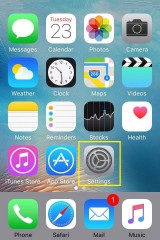
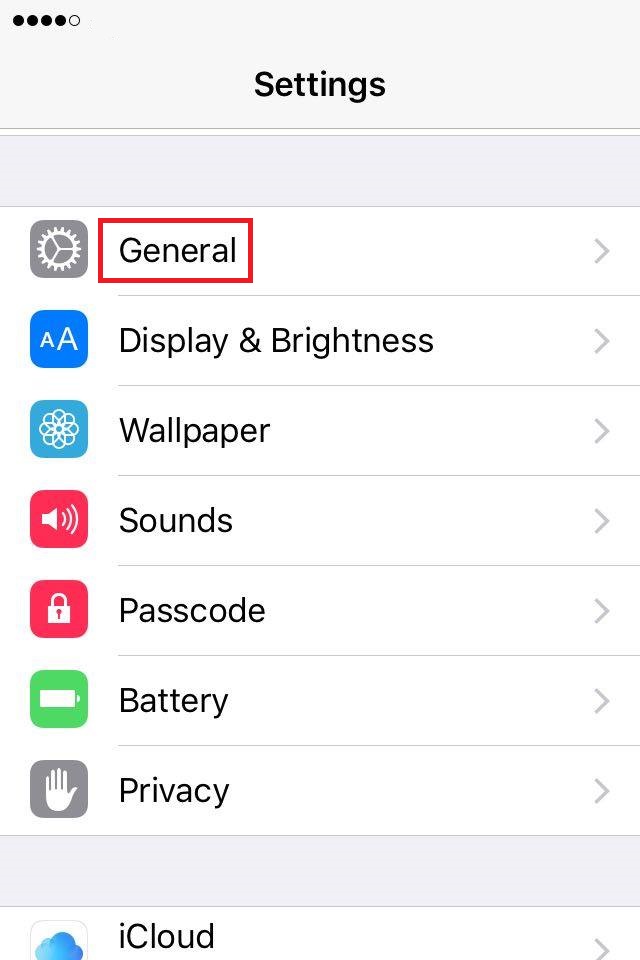
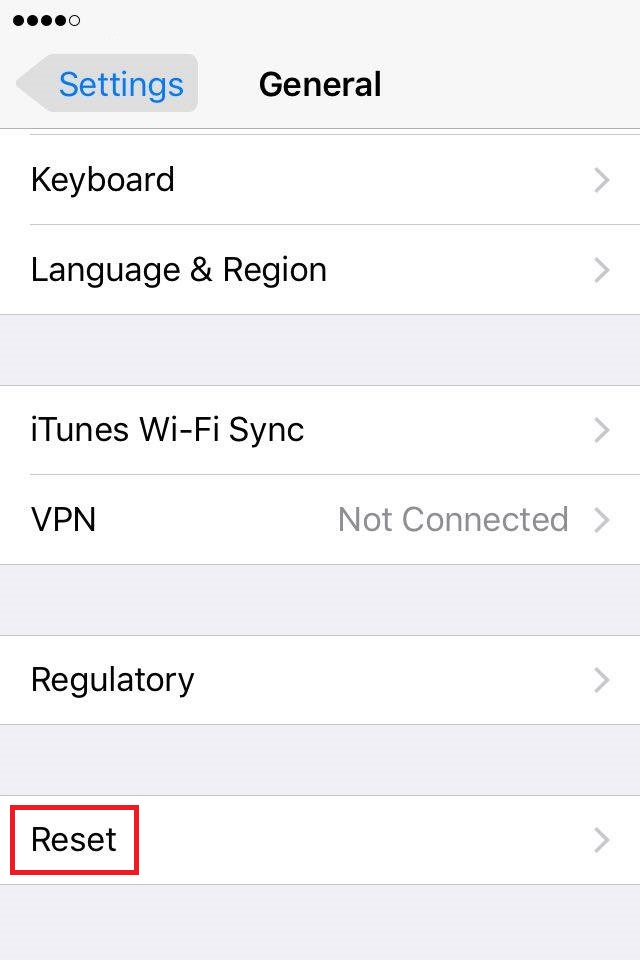
- Select Reset Network Settings and confirm;
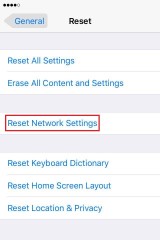
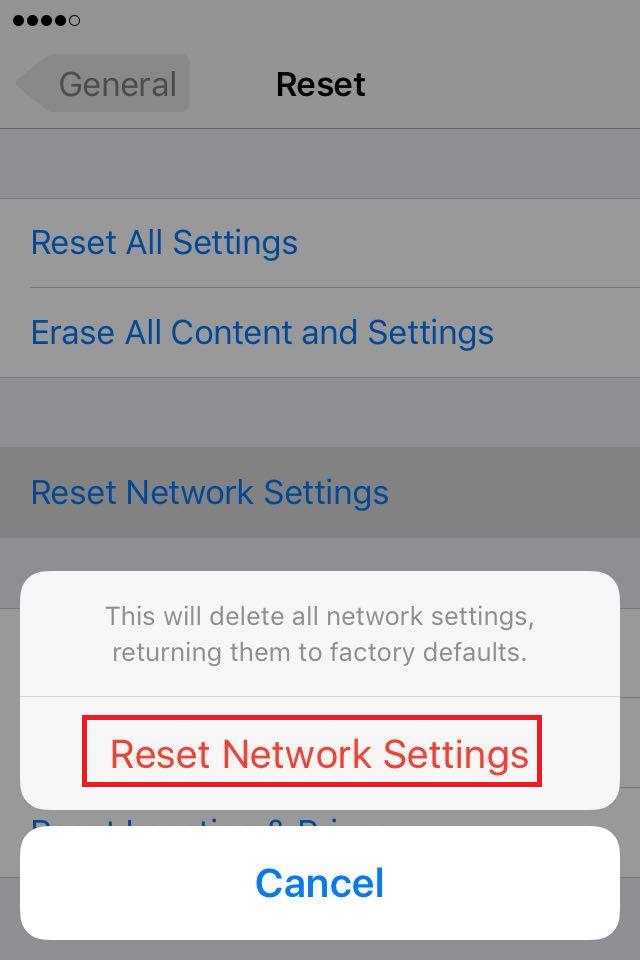
Note: If you reset the network settings, all the saved Wi-Fi passwords will be deleted.
More infos
- Go to Settings -> General -> Reset;
-
Move the device as close to the router as possible
0(2)0(0)Maybe your device doesn't connect to the Wi-Fi network, because it's not within the router's range. Try moving the device to the router as closely as possible and you should be able to connect to the network.
More infos
-
Enable and disable the Airplane mode
0(2)0(0)This is another trick which might help you connect to Wi-Fi network(s). All you need to do is to enable the airplane mode, preferably while the Wi-Fi is on, and disable it after a few seconds.
Check out the don't know how to enable/disable the airplane mode guide, if you are not sure how.
More infos
-
Make sure that you are trying to connect to the right network
0(2)0(0)Maybe the real reason for this issue is that you are trying to connect to another Wi-Fi network which has a similar SSID (name) as your own. Double-check the SSID of your Wi-Fi network and compare it with the one you see on your device and make sure that they are identical.
More infos Like Solutionbay?
Like Solutionbay?
Also check out our other projects :) See all projects -
Enable the TV's Wi−Fi module
0(2)0(0)Some Smart TVs have an inbuilt Wi-Fi module, whereas others need a Wi-Fi dongle which is sold separately. If your TV needs a USB Wi-Fi module to connect to the Internet, make sure to insert it in the TV.
You can enable the Wi-Fi module in Settings -> Network (depending on the brand).
More infos
-
Buy a new mobile device
0(2)0(0)If you took your device to a repair shop and you were told that the device's Wi-Fi module is beyond repair, consider buying a new device.
The don't know which mobile phone to buy guide will be of great help, if you are not sure which mobile device will meet your needs.
More infos
-
Connect to the Wi−Fi network manually
0(1)0(0)Maybe the network you are trying to connect to is hidden. If this is the case, you need to connect to it manually.
- Click the Wi-Fi icon in the upper right-hand corner of the screen and select Join Other Network...
- Enter the network name, select the security type, enter the password and click on Join.
Watch this video tutorial on how to connect to hidden Wi-Fi networks:
Note: The most common security type of today is WPA 2 - Personal (also known as WPA 2 - PSK). You can also check the check box next to Remember this network, so that you can easily reconnect to this Wi-Fi network in future.
More infos
-
Reset the router
0(1)0(0)Maybe the problem is not in your device, but in the router, i.e. the way it's configured. In this case, try resetting the router and then reconfigure it again, i.e. start from scratch. On most routers, there is a small reset button on the back side. Once you press it (on some routers you need to use a toothpick to press it), you need to access the router (see the don't know how to access my router guide) and select a network name and a password.
More infos
-
Strengthen the router's Wi−Fi signal
0(1)0(0)Maybe your device can't connect to the Wi-Fi network because the router's Wi-Fi signal is poor. Devices require a good Wi-Fi signal in order to be able to connect to a Wi-Fi network.
Check out the poor wi-fi signal guide to learn what to do in order to improve the Wi-Fi signal.
More infos Like Solutionbay?
Like Solutionbay?
Also check out our other projects :) See all projects -
Replace the Wi−Fi adapter
0(1)0(0)If you tried all the other options to resolve the issue, including reinstalling the computer's operating system, or taking your laptop to a repair shop, but nothing worked, you should replace the Wi-Fi adapter. Alternatively, you can buy an external, USB wireless adapter, which is sold separately.
More infos
-
Reset the device to its factory settings
0(1)0(0)Consider this as an option, only if you tried all the common solutions to connect to Wi-Fi network(s), but none of them worked. Please bear in mind that by resetting your device, you will delete all the data (photos, videos, music, etc.) stored in its internal memory, therefore, make sure to make a copy of them.
See the don't know how to reset my device guide to learn the safest ways of performing this procedure.
More infos
-
Run the Network troubleshooter
0(0)0(0)Windows OS offers a troubleshooter designed to resolve issues like this one. All you need to do is the following:
- Go to the start menu and type identify and repair network problems.
- Wait for the troubleshooter to scan your computer (i.e. the network card) and follow the instructions.
Note: Another way to access the troubleshooter is to right-click the network icon in the notification area (in the bottom right-hand corner of the screen) and then select Troubleshoot problems.
More infos
-
Disable the Airplane mode
0(0)0(0)If your computer is in the Airplane mode, you might not be able to connect to any Wi-Fi network. All you need to do is to disable this mode.
See the don't know how to disable the Airplane mode guide, to learn how.
More infos
-
Connect to the network manually
0(0)0(0)Maybe the Wi-Fi network you are trying to connect to is hidden. In order to connect to hidden networks, you need to enter the router's details (SSID and wi-fi password) manually.
There are two ways of connecting to hidden Wi-Fi networks:
- Via the Notification area
- Click on the network-bar icon (in the bottom right-hand corner of the screen) and click on Hidden Network.
- Type the network name and click Next.
- Type the password and click Next.
- Follow any additional instructions, should there be any.
- Via the Network and Sharing Center
- Go to the start menu and type Network and Sharing Center;
- Click on Set up a new connection or network;
- Select Manually connect to a wireless network and click on Next.
- Enter the Wi-Fi network's (router's) information, i.e. the SSID, password, etc. for your network in the appropriate fields.
Note: In the Security type field you need to choose the type of security used by the hidden wireless network, which can be found on the router's label on the bottom side, closely to the model number. Also, Windows may or may not ask you to also specify an encryption type, depending on the security type you choose. Please bear in mind that WPA 2 - Personal (or WPA 2 - PSK) is frequently and widely used these days.
Note: If you want to connect to this network automatically, check the check box next to Start this connection automatically. Also, you can check the check box next to Connect even if the network is not broadcasting.More infos Like Solutionbay?
Like Solutionbay?
Also check out our other projects :) See all projects -
Update the Wi−Fi network adapter driver
0(0)0(0)Maybe the driver is out of date. All you need to do is to go to your device's manufacturer's website and download the latest drivers (see the don't know how to download and install drivers guide).
Alternatively, you can update the driver through the Device Manager:
- Go to the start menu, type Device Manager and click on it once it appears;
- Expand the Network adapters menu;
- Right-click the network adapter and click on Update Driver Software...
- Select Search automatically for updated driver software.
More infos
-
Add your computer's MAC address to the router
0(0)0(0)If the MAC filter is enabled on your router, only devices whose MAC address is entered in the router's list can connect to the router and browse the Internet.
In order to update the MAC filter list, you need to log in to the router's user interface by entering the username and password.
More infos
-
Delete the Wi−Fi network and re−connect to it
0(0)0(0)Consider this as an option, especially if you reset your router and entered the same wireless network name (and password), but, before that, you were able to connect to that Wi-Fi network. You need to remove it from your computer's saved Wi-Fi passwords list, i.e. "forget" the network, and reconnect to it.
To delete saved networks, follow the steps below:
- Click on the start menu and select Settings (the gear icon);
- Click on Wi-Fi and select Manage known networks;
- Click on the Wi-Fi network you can't connect to and select Forget;
- Select the network, click on Connect, enter the username and password and click on Next.
Note: If you use Windows 7, right click the Wi-Fi network icon in the bottom right-hand corner and click on Network and Sharing Center. Then, click on Manage wireless networks (on the left side of the window), select the network you want to "forget" and click the (-) remove button.
More infos
-
"Forget" the Wi−Fi network and reconnect to it
0(0)0(0)Consider this as an option, especially if you reset your router and entered the same wireless network name (and password), but, before that, you were able to connect to that Wi-Fi network. You need to remove the Wi-Fi network from your computer's saved Wi-Fi passwords list, i.e. "forget" the network, and reconnect to it.
To "forget" the network, follow the steps below:
- Open Network Preferences at the bottom of the drop down menu;
- Click on Wi-Fi (located on the left side) and click Advanced (located at the bottom right of the pop-up window);
- Select the Wi-Fi network you want to "forget", click the minus sign and click OK;
Reconnect to the Wi-Fi network by entering the username and password.
More infos
-
Disable the Bluetooth
0(0)0(0)There is an extremely small possibility that the Bluetooth feature prevents your device from connecting to Wi-Fi network(s). To be on the safe side, disable the Bluetooth when you don't use it.
See the don't know how to enable/disable Bluetooth guide if you are not sure how to disable it.
More infos Like Solutionbay?
Like Solutionbay?
Also check out our other projects :) See all projects -
"Forget" the Wi−Fi network
0(0)0(0)Consider this as an option, especially if you reset your router and entered the same wireless network name (and password), but, before that, you were able to connect to that Wi-Fi network.
To "forget" the network, follow the steps below:
- Go to Settings and tap on Wi-Fi;
- Tap on advanced;
- Tap and hold on the Wi-Fi network you want to forget and tap on delete;
After the Wi-Fi network is forgotten, reconnect to it.
More infos
-
Update the device's operating system
0(0)0(0)Updating the operating system is a must, in order to improve the mobile device's functionality and eliminate bugs in the operating systems. Usually, the updates are being applied automatically, but sometimes this is not the case.
See the don't know how to update my device's operating system guide if you are not sure how to check for updates manually.
More infos
-
Buy a new USB Wi−Fi adapter
0(0)0(0)If you didn't manage to resolve the issue, consider buying a new USB Wi-Fi adapter, as your old might be broken.
More infos
-
Turn off Location Services for Wi−Fi networking
0(0)0(0)This fix might help you connect to the Wi-Fi network you want. Follow the steps below to learn how to turn of Location Services for Wi-Fi networking:
- Go to Settings and tap on Privacy;
- Tap on Location Services;
- Tap on System Services;
- Move the slider next to Wi-Fi Networking to the left in order to turn it off.
More infos
Login to Solutionbay
Join Solutionbay
Please click on the confirmation link we just sent you to
If you don’t receive the email in the next 2 minutes please check your junk folder, and add [email protected] to your safe sender list.
