Web browser doesn't open
-
Remove the faulty toolbar(s)/extension(s)
1(9)0(0)A faulty toolbar/extension you recently installed might prevent your browser from opening. All you have to do in order to fix this issue, is to remove the faulty toolbar(s)/extension(s).
See don't know how to remove browser extension solutions to learn how to do that easily.
More infos
-
Restart the device
0(10)0(0)If the web browser doesn't open, it might be due to a simple conflict, which can be resolved if you restart your device.
See don't know how to restart my device for more details.
More infos
-
Force−stop the web browser
0(5)0(0)If the web-browser doesn't open, try "force-stopping" it from the Settings:
- Go to Settings -> Tap on Apps
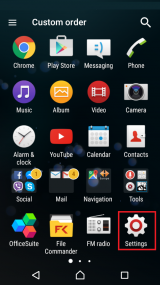
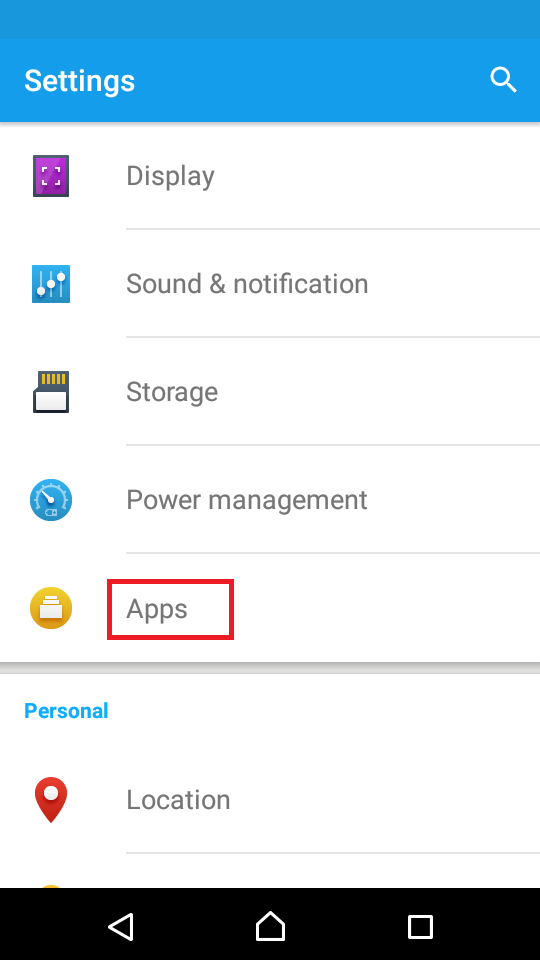
-
Select an application from the list -> Tap on Force stop
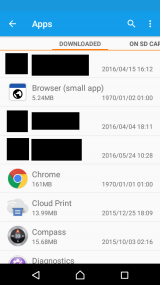
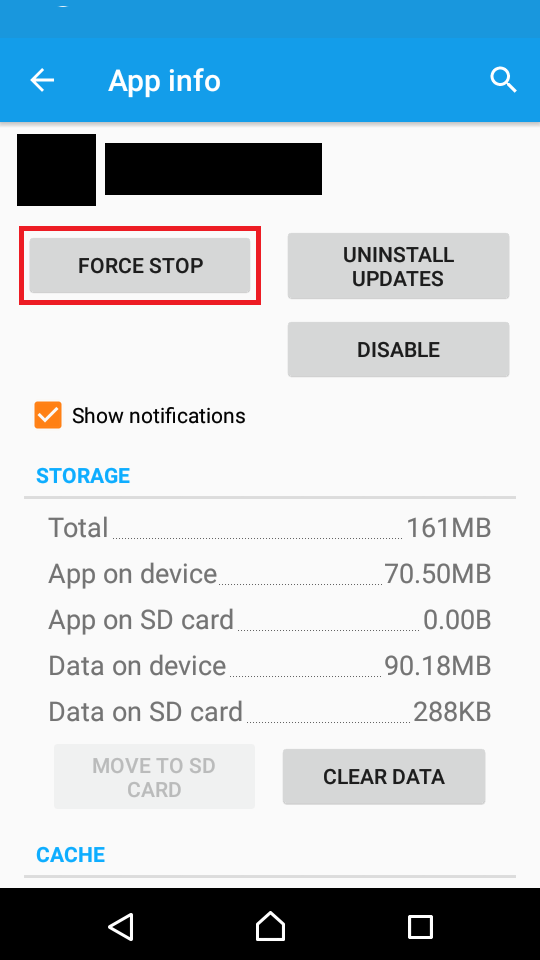
Note: The steps described above may vary from one device manufacturer to another.
More infos Like Solutionbay?
Like Solutionbay?
Also check out our other projects :) See all projects - Go to Settings -> Tap on Apps
-
Close the browser via app switcher − iOS
0(5)0(0)Double-tap the Home button to access the app switcher -> Swipe left or right to find the browser -> Swipe up over it to close it.
*You can quit up to three applications at a time by placing you fingers over them and and swiping up.
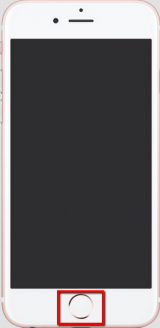
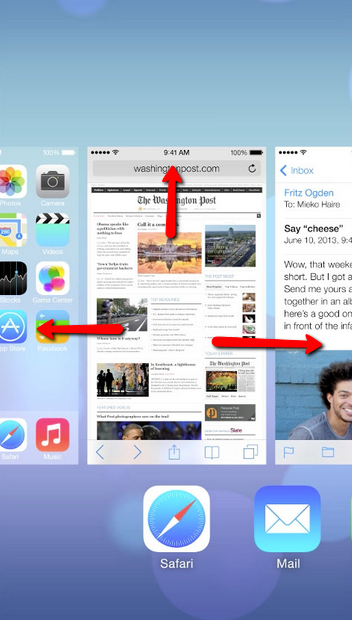
Here is a video demo of how to close apps (and web browsers) through the app switcher:
More infos
-
Scan for viruses
0(4)0(0)Maybe a computer virus, or a malware, prevents you from opening a web browser. Scan for and remove viruses (if any) with an anti-virus software to see if that resolves the issue.
Check out the viruses / spywares / malware solutions to learn how to remove viruses from your computer.
More infos
-
Close the web browser via Task Manager
0(4)0(0)If you previously used the browser and closed it, but you decided to open it again to check something else and it didn't start, it is very likely that the browser failed to close properly.
To resolve this issue you need to close the browser via the Task Manager. Open the Task Manager, then find and select the web browser and click End Process (End Task if you use Windows 8(.1)/10).
Check out the don't know how to quit programs / applications tips to learn how to deal with unresponsive programs.
More infos
-
Reinstall Firefox
0(4)0(0)The "Failed to read the configuration file" error is caused by a problem with Firefox program files. The solution is to remove the Firefox browser and then reinstall it:
- Uninstall Firefox (See the don't know how to uninstall a program / an application for details)
- Delete the Firefox installation directory, found in one of these locations by default:
- C:\Program Files\Mozilla Firefox
- C:\Program Files (x86)\Mozilla Firefox
- Use another browser to download Mozilla Firefox from the official website
Note: This solution also applies if you see the message "XULRunner - Error: Platform version is not compatible with minVersion "" (depends on the Firefox's version number), after a software update
This will not remove your passwords, bookmarks or other user data and settings, as they are stored in a different folder.Use a utility such as Advanced Uninstaller PRO to uninstall programs from your computer to delete all the files (even the installation files) related to them in all the directories.
More infos
- Uninstall Firefox (See the don't know how to uninstall a program / an application for details)
-
Reinstall the web browser
0(3)0(0)Sometimes, you need to reinstall the browser that doesn't open in order to make it work again. Go to your web browser's official website and download it from there only.
See don't know how to uninstall a program / an application to learn how to uninstall programs.
Note: If all the browsers installed in your computer don't open, reinstalling a specific browser won't help you.
More infos Like Solutionbay?
Like Solutionbay?
Also check out our other projects :) See all projects -
Update the web browser
0(3)0(0)Every new release of a web browser includes a number of fixes for crashes that were reported by people. If your web browser doesn't open or crashes very often, check for updates by visiting the browser's official website and downloading and installing the latest version (if available).
Note: Don't download browsers from websites other than the browser's official website because they might have been modified to harm you and you might end up having your passwords (or even credit card numbers) stolen.
More infos
-
Run Mozilla Firefox as an Administrator
0(1)0(0)If you receive this error when trying to open Firefox, you can either reboot the computer or, if you have an Administrator account, run it as an Administrator.
Right-click the Mozilla Firefox icon and select Run as Administrator and enter the administrator's login details (username and password).
More infos
-
Close it via the "recent apps" list
0(1)0(0)Press the two-overlaid-rectangle button (or the square button, or rectangular), to access the recent apps list -> tap the X icon or swipe right or left over the browser you want to close
If you want to close all applications at the same time, tap the round button with three parallel lines.
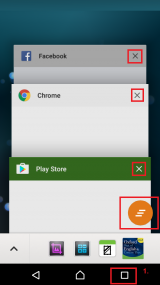 More infos
More infos
-
Close the web browser via the Activity monitor
0(0)0(0)If you previously used the browser and closed it, but you decided to open it again to check something else and it didn't start, it is very likely that the browser failed to close properly.
To resolve this issue you need to close the browser via the Activity monitor. Open the Activity monitor, then find and select the web browser and click the "X" button in the top-left corner.
Check out the don't know how to quit programs / applications tips to learn how to deal with unresponsive programs.
More infos
-
Update the browsers plugin(s)
0(0)0(0)Maybe an out-of-date plugin is the culprit which prevents your browser from starting. Make sure check for and update them from time to time.
Note: Usually they update themselves automatically, but if a plugin doesn't, you will see a prompt in your browser's window.
More infos Like Solutionbay?
Like Solutionbay?
Also check out our other projects :) See all projects -
Update your device's operating system
0(0)0(0)It is very important to check for and update your operating system regularly so that you ensure its stability and security. Every new release includes fixes for different bugs, found and reported by users.
Check out the don't know how to update my operating system to learn how to check for updates and update your device, if an update is available.
More infos
-
Delete the chrome.dll file
0(0)0(0)If Google Chrome doesn't start, try deleting the chrome.dll file, which you can find in the installation folder:
C:\Program Files\Google\Chrome\Application or C:\Program Files (x86)\Google\Chrome\Application
Note: If you see an error message when you try to open Google Chrome, after you have deleted the chrome.dll file, uninstall Google Chrome (using a utility such as Advanced Uninstaller PRO or another one, is recommended) and then download it from the official website and install it again.
More infos
-
Undo recent updates
0(0)0(0)If this issue occurs after you've updated Google Chrome (or it updated by itself automatically), undoing the latest update should fix this problem. To undo it:
- Go to Google Chrome's installation folder (C:\Program Files\Google\Chrome\Application or C:\Program Files (x86)\Google\Chrome\Application)
- Open the newer version’s folder, copy all the subfolders & files and paste them into older version’s folder (in the screenshot below, 53.0.2785.143 is the newer version).
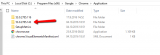
Note: If you see an error message when you try to open Google Chrome, after you have copied the files, uninstall Google Chrome (using a utility such as Advanced Uninstaller PRO or another one, is recommended) and then download it from the official website and install it again.
More infos
- Go to Google Chrome's installation folder (C:\Program Files\Google\Chrome\Application or C:\Program Files (x86)\Google\Chrome\Application)
-
Create a new shortcut of Chrome
0(0)0(0)- Delete the Google Chrome desktop shortcut
- Go to Google Chrome's installation folder (C:\Program Files\Google\Chrome\Application or C:\Program Files (x86)\Google\Chrome\Application)
- Right click on Chrome.exe and select Send to -> Desktop
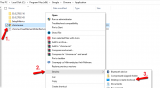
- Go back to the desktop, right click on Chrome Shortcut and select Properties
- Go to Security tab and click Advanced
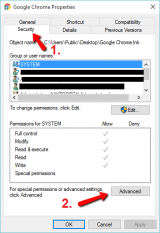
- Click on Change, next to Owner -> Type your username in the box and click OK
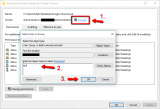
- Go to Effective Access and select Select a user -> Type in your username in the box and click OK
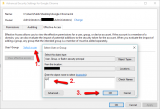
- Click Apply -> OK (twice)
Note: If you see an error message when you try to open Google Chrome, after you have deleted the chrome.dll file, uninstall Google Chrome (using a utility such as Advanced Uninstaller PRO or another one, is recommended) and then download it from the official website and install it again.
More infos
- Delete the Google Chrome desktop shortcut
-
Run the Windows troubleshooter
0(0)0(0)The Windows Troubleshooter is designed to help you resolve issues like this in an easier way. To access it:
- Open the Windows Store Apps troubleshooter by following the steps below:
Press Windows key + X and click on Control Panel -> Click on Troubleshooting and click on View All - Click on Windows Store Apps troubleshooter designed to help you fix problems with Windows Store Apps. Follow the on-screen instructions and restart the computer once you are done.
Note: The Reset Internet Explorer Settings feature might reset security or privacy settings that you added to the list of Trusted Sites. The Reset Internet Explorer Settings feature might also reset the parental control settings, too.
More infos Like Solutionbay?
Like Solutionbay?
Also check out our other projects :) See all projects - Open the Windows Store Apps troubleshooter by following the steps below:
-
Reset the Settings
0(0)0(0)Maybe an add-on modified the Internet Explorer's Settings and that is why it doesn't open. Resetting its settings via Internet Options should fix the issue. To reset it, follow the steps below:
- Go to Control Panel and select Internet Options
- Click the Advanced tab
- Select the Delete personal settings check box
- Click the Reset... button -> Click Apply and OK
- Quit Internet Explorer and run it again
More infos
-
Use the Shift key
0(0)0(0)Press and hold the Shift key and click the Safari's icon via the Dock. It will remove the "obstacles" that prevent Safari from running.
More infos
-
Free up disk space
0(0)0(0)If your device lacks free space, the device's operating system won't work properly and as a result, your browser might not open.
See the Running out of disk space / no space left tips and learn how to free up space.
More infos
Login to Solutionbay
Join Solutionbay
Please click on the confirmation link we just sent you to
If you don’t receive the email in the next 2 minutes please check your junk folder, and add [email protected] to your safe sender list.
