How to uninstall programs and apps
The solutions listed below reveal how to install programs and applications on computers, smartphones and tablets running on all the popular operating systems, with them being:
- Windows OS (Dell, Lenovo, Acer, Asus, and others);
- Mac OS (Mac, iMac, MacBook Air, MacBook Pro, Mac mini);
- Android (Samsung, Huawei, OnePlus, Sony, Xiaomi, and others);
- iOS (iPhone, iPad, iPod touch).
Select the specifications that apply to you, and follow the instructions in the solutions.
-
Via the Programs and Features menu
1(2)0(0)If your computer runs on Windows 7, one way to uninstall programs is via the Programs and Features tool.
To find this tool, and remove programs, follow the below-mentioned steps:
- Click the Start button and then on Control Panel;
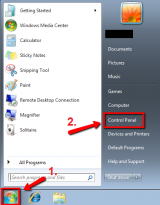
- Click on (Programs and select) Programs and Features;
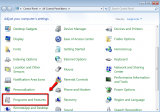
- Select the program you want to remove and click on Uninstall (or Change if Uninstall is not available).
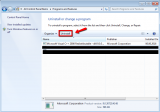
More infos - Click the Start button and then on Control Panel;
-
Via the Programs and Features tool
1(2)0(0)You can safely remove programs on computers running on Windows 8.1 via the Programs and Features tool.
To access this tool, and uninstall programs by following the steps below:
- Right-click the bottom-left corner of the screen (the start menu, on Windows 8.1) and select Programs and Features;
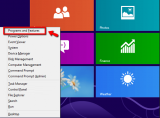
- Select the program you want to remove and click on Uninstall (or Change if Uninstall is not available);
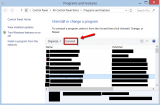
More infos - Right-click the bottom-left corner of the screen (the start menu, on Windows 8.1) and select Programs and Features;
-
Uninstall the app via Settings
1(2)0(0)One way to uninstall apps on a mobile device running on Android OS (e.g. Samsung, Huawei, LG, Xiaomi, OnePlus, and more) is via Settings. To uninstall apps via Settings, follow the steps below:
- Go to Settings and tap on Apps;
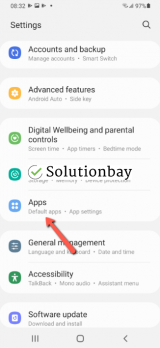
- Find and tap on the app you want to remove;
- Tap Uninstall to remove it;
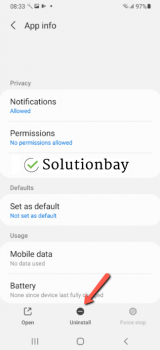
- Confirm that you want to remove the app.
Alternatively, you can follow the instructions in the demo below:
Note: If you don't see the Uninstall button, that means that the application is vital for the operating system and cannot be uninstalled.
More infosLike Solutionbay?
Also check out our other projects :) See all projects - Go to Settings and tap on Apps;
-
Via the installation file of the program − Mac
1(1)0(0)Some programs have a built-in uninstaller which allows you to fully remove the application from the system. To gain access to the uninstaller, you need to run the installer file you used to install the program, or to find an "uninstall" folder using the search option of the finder. Check in the program's installation folder as well, because it's usually located there.
Once you find an uninstaller, run it, and confirm that you want to uninstall the app.
If the app didn't have an uninstaller, try another solution from the list.
More infos
-
Through the Programs and Features tool
0(1)0(0)You can uninstall programs via the Programs and Features tool.
- Right-click the start menu and select Programs and Features;
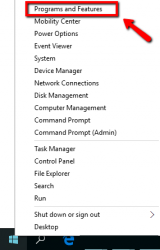
- Select the program you want to uninstall and click on Uninstall (or Change if Uninstall is not available).

Alternatively, you can watch the instructions in the tutorial below:
More infos - Right-click the start menu and select Programs and Features;
-
Use CCleaner
0(1)0(0)CCleaner is a free tool that helps you clean your PC easily. It also includes a "Uninstall" section where you can remove any software from your PC with just few clicks. Follow the steps below:
- Download and install CCleaner.
- Select Tools tab and in the Uninstall section there's a list of all the software on your PC. Select the one you wish to remove and select Uninstall.
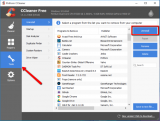
More infos
-
From the home screen
0(1)0(0)You can uninstall all the apps you don't need, from the home screen of your iOS device (iPhone, iPad, iPod touch), by following the steps below:
- Tap and hold the application you want to remove until a small X (cross) or - (minus) icon appears in the top-left corner of the app icons appears;
- Tap on the X or - button;
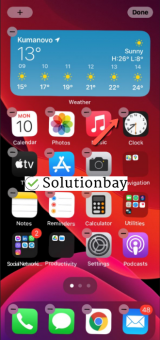
- Confirm that you want to remove the application via the prompt that will appear;
- Close the uninstaller by tapping on Done, when you are done uninstalling apps.
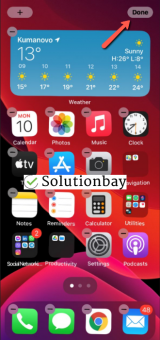
If your device has a home button, press it, to close the uninstaller.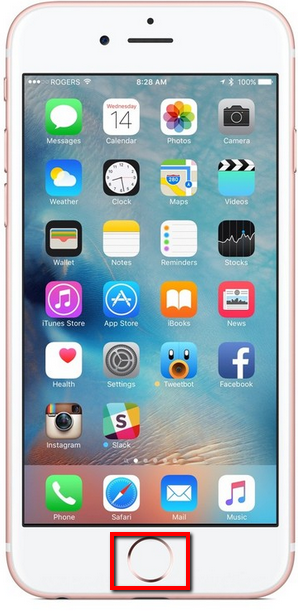
Alternatively, you can watch the video demo below:
More infos -
Check out the solutions in the "apps won't uninstall" guide
0(1)0(0)If none of the solutions offered here worked, it's possible that the app's files were damaged, thus preventing regular uninstallation process. If this is the case, check out the apps won't uninstall guide, which offers tips on how to uninstall apps which can't be uninstalled.
More infos Like Solutionbay?
Like Solutionbay?
Also check out our other projects :) See all projects -
Via the software's uninstaller
0(0)0(0)Every software you install gets stored somewhere on your hard drive and it often gives you an option to run its uninstaller by clicking its icon.
To locate the software's uninstaller follow the steps below:
- Right click the software's shortcut on your desktop or in the start menu -> Select Properties
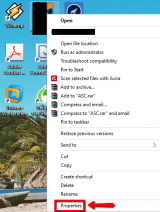
- Select Open File Location
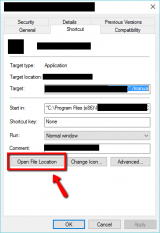
- It will open you the folder where the software is stored. Find the icon that's labeled uninstall or similar variations of that word, run it and wait for the program to uninstall.
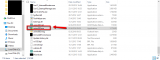
More infos
- Right click the software's shortcut on your desktop or in the start menu -> Select Properties
-
Follow these steps − Windows phone
0(0)0(0)Locate the application you want to remove and tap and hold it until a drop-down menu appears -> Uninstall -> Tap Yes
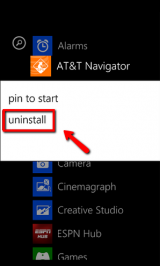
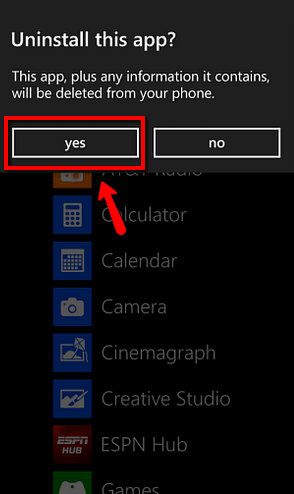
Note: Some system applicatins cannot be removed, since they are vital for the operating system.
Furthermore, in order to uninstall games, open the Games menu which you can find in the App list (swipe left to access the list) -> tap and hold the game you wish to uninstall until a drop-down menu appears -> select Uninstall -> Tap uninstall
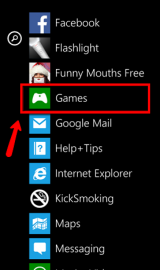
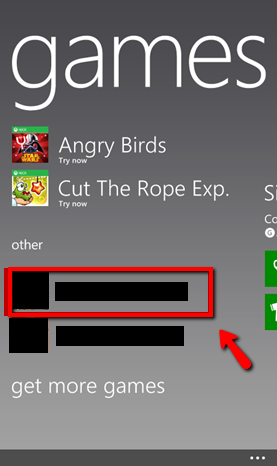
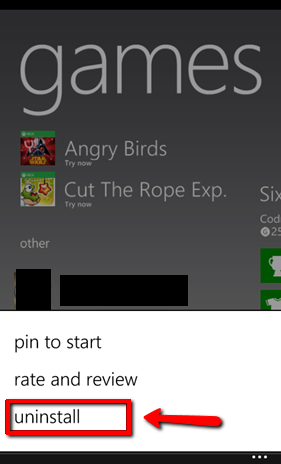
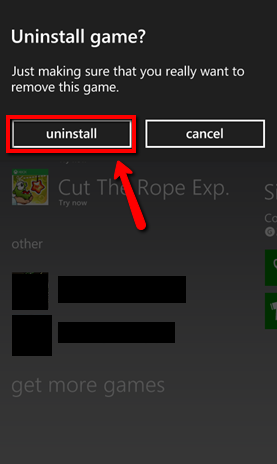 More infos
More infos
-
Via the main menu
0(0)0(0)You can uninstall apps on devices running on Android OS from the main menu, by following the instructions mentioned below:
- Tap and hold the icon of the app that you wish to uninstall until a small pop-up window appears;
- Tap on the Uninstall button.
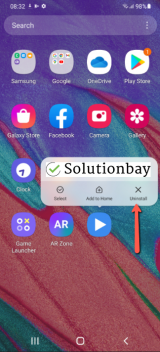
Note: Some apps cannot be removed. In this case, you won't see an uninstall button, but a Disable button.
More infos -
Via Settings
0(0)0(0)You can uninstall apps from your device via Settings, by following the steps below:
- Go to Settings and tap on General;
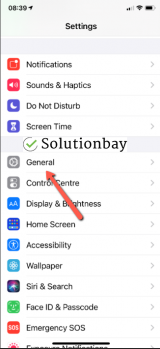
- Tap on iPhone/iPad/iPod Storage;
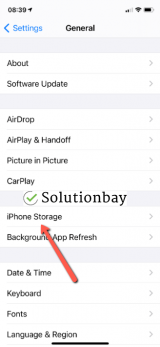
- Select the application you want to delete and tap on it;
- Tap on the Delete App button and confirm that you want to delete the app.
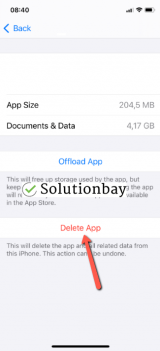
More infos - Go to Settings and tap on General;
-
Via Launchpad
0(0)0(0)By default, Launchpad shows you all the apps installed on your Mac. It also allows you to remove apps which have been installed through the App store.
To remove apps from the Launchpad, follow the steps below:
- Open the Launchpad

- Click and hold on an icon until you see all icons jiggle and an X mark in the upper-left corners of the icons appear
- Click the X button in the upper-left corner of the icon you want to delete
* If you do not see an "x" button, either the app is not from the Mac App Store or you are logged in as a standard user
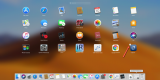
- Click Delete in the confirmation dialog to delete the program
Note: You cannot remove programs which are part of the operating system, e.g. iTunes or Calendar.
More infos Like Solutionbay?
Like Solutionbay?
Also check out our other projects :) See all projects - Open the Launchpad
-
Via the Applications folder
0(0)0(0)Another way to remove apps from a Mac OS device (iMac, MacBook, Mac, Mac mini) is via the Applications folder.
To remove apps via this folder, follow the steps below:
- Open Finder, or any folder on the desktop

- Select Applications, which is located on the left side of the window
- Right-click the application you want to remove and select Move to Trash;
* alternatively, click on it, hold it, and drag it to the trash can icon in the dock.
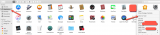
Note: You cannot remove programs which are part of the operating system, e.g. iTunes or Calendar.
More infos - Open Finder, or any folder on the desktop
-
Via the Ubuntu Software Center
0(0)0(0)In Ubuntu (Linux), you can uninstall programs via Ubuntu's Software Center, by following the steps below:
- Open the Ubuntu Software Center and click on Installed;

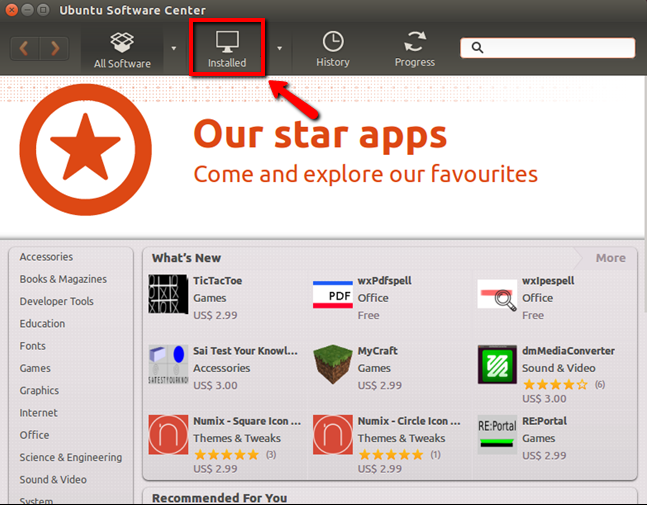
- Select one of the categories (the category of the piece of software you want to uninstall)
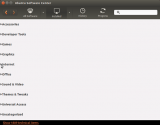
- Click the program you want to uninstall and select Remove;
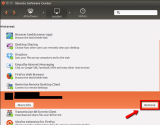
- If a small window appears informing you that there are another items to remove, which are associated with the program you want to uninstall, click Remove all.
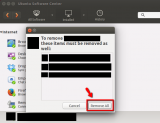
More infos
- Open the Ubuntu Software Center and click on Installed;
-
Check out the solutions in the "can't uninstall computer programs" guide
0(0)0(0)Sometimes, the program's uninstaller can be damaged by viruses, or other processes, and made unusable. Other times, it can't be executed because some process of the program still runs in the background. In these events, you won't be able to uninstall the programs.
If none of the solutions worked, check the can't uninstall computer programs guide. It contains solutions on how to uninstall programs which can't be uninstalled via the conventional methods.
More infos
Login to Solutionbay
Join Solutionbay
Please click on the confirmation link we just sent you to
If you don’t receive the email in the next 2 minutes please check your junk folder, and add [email protected] to your safe sender list.

