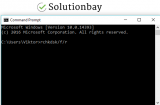How to fix error 0x80070570 when installing programs / copying or deleting files / updating Windows (Windows 8(.1))
What is Windows error 0x80070570? Why does it appear and how to fix it?
This Windows error appears when you try to install a program on your computer, a Windows update, or when you try to copy and/or delete files from your computer.
You would encounter it in one of the following formats:
Windows cannot install required files. The files may be corrupt or missing. Make sure all files required for installation are available, and restart the installation. Error code: 0x80070570
An unexpected error is keeping you from copying (or deleting) the file. If you continue to receive this error, you can use the error code to search for help with this problem.
Error 0x80070570: The file or directory is corrupted and unreadable.
The most common reasons for this error to appear are:
- Computer's inability to process certain files or settings required by Windows installation CDs;
- Registry errors;
- Damaged disk or USB;
- The built-in SATA driver are incorrectly recognized during the installation process, e.g. the BIOS is set to RAID Autodetect/AHCI;
- Virus/Malware.
Feel free to check the solutions below, and follow the instructions to the letter, to fix this error.
Note: If this error appears while you are trying to install Windows, before you read these solutions, I suggest you check this step-by-step guide on how to install any version of Windows: https://www.solutionbay.com/solutions/dont-know-how-to-install-an-operating-system/windows
In addition, I suggest you to check this guide on how to make a bootable USB:
https://www.solutionbay.com/solutions/dont-know-how-to-make-a-bootable-burn-cdusb
-
Try installing Windows from another Windows installation CD/DVD
0(5)0(0)The error 0x80070570 may appear if the Windows installation disk is corrupted or too damaged, to the extent that your computer's DVD drive is unable to process the files on the disk. The files on the installation disk are needed so that Windows can be installed.
In this case, there is not much you can do, but try installing Windows from another DVD for which you are sure that is not damaged.
More infos
-
Modify BIOS settings
0(3)0(0)There are times, although rare, when error 0x80070570 is caused by improper, Windows-related configuration settings. To resolve this error, you will need to access the BIOS settings, i.e. your computer parts' "Control Panel," and modify the settings shown below:
- Turn on / Restart your computer and press F2 / Del (or another key which you will see once the computer manufacturer's logo appears);
- Go to Drives using the arrows on your keyboard, and press Enter;
- Select SATA and press Enter;
- Change RAID Auto detect-AHCI to RAID Auto detect-ATA;
- Exit BIOS by pressing the Esc or F10 key on your keyboard and selecting Yes, in order to save the changes.
Note: If you can't find (RAID Auto detect-AHCI) by following the above-mentioned steps, that is because your BIOS version is different. In this case, navigate to the other tabs (e.g. the Advanced tab), but DON'T modify anything other than the settings above.
More infos
-
Put the USB in a different USB port
0(2)0(0)Maybe the USB port where you put the bootable USB is not working properly. In order for the USB to be recognized by your computer, the pins of the USB port have to connect with ("touch") the pins of the USB drive. In addition, the contact between the USB port, and the relevant points on the motherboard which are processing the data have to be connected well, too. Unfortunately, USB ports are prone to damages, if you aren't careful enough.
Plug in the USB in another USB port, and the error code 0x80070570 shouldn't appear anymore.
More infos Like Solutionbay?
Like Solutionbay?
Also check out our other projects :) See all projects -
Defragment the hard drive
0(2)0(0)When you install and uninstall programs, or when you move files, you leave behind leftovers known as fragmented files. Fragmented files can slow your computer down and may lead to this error message when you try to install programs, or copy, or delete data.
Windows has an easy-to-use, built-in utility that can defragment your hard drive, called Disk Defragmenter.
Note: If you are using SSD (Solid-state Drive) DO NOT DEFRAGMENT IT, because if you do, you might damage it. SSDs store data in a different way than the hard disk drives, i.e. it stores it in a sequential order (as opposed to random order).
Also, don't defragment the System Reserved partition, because it is dedicated for system files, which are important for the computer.If you use a hard disk drive, to run the utility, follow the steps below:
- Open the start menu and type Disk Defragmenter or Defragment and Optimize Drives;
- Right-click it and Run as Administrator;
- Select the partition you want to defragment (Local Disk "C:" ; "D:" etc.);
- Click on Defragment Disk and wait until the defragmenting process is completed.
- Make sure to defragment all the drives on your computer ( "C:" "D:" "E:" and etc.) at least once per month.
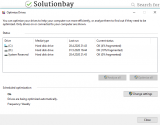
If you wish, you can set the Disk Defragmenter utility to defragment your computer automatically. Just click on Configure Schedule (in the Disk Defragmenter window) and pick a time (when your computer is always turned on).
More infos
-
Scan for viruses
0(1)0(0)One of the more common reasons for error code 0x80070570 are malicious software, known as "viruses." If they manage to find a way to your computer's system files, the program you wish to install, or the files to copy, they can do significant damage. What you can do in this case, is to scan your computer for viruses, and remove them.
Having an antivirus software installed in your computer doesn't mean that you are safe - you still need to be careful enough, and not to:
- Install software from websites that aren't the developer's website;
- Open emails from suspicious senders;
- Visit websites that cannot be trusted.
Feel free to follow the viruses/spyware/malware guide to learn how to scan for and remove viruses, as well as tips on how to protect yourself against future threats.
More infos
-
Update the drivers
0(0)0(0)As software development moves at a rapid pace, and new trends emerge faster, your computer's drivers can become easily outdated, as they wouldn't be able to recognize the changes introduced in the files you introduce to your computer. It is very important to check for and update your computer's drivers on time, because if you don't, you might face up against different types of issues and errors, such as the error code 0x80070570.
If you are not sure how to update drivers, check out the don't know how to download and install drivers guide.
More infos
-
Run the Check Disk Utility (CHDSK)
0(0)0(0)The program you wish to install or the file you wish to copy/delete has to be stored somewhere on the computer’s hard drive. Bad sectors, i.e. places where files are stored are the reason for the 0x80070570 error code. In this case, you need to run the check disk utility (preferably on both computers, i.e. sender and receiver). To identify and fix such sectors, feel free to follow the steps below:
- Go to (My) Computer / This PC, right click on Local Disk (C:) and select Properties;
- Open the Tools tab and click on Check, in the Error checking section and follow the instructions.
* Enter the Administrator's password, if asked.
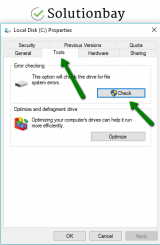
- Repeat the same steps to check the other partitions (i.e Local Disk (D:)/ (E:)).
Note: Sometimes, fixing bad sectors is impossible, and in that case you need to consider replacing the hard drive with a new one.
More infos
-
Clean the registry and junk files
0(0)0(0)The registry files can be easily corrupted if you don't pay attention to what you install, or the files you copy in your computer. Cleaning the registry files should help you fix this error. Cleaning the registry manually is not an easy task. Luckily, software which can clean the registry instead of you exists.
All you need to do is to install one of them, run it and wait for it to do its business. Popular software with registry cleaning capacity include Ccleaner, Advanced SystemCare, Wise Cleaner.
Make sure to scan your computer regularly (at least once per week).
More infos Like Solutionbay?
Like Solutionbay?
Also check out our other projects :) See all projects -
Run the Check Disk Utility (CHDSK)
0(0)0(0)In order for you to install Windows, the installation files have to be placed somewhere on the computer’s hard drive. The data on the hard drive is organized into sectors. Bad sectors, i.e. sectors that are inaccessible, are the reason for the 0x80070570 error code. In this case, you need to run the check disk utility. To identify and fix such sectors, feel free to follow the steps below:
Note: Sometimes, fixing bad sectors is impossible, and in that case you need to consider replacing the hard drive with a new one.
More infos
-
Update Windows OS to the latest version
0(0)0(0)To keep your computer running at its peak performance, applying the latest Windows updates is a must. The update files contain bug fixes and system improvement, which ensure that programs run smoothly. Check if an update is available, and if one is available, download and install it.
To check if an update is available, and install it, follow the steps below:
- Open the start menu, type Check for updates or Windows update and click on it;
- Click on the Install button, if an update is available.
More infos
-
Try installing the program again
0(0)0(0)Sometimes, program installation can fail for reasons invisible to our eyes. For example, they can fail because of a process that was running in the background. What you can try to do is to reinstall the program again.
A more efficient way to fix error code 0x80070570 is to restart your computer first, and then reinstall the program.
More infos
-
Download the program from another source
0(0)0(0)A program consists of many files that are packed together. If one of them is corrupt, the program wouldn't work. Maybe it's the program itself that has been damaged, which is why you can't install it, and why this error appears.
In this case, the only course of action is for you to download the program from another source, and try to install it again.
More infos
Login to Solutionbay
Join Solutionbay
Please click on the confirmation link we just sent you to
If you don’t receive the email in the next 2 minutes please check your junk folder, and add [email protected] to your safe sender list.