How to fix ERR_NETWORK_ACCESS_DENIED in Google Chrome
What are the causes for ERR_NETWORK_ACCESS_DENIED? How to fix it?
ERR_NETWORK_ACCESS_DENIED is an error that appears when you are unable to access a website. The common reasons behind this error are:
- Internet connection issues;
- Firewall settings;
- Browser extensions;
- Malware (viruses).
To fix this error, feel free to check the solutions below, and follow the instructions to the detail.
-
Restart your device
23(27)0(0)The operating system is highly complex, as it consists of many inter-dependent processes that are necessary for different operations. For example, there are processes for display settings, for accessing programs, for Internet access, and more. Maybe a process became unresponsive, or a program installed on your device stopped responding, resulting in ERR_NETWORK_ACCESS_DENIED Google Chrome error. Try restarting your device first, before taking other actions.
The don't know how to restart my device guide should help you, if you are not sure how to restart it properly.
More infos
-
Scan for viruses
6(7)0(0)No one is completely safe from malicious software. One lack of attention can cost a user a lot - their personal data, and in the worst case, their account balance. Wherever a virus would find its way, problems occur, and your device wouldn't work as expected. It's possible that a virus which infiltrated in your computer is the reason for the ERR_NETWORK_ACCESS_DENIED error. A good step in troubleshooting Internet connection is scanning the device for viruses, and removing them. Removing the virus, or an expensive antivirus software doesn't mean that one is safe. In addition to an antivirus installed, please make the following a standard practice:
- Don't visit websites with suspicious offers (e.g. expensive product sold cheaply);
- Update your antivirus software;
- Update the programs installed;
- Don't open every email in your mailbox;
- Update your operating system.
To learn how to scan for and remove viruses and fix your Internet connection, check out the viruses/spywares/malware solutions.
Note: If removing the virus (if you found one) didn't help, or if you didn't find viruses at all, feel free to check the no Internet access guide, which offers more solutions to issues with Internet access.
More infos
-
Check your computer's LAN settings and disable proxy
4(4)0(0)In order to buy some products, or to visit some places, you need a valid ID. The situation is more or less the same in the IT world. In order for your computer to access the Internet, it needs to be configured properly. Maybe the reason why you get the ERR_NETWORK_ACCESS_DENIED error in Google Chrome are incorrect LAN settings.
To check your computer's current LAN settings (and modify them, if needed), follow the steps below:
- Go to the start menu and type Internet Options;
- Click on the Connections tab and then on LAN settings;
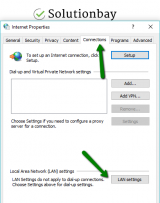
- Make sure that the options inside are unchecked, especially the Use a proxy server for your LAN option, meaning you will disable proxy servers, which can also cause this issue.
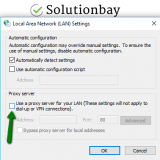
Also, you need to ensure that your settings are within the parameters your ISP provided.
More infos Like Solutionbay?
Like Solutionbay?
Also check out our other projects :) See all projects -
Check the antivirus software
2(2)0(0)The purpose of your antivirus software is to remove viruses, and detect potential threats before they enter your device. Maybe your computer's antivirus software blocks your Internet connection, or the web browser itself, as it perceives it as a threat.
Open the antivirus software and check if your web browser or the website you were trying to visit were blocked, and if it were, unblock it. Make sure to investigate why they were blocked in the first place.
More infos
-
Turn on the airplane mode and turn it back off
1(1)0(0)Turning the airplane mode on and back off, after a minute, is a proven-to-work trick to restart the Wi-Fi and mobile/cellular data modules, which may be the reason behind this error.
The simplest way to activate and deactivate the airplane mode is through the control center. To do that:
- Swipe up or down from the top/bottom of the screen (depending on your device model);
- Tap on the airplane icon;
- Close the control center via the back button or tapping anywhere on the screen;
- Repeat steps 1 and 2 to deactivate the airplane mode.
Check out the don't know how to enable/disable the airplane mode guide, for more detailed instructions.
More infos
-
Contact your ISP/Operator
1(1)0(0)Sometimes, your Internet connection can be cut off by the ISP. Maybe they had a technical issue, or are doing a scheduled refit/maintenance. Firstly, try restarting the router. If restarting the router didn't help and if you don't have internet access on any browser or in any other app, contact the ISP, and let them know of the issue you face.
For more issues on Internet connection issues, check out the no Internet access guide.
More infos
-
Disable or remove browser extensions
1(1)0(0)The purpose of the browser extensions are to improve the web browsing experience, and provide additional tools in the area used. Maybe a browser extension you recently installed is the reason behind the Google Chrome ERR_NETWORK_ACCESS_DENIED error. To test if this is the case, disable the extensions, especially the ones you recently installed. If the error disappeared, and you were able to visit websites, remove the extension that was causing this error.
To disable web browser extensions, feel free to follow the steps below:
- Click on the three-dot icon, select More tools and click on Extensions;
- Click on the activate/deactivate toggle in the extension box.
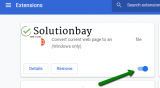
If you want to remove an extension, then:
- Click on the three-dot icon, select More tools and click on Extensions;
- Click on the activate/deactivate toggle in the extension box;
- Click on the Remove button.

More infos
-
Reset Google Chrome to its default settings
1(1)0(0)If none of the other solutions to fix this error worked, maybe the issue is "entrenched" into Google Chrome core files. In this case, what you can to is to reset Google Chrome. By resetting Google Chrome, you will remove all the modifications you made (the theme, plugins, blocked websites, and more) and bring Chrome back to the state when you installed it the first time.
To reset Google Chrome, feel free to follow the steps below:
- Click on the three-dot icon and select Settings;
- Scroll down to the bottom, and click on Advanced;
- Click on Restore settings to their original defaults;
- Follow the on-screen instructions.
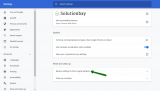
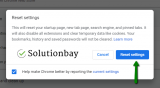 More infos
More infos Like Solutionbay?
Like Solutionbay?
Also check out our other projects :) See all projects -
Disable proxy servers
0(1)0(0)Websites we visit are hosted on servers. Proxy servers are "middle" servers, which allow us to access the intended website, but as if someone else from a different locations tries to access it. These proxy servers are maintained by other people, and sometimes those servers can be brought down.
If you use a proxy server, to fix this error, you need to disable the server, or to switch to a different server. On a proper configuration, feel free to consult the proxy provider.
More infos
-
Restart the router (and/or modem)
0(0)0(0)Maybe the router (or modem, if you have one) is the reason why you get this error message. The router (and the modem, if you use one) is the link between your ISP and your computers. Without the router, you won't be able to access the Internet. Sometimes, the router can stop sharing Internet, either because it couldn't reconnect with the ISP (Internet Service Provider) after a minor downtime, or because it froze.
As a test, try browsing the net through another web browser (e.g. Mozilla Firefox or Opera). If the other browser shows an error, too, restart the router, via its power ON/OFF button. A more effective way would be unplugging the router from the power strip and plugging it back in after a couple of minutes. This is known as "power cycling."
More infos
-
Clear the browser's cache and cookies
0(0)0(0)The purpose of the cookies and cache files is to make your software run faster and help you save time. Without the cookies and cached data, you will need to log in every time you run your, let's say, Messenger app, or configure your favorite music player with your preferred settings, which is a long process.
As apps tend to be updated, the cookies and cache have to be "replaced" with newer ones. It is possible that the browser's cookies and cache are the reason behind this Google Chrome error because they were corrupt, or something went wrong while they were being replaced. Try clearing them, in order to resolve this error message.
Check the how to clear cache guide, to learn how to clear the browser's cache, and the how to clear cookies guide, on clearing cookies.
More infos
-
Change your computer's firewall settings
0(0)0(0)Depending on the infrastructure of the ISP providers, sometimes, without realizing you may be sharing the same connection with your neighbour, or the entire building you live in. The purpose of the Firewall is to protect you against attacks, especially attacks that may come through your network.
Maybe Google Chrome is blocked in Windows Firewall, for some reason, which would explain why this error appears. To check this, you will need to disable the Windows Firewall temporarily.
To disable the Windows Firewall:
To enable the Windows Firewall:
To fix ERR_NETWORK_ACCESS_DENIED error, you will need to unblock the browser via Windows Firewall. To do so, follow the steps below:- Open the start menu, type Allow an app through Windows Firewall* and press enter;
*If you use Windows 7, type Allow a program through Windows Firewall. - Click on Change settings, locate the web browser and check/tick the check box next to it;
- Click on OK to save the changes.
More infos
- Open the start menu, type Allow an app through Windows Firewall* and press enter;
-
Clear browsing history
0(0)0(0)Clearing browsing history means deleting all the websites you have visited in the past day, week, month, year, or since you installed Google Chrome. Clearing the history could fix this error, however, there isn't an absolute guarantee that it will. Consider clearing browsing history only if none of the other solutions worked, because of data loss.
You can clear browsing history through Settings, by following the instructions of the how to clear browsing history guide.
More infos Like Solutionbay?
Like Solutionbay?
Also check out our other projects :) See all projects -
Reinstall Google Chrome
0(0)0(0)If Google Chrome core files were damaged, and none of the other solutions worked, the best course of action is to uninstall Google Chrome, and install it again. Even though some sources suggest deleting the current Google Chrome profile and readding it again, reinstalling Google Chrome and adding the profile is far more effective, with no margin for error.
To uninstall Google Chrome effectively, with no residual files left behind, feel free to check the instructions in the how to uninstall programs/apps guide.
More infos
Login to Solutionbay
Join Solutionbay
Please click on the confirmation link we just sent you to
If you don’t receive the email in the next 2 minutes please check your junk folder, and add [email protected] to your safe sender list.
