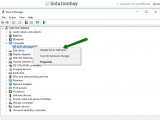Computer running slow (causes, troubleshooting, fixes, desktop, laptop) (Computer older than 2 years)
Desktop computer or laptop running slow? What are the reasons behind it and how to fix it?
When we buy a new computer it's as fast as a lightning bolt. However, as time goes by, computers tend to become slower and slower. There are many reasons why a computer can become slower, among which the most common are:
- Corrupt cache and data files;
- Too many processes running in the background;
- Lack of free memory;
- Viruses and malicious software;
- Too many programs starting automatically when you turn on the computer;
- Disk fragmentation (not applicable if you use an SSD);
- Age of the computer.
The solutions listed below work on any laptop (Dell, Asus, Acer, HP, Msi, MacBook, iMac, Mac) on any operating system (Windows, Mac OS, and Ubuntu). They will help you speed up your computer, and improve its performance. All you need to do is to follow them to the detail.
-
Upgrade the computer's hardware components
1(1)0(0)If your desktop computer or laptop is running slow and you've been using it for a long time (e.g. over 2 years), consider upgrading its hardware components, such as the CPU (Processor), RAM, Hard drive/SSD, etc, provided that your computer will support the new ones (feel free to consult the manufacturer's website for more information on the specifications).
If you are using weak or obsolete hardware components, it will be almost impossible to browse the net with a good speed, watch a movie and install new programs, etc., because developers create new websites and programs which consume more memory and which can work properly only on computers that have the latest, or not-too-old hardware components installed.
More infos
-
Call Dell's technical support
0(5)0(0) If you own a Dell computer (desktop or laptop) and if you wonder "why my computer is running slow and freezes," you can contact their technical support on 1-800-624-9897, Monday-Friday 7:00 am to 7:00 pm, and explain them the situation. They will help you resolve the issue as soon as possible.
If you own a Dell computer (desktop or laptop) and if you wonder "why my computer is running slow and freezes," you can contact their technical support on 1-800-624-9897, Monday-Friday 7:00 am to 7:00 pm, and explain them the situation. They will help you resolve the issue as soon as possible.If you're not from the United States, you can find the correct support hotline on Dell's website.
More infos
-
Call Acer's technical support
0(5)0(0) If you own an Acer computer (desktop or laptop), and if you have the "my computer loading slow" issue, you can contact their technical support on 866-695-2237, 24/7, and explain them the situation. They will help you resolve the issue as soon as possible.
If you own an Acer computer (desktop or laptop), and if you have the "my computer loading slow" issue, you can contact their technical support on 866-695-2237, 24/7, and explain them the situation. They will help you resolve the issue as soon as possible.If you're not from the United States, you can find the correct support hotline on their website.
More infos Like Solutionbay?
Like Solutionbay?
Also check out our other projects :) See all projects -
Call HP's technical support
0(5)0(0) If you own an HP computer (desktop or laptop), you can contact their technical support on 800-407-4005, 8am - 8pm ET Mon. - Fri., and explain them the situation. They will help you resolve the issue as soon as possible.
If you own an HP computer (desktop or laptop), you can contact their technical support on 800-407-4005, 8am - 8pm ET Mon. - Fri., and explain them the situation. They will help you resolve the issue as soon as possible.If you're not from the United States, you can find the correct support hotline on their website.
More infos
-
Remove browser extensions
0(5)0(0)While you are browsing the Internet, you might accidentally (or deliberately) install extensions. They usually change your homepage and offer you various games, programs, music, and other content you are not interested in. But, they can also slow down your browser and computer, because the extensions will require more of your computer's resources. To resolve computer speed issues while browsing the net, the best solution is to remove the extensions.
To remove browser extensions if you use Google Chrome:
- Click on the three-dot icon, select More tools and click on Extensions;
- Click on the activate/deactivate toggle in the extension box;
- Click on the Remove button.

To learn how to remove browser extensions from other web browsers, check out the how to remove browser extensions solutions.
More infos
-
Restart the computer
0(4)0(0)Sometimes, the answer to "why my computer is running slow and freezes?" is an unresponsive piece of software running in the background, and draining the computer's resources is the reason. Restarting can help if your computer gets slow, because it will close software which are running in the background (and using your computer's resources) even though they're not needed anymore, or if a software has become unresponsive. Also, restarting the computer should help if you haven't shut your computer down for some time and it performs tasks slowly.
More infos
-
Scan for viruses
0(4)0(0)Another reason for the computer running slow issue can be the presence of virus(es) and other types of malicious software. Viruses can make your computer very slow, as they are designed to harm you in every possible way (e.g. they can prevent you from browsing the net with the speed you pay for, to play games, videos, etc.). The solution is to remove them, however, there are some viruses which may bypass your antivirus scanner, which is why it's imperative that you choose a trustworthy solution. Removing the virus is just one small step. What you should really focus on reducing the risk of viruses entering your computer again, by following the tips below:
- Don't open emails from senders that aren't trustworthy;
- Don't install programs from other websites than the developer ones;
- Update your computer's operating system regularly;
- Update the antivirus software regularly;
- Avoid websites whose content doesn't seem right (e.g. websites offering you a free trip).
Learn more about how to protect your computer and how to clean it from viruses and other forms of malicious software through the easy-to-follow computer virus protection guide.
More infos
-
Update the drivers
0(4)0(0)A good communication between your computer's hardware components and the operating system is made possible thanks to the drivers. Installation and regular update of the drivers is a must, in order to fix a slow computer, and to be able to use your computer's full potential.
You can update drivers following one of the approaches below:
Note: For more information on installing and updating drivers, the how to download drivers and how to update drivers guides can assist you.
More infos Like Solutionbay?
Like Solutionbay?
Also check out our other projects :) See all projects -
Ask a friend
0(4)0(0)Asking a tech-savvy friend for assistance with speeding up your computer is a good way to fix this issue, as maybe it would take your friend 5 minutes to isolate the issues, as opposed to the 1+ hours that could take you, if you do research.
More infos
-
Call Asus's technical support
0(4)0(0) If you own an Asus computer (desktop or laptop), a slow computer fix would include contacting their technical support, on 1-888-678-3688, 24/7, and explain them the situation. They will help you resolve the issue as soon as possible.
If you own an Asus computer (desktop or laptop), a slow computer fix would include contacting their technical support, on 1-888-678-3688, 24/7, and explain them the situation. They will help you resolve the issue as soon as possible.If you're not from the United States, you can find the correct support hotline on their website.
More infos
-
Call Lenovo's technical support
0(4)0(0) If you own a Lenovo computer (desktop or laptop), you can contact their technical support on 1-855-253-6686, Monday - Friday 9am - 9pm EST, and explain them the situation. They will help you resolve the issue as soon as possible.
If you own a Lenovo computer (desktop or laptop), you can contact their technical support on 1-855-253-6686, Monday - Friday 9am - 9pm EST, and explain them the situation. They will help you resolve the issue as soon as possible.If you're not from the United States, you can find the correct support hotline on their website.
More infos
-
Call Msi's technical support
0(4)0(0) If you own a Msi computer (desktop or laptop) and you are not sure about the reason for computer running slow, you can contact their technical support on 1 888 447 6564, Monday-Friday 6:00am - 6:00pm PST, and explain them the situation. They will help you resolve the issue as soon as possible.
If you own a Msi computer (desktop or laptop) and you are not sure about the reason for computer running slow, you can contact their technical support on 1 888 447 6564, Monday-Friday 6:00am - 6:00pm PST, and explain them the situation. They will help you resolve the issue as soon as possible.If you're not from the United States, you can find the correct support hotline on their website.
More infos
-
Call Toshiba's technical support
0(4)0(0) If you own a Toshiba computer (desktop or laptop), you can contact their technical support on 800-457-7777, 24/7, and explain them the situation. They will help you resolve the issue as soon as possible, by providing you with many ways to fix a slow computer.
If you own a Toshiba computer (desktop or laptop), you can contact their technical support on 800-457-7777, 24/7, and explain them the situation. They will help you resolve the issue as soon as possible, by providing you with many ways to fix a slow computer.If you're not from the United States, you can find the correct support hotline on their website.
More infos Like Solutionbay?
Like Solutionbay?
Also check out our other projects :) See all projects -
Clean the registry
0(4)0(0)Every program you install (or uninstall) in your computer, modifies the registry. The registry is a vast library of system settings - settings that can sometimes lead to blue screens and other instabilities. Even when programs are uninstalled, their registry settings can stay behind.
The settings are useless to the daily operation of your PC, but they can cause conflicts and errors. Your computer continues scanning these error-ridden registry entries, thus slowing everything down. As a result of this, your computer crashes.Cleaning the registry manually is not an easy task. Luckily, software which can clean the registry instead of you and fix a slow computer do exist.
Ccleaner - for Windows users or Ccleaner for Mac users is one of the best for this task. Other software include Advanced SystemCare (MacBooster - Mac OS), Wise Cleaner (Windows only) etc.
All you have to do is to install one of them, follow the user-friendly instructions and leave the rest to them. Make sure to scan your computer regularly (at least once per week).
More infos
-
Clean up system files via Disk Cleanup
0(4)0(0)Every activity you do on your computer leaves residues. The residues such as browsing history, temporary files, etc. accumulate and the computer becomes slower. Even though they are made to make operations faster, if they become corrupt, they turn out to do quite the opposite. In order for you to improve the computer's speed and performance, you need to do a system cleanup.
Windows offers a utility known as Disk Cleanup. To run this tool, follow the steps below:
- Go to Start menu and type Disk Cleanup in the start menu search box;
- Select the drive you want to clean up first by clicking the small arrow and click OK;
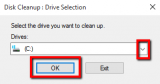
-
Under Files to delete, select the file types to get rid of (by ticking the checkboxes next to them) and click on OK.
*Repeat this for each drive separately ( "C:" "D:" "E:" and etc.).
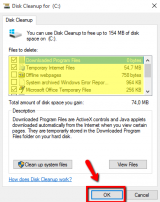
More infos
-
Delete the temp files
0(3)0(0)Everything we do on your computers leaves residues known as temp files. A small amount of temp files won't do harm. However, a greater amount of temp files can slow down the computer.
Cleaning temp files manually is not an easy task, as it's hard to tell what can be deleted, and what not. This is why it's best to download and install dedicated software like CCleaner, Advanced Systemcare (which are one of the best for the task, according to users), and scan and clean your computer on a weekly basis.
More infos
-
Delete temp files
0(3)0(0)Everything you do on your computer leaves residues known as temp files. A small amount of temp files doesn't pose a threat. However, a greater amount of temp files can slow down your computer.
Mac OS tries to clean them by itself. However, a dedicated application like CCleaner for Mac, MacBooster (which have a user-friendly interface which are one of the best, according to users), will be more efficient. Make sure to clean the temp files on a weekly basis.
More infos
-
Call Samsung's technical support
0(3)0(0)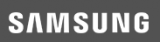 If you own a Samsung computer (desktop or laptop), you can contact their technical support on 1-800-726-7864, 24/7.
If you own a Samsung computer (desktop or laptop), you can contact their technical support on 1-800-726-7864, 24/7.If you're not from the United States, you can find the correct support hotline on their website.
More infos Like Solutionbay?
Like Solutionbay?
Also check out our other projects :) See all projects -
Call Apple's technical support
0(3)0(0) If you own an Apple computer (Mac, Macbook, etc), desktop or laptop, you can contact their technical support on 1-800-275-2273, 24/7, and explain them the situation. They will help you resolve the issue as soon as possible.
If you own an Apple computer (Mac, Macbook, etc), desktop or laptop, you can contact their technical support on 1-800-275-2273, 24/7, and explain them the situation. They will help you resolve the issue as soon as possible.If you're not from the United States you can find the correct support hotline on their website.
More infos
-
Defragment the HDD (Hard Disk drive)
0(3)0(0)One of the reasons why computer is slow may be the amount of fragmented files. When you install and uninstall applications or when you move files, you leave behind leftovers known as fragmented files. Fragmented files can slow your computer down if they aren't taken care of.
Windows has an easy-to-use built-in utility that defragments your hard drive, called Disk Defragmenter.
If you use a hard disk drive, to run the utility, follow the steps below:
- Open the start menu and type Disk Defragmenter or Defragment and Optimize Drives;
- Right-click it and Run as Administrator;
- Select the partition you want to defragment (Local Disk "C:" ; "D:" etc.);
- Click on Defragment Disk and wait until the defragmenting process is completed.
- Make sure to defragment all the drives on your computer ( "C:" "D:" "E:" and etc.) at least once per month.
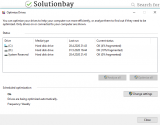
Note: If you are using SSD (Solid-state Drive) DO NOT DEFRAGMENT IT, because if you do, you might damage it. SSDs store data in a sequential order (as opposed to random order).
Also, don't defragment the System Reserved partition, because it is meant only for system files, which are important for the computer.More infos
-
Close unnecessary programs
0(2)0(0)One of the reasons why computer is slow is the number of programs running in the background. Some programs installed in your computer run in the background without your knowledge, and they occupy significant amount of the computer's RAM memory, which is one of the main reasons why your computer is running slowly. By closing some programs you don't need at the moment, you will free up more of the computer's RAM memory and increase your computer's speed.
To learn how to close unnecessary programs, check out the how to close (quit) programs guide.
More infos
-
Update Windows to the latest version
0(2)0(0)This is a must-do. Remember: an update a day, keeps the repair guy and hackers away. Also, with every update, improvements are introduced, as well as new features. To update Windows to the latest version, follow the steps below:
- Open the start menu and type Check for updates;
- Click on the button that will appear;
- If there are updates available, tap on the Install button;
- Wait for the updates to install and don't interrupt the process.
If you don't know how to check for updates and update your operating system, check out the don't know how to update the operating system solutions.
More infos
-
Update Mac OS
0(2)0(0)Unfortunately, not even Mac OS is 100% safe from viruses. Hackers manage to find weaknesses in every operating system. Therefore, it's crucial that you keep your Mac updated. Aside from security, with every update you receive new performance updates, and bug fixes. To update Mac to the latest version, follow the steps below:
- Click on the Apple icon and select System Preferences;
- Click on Software Update;
- Click on the install button, if an update is available.
More infos Like Solutionbay?
Like Solutionbay?
Also check out our other projects :) See all projects -
Use less pictures and animations
0(2)0(0)Animated pointers and high-resolution images may look nice, but they can also slow down your computer. The animations and images occupy the computer's RAM every time you start your PC and as a result there is less processing power available for other more important tasks.
So, if your desktop computer or laptop is running really slow, try to avoid using animated pointers, animated backgrounds and other third-party widgets so that you have more available memory for other more important tasks.
More infos
-
Check your Internet connection
0(2)0(0)Maybe it's not your computer which is slow, but your Internet connection. In this case, it's either your Internet connection itself, or the router itself, or the computer's distance from it.
To improve the Internet connection, you may do the following:
- Bring your computer closer to the router;
- Use a signal booster;
- Buy a stronger router;
- Lift the router off the ground;
- Connect your computer to the router using an Ethernet cable.
Note: For more solutions on how to improve the Internet speed, check out the solutions for slow internet connection.
More infos
-
Disable Windows Aero − Windows 7
0(2)0(0)The built-in Aero technologies give Windows a three-dimensional look, with semi-transparent window frames. Microsoft added Aero with Windows Vista, and kept it through Windows 7. It's on by default in both of those Windows versions-except for the Windows 7 Starter Edition, which lacks Aero entirely. However, this three-dimensional look can slow your computer down, especially the older computers.
If you wonder how to fix a slow laptop or computer, running on Windows 7, consider disabling Windows Aero. In order to disable Windows Aero right-click the anywhere on your desktop -> Personalize -> find the Windows 7 Basic theme on the list and select it. The windows aero will be automatically disabled.
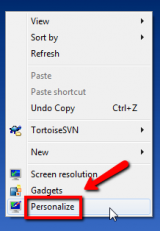
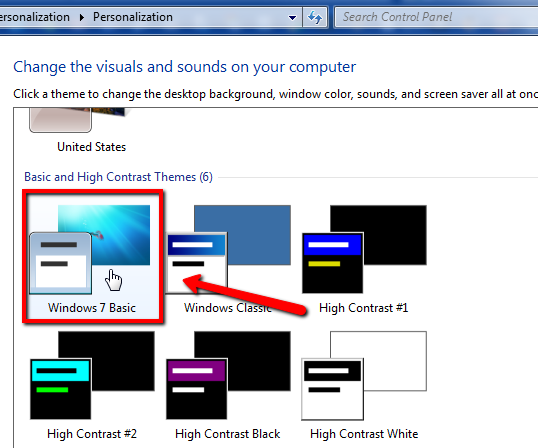 More infos
More infos
-
Use iBoostup
0(2)0(0) iBoostUp is a system optimizer that monitors and corrects system performance problems.
iBoostUp is a system optimizer that monitors and corrects system performance problems.iBoostUp tunes up and optimizes your Mac by purging unneeded files, fixing your hard disk, giving you performance recommendations, protecting your privacy by removing cookies, displaying system information and much more!
Download it from the official website, install it and use it regularly.
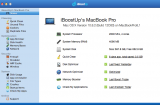 More infos
More infos
-
Free up hard drive space
0(0)0(0)Your computer needs free space so that the operating system can function properly, and execute the necessary tasks. Maybe your computer is slow due to a lack of free storage space. So if you don't have enough space in the hard drive, and your desktop computer or laptop is running really slow, consider removing the files you don't need, in order to free up hard drive space. Files you can remove, aside from temp and cache files are:
- Unnecessary photos;
- Unnecessary videos;
- Unnecessary music;
- Unnecessary programs;
- Unnecessary documents.
You can purchase external hard drive, too, and store data there, too, while removing it from the computer.
Check out the running out of disk space / no space left solutions to learn how to free up hard drive space.
More infos Like Solutionbay?
Like Solutionbay?
Also check out our other projects :) See all projects -
Disable startup programs
0(0)0(0)Starting up a computer is like one climbing a mountain and setting up a picnic table near the top. If too many programs start when operating system starts (e.g. Skype, WhatsApp, etc.), they can slow your computer down. It would be like the man climbing a mountain took more and heavier bags, which makes it difficult for them to climb To fix a slow laptop or desktop computer, you should start with disabling startup programs you don't need opened automatically when you turn on your computer.
For more detailed information on how to disable startup programs, check out the how to disable startup programs guide.
More infos
-
Uninstall any recently installed programs
0(0)0(0)If your desktop computer or laptop started running slow after you have installed new programs or games, it is possible that one of them is slowing down your computer. Uninstalling the recently installed programs and installing them one by one, to identify the culprit, should fix the problem.
To learn how to uninstall programs, check out the don't know how to uninstall a program / application solutions.
More infos
-
End background processes and services (Windows)
0(0)0(0)Too many background system processes can slow down your computer.
If you wonder how to speed up a slow laptop or desktop computer, close any background programs you don't need. Remove unnecessary Windows desktop gadgets (Windows 7), and all those programs that hide themselves in the system tray. Disable or uninstall any application running in your system tray that you don't actually need.
To learn how to end background processes, check out the don't know how to close (quit) programs/applications solutions.
More infos
-
End Background processes and services (Mac)
0(0)0(0)Too many background system processes can slow down your computer.
If you wonder how to speed up a slow laptop or desktop computer, consider closing any background running programs you don't need while you are on battery power, and disable automatic updates, scheduled tasks and other unnecessary processes.
Also, disable or uninstall any program running in the system tray that you don't actually need.
To learn how to end background processes, check out the don't know how to close (quit) programs/applications solutions.
More infos
-
Update Ubuntu to the latest version
0(0)0(0)By updating Ubuntu, you will ensure that the bugs in the previous operating system versions are fixed, and that the latest performance updates and possibly new features are deployed. You would also address the possibility of miscommunication between Ubuntu and latest versions of programs, as trends in IT tend to change.
To update Ubuntu to the latest version, follow the steps below:
- In the search bar from the dashboard, type Software Updater or (Update Manager);
- Click on the icon, once it appears;
- If an update is available, click the Install button.
Note: If no update is available, you will receive an information that your operating system is up-to-date.
More infos Like Solutionbay?
Like Solutionbay?
Also check out our other projects :) See all projects
Login to Solutionbay
Join Solutionbay
Please click on the confirmation link we just sent you to
If you don’t receive the email in the next 2 minutes please check your junk folder, and add [email protected] to your safe sender list.