Mobile network not available
-
Disable the Airplane mode
0(8)0(0)Maybe you have forgotten to disable the Airplane mode, or you have enabled it accidentally. If this is the case, disabling the Airplane mode will resolve this issue.
If you are not sure how to disable the Airplane mode, see the don't know how to enable/disable the airplane mode guide.
More infos
-
Check (and reinsert) the SIM card
0(5)0(0)If the SIM card is not inserted properly, you might experience issues with network signal. To resolve this, power off your phone and remove the SIM card. Now re-insert the card carefully and make sure that it is inserted properly.
More infos
-
Restart the mobile device
0(3)0(0)Sometimes a mobile device might lose the network connection due to a buggy software. Try restarting your mobile device, by removing its battery (if it is removable) or by long-pressing the sleep/wake button (and selecting restart).
If you are not sure how to restart your device, see the don't know how to restart my device guide.
More infos Like Solutionbay?
Like Solutionbay?
Also check out our other projects :) See all projects -
Call AT&T's hotline
0(3)0(0)If AT&T is the carrier you are subscribed to and you experience this issue, try calling them on 1-800-225-5288.
If you didn't manage to call them, click here to visit AT&T's troubleshooting page, which will try to diagnose and fix this issue.
More infos
-
Set your phone to select mobile networks automatically (iOS)
0(3)0(0)Usually, devices are set to choose and connect to mobile networks automatically. But, if a device is set to connect to mobile networks manually, you won't have network signal once you are out of the carrier's range. In order to resolve this, you need to set your device to select networks automatically.
Follow these steps to learn how to set your device to choose mobile networks automatically:
- Go to Settings and tap on Carrier
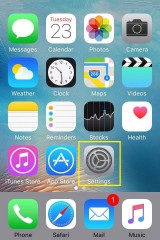
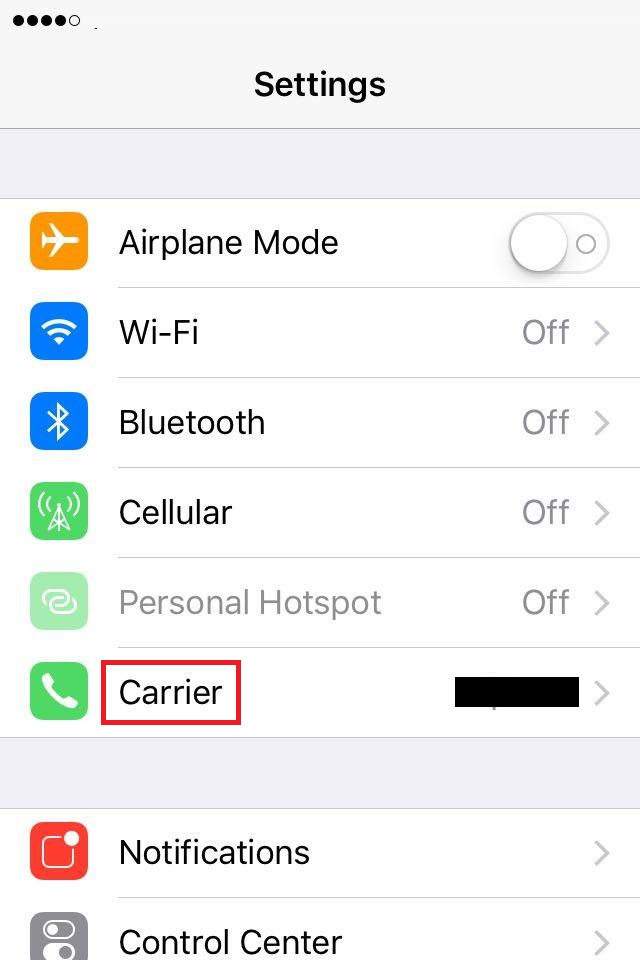
- Move the slider next to Automatic to the right
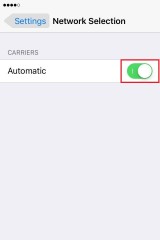
The device will start looking for networks automatically and it will try to connect to the network it identifies.
More infos
- Go to Settings and tap on Carrier
-
Reset your device
0(3)0(0)If you tried all the other solutions to fix this issue, but none of them worked, reset your mobile device to its factory settings.
See the don't know how to reset my device guide, if you are not sure how to reset it.
Note: If the factory reset didn't resolve the issue, consider doing a hard reset, but make sure to back up all the personal data (photos, videos, sounds) before doing the hard reset, because all the data stored on your device will be deleted.
More infos
-
Subscribe to a different operator (carrier)
0(3)0(0)If you live in a rural area and you are facing network connectivity issues constantly, consider subscribing to an operator whose coverage is better in your area and that has a network signal booster installed in your area.
More infos
-
Uninstall the faulty app
0(3)0(0)If the issues with your device's network signal started after installing an app, uninstall the app, because it might be buggy.
If you are not sure how to uninstall an app, check out the don't know how to uninstall a program / an application guide.
More infos Like Solutionbay?
Like Solutionbay?
Also check out our other projects :) See all projects -
Reset the network settings
0(3)0(0)Sometimes a reset of the network settings is all you need to fix this issue.
To reset the network settings:
- Go to Settings -> General -> Reset
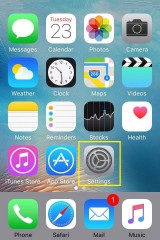
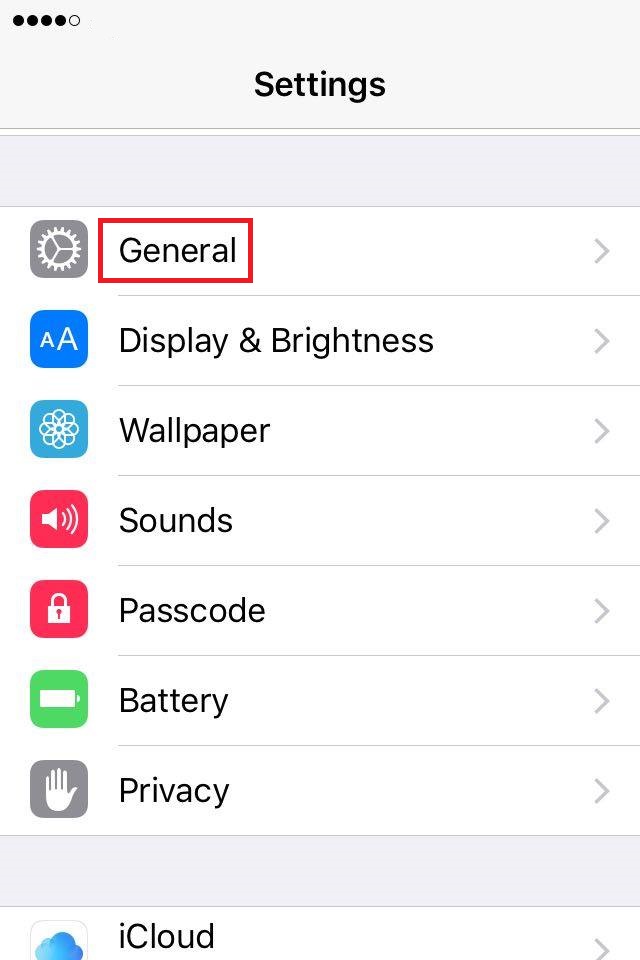
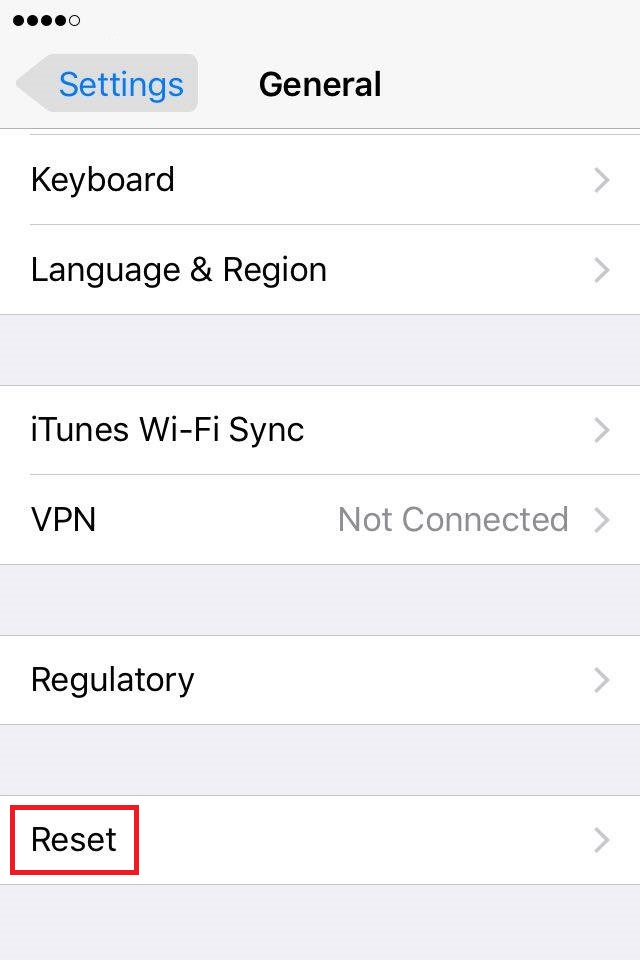
- Select Reset Network Settings and confirm
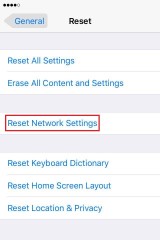
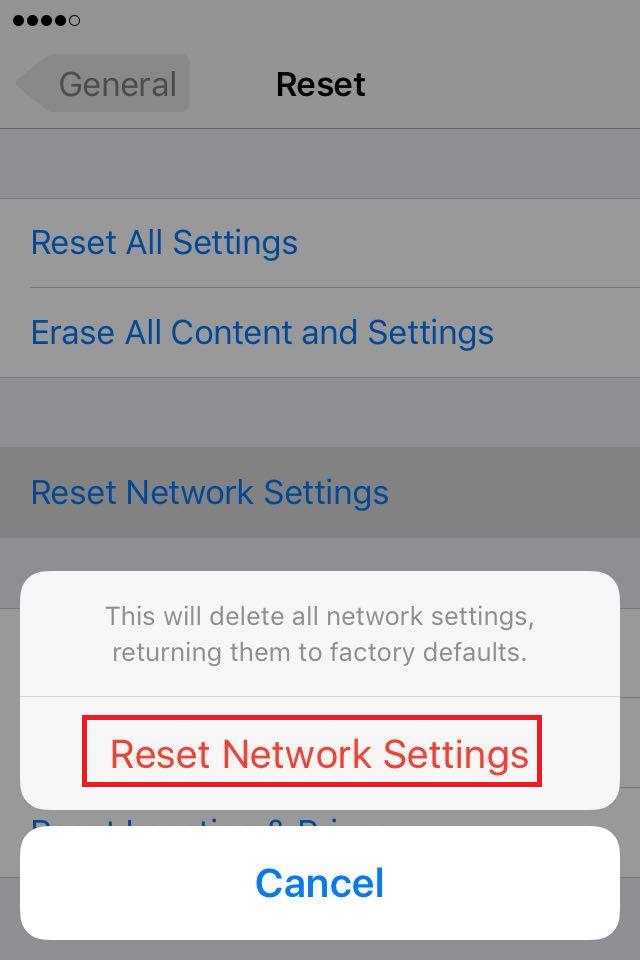
Note: If you reset the network settings, all the saved Wi-Fi passwords will be deleted.
More infos
- Go to Settings -> General -> Reset
-
Call HTC's technical support
0(2)0(0)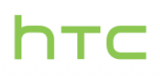 If you have an HTC device and you experience issues with it, which you can't resolve by yourself, contact their techical-support team, which will help you resolve them as soon as possible.
If you have an HTC device and you experience issues with it, which you can't resolve by yourself, contact their techical-support team, which will help you resolve them as soon as possible.Contact them on: +1 866 449 8358 (09:00 a.m. - 10:00 p.m. Eastern Time), or via their live chat service.
Note: If you live in a country other than the USA, contact HTC's authorised store in your country.
More infos
-
Call the operator (carrier) you are subscribed to
0(2)0(0)It is possible that the operator (carrier) you are subscribed to experiences technical difficulties (e.g. power outage or network signal booster). Try calling their support team, from another device or via their website, and provide them with all the information they ask you for.
More infos
-
Set your phone to select mobile networks automatically (Android)
0(2)0(0)Usually, devices are set to choose and connect to mobile networks automatically. But, if a device is set to connect to mobile networks manually, you won't have network signal once you are out of the carrier's range. In order to resolve this, you need to set your device to select networks automatically.
Follow these steps to learn how to set your device to choose mobile networks automatically:
- Go to Settings -> tap on More -> Select Mobile networks.
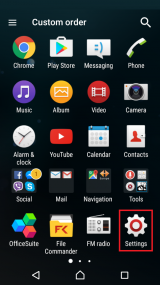
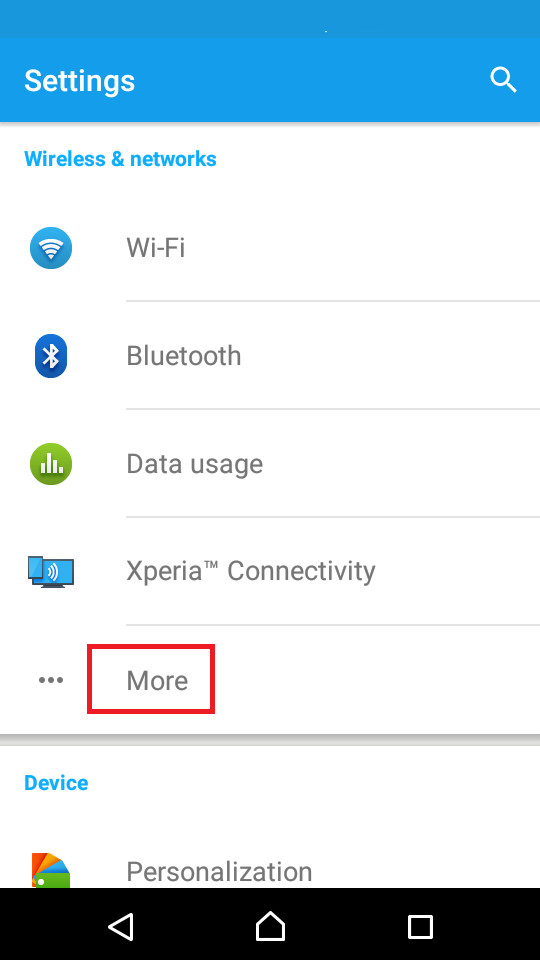
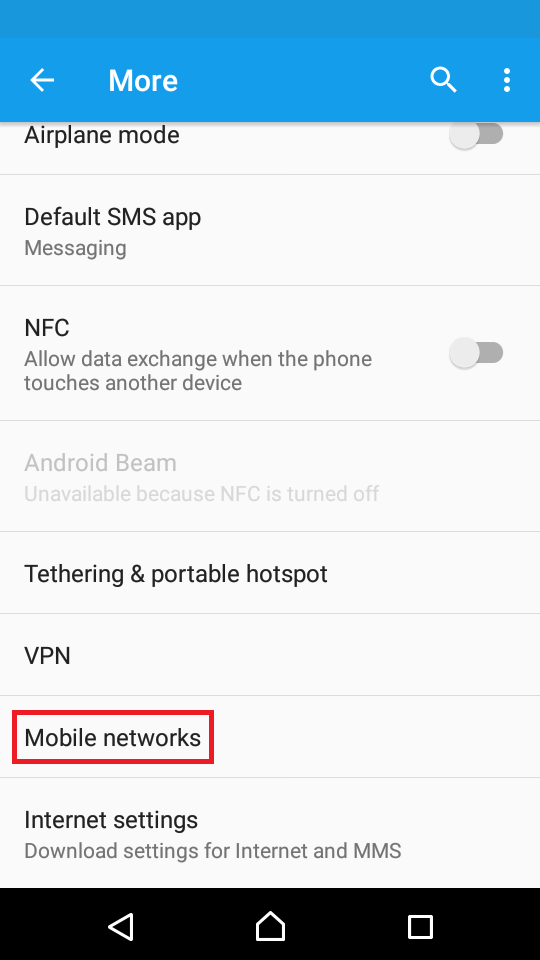
- Tap on Service providers on the next screen -> Tap on Search mode and choose Automatic.
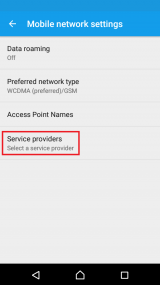
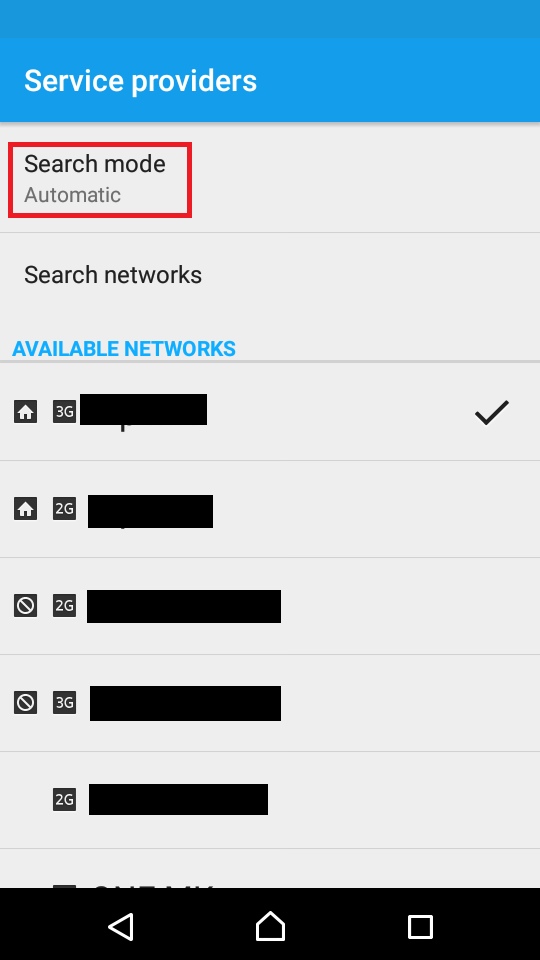
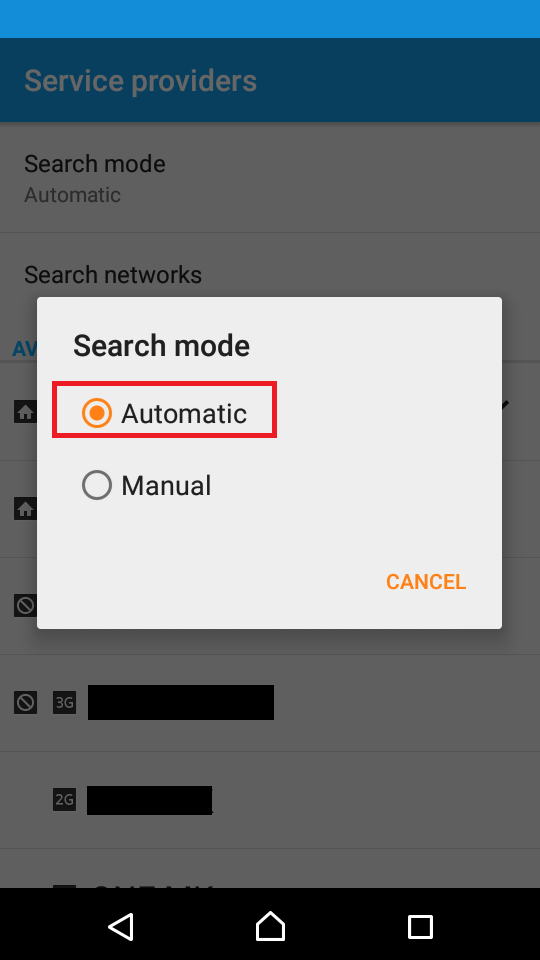
The device will start looking for networks automatically and it will try to connect to the network it identifies.
Note: The above-mentioned steps might differ from one Android device to another.
More infos
- Go to Settings -> tap on More -> Select Mobile networks.
-
Replace the SIM card
0(2)0(0)Maybe the SIM card itself is the reason that prevents your device from receiving network signal. To test this, put the SIM card in another mobile device. If the other device is unable to get the network signal, go to the nearest carrier's (operator's) store and replace the SIM card.
More infos Like Solutionbay?
Like Solutionbay?
Also check out our other projects :) See all projects -
Buy a mobile device with a wider signal−detection span
0(2)0(0)If you live in an area with weaker network signal, you will need a stronger mobile device. Go to a store and purchase a mobile device which is able to detect and connect to weaker networks.
More infos
-
Select the carrier manually (Android)
0(2)0(0)Usually, mobile devices are set to select the carrier automatically, however, if for some reason your device is unable to select the carrier, you can search for it manually.
- Go to Settings -> tap on More -> Select Mobile networks.
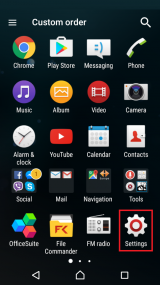
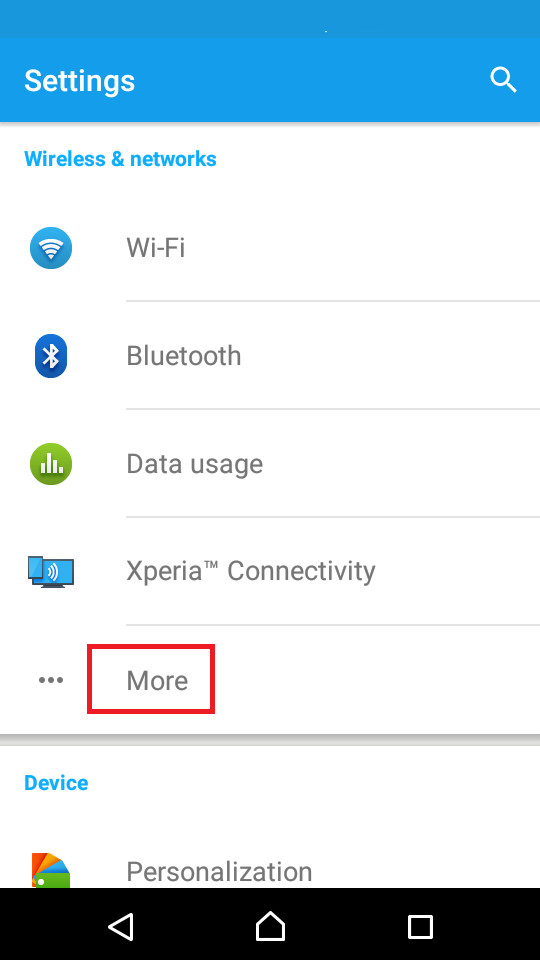
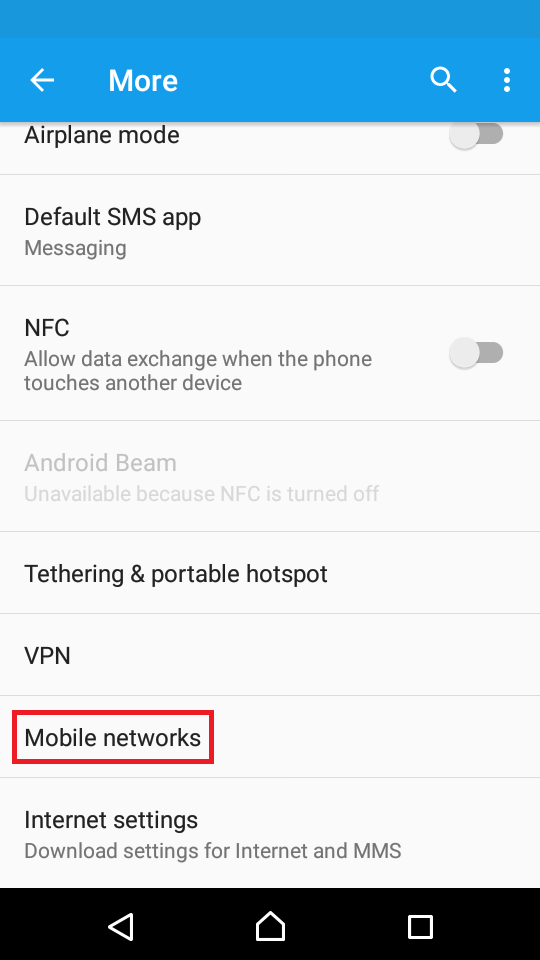
- Tap on Service providers on the next screen -> Tap on Search mode and choose Manual
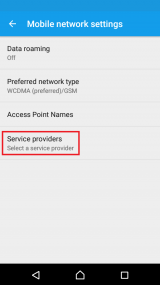
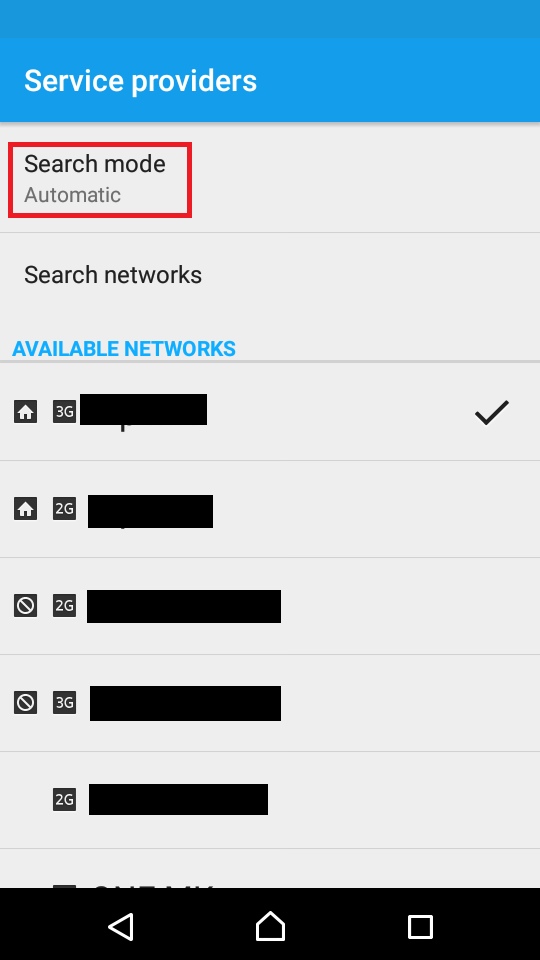
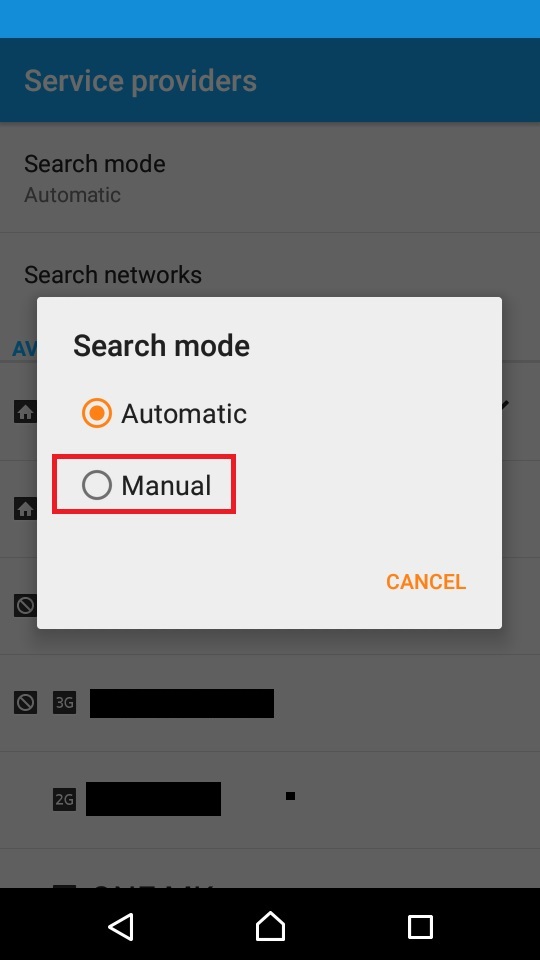
- Tap on Search networks and wait for your device to find all the networks manually. Once it identifies your operator (carrier), tap on it.
Note: The above-mentioned steps might differ from one Android device to another.
More infos
- Go to Settings -> tap on More -> Select Mobile networks.
-
Select the carrier manually (iOS)
0(2)0(0)Usually, mobile devices are set to select the carrier automatically, however, if for some reason your device is unable to find and select the carrier's network, you can search for it manually.
- Go to Settings and tap on Carrier
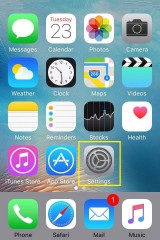
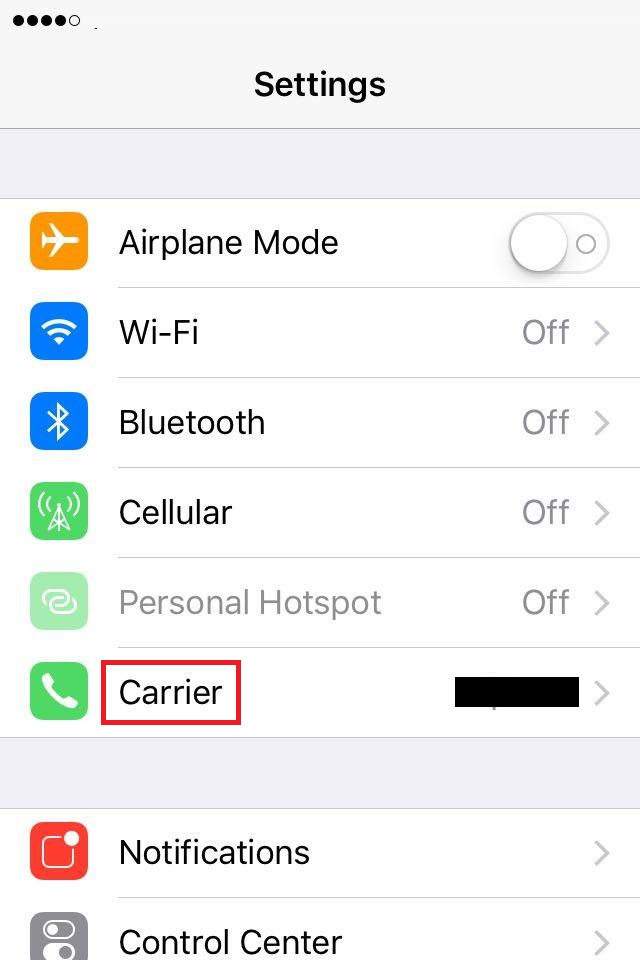
- Move the slider next to Automatic to the left (if it was enabled).
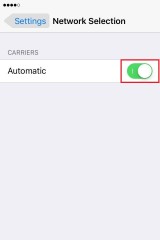
-
Once your device identifies your operator (carrier), tap on it.
More infos
- Go to Settings and tap on Carrier
-
Change the network type to GSM Only
0(2)0(0)If your Android device can't connect to the carrier, changing its network mode to GSM only can do the trick, because 2G signals are stronger, compared to 3G or 4G.
Follow the steps below in order to learn how to change the network type:
- Go to Settings -> tap on More -> Select Mobile networks.
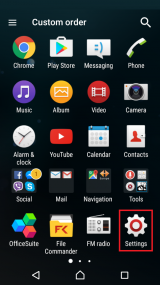
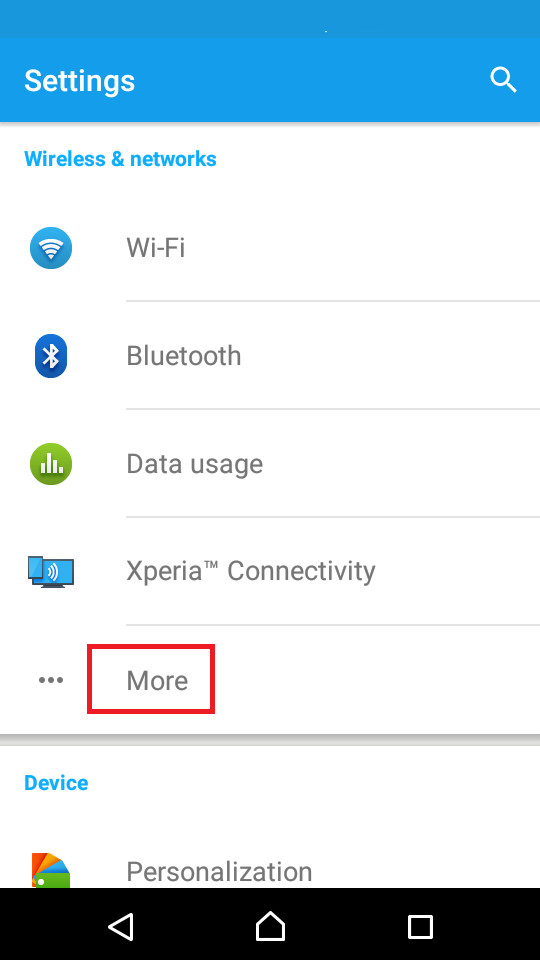
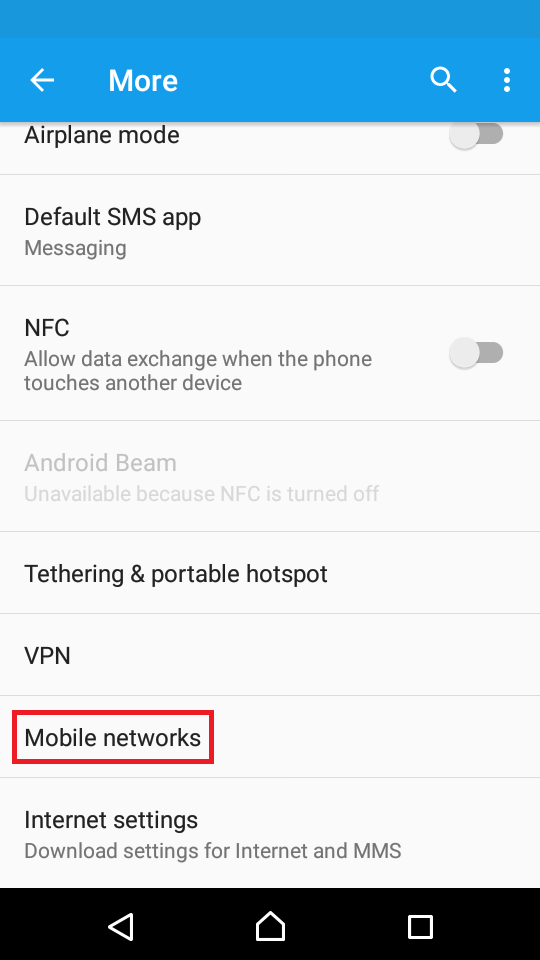
- Tap on Preferred network type and select GSM only.
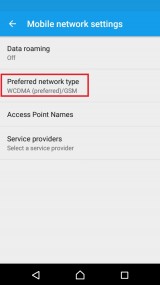
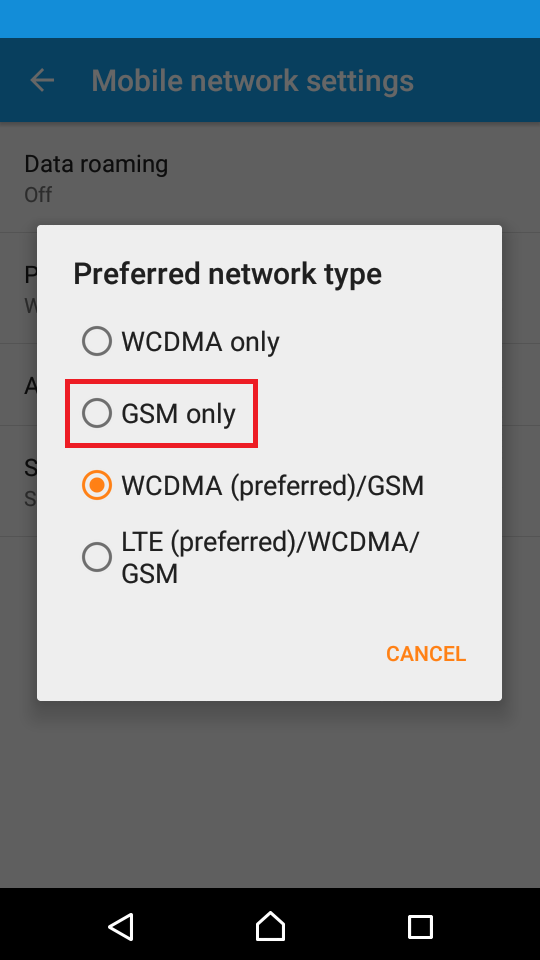
More infos
- Go to Settings -> tap on More -> Select Mobile networks.
-
Buy a new mobile device
0(2)0(0)If you have exhausted all the options to fix your mobile device and you failed, it's possible that your device has a hardware defect which cannot be repair. If this is the case with your mobile device, consider buying a new one.
If you are not sure which mobile device to select see the Don't know which mobile phone to buy guide.
More infos Like Solutionbay?
Like Solutionbay?
Also check out our other projects :) See all projects -
Call T−Mobile's hotline
0(1)0(0)If T-Mobile is the carrier you are subscribed to and you experience this issue, try calling them on 1-877-453-1304 if you are in the US, or 1-505-998-3793 if you are out of the US, at the moment.
If you didn't manage to call them and if you have access to a computer, visit T-Mobile's troubleshooting page, which will try to diagnose and fix this issue.
More infos
-
Take your device to a repair store
0(1)0(0)Maybe the device itself is unable to receive network signal. To check this, try placing the SIM card in another mobile device. If it "attached" to a network signal, consider taking your device to a repair store.
More infos
-
Call MetroPCS's hotline
0(1)0(0)If MetroPCS is the carrier you are subscribed to and you experience this issue, try calling them on +1 888-863-8768.
If you didn't manage to call them, visit their website, and go through the FAQ section.
More infos
-
Call Sony's technical support
0(0)0(0) If you have a Sony device and you experience issues which you can't resolve by yourself, contact their techical-support team, which will help you resolve them as soon as possible.
If you have a Sony device and you experience issues which you can't resolve by yourself, contact their techical-support team, which will help you resolve them as soon as possible.Contact them on: +1 866 766 9374 (Toll Free) or 1-877-797-3742 (Xperia), or via their live chat service, from Monday to Sunday : 08:00 - 23:00 EST.
Note: If you live in a country other than the USA, contact Sony's authorised store in your country.
More infos
-
Contact Huawei's technical support
0(0)0(0) If you have a Huawei device and you experience issues you can't resolve by yourself, contact their techical-support team, which will help you resolve them as soon as possible.
If you have a Huawei device and you experience issues you can't resolve by yourself, contact their techical-support team, which will help you resolve them as soon as possible.Contact them on: +1-888-548-2934 or via their support center.
Note: If you live in a country other than the USA, contact Huawei's authorised store in your country.
More infos Like Solutionbay?
Like Solutionbay?
Also check out our other projects :) See all projects -
Call Samsung's technical support
0(0)0(0)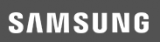 If you have a Samsung device and you experience issues you can't resolve by yourself, contact their techical-support team, which will help you resolve them as soon as possible.
If you have a Samsung device and you experience issues you can't resolve by yourself, contact their techical-support team, which will help you resolve them as soon as possible.Contact them on: 1-800-726-7864 or via their live chat service.
Note: If you live in a country other than the USA, contact Samsung's authorised store in your country.
More infos
-
Call LG's technical support
0(0)0(0) If you have an LG device and you experience issues you can't resolve by yourself, contact their techical-support team, which will help you resolve them as soon as possible.
If you have an LG device and you experience issues you can't resolve by yourself, contact their techical-support team, which will help you resolve them as soon as possible.Contact them on: 800 243-0000 (6 am - Midnight CST) or via their live chat service.
Note: If you live in a country other than the USA, contact LG's authorised store in your country.
More infos
-
Call Motorola's technical support
0(0)0(0) If you have a Motorola device and you experience issues you can't resolve by yourself, contact their techical-support team, which will help you resolve them as soon as possible.
If you have a Motorola device and you experience issues you can't resolve by yourself, contact their techical-support team, which will help you resolve them as soon as possible.Contact them on: 1-800-734-5870 (Monday to Friday, 7 a.m. - 10 p.m. CT / Saturday and Sunday, 9 a.m. - 6 p.m. CT) or via their live chat service.
Note: If you live in a country other than the USA, contact Motorola's authorised store in your country.
More infos
-
Contact Apple's technical support
0(0)0(0) If you have an Apple device (iPhone/iPad/iPod) and you experience issues you can't resolve by yourself, contact their techical-support team, which will help you resolve them as soon as possible.
If you have an Apple device (iPhone/iPad/iPod) and you experience issues you can't resolve by yourself, contact their techical-support team, which will help you resolve them as soon as possible.Contact them on: 1-800-275-2273 or check out their support center.
Note: If you live in a country other than the USA, contact Apple's authorised store in your country.
More infos
-
Contact Microsoft's technical support
0(0)0(0)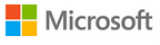 If you have a Microsoft device (Lumia) and you experience issues you can't resolve by yourself, contact their techical-support team, which will help you resolve it as soon as possible.
If you have a Microsoft device (Lumia) and you experience issues you can't resolve by yourself, contact their techical-support team, which will help you resolve it as soon as possible.Contact them on: +1 800-642-7676, or check out their support page.
Note: If you live in a country other than the USA, contact Microsoft's authorised store in your country.
More infos Like Solutionbay?
Like Solutionbay?
Also check out our other projects :) See all projects -
Call Xiaomi's technical support
0(0)0(0) If you have a Xiaomi device and you experience issues you can't resolve by yourself, contact their techical-support team, which will help you resolve them as soon as possible.
If you have a Xiaomi device and you experience issues you can't resolve by yourself, contact their techical-support team, which will help you resolve them as soon as possible.Contact them via their website and they will reply to you as soon as possible.
Note: If you live in a country other than the USA, contact Xiaomi's authorised store in your country.
More infos
-
Contact ZTE's technical support
0(0)0(0) If you have a ZTE device and you experience issues you can't resolve by yourself, contact their techical-support team, which will help you resolve them as soon as possible.
If you have a ZTE device and you experience issues you can't resolve by yourself, contact their techical-support team, which will help you resolve them as soon as possible.Contact them on: 877-817-1759 or via their live chat service - available from 8:00 a.m. to 9:00 p.m.
Note: If you live in a country other than the USA, contact ZTE's authorised store in your country.
More infos
-
Call Verizon's hotline
0(0)0(0)If Verizon is the operator (carrier) you are subscribed to, call them on 1-800-922-0204.
If you didn't manage to call them, see their troubleshooting page, which will try to diagnose and fix this issue.
More infos
-
Call Blackberry's technical support
0(0)0(0) If you have a Blackberry device and you experience issues which you can't resolve by yourself, contact their techical-support team, which will help you resolve them as soon as possible.
If you have a Blackberry device and you experience issues which you can't resolve by yourself, contact their techical-support team, which will help you resolve them as soon as possible.Contact them on: 1-877-255-2377 from 8 a.m. – 11 p.m. EST.
Note: If you live in a country other than the USA, contact Blackberry's authorised store in your country.
More infos
-
Call Alcatel's technical support
0(0)0(0) If you have an Alcatel device and you experience issues with it, which you can't resolve by yourself, contact their techical-support team, which will help you resolve them as soon as possible.
If you have an Alcatel device and you experience issues with it, which you can't resolve by yourself, contact their techical-support team, which will help you resolve them as soon as possible.Contact them on 1-855-368-0829 from 8 am - 11 pm (Mon - Fri) or 9 am -4 pm CST (Sat) CST, or contact them via their website.
Note: If you live in a country other than the USA, contact Alcatel's authorised store in your country.
More infos Like Solutionbay?
Like Solutionbay?
Also check out our other projects :) See all projects -
Call Sprint's hotline
0(0)0(0)If Sprint is the carrier you are subscribed to and you experience this issue, try their customer service on +1 888-211-4727.
If you didn't manage to call them, check out Sprint's troubleshooting page, which will try to diagnose and fix this issue.
More infos
-
Call Centurylink's hotline
0(0)0(0)If Centurylink is the carrier you are subscribed to and you experience this issue, try calling them on +1 877-837-5738.
If you didn't manage to call them, go to their troubleshooting page, which will try to diagnose and fix this issue.
Note: You may be asked to enter your ZIP code.
More infos
-
Call Frontier Communications' hotline
0(0)0(0)If Frontier is the carrier you are subscribed to and you experience this issue, try calling them on 1-800-921-8101.
If you didn't manage to call them, visit their troubleshooting page, which will try to diagnose and fix this issue.
More infos
-
Call the manufacturer's technical support team
0(0)0(0)All the manufacturers have techunical-support numbers or troubleshooting sections, which you can find on their websites.
More infos
-
Set your phone to select mobile networks automatically (Windows phone)
0(0)0(0)Usually, devices are set to choose and connect to mobile networks automatically. But, if it's set to connect to mobile networks manually, you won't have network signal once you are out of the carrier's range.In order to resolve this, you need to set your device to select networks automatically.
Follow these steps to learn how to set your device to choose mobile networks automatically:
- Go to Settings -> Tap on Mobile network
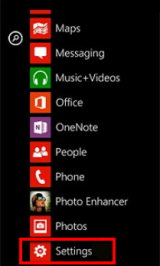
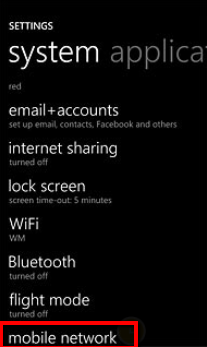
- Tap the field under Network connection -> Select Automatic
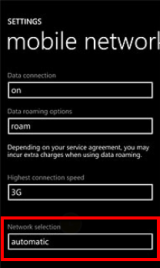
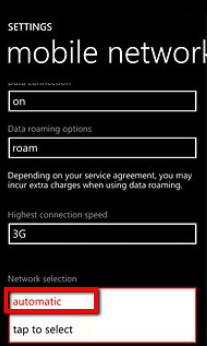
The device will start looking for networks automatically and it will try to connect to the network it identifies.
Note: The steps shown above might differ from one device to another.
More infos Like Solutionbay?
Like Solutionbay?
Also check out our other projects :) See all projects - Go to Settings -> Tap on Mobile network
-
Update the mobile device's operating system and carrier settings
0(0)0(0)You need to update your mobile device in a timely manner, as the contains bug fixes, out of which one might be the network issue. Usually, mobile devices inform you when update is available, automatically, but sometimes you need to check for updates (and install them) manually.
See the don't know how to update my operating system guide to learn how to check for and install updates manually.
More infos
-
Check if your device's IMEI is nulled
0(0)0(0)If your device's IMEI number becomes nulled or corrupt for some reason, you might experience network connectivity issues. Open your device's dialer and type *#06#. If you don't get the IMEI number, which is a 15-digit number, but you get Null instead, there is something wrong with the IMEI.
If you are not sure how to fix this issue, I suggest you to ask a friend, or take your device to a repair store. Also, I advise you to check this useful article which shows the users how to resolve the IMEI issue, on Technobezz.
Note: See the don't know how to find my device's model number guide if you can't read the IMEI and you followed the above-mentioned instructions.
More infos
-
Wait for up to half an hour
0(0)0(0)Maybe the operator (carrier) experiences technical difficulties, or carries out a regular maintenance. Wait for no more than 30 minutes. If you still don't get a signal, report the issue to the operator (in the nearest store).
More infos
-
Call Boost Mobile's hotline
0(0)0(0)If Boost Mobile is the carrier you are subscribed to and you experience this issue, try calling them on +1 866-402-7366.
If you didn't manage to call them, visit their troubleshooting page, which will try to diagnose and fix this issue.
More infos
-
Call Virgin Mobile's hotline
0(0)0(0)If Virgin Mobile is the carrier you are subscribed to and you experience this issue, try calling them on +1 888-322-1122.
If you didn't manage to call them, visit their support page, which contains useful information on how to diagnose and fix this issue.More infos Like Solutionbay?
Like Solutionbay?
Also check out our other projects :) See all projects -
Call Cricket's hotline
0(0)0(0)If Cricket is the carrier you are subscribed to and you experience this issue, try calling them on 1-800-274-2538.
If you didn't manage to call them, click here to visit Cricket's website, where you can see ways on how to diagnose and fix this issue.
More infos
-
Pay the bill(s)
0(0)0(0)If you haven't payed the last bills, the carrier might have suspended your account. Contact the operator (carrier) or pay a visit to them and pay the bills (if needed).
More infos
-
Turn on data roaming
0(0)0(0)If you are abroad (in another country) and you don't have network signal, make sure to turn your roaming on. Please note that activating roaming may involve additional charges.
Feel free to check the don't know how to activate/deactivate data roaming guide to learn how.
More infos
Login to Solutionbay
Join Solutionbay
Please click on the confirmation link we just sent you to
If you don’t receive the email in the next 2 minutes please check your junk folder, and add [email protected] to your safe sender list.
