Mobile network not available (Android)
-
Disable the Airplane mode
0(8)0(0)Maybe you have forgotten to disable the Airplane mode, or you have enabled it accidentally. If this is the case, disabling the Airplane mode will resolve this issue.
If you are not sure how to disable the Airplane mode, see the don't know how to enable/disable the airplane mode guide.
More infos
-
Check (and reinsert) the SIM card
0(5)0(0)If the SIM card is not inserted properly, you might experience issues with network signal. To resolve this, power off your phone and remove the SIM card. Now re-insert the card carefully and make sure that it is inserted properly.
More infos
-
Restart the mobile device
0(3)0(0)Sometimes a mobile device might lose the network connection due to a buggy software. Try restarting your mobile device, by removing its battery (if it is removable) or by long-pressing the sleep/wake button (and selecting restart).
If you are not sure how to restart your device, see the don't know how to restart my device guide.
More infos Like Solutionbay?
Like Solutionbay?
Also check out our other projects :) See all projects -
Uninstall the faulty app
0(3)0(0)If the issues with your device's network signal started after installing an app, uninstall the app, because it might be buggy.
If you are not sure how to uninstall an app, check out the don't know how to uninstall a program / an application guide.
More infos
-
Set your phone to select mobile networks automatically (Android)
0(2)0(0)Usually, devices are set to choose and connect to mobile networks automatically. But, if a device is set to connect to mobile networks manually, you won't have network signal once you are out of the carrier's range. In order to resolve this, you need to set your device to select networks automatically.
Follow these steps to learn how to set your device to choose mobile networks automatically:
- Go to Settings -> tap on More -> Select Mobile networks.
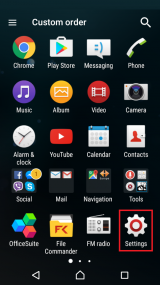
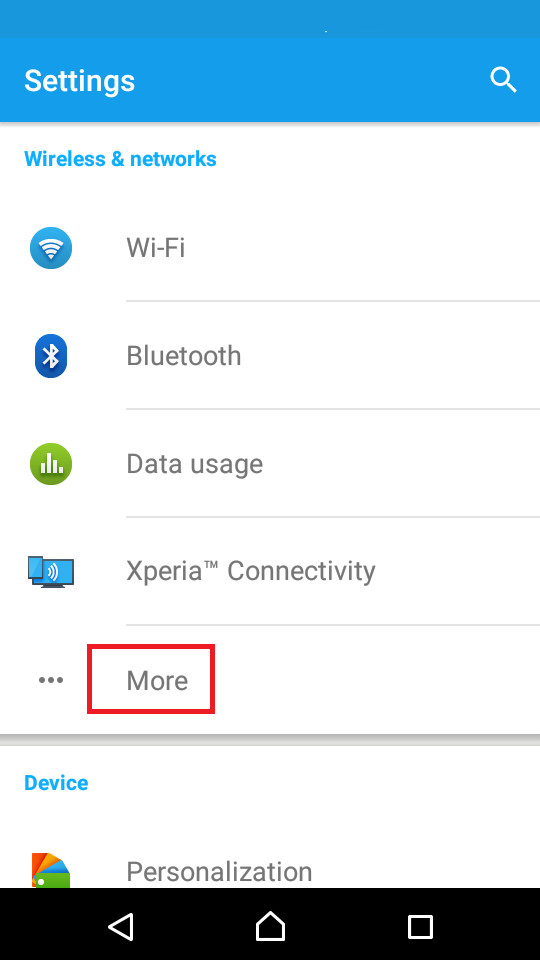
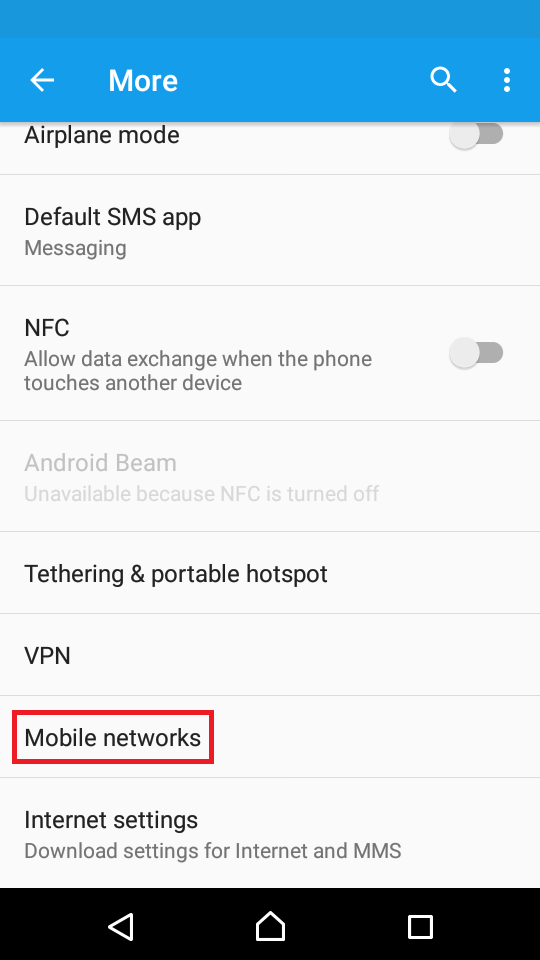
- Tap on Service providers on the next screen -> Tap on Search mode and choose Automatic.
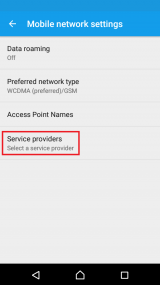
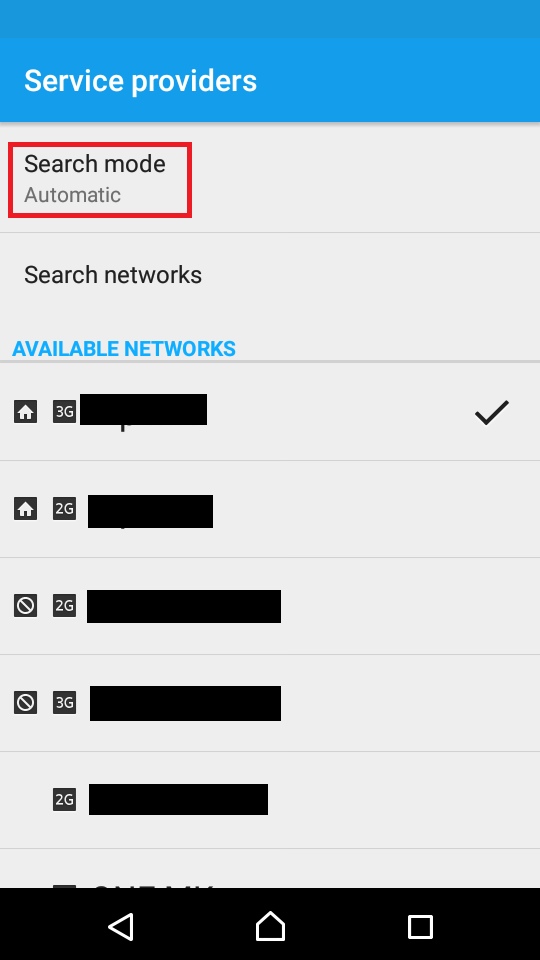
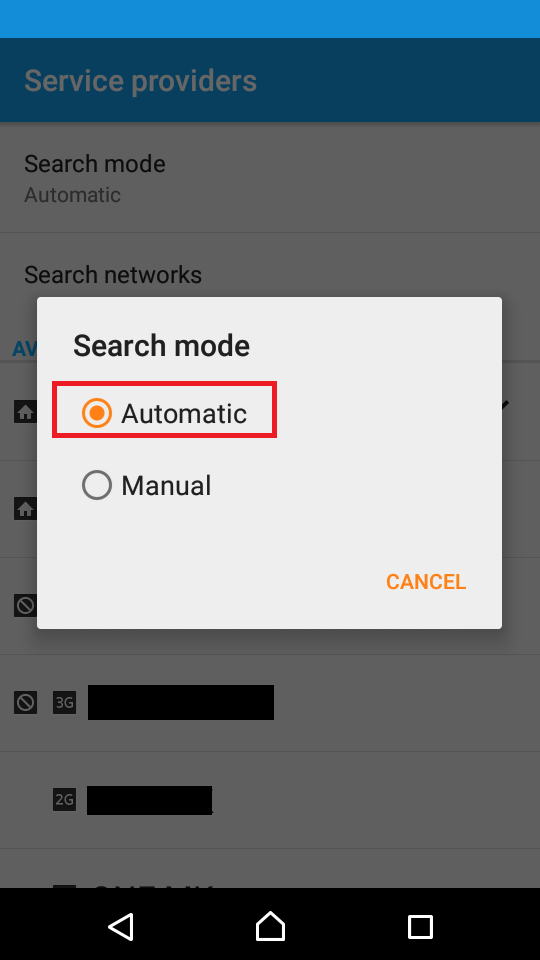
The device will start looking for networks automatically and it will try to connect to the network it identifies.
Note: The above-mentioned steps might differ from one Android device to another.
More infos
- Go to Settings -> tap on More -> Select Mobile networks.
-
Select the carrier manually (Android)
0(2)0(0)Usually, mobile devices are set to select the carrier automatically, however, if for some reason your device is unable to select the carrier, you can search for it manually.
- Go to Settings -> tap on More -> Select Mobile networks.
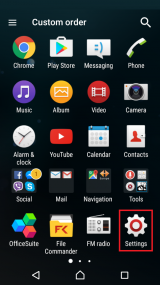
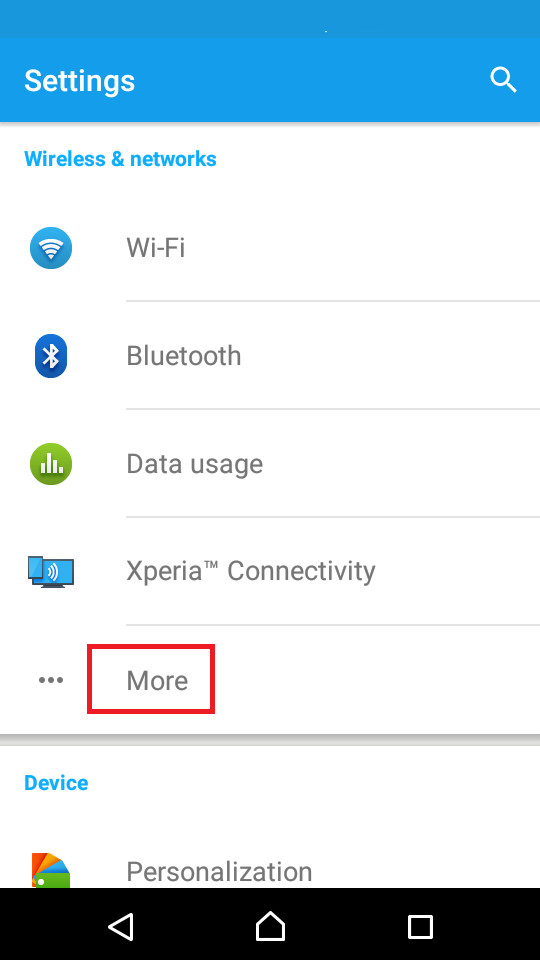
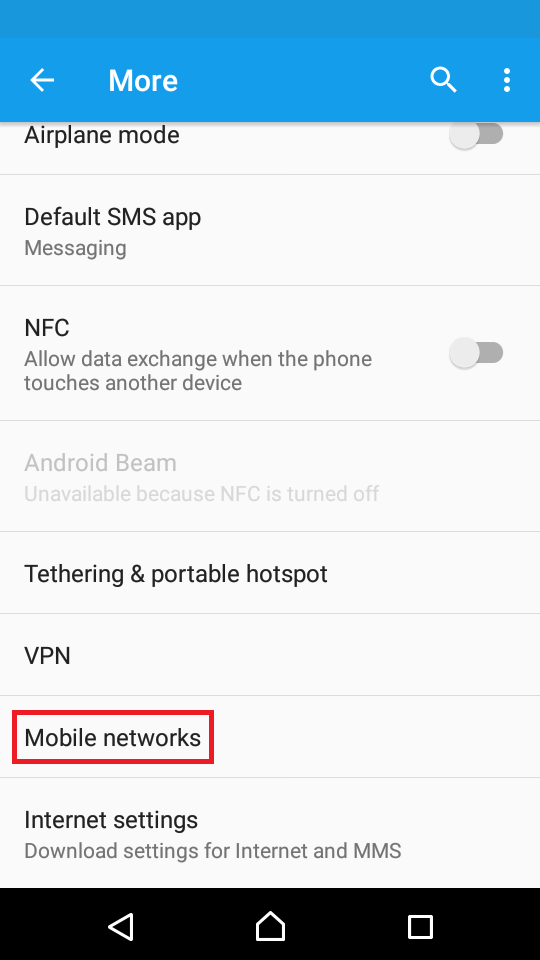
- Tap on Service providers on the next screen -> Tap on Search mode and choose Manual
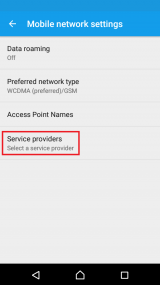
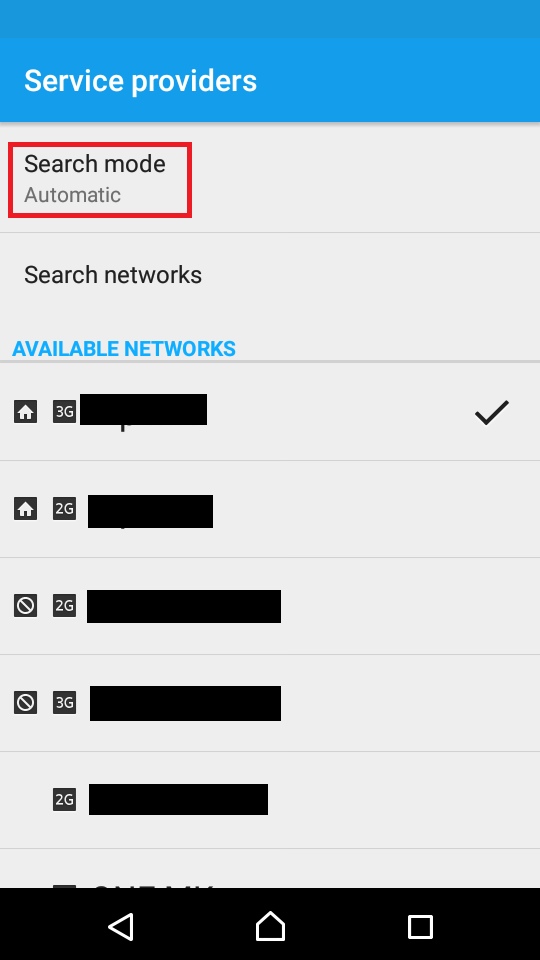
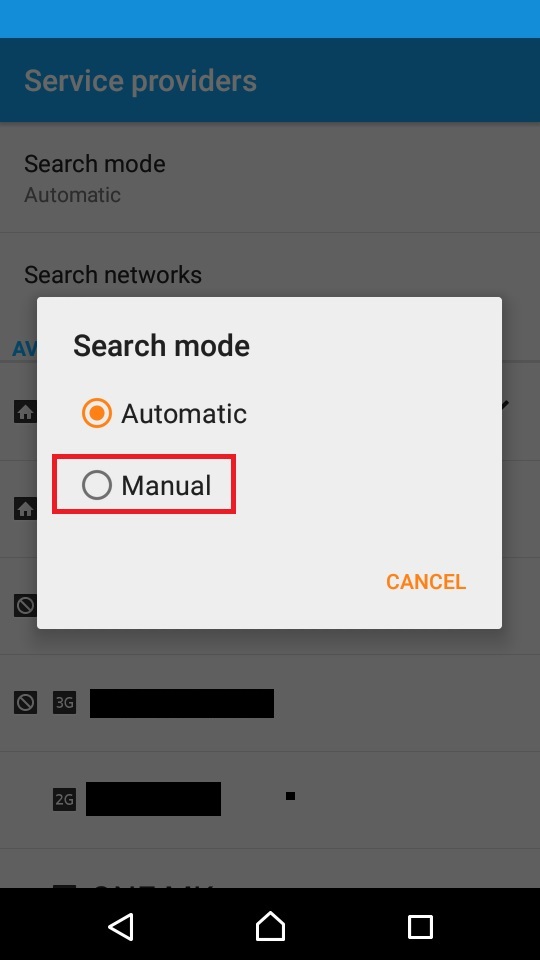
- Tap on Search networks and wait for your device to find all the networks manually. Once it identifies your operator (carrier), tap on it.
Note: The above-mentioned steps might differ from one Android device to another.
More infos
- Go to Settings -> tap on More -> Select Mobile networks.
-
Change the network type to GSM Only
0(2)0(0)If your Android device can't connect to the carrier, changing its network mode to GSM only can do the trick, because 2G signals are stronger, compared to 3G or 4G.
Follow the steps below in order to learn how to change the network type:
- Go to Settings -> tap on More -> Select Mobile networks.
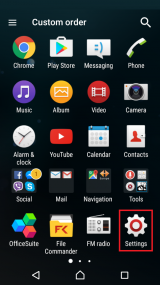
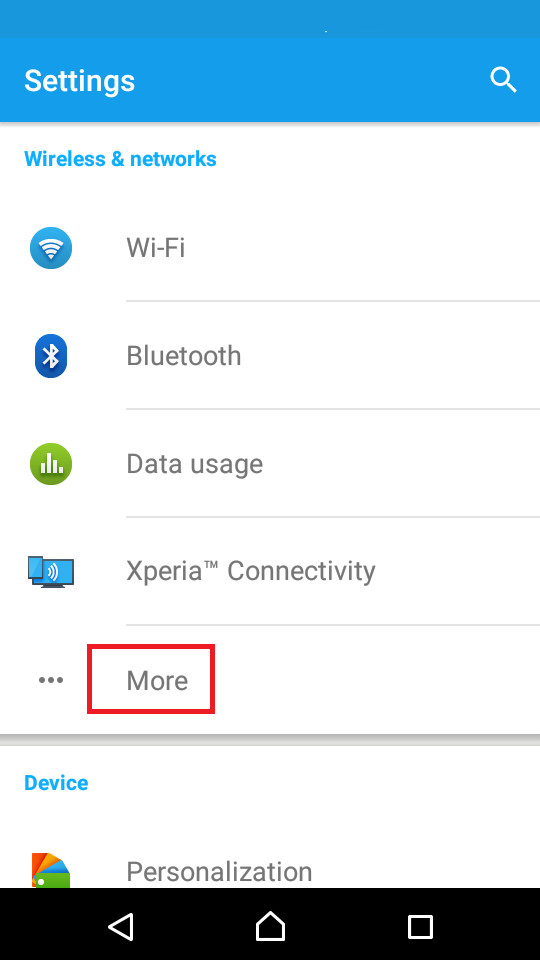
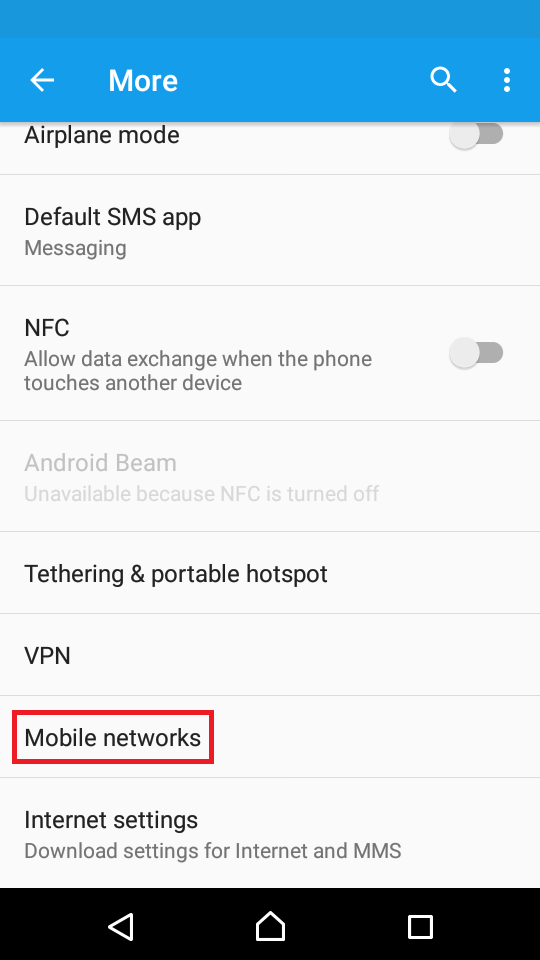
- Tap on Preferred network type and select GSM only.
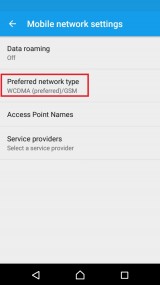
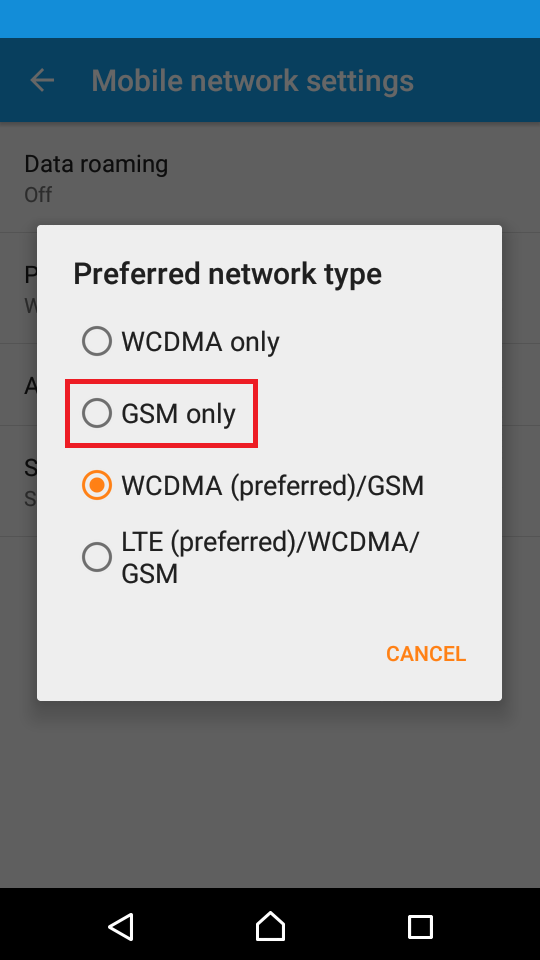
More infos
- Go to Settings -> tap on More -> Select Mobile networks.
-
Update the mobile device's operating system and carrier settings
0(0)0(0)You need to update your mobile device in a timely manner, as the contains bug fixes, out of which one might be the network issue. Usually, mobile devices inform you when update is available, automatically, but sometimes you need to check for updates (and install them) manually.
See the don't know how to update my operating system guide to learn how to check for and install updates manually.
More infos Like Solutionbay?
Like Solutionbay?
Also check out our other projects :) See all projects -
Check if your device's IMEI is nulled
0(0)0(0)If your device's IMEI number becomes nulled or corrupt for some reason, you might experience network connectivity issues. Open your device's dialer and type *#06#. If you don't get the IMEI number, which is a 15-digit number, but you get Null instead, there is something wrong with the IMEI.
If you are not sure how to fix this issue, I suggest you to ask a friend, or take your device to a repair store. Also, I advise you to check this useful article which shows the users how to resolve the IMEI issue, on Technobezz.
Note: See the don't know how to find my device's model number guide if you can't read the IMEI and you followed the above-mentioned instructions.
More infos
-
Turn on data roaming
0(0)0(0)If you are abroad (in another country) and you don't have network signal, make sure to turn your roaming on. Please note that activating roaming may involve additional charges.
Feel free to check the don't know how to activate/deactivate data roaming guide to learn how.
More infos
Login to Solutionbay
Join Solutionbay
Please click on the confirmation link we just sent you to
If you don’t receive the email in the next 2 minutes please check your junk folder, and add [email protected] to your safe sender list.
