How to fix DNS_PROBE_FINISHED_NO_INTERNET (Windows, Mac OS, Android, iOS) (Android)
-
Restart your device
0(2)0(0)An operating system is quite complex. It's like a factory with many departments, and many employees assigned to do different tasks. If at least one of the employees fails to do their task, the factory would feel the impact, and manufacturing will stop until the obstacle is addressed. Such is the case with operating systems. If at least one component, task or process isn't executed, some parts of the operating system won't work (in this case the part assigned for establishing Internet access).
In order to fix this error, and unblock the frozen process, or task that caused it, you need to restart your device. Aside from fixing issues with the operating system, restarting also helps with addressing issues with the hardware components of the device, one of them being the Wi-Fi module.
More infos
-
Reinstall Google Chrome
0(1)0(0)Another effective way to fix DNS_PROBE_FINISHED_NO_INTERNET error is to reinstall the Google Chrome browser, provided that this error occurs due to corrupt files related to the web browser. Uninstalling the browser will wipe all the files related to it from your device. Once the web browser is removed, download and install it again. Then, visit the same website, and check if you can reproduce the same error again.
Note: Feel free to check out the how to uninstall a program / an application guide, if you are not sure how to uninstall programs/apps.
More infos
-
Reset app preferences
0(0)0(0)Maybe misconfigured settings are the reason for this error code. In this case, resetting the app preferences may be of great help as it will restore the default settings of the apps.
Follow the steps below in order to reset the apps' preferences.
- Go to Settings and select Apps.
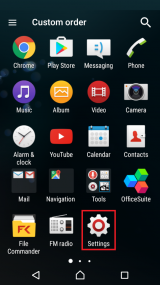
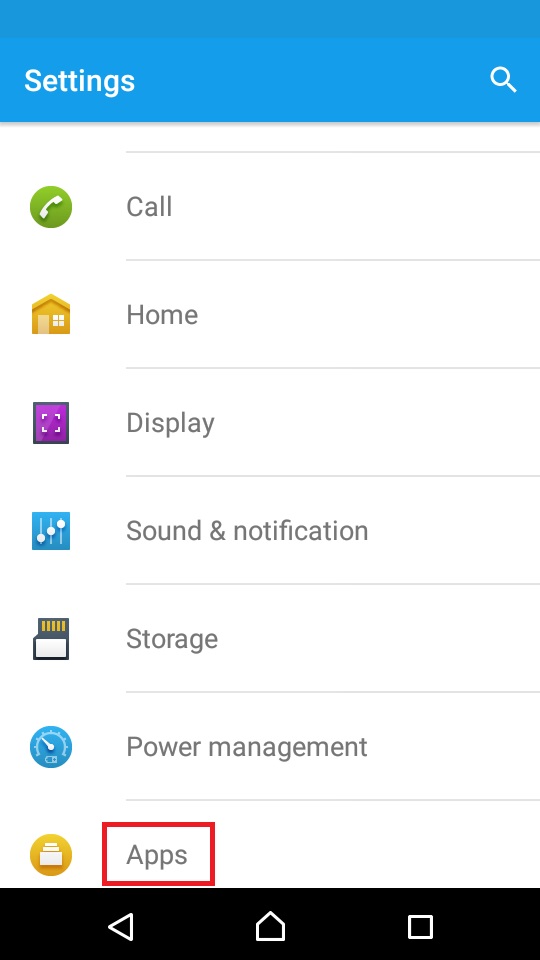
- Tap the three-dot icon and select Reset app preferences.
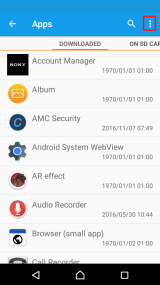
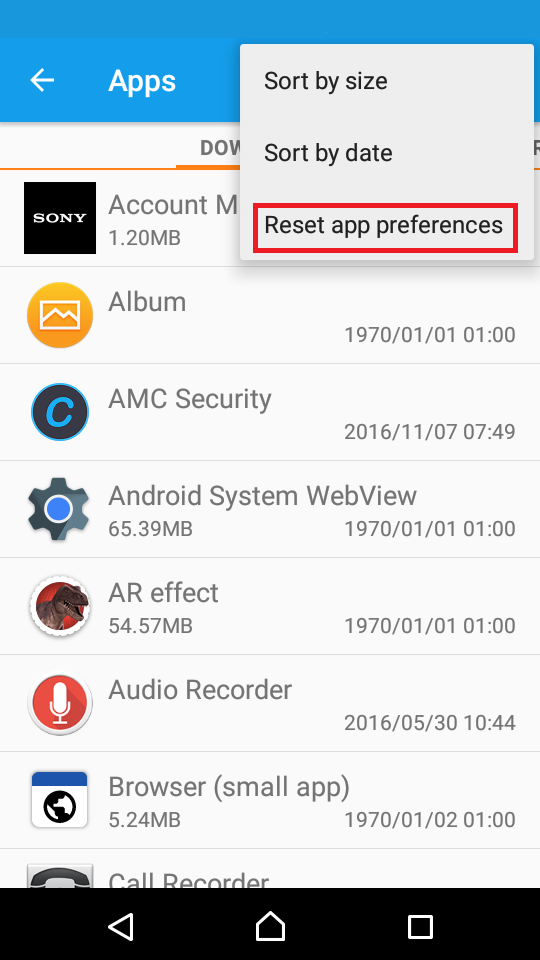
--
Note: The screenshots are taken using a Sony Xperia M2, running on Android 5.1.1 Lollipop. The instructions mentioned here might slightly vary from one manufacturer to another.More infos Like Solutionbay?
Like Solutionbay?
Also check out our other projects :) See all projects - Go to Settings and select Apps.
Login to Solutionbay
Join Solutionbay
Please click on the confirmation link we just sent you to
If you don’t receive the email in the next 2 minutes please check your junk folder, and add [email protected] to your safe sender list.
