How to fix 404 Page Not Found error (Mac OS)
Why does error 404 Page Not Found occur? How to fix it?
The HTTP error 404 appears when you try to visit a website, and it means that the page you were trying to reach on a website couldn't be found on their server.
It can appear in one of the following ways:
- 404 File or Directory Not Found;
- 404 Error;
- Error 404. The page you're looking for can't be found;
- 404 The requested URL was not found on this server;
- 404 Page Not Found;
- HTTP 404;
- Error 404;
- 404 Not Found;
- HTTP 404 Not Found;
- Error 404 Not Found.
The reasons for this error include:
- Incorrectly typed URL address;
- The website itself;
- Web browser extension;
This error affects computers, smartphones, and tablets running on Windows, Mac OS (iMac, MacBook, Mac), Android (Samsung, Huawei, OnePlus, and more), and iOS, and every single web browser.
The solutions listed below reveal how to fix this error, easily. Check them out, and follow the instructions carefully.
-
Refresh the website
0(2)0(0)Maybe the website was inaccessible at the moment you tried to access it, or maybe your Internet connection was down for a split second, resulting in this error to occur. In most cases, refreshing the website can help you fix 404 Page Not Found error and other errors too, as the web browser may have been interrupted from loading the website, for some reason.
Hit the refresh button to see if the website will load this time. Alternatively, you can also close the current tab and open the website in a new tab.
More infos
-
Restart the web browser
0(2)0(0)When you use the web browser to open websites, there are various processes running in the background that allow to actually open the website. Sometimes, the web browser can misbehave and not let you open websites, because it fails to load them properly.
The easiest way to resolve web browser issues, including the 404 Not Found error, is to close the web browser and reopen it after a minute or two.
More infos
-
Restart your computer
0(1)0(0)Restarting your computer, by turning it off and then back on, can help you fix this HTTP error, which may be a direct or indirect consequence, for example, of a program that was running on your computer and later on became unresponsive, or an operating system process running in the background, related to the network driver that got stuck.
If you use a desktop computer, you can just unplug it from the power cord and plug it in after a couple of minutes, whereas if you use a laptop remove its battery (if it can be removed), and reinsert it after a minute. If it's not removable, press and hold the power button for as long as it takes for the laptop to shut down and its fan to stop spinning (usually 30 seconds).
More infos Like Solutionbay?
Like Solutionbay?
Also check out our other projects :) See all projects -
Restart the router
0(1)0(0)The HTTP 404 Page Not Found error message can also be caused by the router, as it is the medium through which your device has Internet access, in most cases. Restarting the router can help you regain proper Internet access. Unplug the router from the power cord and then plug it back in after a couple of minutes. Then, try again if you can access the website.
Note: If you use a modem, which your router is connected to, restart the modem, too, in the same fashion as you restarted the router.
More infos
-
Clear the browser's cache and other browsing data
0(1)0(0)Corrupt cookies or cached data may be responsible for many errors, including the 404 Page Not Found error message. In order to fix this error message, had it been caused by corrupt cookies or cached data, you need to clear the cookies, cached data, and other data, so that new ones that are not corrupt are placed on your device.
To learn how to clear the browser's cache (and cookies) effectively, feel free to check out the how to clear the browser cache guide and how to delete browser cookies guide.
More infos
-
Modify the DNS settings
0(1)0(0)It is possible that wrong or misconfigured DNS (Domain Name Servers) settings are responsible for the 404 Page Not Found error message. Access your device's DNS settings and check whether or not they are correct, and then check your device if the configuration of the settings is the proper one.
To learn how to check out and/or change the DNS settings, do check the don't know how to change the DNS settings guide.
More infos
-
Contact the ISP/Operator you are subscribed to
0(1)0(0)It is possible that the Internet Service Provider (ISP) or the carrier (if you use mobile data) you are subscribed to are the cause for the 404 Page Not Found error message. For example, maybe there is a malfunction in the network of the provider, or a scheduled maintenance is being made.
Contact the support team, inform them about the error message, share the URL address of the website(s) you can't visit, and they will instruct you on the next steps you need to take.
More infos
-
Contact the administrator(s) of the website you are trying to visit
0(1)0(0)Maybe the website you are trying to visit is the reason behind this error. To be sure, access another websites, which are up 99.99% of the time, like Google, Bing, Yahoo, etc. If you can access them, it means that it's the website that experiences an issue, in which case you should consider contacting the website administrators, and let them know of this issue.
More infos Like Solutionbay?
Like Solutionbay?
Also check out our other projects :) See all projects -
Scan for and remove malicious software
0(1)0(0)It is possible that a virus or another form of malicious software has infected your computer, which has damaged system files, some of which may be the reason behind the 404 Page Not Found error message. Scan your computer for malicious software, and if such are detected, removing them from your computer should fix the issue.
Protecting your computer with an antivirus software doesn't make you impervious to threats, as viruses are released on an hourly basis. Follow the tips below, to increase the security of your computer and the data stored on it:
- Don't open emails from the junk folder (even though some may end up there by mistake, most of the emails are threat);
- Check the email sender of the email, before you open it (scammers impersonate famous companies like Amazon, Netflix, and others, with the intention to steal your data);
- Install programs from the developers' websites only.
Feel free to check out the virus removal and protection guide, where you can learn useful tips on how to remove viruses, and protect your computer against them.
More infos
-
Verify that your Internet connection is strong and stable
0(1)0(0)Maybe your Internet connection isn't strong enough for you to be able to browse the Internet, manifesting itself in the form of the page not found error. Maybe it is slow, or maybe it is being drained by another software, preventing the web browser to use the connection's full potential. Another possibility is that the router is far away from your device. In this case, to fix this error, you need to improve the stability of your connection.
Tips to improve the Internet connection include:
- Use signal boosters;
- Position your router in a central location of your home;
- Upgrade your Internet plan;
- Buy a stronger router;
- Subscribe to another Internet provider (if nothing else worked).
The guides below can help you resolve issues related to Internet connection - feel free to check them out:
More infos
-
Disable or remove browser extensions
0(1)0(0)Maybe the reason behind the 404 Page Not Found error is a browser extension. Browser extensions that don't work properly can cause many issues in your browser. In this case, firstly you need to disable extensions one by one, reloading the web browser and website every time you disable a browser extension, until you identify the bad one. Once you have identified the browser extension bad browser extension, you can either try fixing the extension or completely remove it from your browser.
If you use Google Chrome, to disable web browser extensions, feel free to follow the steps below:
- Click on the three-dot icon, select More tools and click on Extensions;
- Click on the activate/deactivate toggle in the extension box.
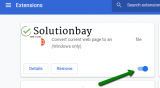
To remove a web browser extension:
- Click on the three-dot icon, select More tools and click on Extensions;
- Click on the activate/deactivate toggle in the extension box;
- Click on the Remove button.

Note: Feel free to check the how to enable/disable browser extensions guide, if you are not sure how to disable browser extensions, and the how to remove browser extensions guide, in order to remove browser extensions.
More infos
-
Ensure that you have entered the correct URL address
0(1)0(0)If you have omitted a letter, or added an extra period (.) in the URL, the 404 error may appear. Verify that you have entered the correct URL address in the address bar, and try loading the website again.
More infos
Login to Solutionbay
Join Solutionbay
Please click on the confirmation link we just sent you to
If you don’t receive the email in the next 2 minutes please check your junk folder, and add [email protected] to your safe sender list.
