Don't know how to dim the display (iOS)
-
Via Control Center
0(5)0(0)Another way to decrease the brightness level is via the quick access menu (control center).
To access it, swipe a finger up from the bottom of the screen and the iOS quick access menu will appear. Move the brightness slider to the left to dim the display.
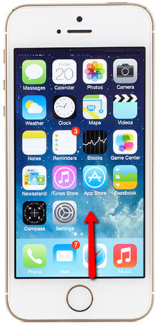
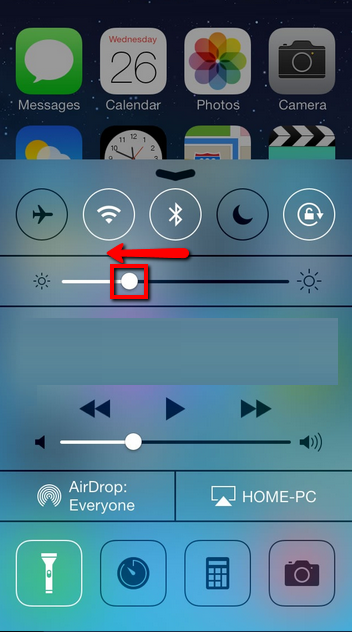
Note: This feature is only available to iOS devices that run iOS 7 or later. Make sure that Control Center is available within applications and on the lock screen too. To check this, go to Settings -> Control Center.
More infos
-
Via Settings
0(3)0(0)Go to Settings -> Display & Brightness -> Drag the slider to the left to dim the dispay
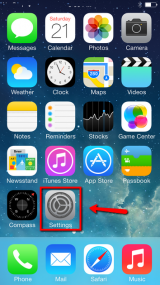
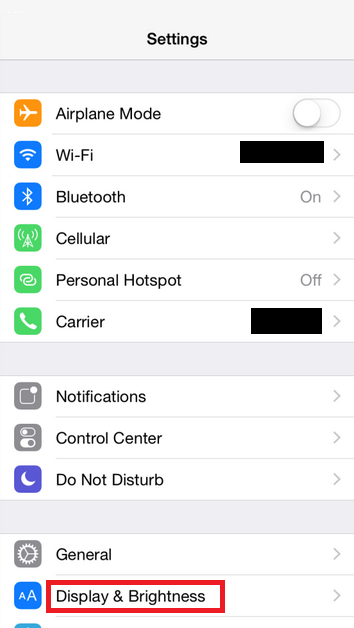
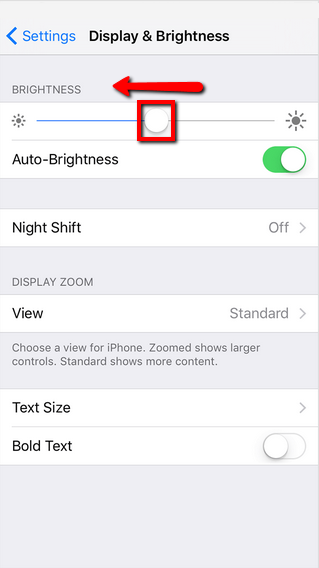
Note: You can also enable the Auto-Brightness feature (by moving the slider next to it). The brightness will be adjusted automatically according to the current lighting conditions, thanks to the Ambient Light Sensor.
Also, Night Shift is another feature, which will dim the screen automatically after sunset.
More infos
-
Via Siri
0(3)0(0)Siri is the virtual assistant which helps you perform various tasks such as sending a message, increasing and decreasing the display brightness, etc. Before you start using it you need to make sure that it's activated.
To activate Siri:
- Go to Settings -> General -> Siri -> Move the slider to the right to activate Siri
* If you don't want to press the home button to activate Siri, you can also activate the Allow "Hey Siri" option (Siri will appear once you say "Hey Siri"), which is available only to iOS devices which run iOS 8 and later, and which is plugged in a charger.
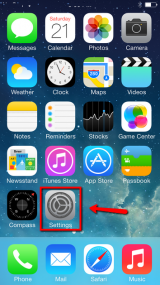
.png)
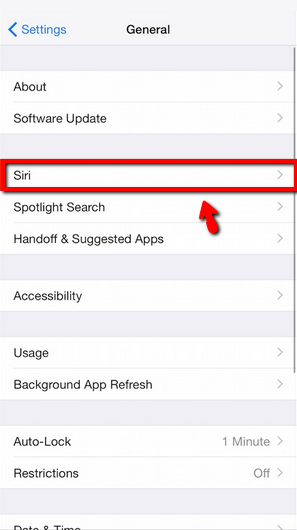
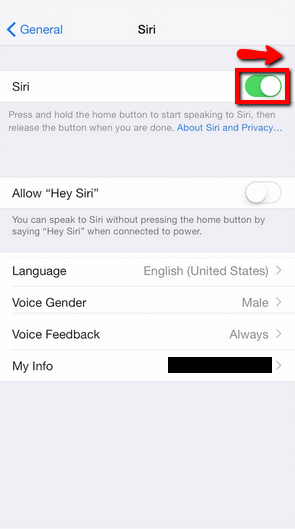
Follow the steps below to learn how to use it:
- Press and hold the Home button

- You will hear two quick beeps to tell you that Siri has woken up and is waiting for you to speak (What can I help you with?)
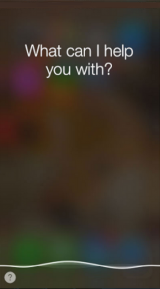
- Ask Siri to perform a task such as emailing or texting or in this case, dimming the display
(e.g. Decrease brightness, Dim screen please) - Siri will automatically detect when you have stopped speaking, but you can optionally press the microphone icon to show you have finished speaking
More infos Like Solutionbay?
Like Solutionbay?
Also check out our other projects :) See all projects - Go to Settings -> General -> Siri -> Move the slider to the right to activate Siri
-
Via the Home Button
0(2)0(0)To be able to dim the display via the Home button (by triple-pressing it), you need to enable this option:
- Go to Settings -> General -> Accessibility
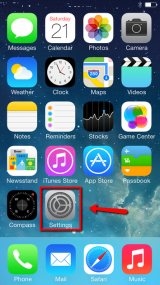
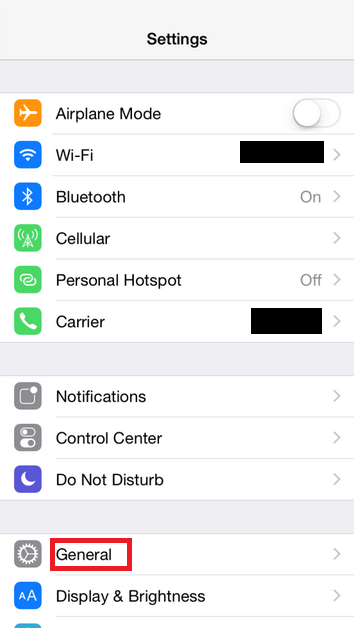
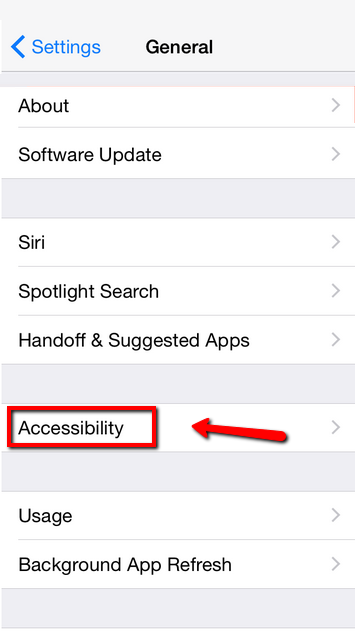
- Tap Zoom -> Enable the zoom option by moving the slider next to Zoom
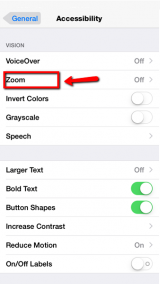
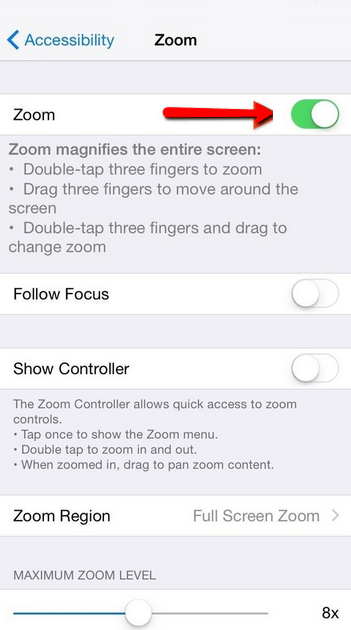
- Triple-tap your device's screen using three fingers simultaneously to gain access to an additional zoom settings menu
- Tap on Choose Filter and select Low Light
*This extra dimming is performed on top of your regular brightness control, which means that if you have your display on minimum, additional darkening can be achieved by using this trick
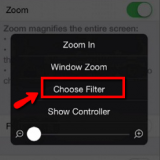

- Once you have selected Low Light, scroll down to and tap Accessibility shortcut -> Select Zoom as preferred shortcut
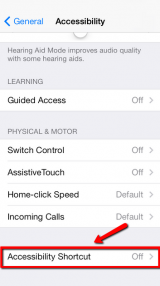
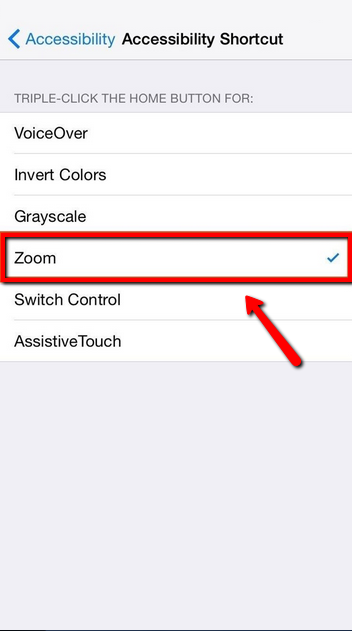
- From now on, you can instantly dim your display, whenever you want, no matter what screen you’re on, by triple-pressing the Home Button. To return back to normal brightness level, re-press the shortcut.
More infos
- Go to Settings -> General -> Accessibility
Login to Solutionbay
Join Solutionbay
Please click on the confirmation link we just sent you to
If you don’t receive the email in the next 2 minutes please check your junk folder, and add [email protected] to your safe sender list.
