Don't know how to dim the display
-
Via System Preferences
0(10)0(0)- Go to System Preferences either by clicking the Apple icon in the top-left corner of the screen or by clicking the taskbar icon

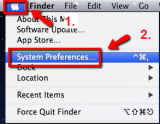
- Select Displays
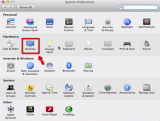
- Move the slider to the left to dim the display
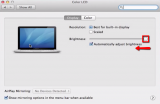
- Close the window by clicking the red icon in the top-left corner
More infos
- Go to System Preferences either by clicking the Apple icon in the top-left corner of the screen or by clicking the taskbar icon
-
Via the keyboard
0(6)0(0)Most laptops have special dedicated keyboard keys for various functions such as display, sound, etc.
To dim the display, press and hold the Fn key and press the brightness (-) key as many times as you want to dim the display.
 More infos
More infos
-
Via System Settings
0(6)0(0)- Go to the System Settings
There are several ways to access the system settings:
- From the Ubuntu taskbar
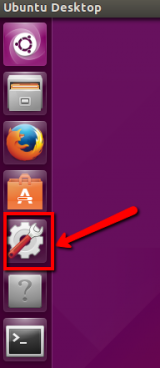
- By typing system settings in the Unity dash search box

- By clicking the wheel in the top-right corner of the screen and selecting System Settings
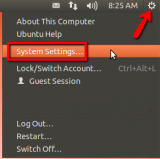
- From the Ubuntu taskbar
- Select Brightness and Lock
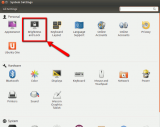
- Move the slider to the left to decrease the brightness level

Note: If you don’t like to go to the System Settings to adjust the brightness every time, or if your laptop doesn’t come with a dedicated brightness control button, you can install the indicator-brightness utility to directly adjust the screen brightness from your desktop.
To install it:
- Open the terminal by pressing Ctrl + Alt + T
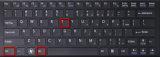
- In the terminal window type the following lines (one by one, i.e. once you enter the first line, press Enter, and repeat the same procedure for the other lines):
sudo add-apt-repository ppa:indicator-brightness/ppa
sudo apt-get update
sudo apt-get install indicator-brightness
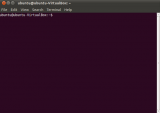
- After you install it, you can adjust the brightness from the desktop, by clicking the sun icon, and selecting a value which will suit your needs
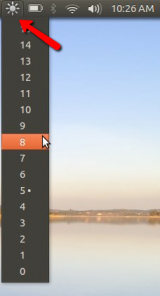
More infos Like Solutionbay?
Like Solutionbay?
Also check out our other projects :) See all projects - Go to the System Settings
-
Via the keyboard − Mac OS
0(5)0(0)Most laptops have special dedicated keyboard keys for various functions such as display, sound, etc.
To dim the display, press and hold the Fn key and press the F1 key (the key with the sun icon) as many times as you want to dim the display.
 More infos
More infos
-
Via Control Center
0(5)0(0)Another way to decrease the brightness level is via the quick access menu (control center).
To access it, swipe a finger up from the bottom of the screen and the iOS quick access menu will appear. Move the brightness slider to the left to dim the display.
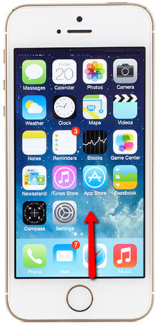
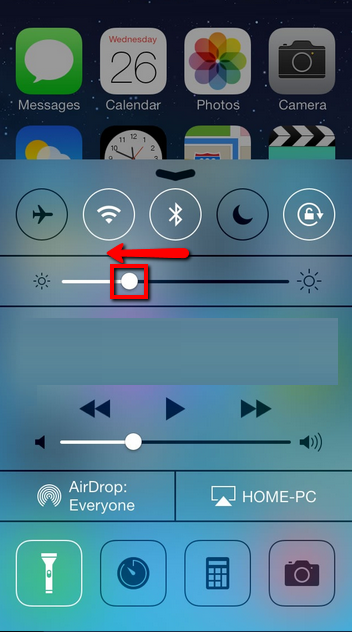
Note: This feature is only available to iOS devices that run iOS 7 or later. Make sure that Control Center is available within applications and on the lock screen too. To check this, go to Settings -> Control Center.
More infos
-
Via the Monitor
0(4)0(0)If you have a desktop computer, or your laptop is connected to an external monitor, you can dim the display via the monitor. Some monitors have a dedicated brightness key (a sun icon), whereas on others you need to access the monitor's built in menu.
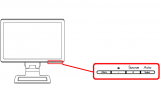 More infos
More infos
-
Via the quick menu
0(4)0(0)Swipe down from the top of the screen -> Move the slider to the left to dim the display
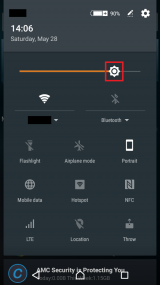 More infos
More infos
-
Via Settings
0(3)0(0)Go to Settings -> Display & Brightness -> Drag the slider to the left to dim the dispay
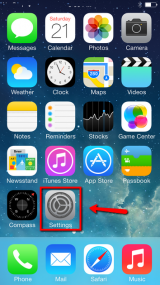
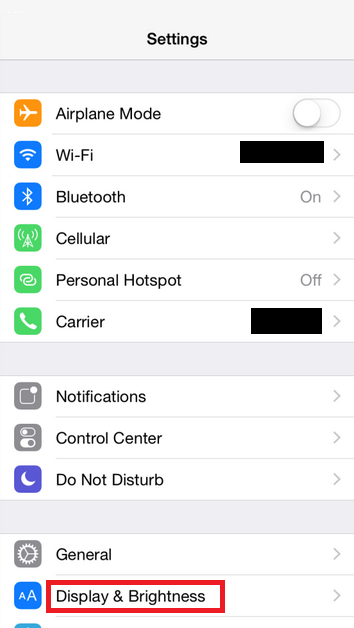
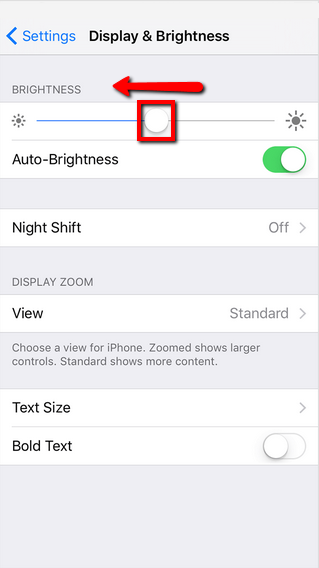
Note: You can also enable the Auto-Brightness feature (by moving the slider next to it). The brightness will be adjusted automatically according to the current lighting conditions, thanks to the Ambient Light Sensor.
Also, Night Shift is another feature, which will dim the screen automatically after sunset.
More infos Like Solutionbay?
Like Solutionbay?
Also check out our other projects :) See all projects -
Via Siri
0(3)0(0)Siri is the virtual assistant which helps you perform various tasks such as sending a message, increasing and decreasing the display brightness, etc. Before you start using it you need to make sure that it's activated.
To activate Siri:
- Go to Settings -> General -> Siri -> Move the slider to the right to activate Siri
* If you don't want to press the home button to activate Siri, you can also activate the Allow "Hey Siri" option (Siri will appear once you say "Hey Siri"), which is available only to iOS devices which run iOS 8 and later, and which is plugged in a charger.
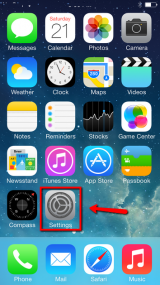
.png)
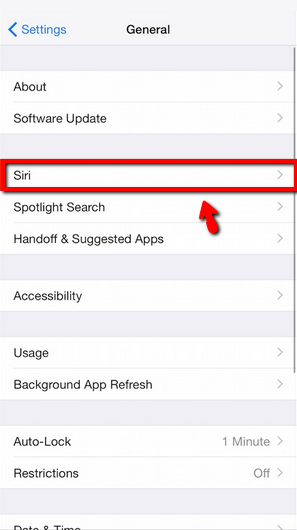
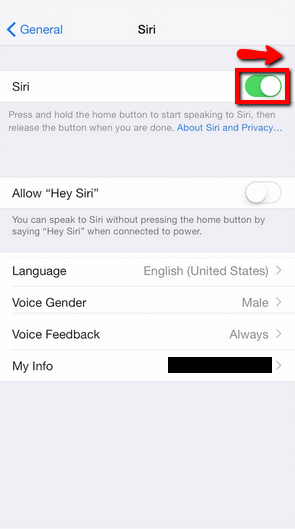
Follow the steps below to learn how to use it:
- Press and hold the Home button

- You will hear two quick beeps to tell you that Siri has woken up and is waiting for you to speak (What can I help you with?)
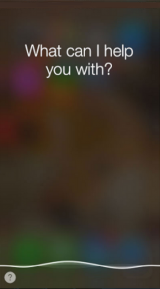
- Ask Siri to perform a task such as emailing or texting or in this case, dimming the display
(e.g. Decrease brightness, Dim screen please) - Siri will automatically detect when you have stopped speaking, but you can optionally press the microphone icon to show you have finished speaking
More infos
- Go to Settings -> General -> Siri -> Move the slider to the right to activate Siri
-
Via the Home Button
0(2)0(0)To be able to dim the display via the Home button (by triple-pressing it), you need to enable this option:
- Go to Settings -> General -> Accessibility
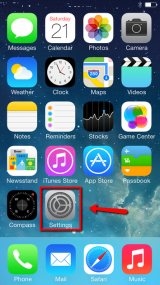
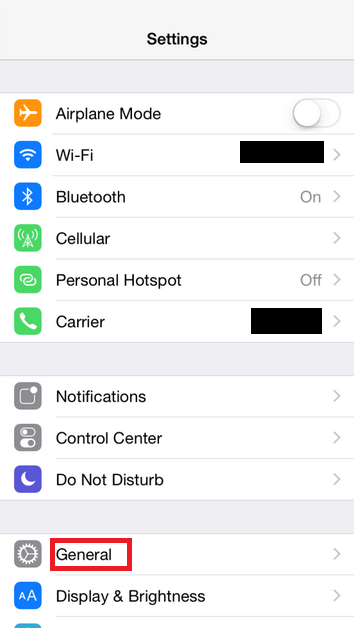
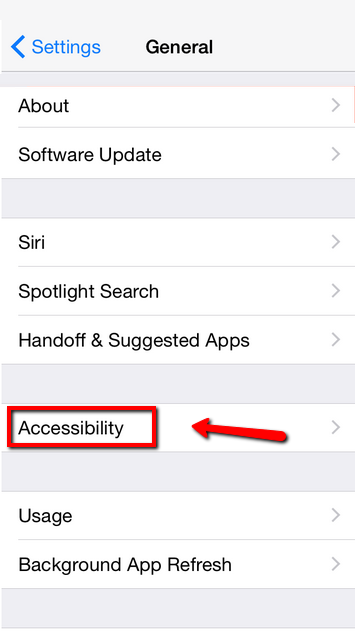
- Tap Zoom -> Enable the zoom option by moving the slider next to Zoom
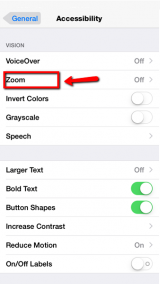
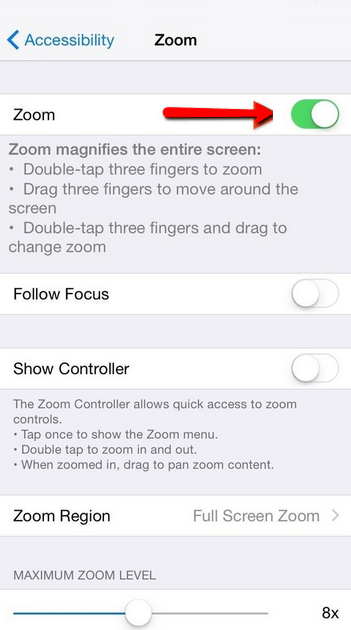
- Triple-tap your device's screen using three fingers simultaneously to gain access to an additional zoom settings menu
- Tap on Choose Filter and select Low Light
*This extra dimming is performed on top of your regular brightness control, which means that if you have your display on minimum, additional darkening can be achieved by using this trick
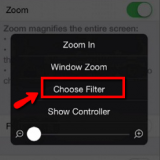

- Once you have selected Low Light, scroll down to and tap Accessibility shortcut -> Select Zoom as preferred shortcut
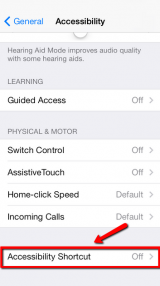
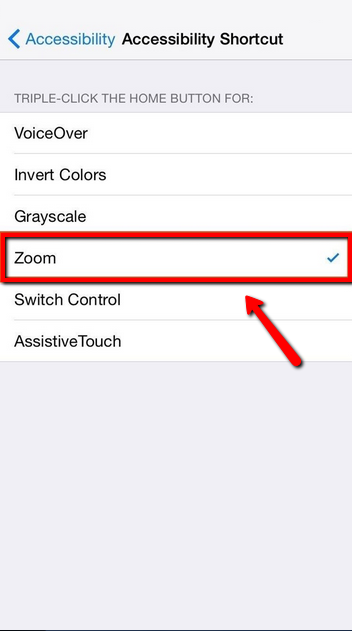
- From now on, you can instantly dim your display, whenever you want, no matter what screen you’re on, by triple-pressing the Home Button. To return back to normal brightness level, re-press the shortcut.
More infos
- Go to Settings -> General -> Accessibility
-
Via Settings − Android
0(2)0(0)- Go to Settings -> Display
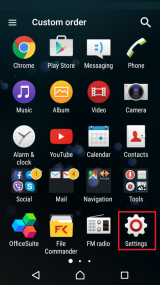
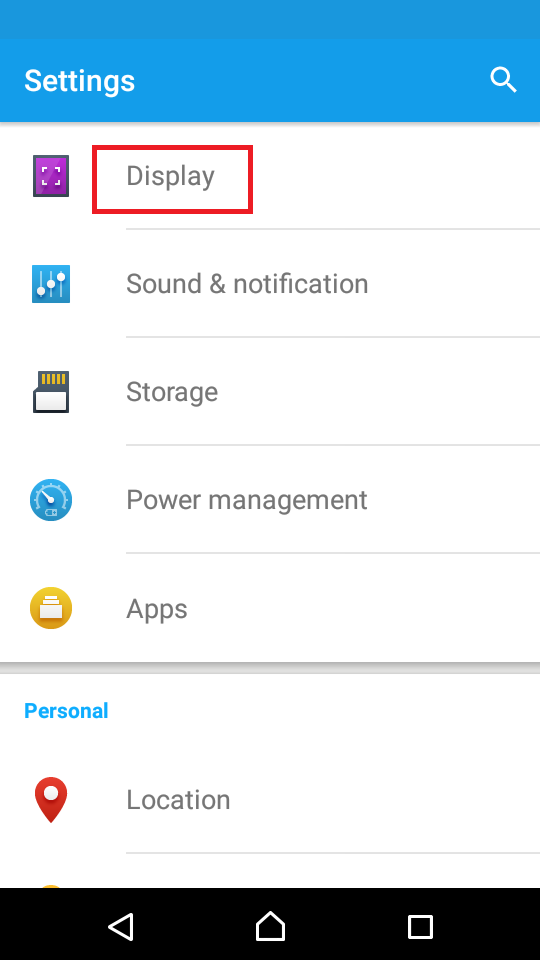
- Tap Brightness -> Dim the display by moving the slider to the left
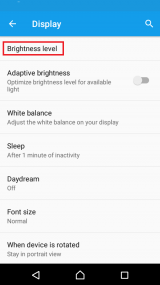
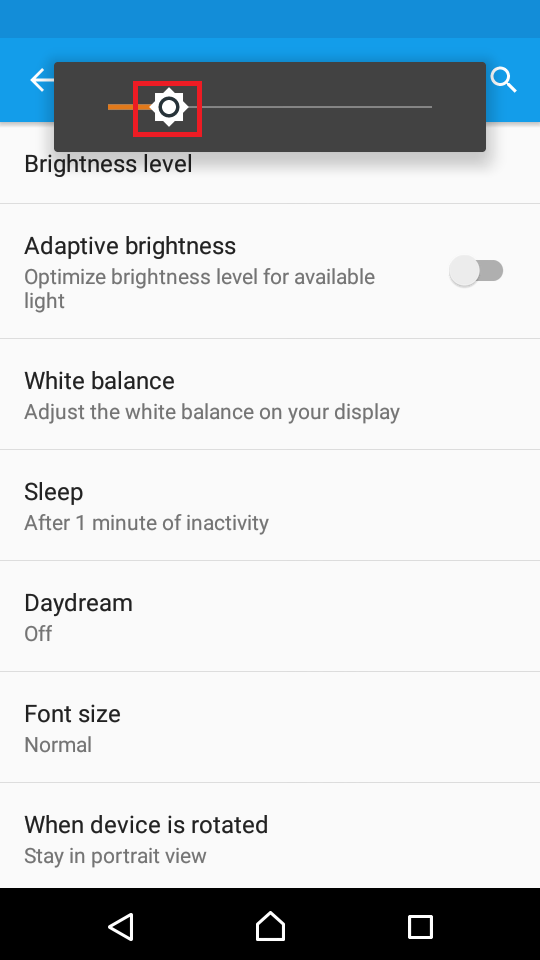
Note: You can also activate the Adaptive brightness feature, which will automatically adjust the level of brightness according to the lightning conditions.More infos
- Go to Settings -> Display
-
Via Control Panel − Windows
0(1)0(0)- Go to the start menu and select Control Panel or type control panel in the start menu search box
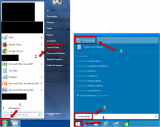
- Click (Hardware and Sound ->) Power Options
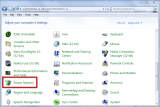
- Move the slider in the lower part of the window to the left to decrease the level of brightness
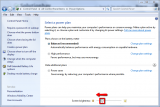
- Click the X icon in the top-right corner of the window to close it
More infos
- Go to the start menu and select Control Panel or type control panel in the start menu search box
-
Via Settings − Windows phone
0(1)0(0)- Swipe to the left to access the applications list -> tap Settings

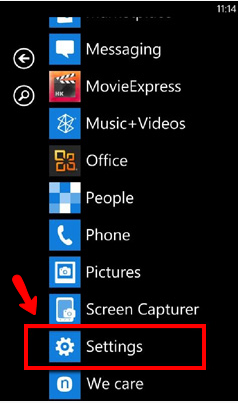
- Tap Brightness -> Move the slider next to Automatically Adjust to deactivate it -> Tap Level to select the level of brightness
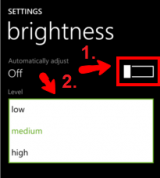
More infos Like Solutionbay?
Like Solutionbay?
Also check out our other projects :) See all projects - Swipe to the left to access the applications list -> tap Settings
Login to Solutionbay
Join Solutionbay
Please click on the confirmation link we just sent you to
If you don’t receive the email in the next 2 minutes please check your junk folder, and add [email protected] to your safe sender list.
