Don't know how to close (quit) programs/applications (Unresponsive program/application)
-
Shut down the computer
0(10)0(0)If a program became unresponsive and you weren't able to quit it via any other method, shut it down. This method is more helpful to laptop users than to desktop computer users, because desktop computers have a dedicated restart button.
To force-shut-down the computer, press and hold the Power On/Off button until the cooling fans stop working (which should be in around 15-20 seconds after you have pressed the power button). Turn it back on after a minute or two.
More infos
-
Via the Task Manager
0(6)0(0)- Press Ctrl + Shift + Esc

-
Select the program you wish to close (usually the one whose Status is Not Responding) -> Click End Task
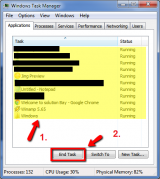
-
Click the X icon in the top-right corner to close the Task Manager
If the above-mentioned method didn't work:-
- Right-click the program and select Go to Process -> Click End Process (or End Task on Windows 8/8.1 or Windows 10) -> Click End Process again to confirm
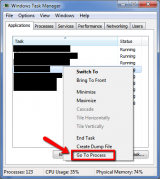
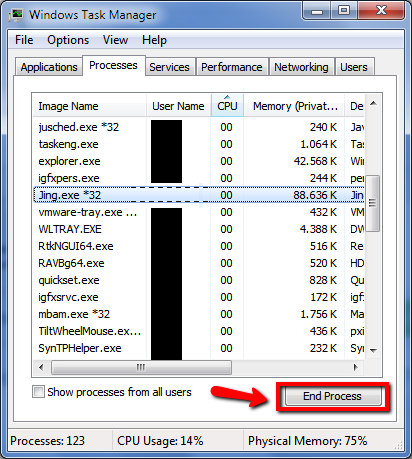
- Right-click the program and select Go to Process -> Click End Process (or End Task on Windows 8/8.1 or Windows 10) -> Click End Process again to confirm
Note: The procedure is the same if you use Windows 8(.1) or 10, only the user interface of the Task Manager is different.
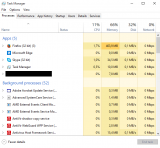 More infos
More infos
- Press Ctrl + Shift + Esc
-
Restart the computer − Windows
0(6)0(0)If a program became unresponsive and you are unable to close via the Task Manager, a simple restart (by pressing the restart button on the computer case) of the computer will do the trick.
If you use a laptop (which doesn't have a restart button), check out the don't know how to restart my device solutions.
More infos Like Solutionbay?
Like Solutionbay?
Also check out our other projects :) See all projects -
Take the device to a repair store
0(2)0(0)Maybe your device has a more serious problem for which you are not aware of. If you tried everything but nothing worked, take your device to a repair store. They will diagnose and fix the problem.
More infos
-
Via Force Quit
0(0)0(0)If a program became unresponsive and you weren't able to quit it, you can close it via Force Quit.
- Press and hold Command + Option + Esc
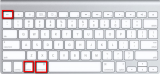
- Select the program that has become unresponsive -> Click Force Quit
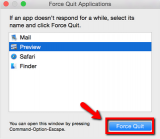
More infos
- Press and hold Command + Option + Esc
-
Restart the computer − Mac OS
0(0)0(0)If you tried everything else, but nothing worked, a simple restart of your computer should be enough to quit the unresponsive program(s).
To learn how to restart your Mac computer, check out the don't know how to restart my device solutions.
More infos
-
Scan for viruses
0(0)0(0)Maybe a virus prevents your programs from closing properly. The best thing you should do is to scan it for viruses.
To learn how to check if your device is infected with a virus, check out the viruses/spywares/malware solutions.
If you are not sure which antivirus software to install, check out the don't know which antivirus software to install solutions.
More infos
-
Check if your computer is working properly
0(0)0(0)Maybe your computer is slow and prevents the program from functioning (closing) properly.
To learn how to improve the speed of your computer, check out the computer is slow solutions.
More infos Like Solutionbay?
Like Solutionbay?
Also check out our other projects :) See all projects -
Via the Activity monitor
0(0)0(0)- Open any folder -> Select Applications -> Utilities -> Activity Monitor
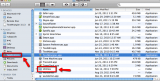
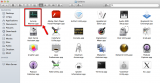
- Select the process you don't want to use and click on the "X" button (upper left corner)
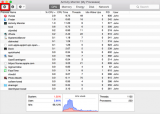
Please note that there are processes that cannot be closed because they are essential for the good performance and stability of Mac OS.
More infos
- Open any folder -> Select Applications -> Utilities -> Activity Monitor
-
Via the System monitor
0(0)0(0)If a program became unresponsive, you can close it via the System Monitor, by following the steps below:
- Open the Ubuntu dash and type System Monitor in the search bar;
- Find the unresponsive program, right-click on it and select Kill.
More infos
Login to Solutionbay
Join Solutionbay
Please click on the confirmation link we just sent you to
If you don’t receive the email in the next 2 minutes please check your junk folder, and add [email protected] to your safe sender list.
