Don't know how to block unwanted calls
-
Via iPhone's Settings
0(5)0(0)- Go to Settings and select Phone.
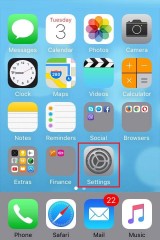
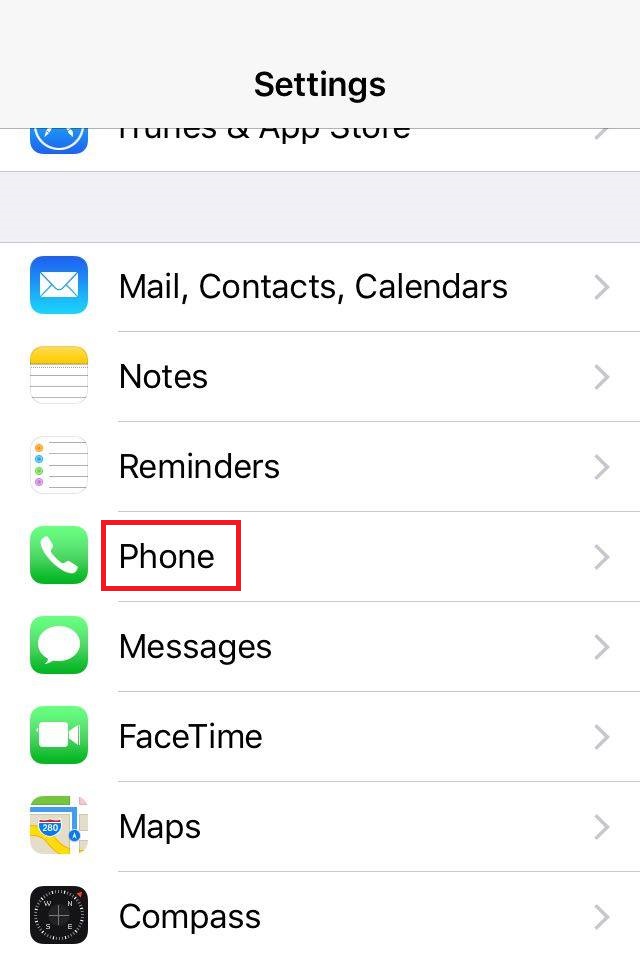
- Tap on Blocked and select Add New...
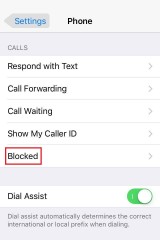
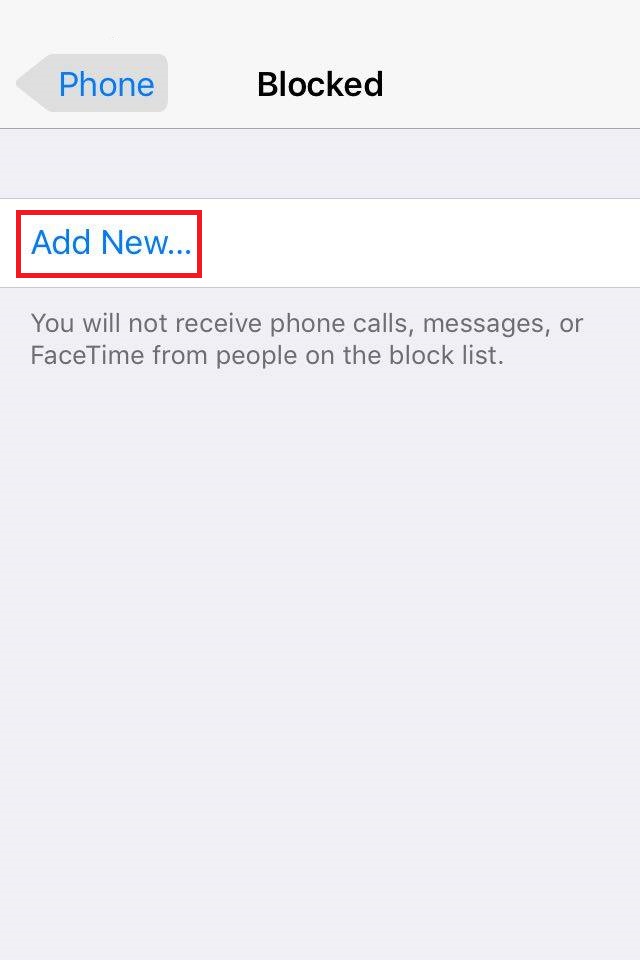
- Select and tap on the number you want to block.
Note: To block a contact via Settings, you need to save the number that disturbs you in the Contacts list.
To unblock a contact, swipe it to the left.
More infos
- Go to Settings and select Phone.
-
Through Call History
0(5)0(0)- Open the Phone app and swipe to access the Recent tab.
- Tap the profile picture next to the number you want to block.
- Select Block or Blocklist -> Block, once the pop-up window opens.
Another way of blocking unwanted calls through Call History:
- Open the Phone app and swipe to the Recent tab.
- Tap and hold a name or number you want to block and select Edit mode.
- Select the numbers you want to block, and then tap on Block.
Note: If you want to receive notifications when a blocked number tries to call you, follow the steps below.
- Open the Security app and tap on Blocklist.
- Tap the gear icon and move the Blocklist notification slider to ON position.
- In the Blocklist menu you can see the blocked numbers and the number of times they tried to reach you.
More infos
-
Change your phone number
0(4)0(0)If you tried all the other options and you still receive unwanted phone calls, go to your operator's and ask for a different phone number.
More infos Like Solutionbay?
Like Solutionbay?
Also check out our other projects :) See all projects -
Through the phone app
0(4)0(0)- Open the Phone app, tap the three-dot button and select Call Settings.
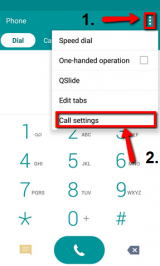
- Tap on Call Reject, select Call reject mode and tap either on Reject calls on list (if you want to specify which phone numbers to reject) or Reject all calls (if you want to reject every single call).
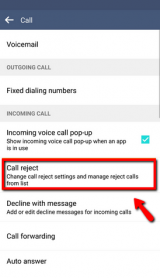
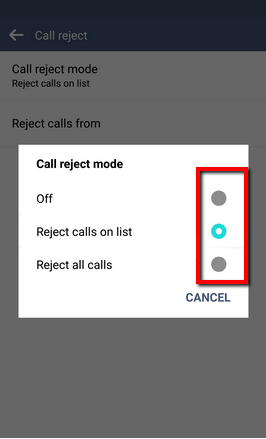
If you selected Reject calls on list, tap the "+" to add phone numbers.
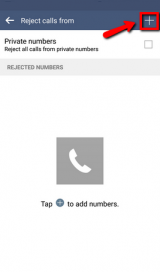
Note: On some LG devices, you can find this option in Settings -> Call .
More infos
- Open the Phone app, tap the three-dot button and select Call Settings.
-
Install a call−blocking device
0(4)0(0)If you receive unwanted calls all the time, consider installing a call-blocking device. They can be installed directly on a home phone and most of them use blacklist databases of known spam numbers and allow you to add additional numbers to be blocked. Also, there are blocking devices which you need to configure manually, by creating your own blacklist and updating it constantly.
Consult your operator on how to obtain, install and configure a call-blocking device.
More infos
-
Ask your operator to remove you from its public list
0(4)0(0)There are operators which have online phonebooks, containing the phone numbers of users who are subscribed to it. If your name is in a phonebook like that, ask the operator to remove you from it.
More infos
-
Through Settings
0(4)0(0)- Go to Settings (swipe to the left to access the apps list) and scroll down to and tap on Call+SMS Filter.

- Move the slider under Block calls + SMS to the right.
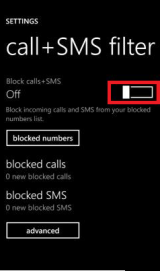
-
Go to call history by tapping the phone icon on the main screen.
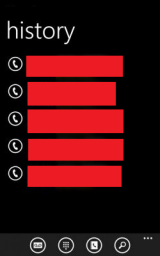
- Tap and hold the number you want to block, select Block number... and tap OK to confirm.
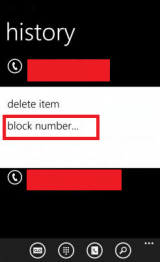
Note: If you want to view and unblock a number from your blocked numbers list, go back to the call+SMS filter screen and tap on the blocked numbers button. Also, you can tap on advanced and move the slider next to block witheld numbers to the right.
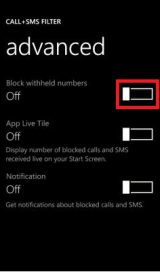
On some smartphones running windows phone, other than Lumia, the settings are a bit different. You need to tap on call blocking, move the slider to the right and tap add by keypad (if the contact is not saved in your phonebook) or add from contacts (if the contact is already in the phonebook).
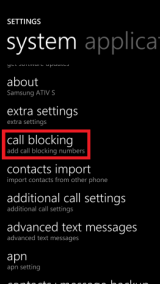
 More infos
More infos
- Go to Settings (swipe to the left to access the apps list) and scroll down to and tap on Call+SMS Filter.
-
Report this issue to the operator
0(4)0(0)Every operator offers a call-divert feature, allowing you to divert phone calls from one number to another. If for some reason, usually by mistake, someone has diverted their phone calls from their phone number to your phone number, you will receive all the calls directed to their number.
The first thing you need to find out is the phone number people are trying to dial. Then, you need to go to your operator and ask them to break the call-divert link.
More infos Like Solutionbay?
Like Solutionbay?
Also check out our other projects :) See all projects -
Via Contacts
0(3)0(0)- Go to Contacts and tap on the name of a specific contact.
- Tap the Edit icon.
- Tap Menu (the three-dot icon in the upper right-hand corner and tap to check All calls to voicemail.
Note: You can also go to Call Settings, select Call Rejection and tap on Auto Reject List. Then, enter the phone number you want to block. Also, on some devices you can open the Dialer (press the phone icon), tap and hold the number you want to block and tap on Add to rejection list.
More infos
-
Via "Recents"
0(3)0(0)- Tap the Phone icon and select Recents.
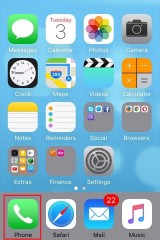
- Tap the small "i" icon next to the phone number you want to block.
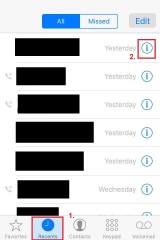
- Tap on Block this Caller.
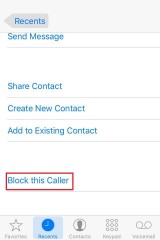
More infos
- Tap the Phone icon and select Recents.
-
Via your device's Settings
0(3)0(0)- Tap the Phone icon.
- Touch the status bar and drag it down and tap Settings.
- Swipe up and tap on Call blocking.
- Move the sliders next into On position.
More infos
-
Register in the National Do Not Call Registry
0(3)0(0)If you live in the USA, you can register your number in the National Do Not Call Registry. Once you register there, you won't be disturbed by telemarketers.
More infos
-
Via Settings
0(2)0(0)-
Go to Settings and tap on Calls.
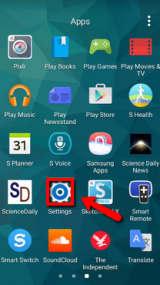
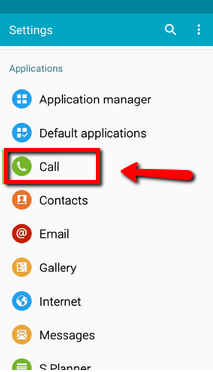
-
Tap Call rejection, select Auto-reject mode and choose whether you want to block all calls or only calls from particular numbers.
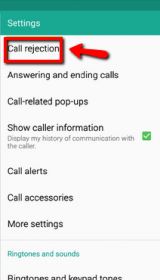
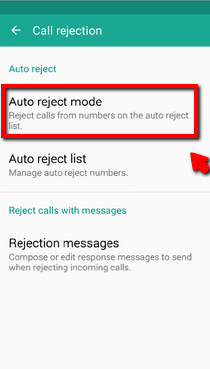
- If you chose to block calls from particular numbers, tap on Auto reject list and the "+" button to add phone numbers.
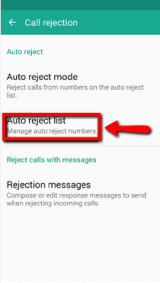
More infos Like Solutionbay?
Like Solutionbay?
Also check out our other projects :) See all projects -
-
Via the Settings
0(2)0(0)- Go to Settings and select Calls.
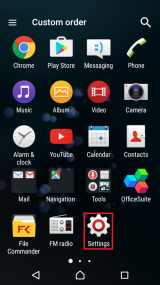
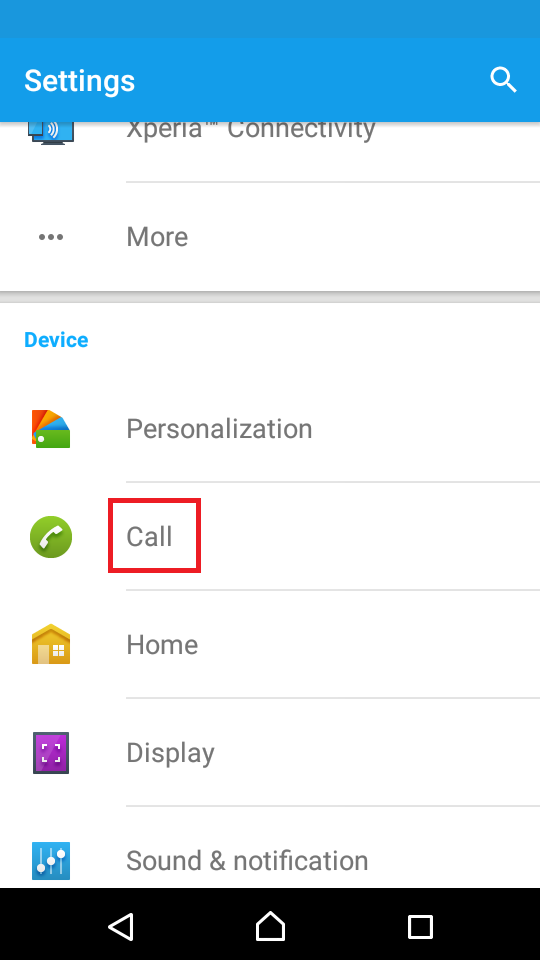
- Tap on Call Barring and select All incoming.
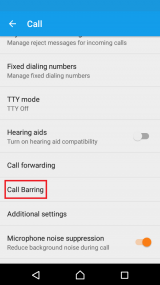
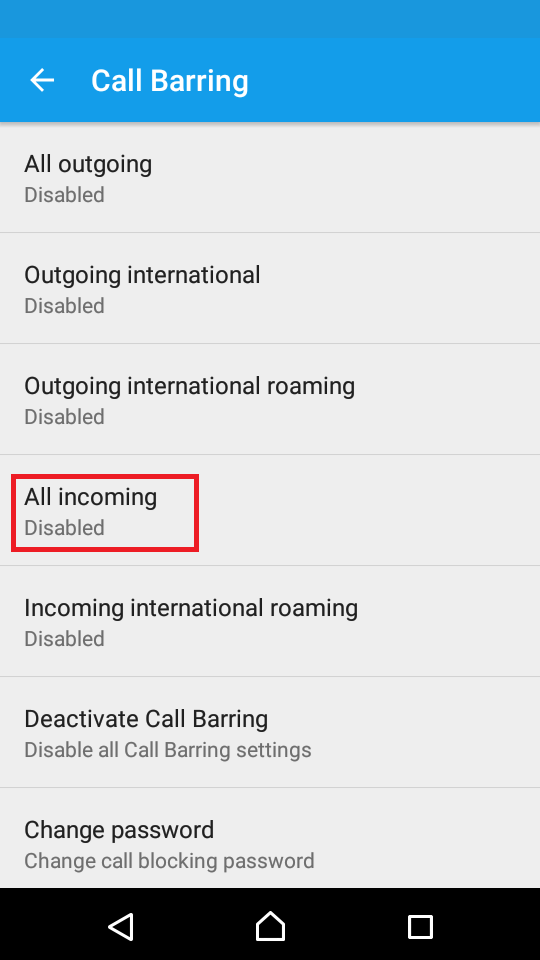
Note: If you haven't use this option before, you need to set a password. Also, please note that this setting will block All the incoming calls. If you want to block a specific number, check the other solutions.
More infos
- Go to Settings and select Calls.
-
Follow these instructions
0(2)0(0)- Open the Viber app and tap on the contact you want to block.
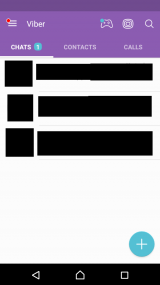
- Tap the Gear icon and tap Block this contact.
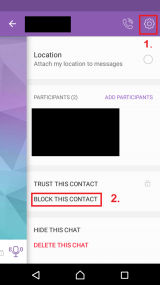
More infos
- Open the Viber app and tap on the contact you want to block.
-
Report this issue to the authorities
0(2)0(0)If you receive unwanted calls all the time and you tried to stop this, but unsuccessfully, report this issue to the authorities.
More infos
-
Through Contacts
0(2)0(0)- Go to Contacts and tap the Menu icon.
- Tap Manage contacts and tap Blocked contacts.
- Tap the Add icon and enter the number(s) you want to block.
More infos
-
Use the call−blocking services your carrier offers
0(2)0(0)If your carrier offer call-blocking services, enable them. If you are not sure how, contact the operator's support team.
More infos Like Solutionbay?
Like Solutionbay?
Also check out our other projects :) See all projects -
Via the "Security" app
0(2)0(0)- Open the Security app and tap Blocklist.
- Tap the Settings button
- On the Blocklist settings screen, make sure Blocked numbers is selected in the Rules field.
- Tap Blocked numbers.
- Tap the + icon and type the number you want to block, select what you want to block (calls, SMS or both) and tap on OK.
Note: You can block phone numbers from your Contacts list by tapping the + icon and selecting Add contacts.
More infos
-
Explain the situation to the person who calls
0(2)0(0)Maybe someone calls you believing that you are someone else, because they have dialed the wrong number. Also, if you have recently purchased this phone number, it's possible that the other person tries to reach the person who owned the number before you.
Once you receive an unknown call, listen to what the person has to say and explain the situation to that person.
More infos
-
Via the "Phone" app
0(2)0(0)- Press the "Phone" icon and tap on the three-dot icon in the top-right corner.
- Tap on Settings, Select Call Settings.
- Tap on Call blocking and then select Block list.
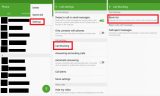
- Enter the phone number you want to block and save the changes.
More infos
-
Install a third−party app
0(1)0(0)There are third-party apps in Blackberry which can help you block unwanted calls. One of those apps is Call Block, which you can download through Blackberry's store.
More infos
-
Follow the instructions
0(1)0(0)- Open the Messenger app and tap on the person that annoys you.
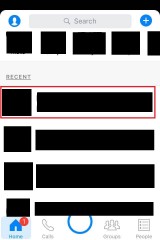
- Tap on the name of the person and tap on Block.

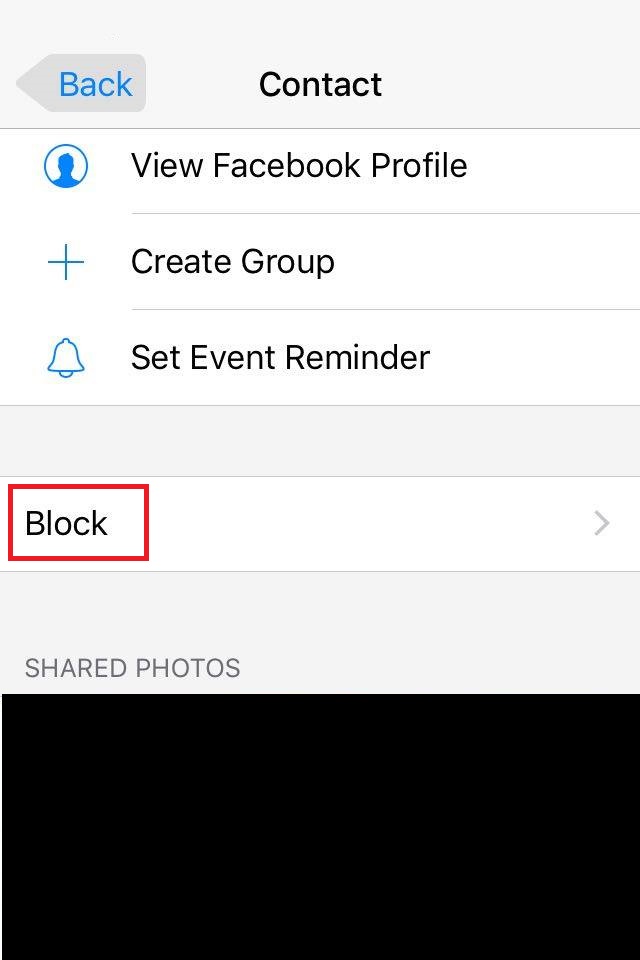
-
Choose one of the options offered.
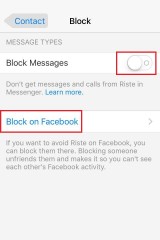
More infos Like Solutionbay?
Like Solutionbay?
Also check out our other projects :) See all projects - Open the Messenger app and tap on the person that annoys you.
-
Block the person who calls you
0(0)0(0)Every app offers an option which allows you to block people you don't want to annoy you. Usually, this option can be found when you tap on a contact or in the app's settings.
More infos
-
Follow these steps
0(0)0(0)- Open the Skype app and tap on the contact you want to block.
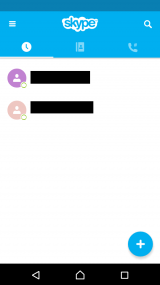
- Tap on the three-dot icon in the right-hand corner and tap on Block.
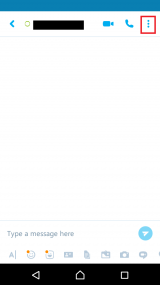
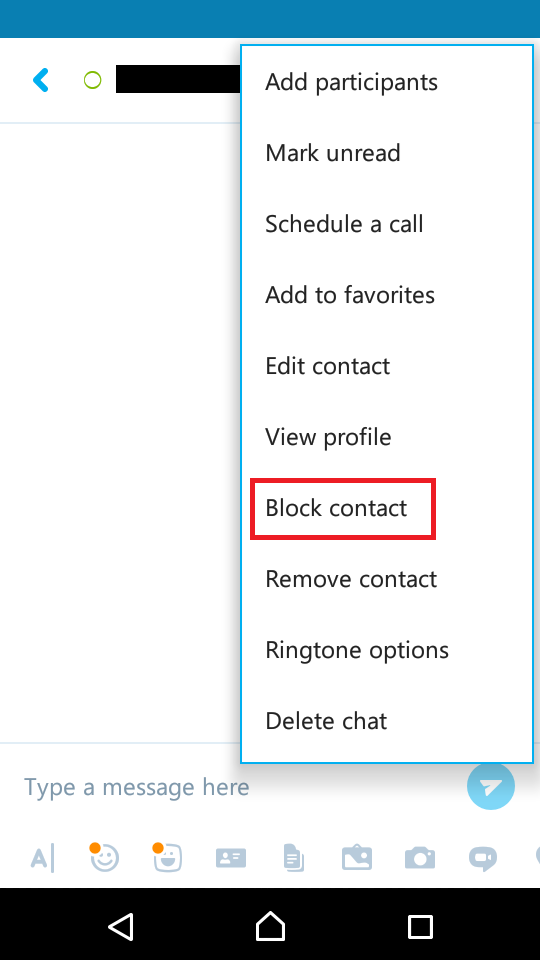
More infos
- Open the Skype app and tap on the contact you want to block.
-
Install Calls Blacklist
0(0)0(0)More infos
-
Install Call Blocker Free − Blacklist
0(0)0(0)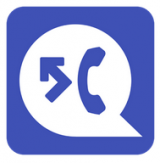 Call Blocker Free - Blacklist is another app that enables you to block unwanted calls, various spam messages and lets you create custom blocking modes. It’s a very good app to have if you get a lot of unwanted calls or texts. It's lightweight and easy to use and has low power and CPU consumption. It will protect you from various phone scams.More infos
Call Blocker Free - Blacklist is another app that enables you to block unwanted calls, various spam messages and lets you create custom blocking modes. It’s a very good app to have if you get a lot of unwanted calls or texts. It's lightweight and easy to use and has low power and CPU consumption. It will protect you from various phone scams.More infos
-
Install Call Blocker
0(0)0(0) An app that gets you rid of unwanted calls and messages. It offers a ton of features including blacklist and whitelist features. You can easily block anyone from calling, sending MMS or writing annoying SMS messages to you. Also, Call Blocker has free Caller ID. Caller ID will show call information during and after calls, even for contacts that are not in your phone book. Enable, disable or configure Caller ID at any time in the settings menu.More infos
An app that gets you rid of unwanted calls and messages. It offers a ton of features including blacklist and whitelist features. You can easily block anyone from calling, sending MMS or writing annoying SMS messages to you. Also, Call Blocker has free Caller ID. Caller ID will show call information during and after calls, even for contacts that are not in your phone book. Enable, disable or configure Caller ID at any time in the settings menu.More infos Like Solutionbay?
Like Solutionbay?
Also check out our other projects :) See all projects -
Install Blacklist Plus – Call Blocker
0(0)0(0) Blacklist Plus is very simple to use. It allows you to block calls and messages and has four different blocking modes. Blacklist, All except Whitelist, All Except Contacts, All Numbers or Disable. This app offers these feature:
Blacklist Plus is very simple to use. It allows you to block calls and messages and has four different blocking modes. Blacklist, All except Whitelist, All Except Contacts, All Numbers or Disable. This app offers these feature:
- Whitelist
- Adding a range of numbers into the black and white lists
- Options for blocking calls
- Blocking hidden numbers
- Journal of blocked calls and messages
- Easy-to-use user interfaceMore infos
-
Install Mr. Number − Block calls & spam
0(0)0(0)More infos
-
Install Hiya Caller ID and Block
0(0)0(0)More infos
-
Install Mr. Number: Call Block & Reverse Lookup
0(0)0(0)More infos
-
Install Sync.ME − Caller ID & Spam Blocker
0(0)0(0)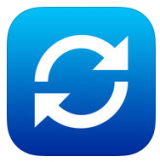 Sync.ME - Caller ID & Spam Blocker offers lots of great features to help protect you from unwanted calls. It attempts to identify unknown numbers, warns you when you receive spam calls and even adds a caller photo to your contacts using Facebook, Google+, Twitter and Instagram. When you miss a call the app will tell you who it is using the phone number search feature. It also automatically helps you avoid telemarketing calls. There’s a new widget for the Notification Center which will immediately identify unknown phone numbers. Some of it key features are:
Sync.ME - Caller ID & Spam Blocker offers lots of great features to help protect you from unwanted calls. It attempts to identify unknown numbers, warns you when you receive spam calls and even adds a caller photo to your contacts using Facebook, Google+, Twitter and Instagram. When you miss a call the app will tell you who it is using the phone number search feature. It also automatically helps you avoid telemarketing calls. There’s a new widget for the Notification Center which will immediately identify unknown phone numbers. Some of it key features are:- Social caller ID
- Phone number search
- Addition of photos from your contacts lists in social media
- Widget in Notification Center
More infos Like Solutionbay?
Like Solutionbay?
Also check out our other projects :) See all projects -
Install Whoscall − Caller ID & Block
0(0)0(0)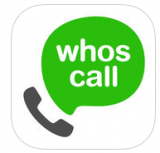 Whoscall - Caller ID & Block assists the users with identifying the source of calls and messages coming from the numbers that are not in your contacts. Fast phone number search and offline accessibility are also offered. This app contains about 700 million phone numbers world-wide in the database, thus making the search for a particular number pretty easy and fast. Some of its key features are:
Whoscall - Caller ID & Block assists the users with identifying the source of calls and messages coming from the numbers that are not in your contacts. Fast phone number search and offline accessibility are also offered. This app contains about 700 million phone numbers world-wide in the database, thus making the search for a particular number pretty easy and fast. Some of its key features are:- Call identification
- Block calls
- Auto-Block
- Search for unknown numbers (reverse number lookup)
Note: Call identification & blocking is only supported in iOS 10. Also, the Caller ID feature is only supported in the following countries: TW, KR, JP, HK, TH, BR, US, IN, ID, MY, and UK.
More infos
-
Install Caller−ID
0(0)0(0)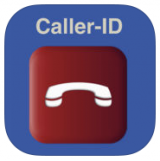 Caller-ID is a free app, which you can use to find out who owns the number that just called you. When someone calls you and the person’s name is in your Contacts, you will only see the phone number and/or the city of the caller. But, this app has changed that: just enter the number that called you into the app and you will see the name that is registered to the phone number. This is really helpful when you are trying to block a caller, or get more information on someone who keeps calling you, in the event you need to report it to police or other agency. Some of its key features are:
Caller-ID is a free app, which you can use to find out who owns the number that just called you. When someone calls you and the person’s name is in your Contacts, you will only see the phone number and/or the city of the caller. But, this app has changed that: just enter the number that called you into the app and you will see the name that is registered to the phone number. This is really helpful when you are trying to block a caller, or get more information on someone who keeps calling you, in the event you need to report it to police or other agency. Some of its key features are:- Free Caller ID service
- Get the name of the person who owns the number
- Quick and easy
- Use this to ID unwanted callers
- Free call blocking app for iPhone
Note: The app works for numbers in Canada and the United States.
More infos
-
Via the "People" app
0(0)0(0)- Open the People app
- Tap on the name of the contact you want to block.
- Tap the Menu key and tap All calls to voicemail to block all calls.
More infos
-
Avoid leaving your phone number in online forms
0(0)0(0)If you leave your phone number in online contact form, you risk being annoyed by unknown people. Leave it only when it's really necessary (i.e. when you see an "*" asterisk icon in the phone number field).
More infos
Login to Solutionbay
Join Solutionbay
Please click on the confirmation link we just sent you to
If you don’t receive the email in the next 2 minutes please check your junk folder, and add [email protected] to your safe sender list.

 Calls Blacklist enables you to add calls to your personal block list, as well as SMS. So if you’re getting annoying calls, you can add them to the list and they won’t be bothering you any more.
Calls Blacklist enables you to add calls to your personal block list, as well as SMS. So if you’re getting annoying calls, you can add them to the list and they won’t be bothering you any more.
 Mr. Number is an app which makes the process of blocking calls easier. It will help you identify and stop spam and allows you to look up unknown phone numbers to see if its someone you know, or just an unwanted call.
Mr. Number is an app which makes the process of blocking calls easier. It will help you identify and stop spam and allows you to look up unknown phone numbers to see if its someone you know, or just an unwanted call.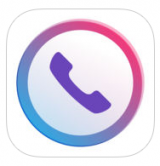 Hiya identifies the important calls you want to take and blocks numbers that you want to avoid from telemarketers, scammers, robocallers etc. Its key features are:
Hiya identifies the important calls you want to take and blocks numbers that you want to avoid from telemarketers, scammers, robocallers etc. Its key features are: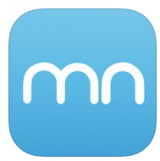 This is another free iOS app which will protect you from unwanted phone calls. Its key features are:
This is another free iOS app which will protect you from unwanted phone calls. Its key features are: