How to fix 100% disk usage on a Windows computer
Why is the disk usage at 100%? How to fix it?
The CPU, RAM, and the disk are like boxes. You can fit things in as much as the boxes can handle, and no more. There are times however, when the computer is led to believe that the disk, RAM, or CPU are being used at their fullest capacity, even though they aren't.
The reasons why the disk usage may be at 100% include:
- Malicious software (virus);
- Defective disk;
- Unresponsive program;
- Demanding program;
- Outdated drivers.
The solutions listed below will teach you how to fix this error on Windows 8.1, and Windows 10 computers, and normalize the disk usage. Feel free to check them out.
-
Restart the computer
0(0)0(0)A program running in the background that became unresponsive might be the reason for the 100% disk usage. To make the program responsive again, as well as all the other system processes, restart your computer.
Turn off your computer and turn it back on, after 2 minutes.
More infos
-
Restart Windows Search
0(0)0(0)Maybe the Windows search feature has been overloaded by a process, or maybe it might have stopped working properly due to a faulty program you installed. What you may try to do is to restart this feature.
To restart the Windows search feature:
- Open Task Manager (Press the Ctrl, Alt and Delete keys, or Ctrl, Shift and Esc / Right-click the Windows taskbar);

- Once you are in Task Manager, select the Services tab;
- Find and right-click the WSearch service, and select Restart.
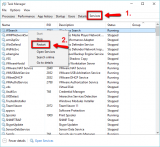
Note: If restarting it didn't work, you may try to disable Windows search temporarily, by following the steps above, and clicking on Stop.
More infos
- Open Task Manager (Press the Ctrl, Alt and Delete keys, or Ctrl, Shift and Esc / Right-click the Windows taskbar);
-
Update the computer drivers
0(0)0(0)Maybe the reason behind your hard disk being used 100% is an outdated driver installed in your computer. It's very important to check for and update your computer's drivers on time, as a way to prevent future bugs like, and similar to, this one.
You can update your computer's drivers in one of the following ways:
- Via the Device Manager, by following the steps below:
- Right-click on the start menu or on This PC and select Device Manager;
- Click on Network adapters, and right-click the network driver (if there are more entries, you can update them all);
- Right-click on it and select Update Driver Software...
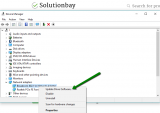
- Support tools developed by your computer's manufacturer;
- Third-party driver maintenance software;
- Manually downloading the driver's from the manufacturer's website.
If you aren't sure how to find and install the appropriate drivers for your computer, check out the how to download and install drivers.
More infos Like Solutionbay?
Like Solutionbay?
Also check out our other projects :) See all projects - Via the Device Manager, by following the steps below:
-
Run the Check Disk Utility (CHDSK)
0(0)0(0)Each file store on the hard drive is stored in a spot reserved for it (like a parking lot). Unfortunately, over time and extended use, the spots can become inaccessible. These inaccessible spots are known as bad sectors. It is possible that bad sectors on the computer’s hard drive are the reason for this error message.
In this case, you need to run the Check Disk Utility, a utility developed by Microsoft which will scan for and address anomalies. To run the utility, follow the steps below:
- Go to (My) Computer / This PC, right click on Local Disk (C:) and select Properties;
- Click on the Tools tab and click on Check, in the Error checking section and follow the instructions.
* Enter the Administrator's password, if asked. - Repeat the same steps to check the other partitions (i.e. Local Disks).
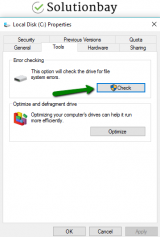
More infos
-
Scan for viruses
0(0)0(0)Malicious software can also infect the computer and overload your hard disk, by using 100% of it. Sometimes you can even identify it via the Disk column in the Task Manager (press Ctrl + Shift + Esc to access the Task Manager).
Usually, but not always, that process will appear in the task manager and have a random name, e.g. xyzasd.sd, and will use 100% of the disk, or maybe even the CPU. Removing the malicious software should bring your hard disk back to normal.
Aside from having an antivirus software, make the recommendations below a habit:
- Don't install programs from unknown websites and developers;
- Don't open emails from suspicious and unknown senders;
- Don't visit websites outside search engines (Google, Bing, Yahoo, and more).
Check out the viruses/spywares/malware guide to learn how to remove viruses, as well as to protect your computer and data from them.
More infos
-
Double−check the firewall and antivirus settings
0(0)0(0)It is possible that the current firewall and antivirus settings are responsible for this issue. Even though their intentions are good, they can sometimes make a mistake. As a test, try disabling them and check the disk is being used 100%. If it isn't, access the firewall and the antivirus settings and see how they are configured.
To disable the Windows Firewall, follow the steps below:
To enable the Windows Firewall, follow the steps below:
Note: The steps to disable an antivirus vary from one antivirus software to another. Feel free to check guides on the developer's website on how to disable them temporarily.
More infos
-
Disable the SuperFetch feature
0(0)0(0)According to users, the SuperFetch feature, known to improve boot and loading speed, can also be responsible for the 100% disk usage error. Try disabling this feature, by following the steps below:
- Go to the start menu, type command prompt and once it appears right-click on it and select Run as Administrator;
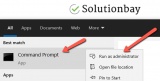
- Type net.exe stop superfetch and press Enter;
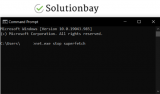
- Open the Task Manger and check if the disk is still being 100% used.
More infos
- Go to the start menu, type command prompt and once it appears right-click on it and select Run as Administrator;
-
Reconfigure your computer's virtual memory
0(0)0(0)When your RAM memory is full, the virtual memory comes to the rescue, as Windows will temporarily store in the virtual memory, and then the stored files will be taken over by the RAM when needed.
It is possible that the virtual memory is the reason behind this issue, and resettng it, by following the steps below, can be all you need to do, to fix the issue with 100% disk usage:
- Right-click the Windows icon and click on System, or press the windows key and pause on the keyboard;
- Click on Advanced System Settings;
- Click on the Advanced tab, and then on Settings;
- On the next screen, click on the Advanced tab, then on Change…;
- Untick the check box next to Automatically manage paging file size for all drives checkbox;
- Click on the partition where Windows is installed (usually Local Disk (C:) and enter an Initial size (base it on Recommended, found in the same window) and Maximum size value (should be 1.5. times of your RAM memory, e.g. if RAM is 1 GB, you should enter 1536 (1024 MB * 1.5);
- Click on Set and then on OK.
Note: To be on the safe side, you can clear the temp files, too, or just restart the computer. If the above didn't work, choose the No paging file option and press OK;
More infos Like Solutionbay?
Like Solutionbay?
Also check out our other projects :) See all projects -
Close the programs in Task Manager that use more of the disk
0(0)0(0)Maybe something went wrong with a program or programs, and they started taking more from the disk. In this case, to fix the issue, you need to force-quit the programs through the Task Manager, by following the steps below:
- Press Ctrl + Shift + Esc

-
Select the program you wish to close and click on End task;
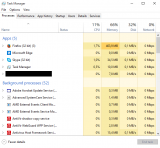
More infos
- Press Ctrl + Shift + Esc
-
Remove the temp files using the Disk Cleanup feature
0(0)0(0)Everything you do on your computer leaves residues known as temp files. A small amount of these files won't do harm, but, a greater amount of temp files can slow down your web browser and computer.
To clean the temp files, consider downloading and installing utilities like Ccleaner, Advanced Systemcare and clean your computer on a weekly basis.
Also, Windows offers a utility known as Disk Cleanup that will let you delete the temp files among the rest. To run this Microsoft tool, follow the steps below:
- Go to Start -> All programs -> Accessories -> System tools -> Disk Cleanup, or type disk cleanup in the start menu;
- Select the drive you want to clean up first by clicking the small arrow, and then click OK;
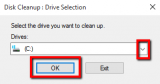
-
Under Files to delete, select the file types to get rid of (by ticking the checkboxes next to them) and click on OK.
*Repeat this for each drive separately ( "C:" "D:" "E:," etc.).
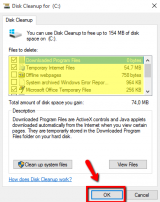
More infos
- Go to Start -> All programs -> Accessories -> System tools -> Disk Cleanup, or type disk cleanup in the start menu;
-
Upgrade your computer's hard drive (or SSD)
0(0)0(0)As time goes by, programs become more and more resource consuming. This is one of the reasons why computers slow down over time and we need to upgrade them, and eventually replace them. If your computer and hard drive is older than 3 years, you may consider replacing it with a new one, as it may not handle the demands of the programs.
Take your computer to a repair shop, and they will recommend which hard drive or SSD would be best to install.
More infos
-
Reinstall your device's operating system
0(0)0(0)If none of the other solutions worked, consider reinstalling your device's operating system. Before you begin reinstalling it, make sure to back up your personal data (pictures, music, videos and other invaluable documents) to an external hard drive, or to an online backup solution like Google Drive, and OneDrive, to avoid losing them.
Feel free to check out the how to install an operating system guide to learn how to (re)install your computer's operating system, safely.
More infos
Login to Solutionbay
Join Solutionbay
Please click on the confirmation link we just sent you to
If you don’t receive the email in the next 2 minutes please check your junk folder, and add [email protected] to your safe sender list.
