Don't know how to update programs/applications
-
Follow these steps − Android
0(3)0(0)- Open Google Play (store) -> Tap on the three-vertical-line button in the upper left corner of the screen -> My apps and Games
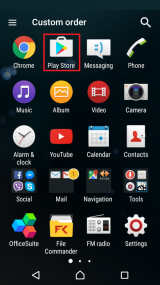
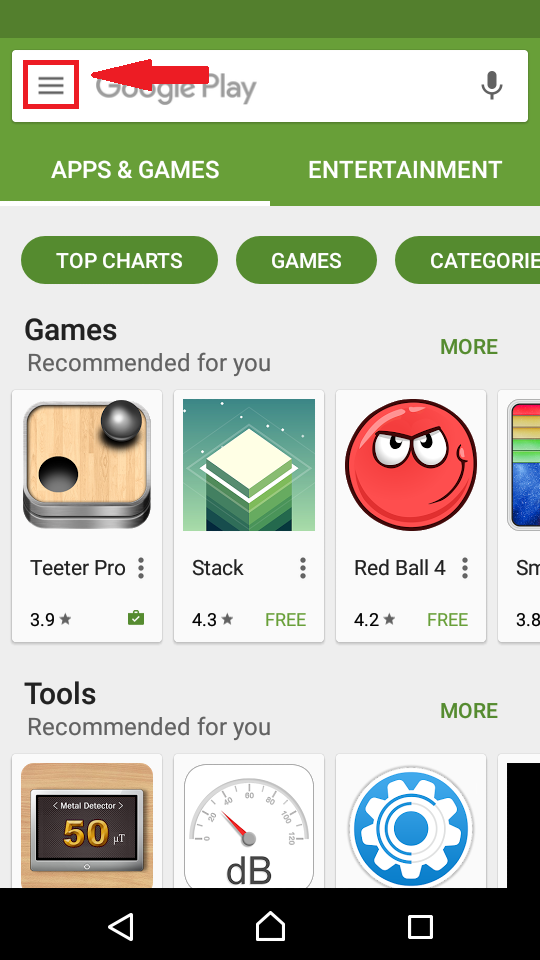
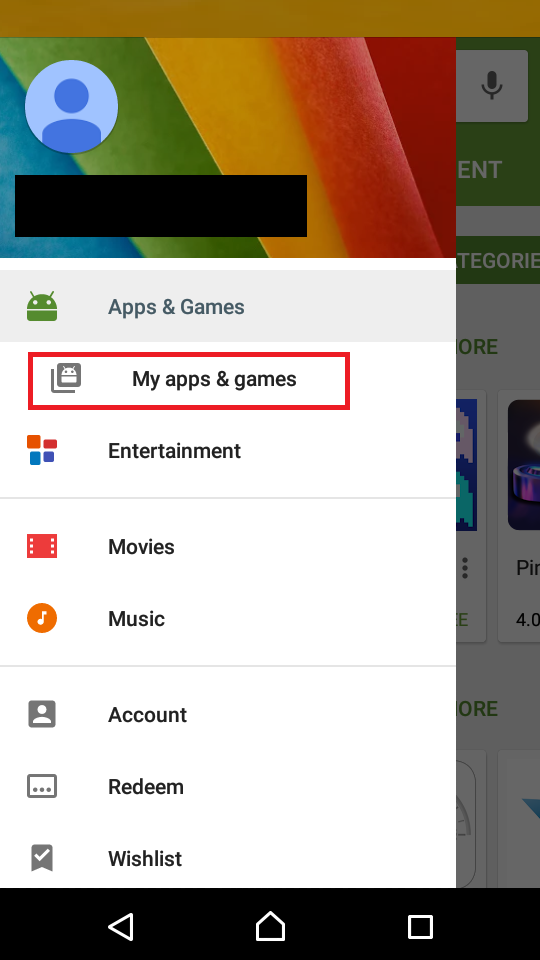
- Tap the Update All button if you wish to update them all at the same time, or you can update them one by one by tapping on an application and pressing Update
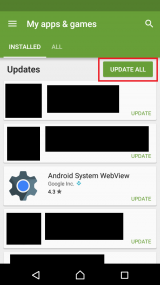
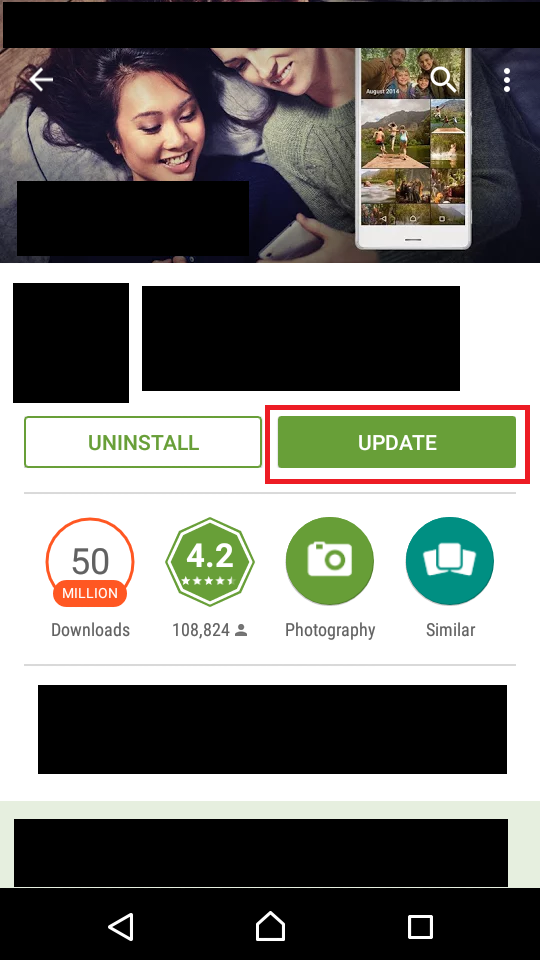
Note: Connect your mobile device to a stable Wi-Fi network before updating the application in order to avoid additional charges, shorten the updating time, and to ensure that the downloaded updates won't be corrupted.
You may also enable automatic updating of apps in the Google Play Settings. You can select to update them via Wi-Fi only, or via Wi-Fi and/or mobile data.
More infos
- Open Google Play (store) -> Tap on the three-vertical-line button in the upper left corner of the screen -> My apps and Games
-
Follow these steps − iOS
0(2)0(0)- Open the App Store -> Tap on the Updates button in the bottom right corner of the screen
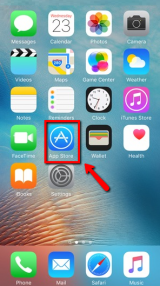
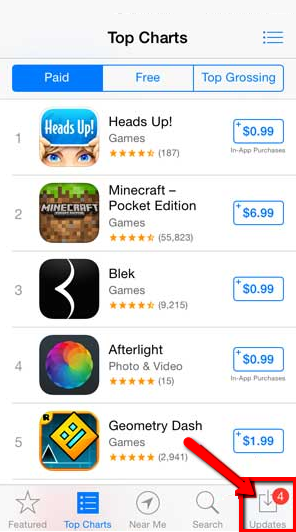
- Tap either the Update all button (to update all the applications) or Update (to update applications one by one)
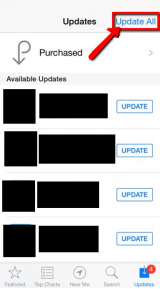
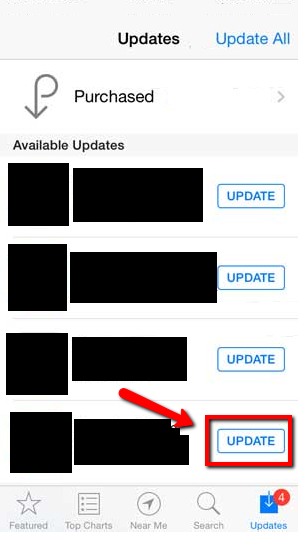
Note: Connect your mobile device to a stable Wi-Fi network before updating the application in order to avoid additional costs, to shorten the updating time and to ensure that the downloaded updates won't be corrupted.
More infos
- Open the App Store -> Tap on the Updates button in the bottom right corner of the screen
-
Follow these steps − Windows phone
0(1)0(0)Go to the Store app-> tap on the three horizontally-aligned dots (...) in the bottom-right corner -> Check for updates -> you can update them one by one by tapping an application and Update or update them all by tapping Update all
Note: You need a Windows phone version 8.1 and higher to check for updates in this way. Also, you can set your device to update the applications automatically:
Go to Store -> Settings -> App updates -> Set Automatically update my apps to Yes
Also, connect your mobile device to a stable Wi-Fi network before updating the application in order to avoid paying additional charges, shorten the updating time, and to ensure that the downloaded updates won't be corrupted.
More infos Like Solutionbay?
Like Solutionbay?
Also check out our other projects :) See all projects -
Via the program itself
0(0)0(0)If an update for a program installed in your computer is available, you will receive a notification to apply it once you run the program.
Also, you can manually check for updates by clicking About... (About the [program name here]) or Help
More infos
Login to Solutionbay
Join Solutionbay
Please click on the confirmation link we just sent you to
If you don’t receive the email in the next 2 minutes please check your junk folder, and add [email protected] to your safe sender list.
