How to fix Windows Update error 0x80240017 on Windows 10, Windows 8.1. (Windows 10)
What is 0x80240017 error? How to fix it?
The error code 0x80240017 is an error that appears when you try to install a Windows update. It indicates that something in the system has been changed after, usually, a program has been installed. Also, it's possible that this error code appeared because system files have been corrupt, or an entry in the Windows registry has been changed.
Another common reasons for error code 0x80240017 are:
- An incomplete installation process;
- An incomplete uninstallation process;
- A virus (malware) attack;
- An improper computer shutdown;
The solutions listed below are produced thanks to many hours spent in research and consulting experts, and they should help you fix this error message once and for all. What you need to do is to follow them to the detail.
-
Delete all the files from the "Software Distribution" folder
2(3)0(0)If this error appeared while running a Windows update, on your Windows 10 PC, it is possible that a file in the Software Distribution folder got corrupt. This folder is where update files are stored, which are necessary for the update to be applied. The reasons why these files can be damaged include poor Internet connection, and viruses. In this case, to be able to install the latest updates you need to delete all the files from the folder, and download them again, this time properly.
To locate and delete this folder, follow the steps below:
- Right-click on the start menu button (in the bottom, left-hand corner) and select Command Prompt (Admin)
* Type the Administrator's password, if needed. - Type the following commands and press enter after typing each of them (i.e. type the first command and press enter and type the second command and press enter):
net stop wuauserv
net stop bits - Go to the Software Distribution folder C:\Windows\SoftwareDistribution and delete all the files in it;
* If you are unable to delete a file (which is because the file is in use), restart your computer, repeat step 1 and step 2, and then you should be able to delete it. - After you delete the files, type the following commands press enter after typing each of them :
net start wuauserv
net start bits - Run the Windows update services.
More infos
- Right-click on the start menu button (in the bottom, left-hand corner) and select Command Prompt (Admin)
-
Reset the Windows Update components
1(1)0(0)In order for Windows updates to be installed, someone has to download it in the background, analyse the update, start the update and control the process, as well as notify the user when the update has been complete. That is the job of the Windows Update components. Another way to fix 0x80240017 error code is to reset the Windows Update components.
As resetting the Windows Update components is a delicate process, make sure to follow the instructions below to the detail, carefully:
- Go to the start menu and type command prompt. Once it appears, right-click on it and select Run as Administrator (and type the Administrator's password, if asked).
- Type the following commands in the same order as displayed here and press enter after you type each command:
- net stop wuauserv
- net stop cryptSvc
- net stop bits
- net stop msiserver
- ren C:\Windows\SoftwareDistribution SoftwareDistribution.old
- ren C:\Windows\System32\catroot2 Catroot2.old
- net start wuauserv
- net start cryptSvc
- net start bits
- net start msiserver
- Close the command prompt and restart the computer.
More infos
- Go to the start menu and type command prompt. Once it appears, right-click on it and select Run as Administrator (and type the Administrator's password, if asked).
-
Reset your computer with the PC refresh feature
0(1)0(0)As a last resort, and most effective solution to fix the Windows Update error 0x80240017 on Windows 10, perform a PC refresh. This feature will reset your computer's settings to its factory ones without deleting personal data (photos, videos, music, etc.), however, I advise you to make a backup of your data, on another place, e.g. on another computer or in the cloud (e.g. Google Drive, Dropbox, etc.).
To refresh Windows 10, follow the steps below:
- Open the Start menu and click on Settings;
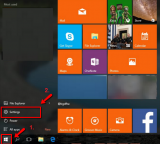
- Select Update and Recovery/Security (depends on the Windows version);
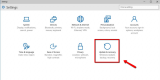
- Select Recovery (if you clicked on Update & security) and click on Get started under Reset this PC;
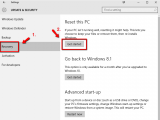
- Select Keep my files;
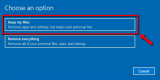
- Click Next once you see the applications that might be modified (deleted or those that need to be reinstalled);
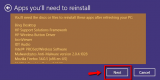
- Click on Reset;
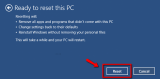
Note: Do not interrupt the process to prevent data loss. If you use a laptop, connect it to its AC Adapter.
For more solutions on how to reset your computer, check out the don't know how to reset my device guide.
More infos Like Solutionbay?
Like Solutionbay?
Also check out our other projects :) See all projects - Open the Start menu and click on Settings;
-
Reset the Windows Store app
0(0)0(0)The Windows Store app is very crucial for Windows to function properly, as good part of the apps are installed through it. If you get the error message while trying to install or update apps from Windows Store, too, then maybe it has an issue that you need to address. An effective way to fix Windows Store is to reset the app.
To reset the app, follow the steps below:
- Press and hold the Windows key and press the "R" key to open the run box;
- Type wsreset.exe, press Enter and wait for the process to complete.
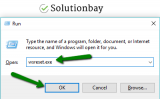
More infos
-
Run the System Update Readiness command
0(0)0(0)Another way to fix this Windows Update error 0x80240017 when updating Windows 10 is by running the system update readiness command. It's designed to detect and fix broken registry data, and replace it with new one. To run the command, follow the steps below:
- Open the start menu and type command prompt. Once it appears, right-click on it and select Run as Administrator.
* enter the administrator's password, if needed. - Type DISM.exe /Online /Cleanup-image /Scanhealth and press enter;
- Type DISM.exe /Online /Cleanup-image /Restorehealth and press enter;
- Close the command prompt, and check if you can reproduce this error message.
More infos
- Open the start menu and type command prompt. Once it appears, right-click on it and select Run as Administrator.
-
Run the Windows update troubleshooter
0(0)0(0)The Windows Update troubleshooter is designed to fix update-related errors on your Windows 10 PC, including this one.
To run the troubleshooter, follow the steps below:
- Go to the start menu and type find and fix windows update problems;
- After the troubleshooter opens, click on Next and follow the on-screen instructions.

More infos
-
Update the computer drivers to the latest version
0(0)0(0)Think of the drivers as translators between Windows and your computer's parts. If one of them doesn't translate, part of your computer won't understand what Windows wants to be done. Driver updates should be installed on a regular basis, to keep Windows stable, and your PC at its performance, and to keep errors like Windows Update error 0x80240017.
You can update drivers in one of the following ways:
- Through Windows Device Manager, by right-clicking a driver, and selecting on Update Driver Software...
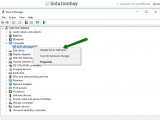
- By visiting your computer manufacturer's website and downloading and installing the latest version from there (you will need to enter your computer's model number there - click here if you aren't sure how to find it)
- By installing a third-party software which will maintain your drivers automatically.
Note: For more information on installing and updating drivers, feel free to check the how to download drivers and how to update drivers guides.
More infos
- Through Windows Device Manager, by right-clicking a driver, and selecting on Update Driver Software...
-
Run the System File Checker (SFC)
0(0)0(0)The System File Checker tool is a powerful and less-known tool that can address many errors, including Windows update errors, which may have been caused by a corrupt or missing system file.
Running the System File Checker is quite safe and simple. All you need to do is to follow the steps below:
- Open the start menu and type command prompt;
- Right click on it and select Run as Administrator;
- In the command prompt type the following command:
sfc /scannow - Wait for your computer to restart and check if the error has been resolved then.
More infos Like Solutionbay?
Like Solutionbay?
Also check out our other projects :) See all projects -
Reinstall the Microsoft Store app
0(0)0(0)Even though it doesn't seem possible at first sight, maybe the Windows Store app is the reason behind this error. In this case, what you need to do is to reinstall it. You can reinstall the app by following the steps below:
- Log out of the Windows Store app;
- Go to Settings and click on System;
- Click on Apps & features and find Microsoft Store in the list;
- Click on Uninstall.
More infos
Login to Solutionbay
Join Solutionbay
Please click on the confirmation link we just sent you to
If you don’t receive the email in the next 2 minutes please check your junk folder, and add [email protected] to your safe sender list.
