Siri not responding (Nothing else worked)
Why Hew Siri is not working? How to fix it?
Siri is our loyal assistant on iPhone, iPad, and iPod touch. Unfortunately, there are times when it simply won't work, or won't understand you. The common reasons behind it include:
- An object stuck in the microphone;
- Disabled Hey Siri;
- Siri not configured properly;
- The Internet connection.
The solutions listed below will teach you how to fix Siri. Try them out.
-
Reset your device to its factory settings
0(6)0(0)Siri is not just the lady or gentleman that speaks. It's a group of processes that work together. For example when you ask Siri how many cities are in the US, Siri in the background connects with a database online, and then speaks out the answer it found back to you. If one of the Siri-related processes is not functioning, i.e. its file is damaged, it won't work.
If you tried all the options but Siri won't work, consider resetting your device to its factory settings. To reset your device, follow the steps below:
- Go to Settings, tap on General and select Reset.
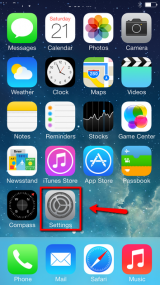
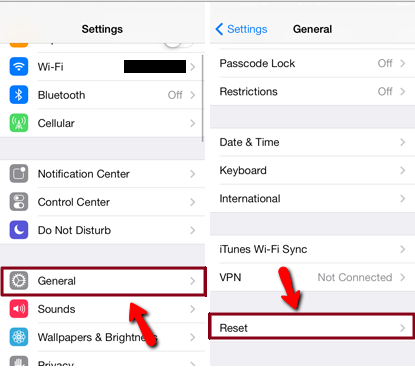
- Tap on Reset All Settings, enter the password of the synchronized account and tap on Reset All Settings.
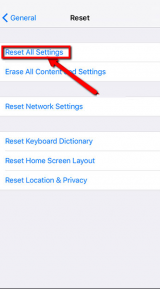
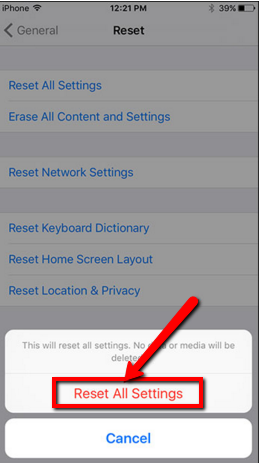
Note: You won't lose any data in the process, however, make a backup of your data, just in case.
More infos
- Go to Settings, tap on General and select Reset.
-
Restore your device
0(5)0(0)If you have exhausted all the options, including doing a factory reset, and you failed to fix Siri, consider restoring your device via iTunes. Before you do a restore, make sure to back up personal files, such as photos, music, video, to prevent losing them.
- Connect your device to your computer using the cable that came with it.
- Select your iPhone, iPad, or iPod once it appears in iTunes.
- In the Summary panel, click Restore iPhone...
- Click Restore again to confirm.
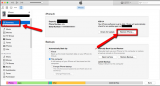 More infos
More infos
-
Take your device to a repair shop
0(5)0(0)If you were unable to fix Siri by yourself, and make it work, consider taking your device to a repair shop, because a hardware defect may be the reason for this issue. Maybe the microphone is broken, or maybe the headphone jack is the culprit, if one of its small plates is physically damaged.
More infos Like Solutionbay?
Like Solutionbay?
Also check out our other projects :) See all projects -
Reset the network settings
0(0)0(0)If Siri doesn't work, try resetting the network settings. To reset the network settings, follow the steps below:
- Go to Settings -> General -> Reset;
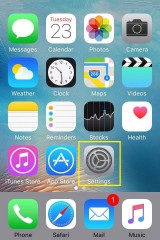
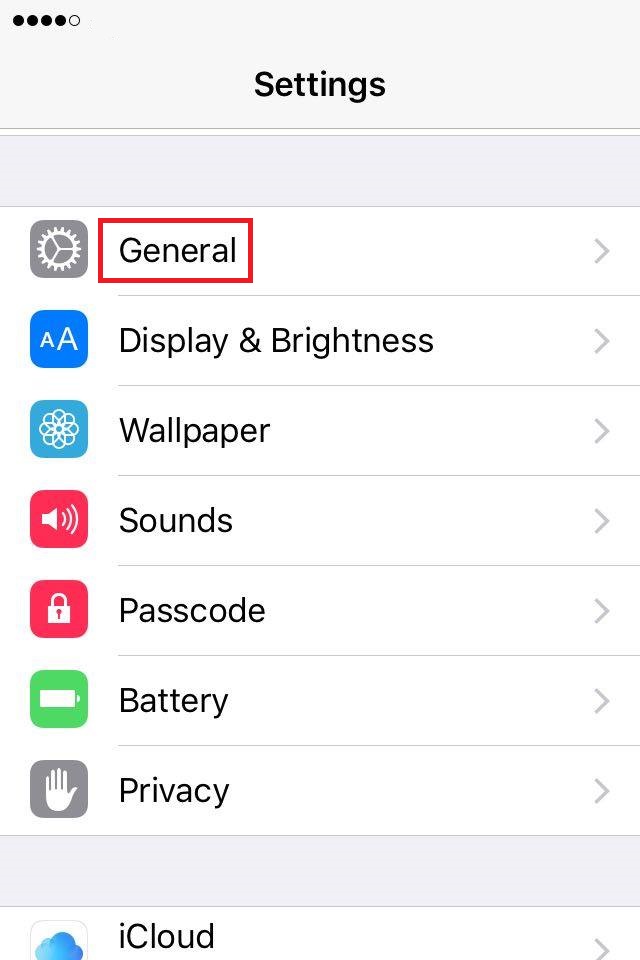
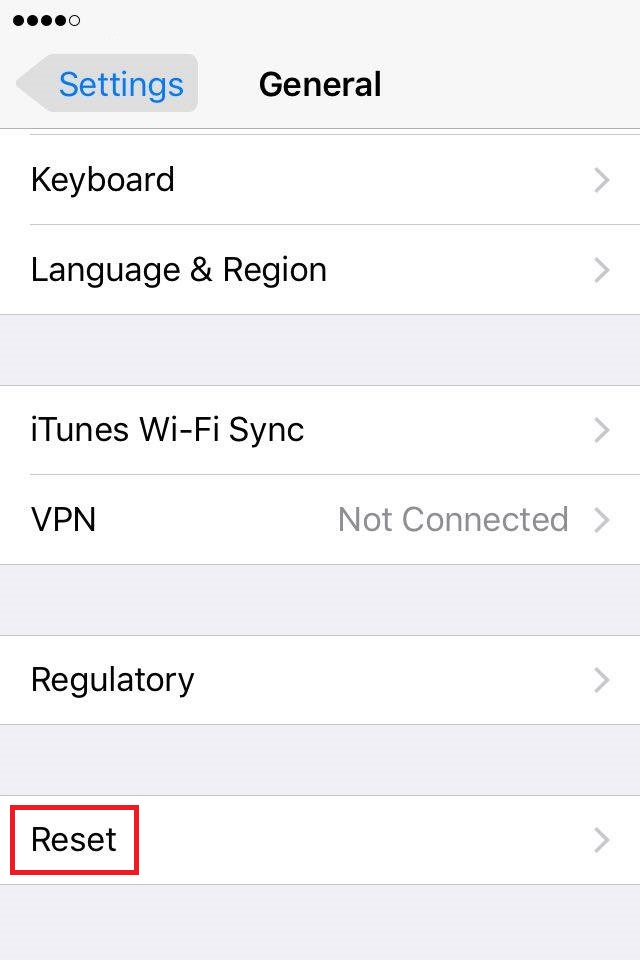
- Select Reset Network Settings and confirm.
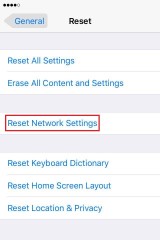
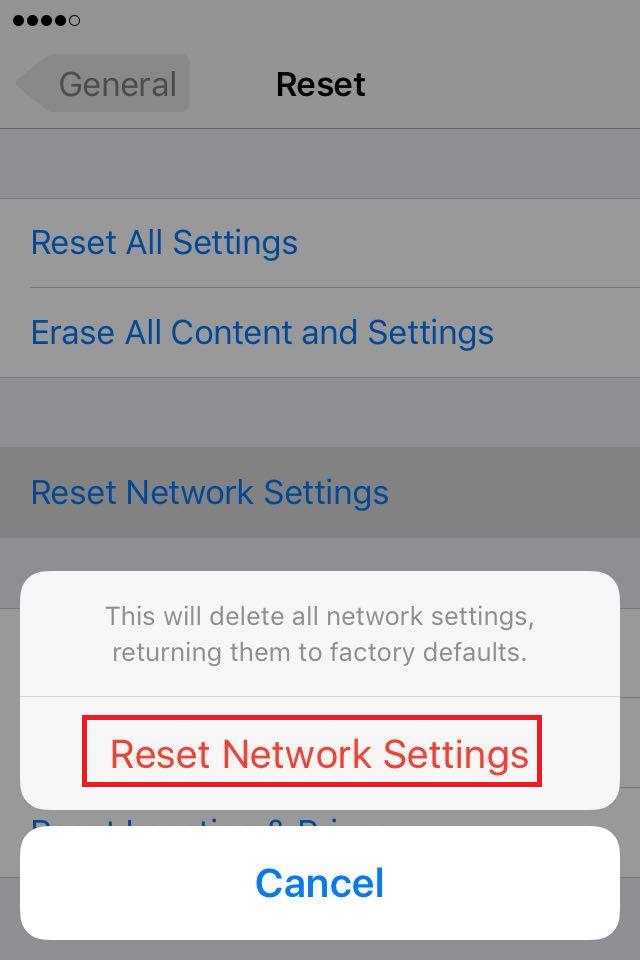
Note: If you reset the network settings, all the saved Wi-Fi passwords will be deleted.
More infos
- Go to Settings -> General -> Reset;
Login to Solutionbay
Join Solutionbay
Please click on the confirmation link we just sent you to
If you don’t receive the email in the next 2 minutes please check your junk folder, and add [email protected] to your safe sender list.
