Siri not responding ("Hey Siri" doesn't work)
Why Hew Siri is not working? How to fix it?
Siri is our loyal assistant on iPhone, iPad, and iPod touch. Unfortunately, there are times when it simply won't work, or won't understand you. The common reasons behind it include:
- An object stuck in the microphone;
- Disabled Hey Siri;
- Siri not configured properly;
- The Internet connection.
The solutions listed below will teach you how to fix Siri. Try them out.
-
Enable the "Dictation" feature
0(0)0(0)Siri won't work properly if the Dictation feature is disabled.
To enable the Dictation feature:
- Go to Settings and select General.
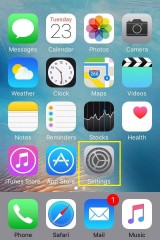
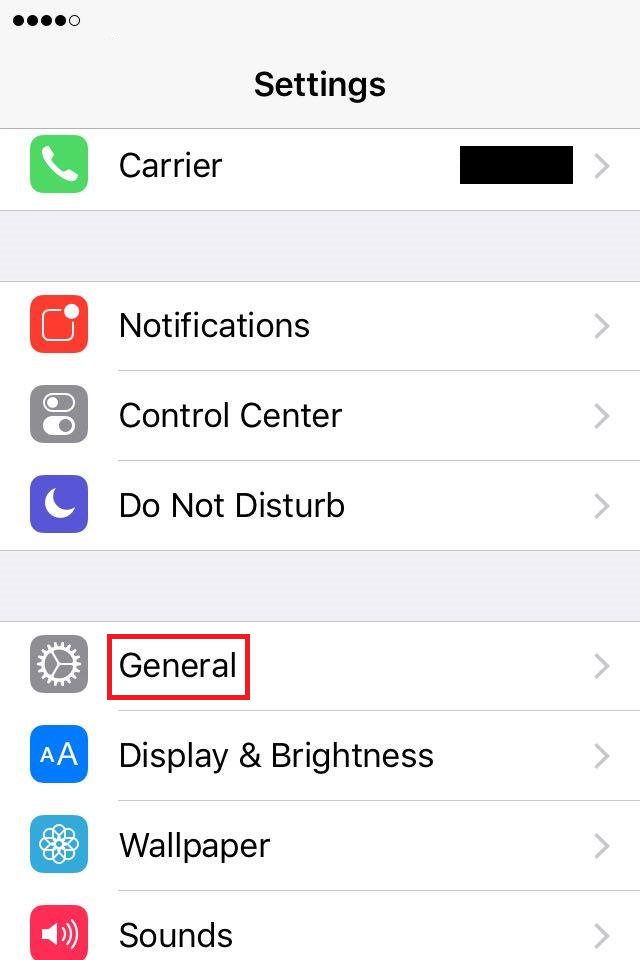
- Tap on Keyboard, scroll down to Enable Dictation and move the slider next to it to the right.
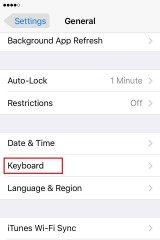
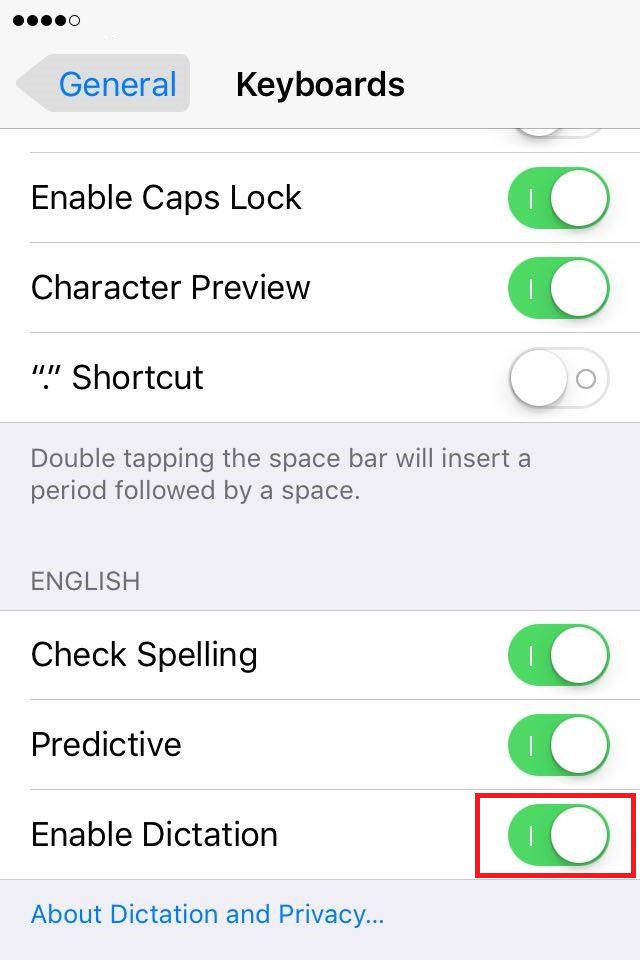
More infos
- Go to Settings and select General.
-
Enable the "Allow Hey Siri" option
0(6)0(0)There are a few ways to summon Siri - manual, by pressing the home or side button, and automatic, by saying "Hey Siri." If "Hey Siri" is not working, maybe this way of summoning Siri has been disabled in Settings, as there is an option to deactivate "Hey Siri". In this case, you need to enable this option via Settings.
To activate it, follow the steps below:
- Go to Settings and tap on General.
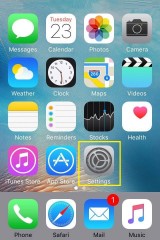
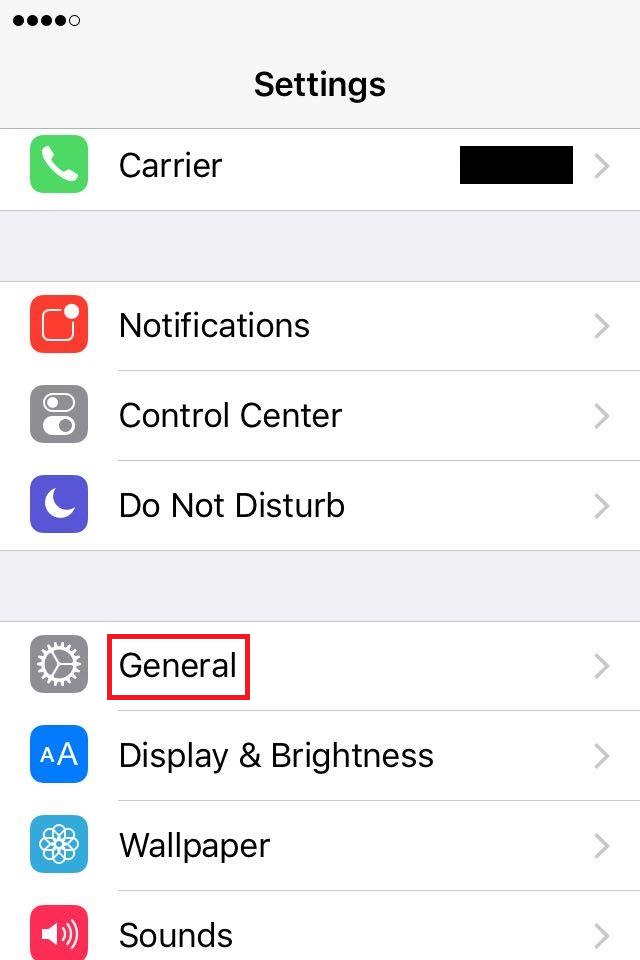
- Tap on Siri and move the slider next to Allow "Hey Siri" to the right.
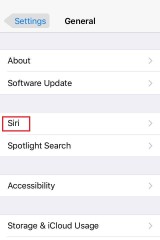
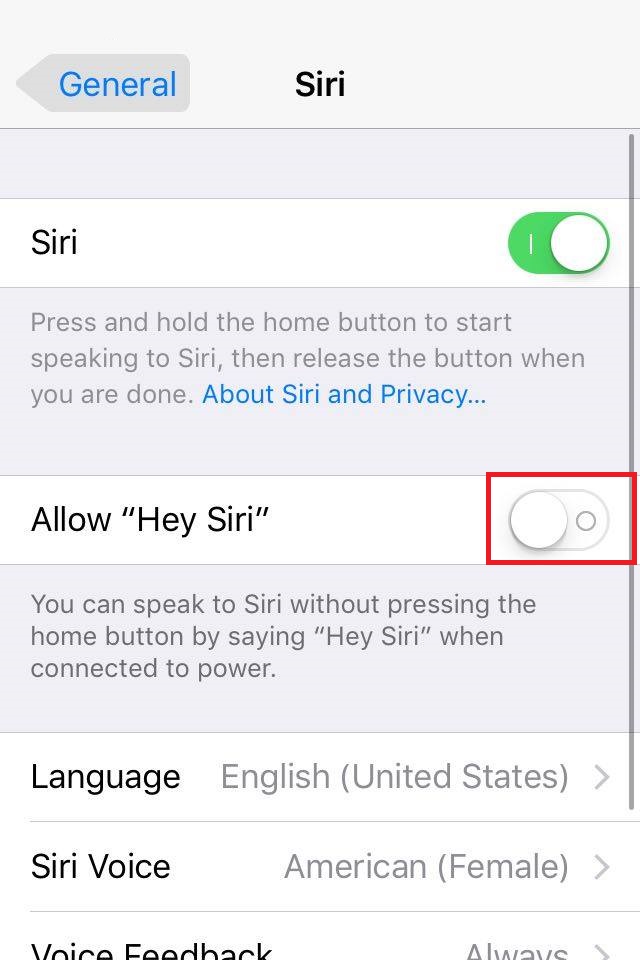
Note: If this option was already enabled, check the other solutions.
More infos
- Go to Settings and tap on General.
-
Restart Siri
0(3)0(0)Siri is more than a (wo)man in a box. It's a group of complex processes working with one another. Maybe Siri does work, but it is frozen, or one of its processes. The simplest way to unfreeze it is to restart Siri via Settings. To restart it, follow the below-mentioned steps:
- Go to Settings and tap on General.
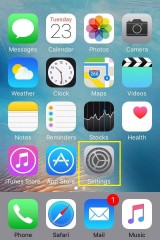
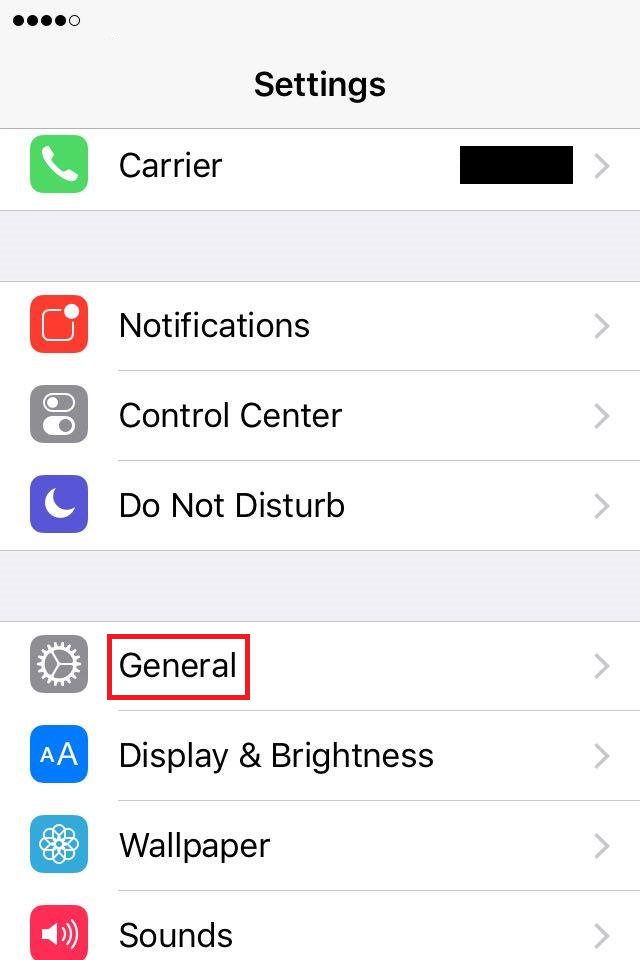
- Tap on Siri and move the slider next to Siri to the left.
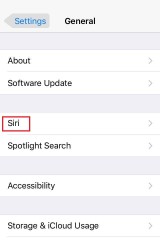
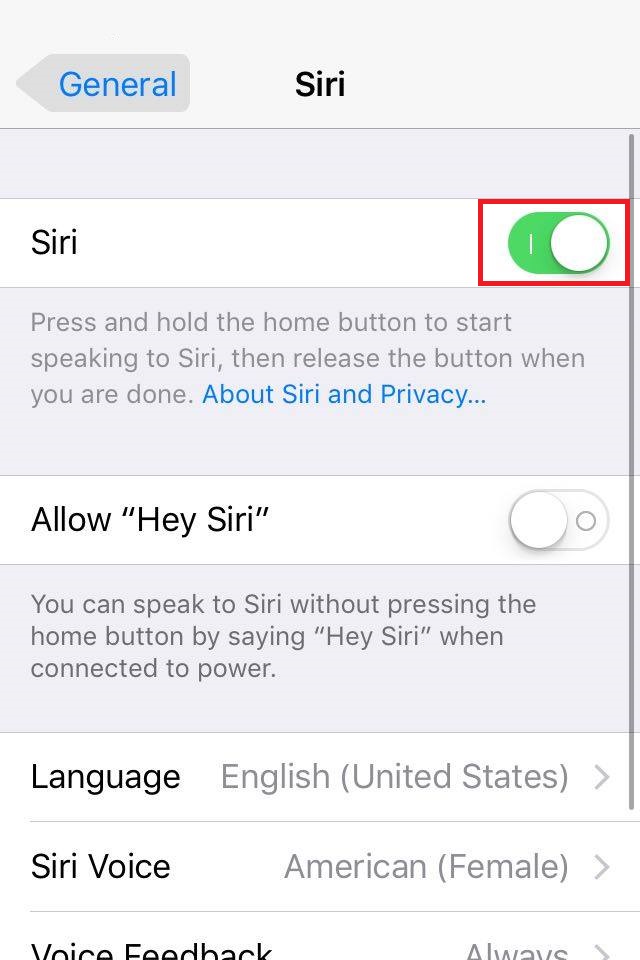
- Move the slider next to Siri to the right.
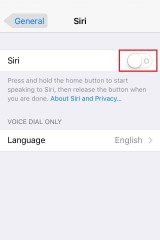
More infos Like Solutionbay?
Like Solutionbay?
Also check out our other projects :) See all projects - Go to Settings and tap on General.
-
Connect your device to a charger
0(3)0(0)On some old models, the "Hey Siri" option doesn't work when your device is disconnected from a charger, allowing you to use this option only when you charge the device. If you use an iPhone 6S or a newer version or iPad, you can use Siri even when your device is not charging. In this case there is nothing you can do.
However, if you use a new model, and Siri isn't working, maybe it's temporarily blocked to help you prolong your battery life as much as possible, before you can find a charger. Ensure that your device is charged enough, and try using Siri again.
More infos
-
Clean the microphone grid
0(3)0(0)If the microphone grid (hole) is clogged, the microphone won't be able to recognize your commands, therefore, Siri won't work. "Hey Siri" will not be working too. Put a small amount of isopropyl alcohol on a piece of cotton and wipe the microphone grid. You can also use a needle to clean the grid (hole), but you need to be very gentle and you should not press the needle too hard into the device.
Note: On iPhones and iPods the microphone is located in the lower part of the device (on the left side of the charging connector). On iPads, the microphone is located on the upper part of device.
More infos
-
Set the appropriate language
0(3)0(0)Siri supports many languages. Maybe this is the exact reason why "Hey Siri" is not working - you are not using the correct language. If you speak English and Siri's language is set to German, Siri won't be able to recognize your commands. To resolve this, you need to change the language in Siri's language settings, into the language you speak.
You can change Siri's language by following the steps below:
- Go to Settings and tap on General.
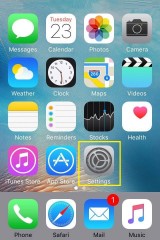
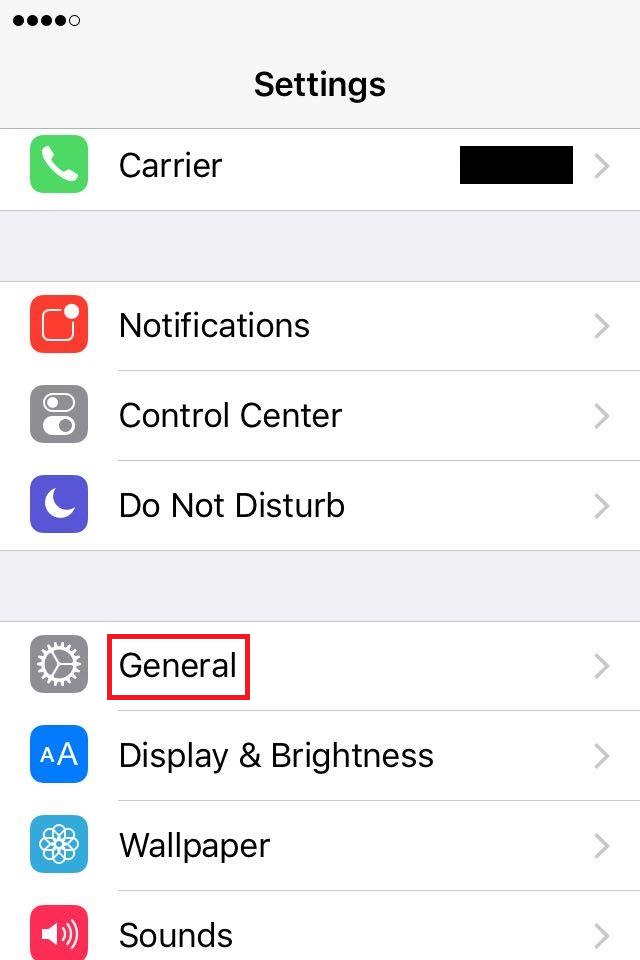
- Tap on Siri and tap on Language.
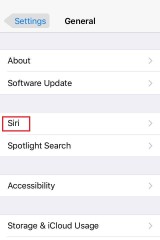
.jpg)
-
Tap on the Language you want to set and tap the back button.
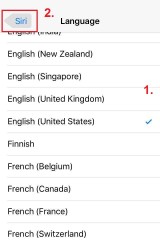
More infos
- Go to Settings and tap on General.
-
Enable Siri
0(2)0(0)Sometimes the solutions to the gravest problems are the simplest one. In this case, maybe Siri won't work because it is disabled in Settings. In this case, all you need to do is to enable it. In order to enable it, follow the steps below:
- Go to Settings and tap on General.
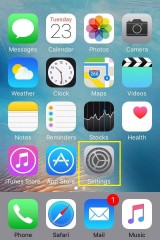
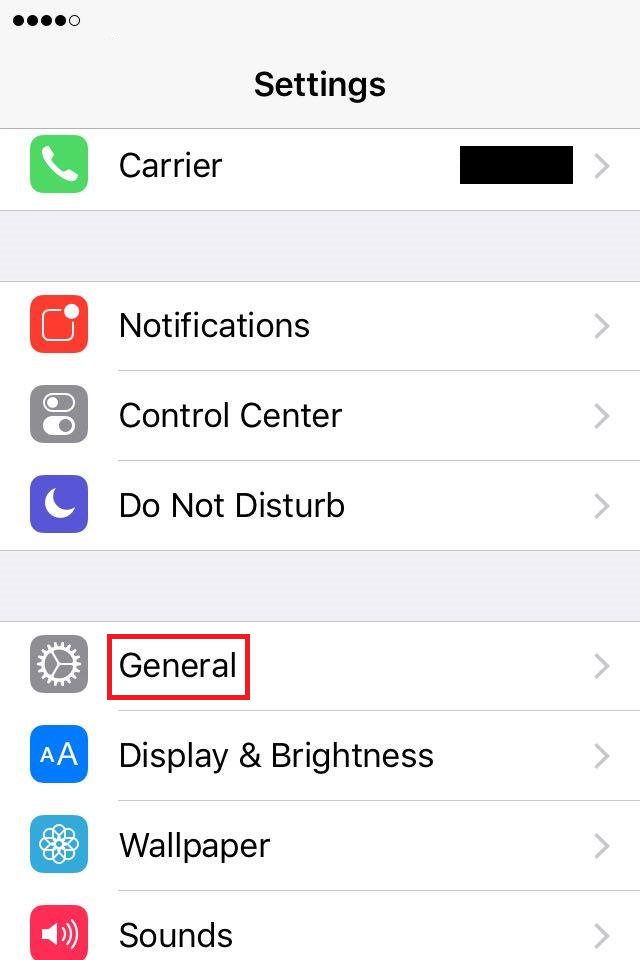
- Tap on Siri and move the slider next to Siri to the right.
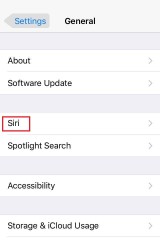
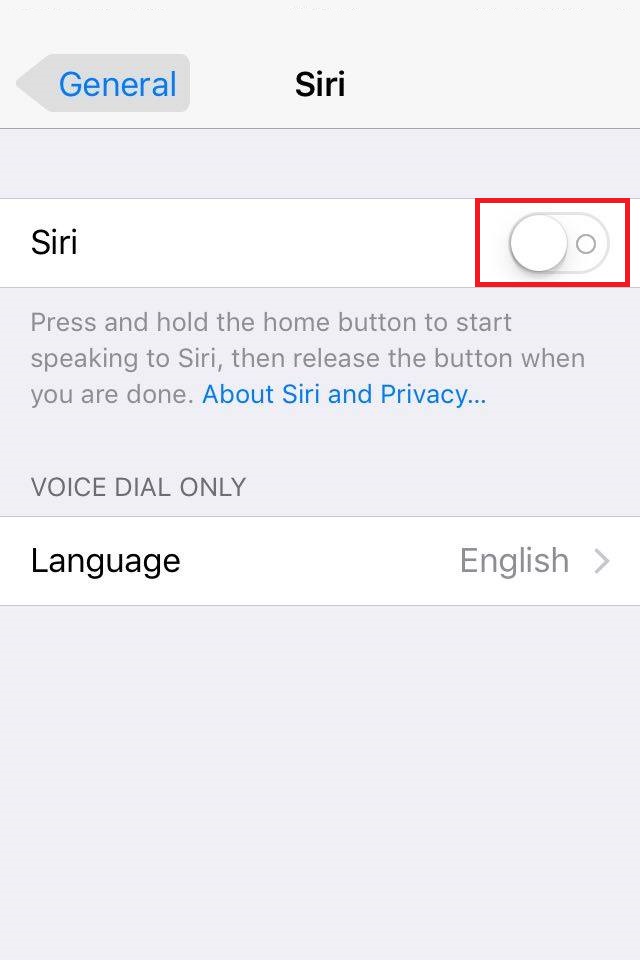
Note: If Siri was already enabled, check out the other solutions.
More infos
- Go to Settings and tap on General.
-
Clean the device's headphones port
0(2)0(0)Maybe your device doesn't fully recognise the headphones, because the port is dirty. Sip some isopropyl alcohol on a cotton bud and clean the headphones port gently.
More infos Like Solutionbay?
Like Solutionbay?
Also check out our other projects :) See all projects -
Restart your device
0(1)0(0)Maybe your device froze due to a software conflict. All you have to do is to restart your device.
In order to restart your device, press and hold the Power ON/OFF (Sleep/Wake) button until a slider appears and move the slider to the right to power off the device.
Press and hold the Power ON/OFF (Sleep/Wake) button again after 10-15 seconds, to turn on the device.
If you use iPhone X or later, and corresponding iPads, to turn it off press and hold the Power ON/OFF (Sleep/Wake) button and the Volume (-) button at the same time, until the slider appears.Note: You can also perform a force-restart, by pressing and holding the Home and the Power ON/OFF buttons. On iPhone X series, you would press and hold the Power ON/OFF (Sleep/Wake) button and the Volume (-) button at the same time, all the time, until the Apple logo appears.
More infos
-
Use another pair of headphones
0(1)0(0)Even though headphones should be compatible across devices, maybe the headphones you use are incompatible with your device. In this case, connect another headphones set to your device, which are compatible (e.g. have an iOS compatibility logo) and try again.
More infos
-
Replace the microphone
0(1)0(0)If Siri doesn't recognise commands it's possible that the microphone is damaged. To test this, try calling someone else. If the other person can't hear you at all, the microphone should be replaced.
If you have a disassembly kit, you can disassemble the device and replace the microphone with a new one, by yourself. If you are not sure how, type [device model] microphone replacement.
For example, if you use iPhone 6, type iPhone 6 microphone replacement and the video shown below is one of the tutorial videos you will get:More infos
-
Reinstall the app
0(1)0(0)Maybe something went wrong when you installed the app and it didn't install properly. Try reinstalling the app through App store.
More infos
-
Update the operating system of your device
0(0)0(0)Updates are designed to fix many software-related irregularities. If an update is available, make sure to install it as soon as possible.
See the don't know how to update my device's operating systems guide to learn how to check for updates.
More infos Like Solutionbay?
Like Solutionbay?
Also check out our other projects :) See all projects -
Check the charger and the USB cable
0(0)0(0)On devices older than iPhone 6s and iPad Pro, the "Hey Siri" command works only if your device is connected to a charger. If the charger or the USB cable don't work properly (don't charge the device), the "Hey Siri" won't work.
More infos
Login to Solutionbay
Join Solutionbay
Please click on the confirmation link we just sent you to
If you don’t receive the email in the next 2 minutes please check your junk folder, and add [email protected] to your safe sender list.
