Siri not responding (Doesn't activate at all)
Why Hew Siri is not working? How to fix it?
Siri is our loyal assistant on iPhone, iPad, and iPod touch. Unfortunately, there are times when it simply won't work, or won't understand you. The common reasons behind it include:
- An object stuck in the microphone;
- Disabled Hey Siri;
- Siri not configured properly;
- The Internet connection.
The solutions listed below will teach you how to fix Siri. Try them out.
-
Restart Siri
0(3)0(0)Siri is more than a (wo)man in a box. It's a group of complex processes working with one another. Maybe Siri does work, but it is frozen, or one of its processes. The simplest way to unfreeze it is to restart Siri via Settings. To restart it, follow the below-mentioned steps:
- Go to Settings and tap on General.
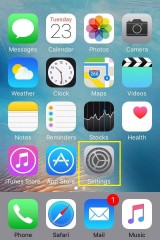
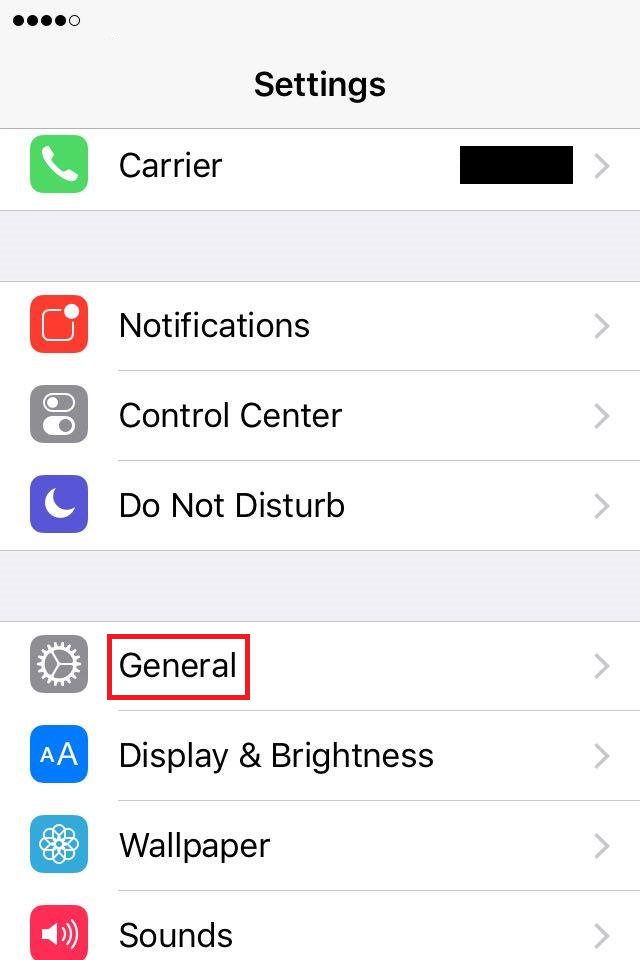
- Tap on Siri and move the slider next to Siri to the left.
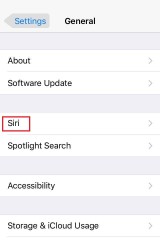
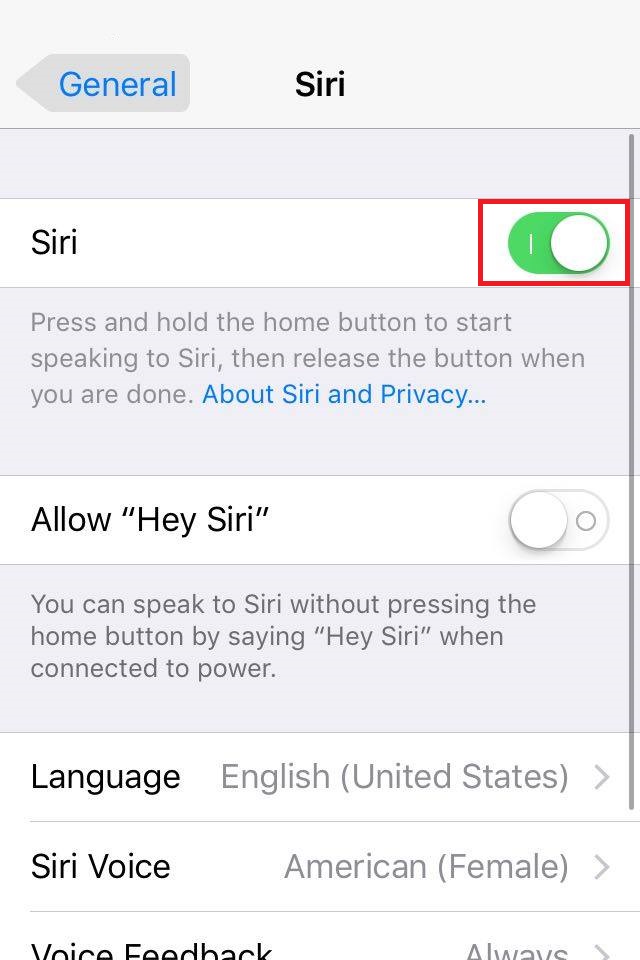
- Move the slider next to Siri to the right.
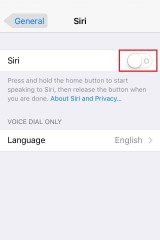
More infos
- Go to Settings and tap on General.
-
Enable Siri
0(2)0(0)Sometimes the solutions to the gravest problems are the simplest one. In this case, maybe Siri won't work because it is disabled in Settings. In this case, all you need to do is to enable it. In order to enable it, follow the steps below:
- Go to Settings and tap on General.
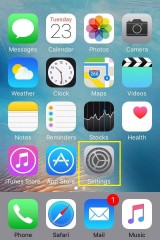
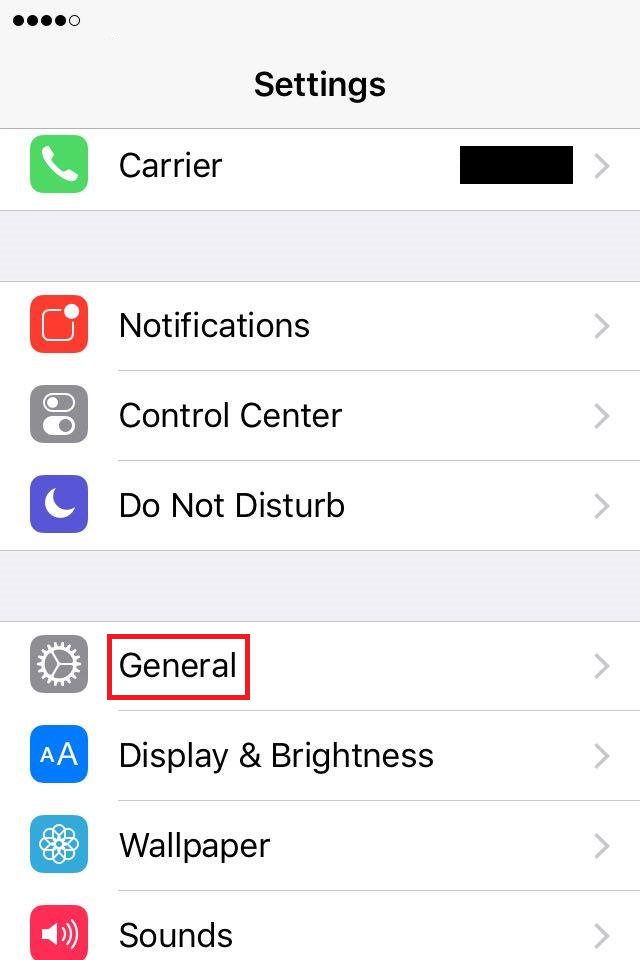
- Tap on Siri and move the slider next to Siri to the right.
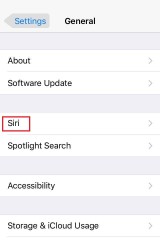
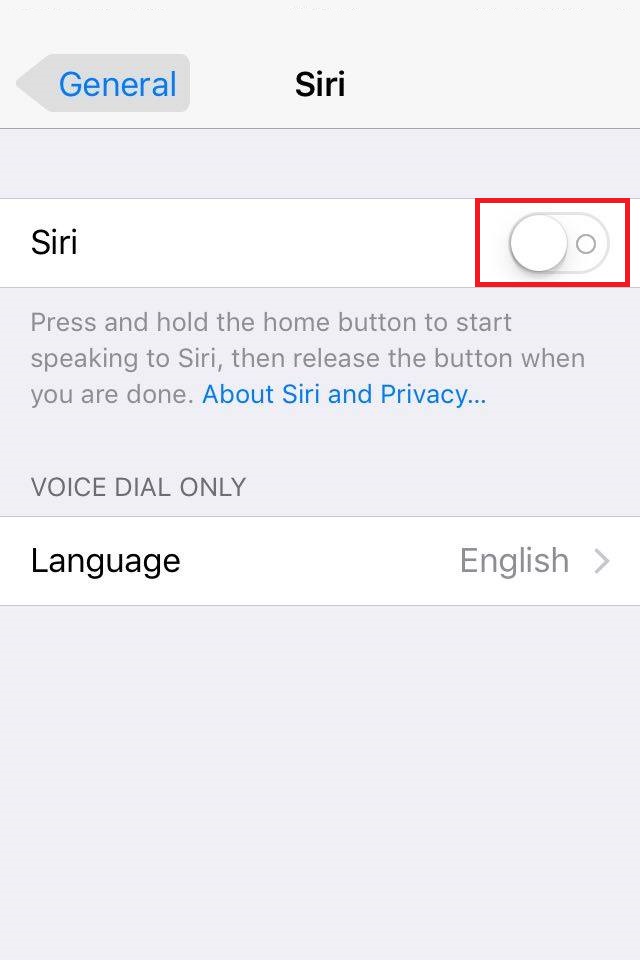
Note: If Siri was already enabled, check out the other solutions.
More infos
- Go to Settings and tap on General.
-
Enable Siri support
0(2)0(0)If you use iOS 10 and you can't activate Siri through an app, enable Siri support.
To enable Siri support, go to Settings and tap on Siri. Tap on App Support and Enable Siri.
More infos Like Solutionbay?
Like Solutionbay?
Also check out our other projects :) See all projects -
Restart your device
0(1)0(0)Maybe your device froze due to a software conflict. All you have to do is to restart your device.
In order to restart your device, press and hold the Power ON/OFF (Sleep/Wake) button until a slider appears and move the slider to the right to power off the device.
Press and hold the Power ON/OFF (Sleep/Wake) button again after 10-15 seconds, to turn on the device.
If you use iPhone X or later, and corresponding iPads, to turn it off press and hold the Power ON/OFF (Sleep/Wake) button and the Volume (-) button at the same time, until the slider appears.Note: You can also perform a force-restart, by pressing and holding the Home and the Power ON/OFF buttons. On iPhone X series, you would press and hold the Power ON/OFF (Sleep/Wake) button and the Volume (-) button at the same time, all the time, until the Apple logo appears.
More infos
-
Use another pair of headphones
0(1)0(0)Even though headphones should be compatible across devices, maybe the headphones you use are incompatible with your device. In this case, connect another headphones set to your device, which are compatible (e.g. have an iOS compatibility logo) and try again.
More infos
-
Reinstall the app
0(1)0(0)Maybe something went wrong when you installed the app and it didn't install properly. Try reinstalling the app through App store.
More infos
-
Update the operating system of your device
0(0)0(0)Updates are designed to fix many software-related irregularities. If an update is available, make sure to install it as soon as possible.
See the don't know how to update my device's operating systems guide to learn how to check for updates.
More infos
Login to Solutionbay
Join Solutionbay
Please click on the confirmation link we just sent you to
If you don’t receive the email in the next 2 minutes please check your junk folder, and add [email protected] to your safe sender list.
