Webcam light won't turn off (Windows)
-
Restart your computer
0(3)0(0)Maybe the program that used the webcam froze and as a result the webcam itself and the webcam light won't turn off. Usually, all you need to do to unfreeze the webcam, is to restart the computer.
More infos
-
Scan your computer for viruses
0(2)0(0)If the webcam light won't turn off and you didn't use the webcam with other programs (e.g. Skype), it is possible that someone is spying on you. This is made possible when your computer is infected with a malicious software known as spyware. All you need to do to remove the spyware is to install a reliable antivirus software and scan your computer with it (and remove the spyware, should there be one).
The viruses / spywares / malware guide will help you remove viruses from your computer and instruct you on how to protect your computer against future threats.
Note: The best way to remove spywares, or another malicious software is via the safe mode (see the don't know how to boot in Safe Mode guide if you are not sure how to boot your computer in safe mode).
More infos
-
Update the webcam driver
0(2)0(0)Maybe you experience this issue because the webcam driver is out of date. In this case, updating the webcam driver should fix this issue and enable you to turn off the webcam light.
Check out the don't know how to update drivers guide if you are not sure how to update computer drivers.
More infos Like Solutionbay?
Like Solutionbay?
Also check out our other projects :) See all projects -
Close the program that is running in the background
0(1)0(0)Maybe the program you used the webcam with is running in the background and prevents the webcam from turning off. All you need to do, to turn off the webcam light, is to find the program in the Task Manager and stop it from there. If you are not sure how to do that, follow the steps below:
- Press Ctrl + Shift + Esc;

-
Select the program you wish to close (usually the one whose Status is Not Responding) -> Click End Task
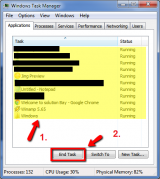
-
Click the X icon in the top-right corner to close the Task Manager
If the above-mentioned method didn't work:-
- Right-click the program and select Go to Process -> Click End Process (or End Task on Windows 8/8.1 or Windows 10) -> Click End Process again to confirm
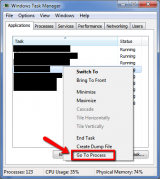
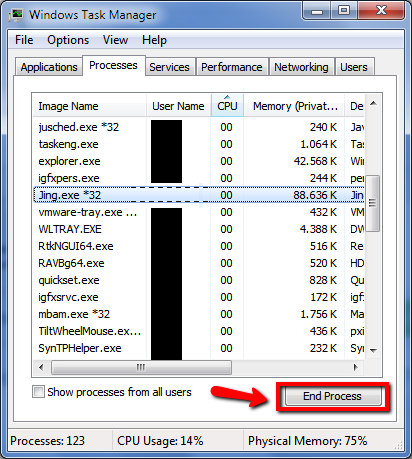
- Right-click the program and select Go to Process -> Click End Process (or End Task on Windows 8/8.1 or Windows 10) -> Click End Process again to confirm
Note: The procedure is the same if you use Windows 8(.1) or 10, only the user interface of the Task Manager is different.
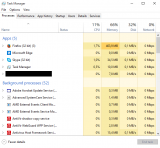 More infos
More infos
- Press Ctrl + Shift + Esc;
-
Change the default recording device
0(0)0(0)Maybe you have accidentally set the webcam's microphone as a default recording device and as a result, the webcam (including the light) turns on every time your computer needs a microphone. Check if the webcam's microphone is set as a default recording device and if it is, setting the computer's microphone as the default recording device should turn off the webcam light (and the webcam).
To check and change the default recording device, follow the steps below:
- Right-click the volume icon in the taskbar and select Recording Devices.
- Click on Recording and click the computer's microphone (usually it has Realtek... under it) and select Set as default.
- Click Apply and then OK, to save the change.
More infos
- Right-click the volume icon in the taskbar and select Recording Devices.
Login to Solutionbay
Join Solutionbay
Please click on the confirmation link we just sent you to
If you don’t receive the email in the next 2 minutes please check your junk folder, and add [email protected] to your safe sender list.
