Webcam light won't turn off
-
Restart your computer
0(3)0(0)Maybe the program that used the webcam froze and as a result the webcam itself and the webcam light won't turn off. Usually, all you need to do to unfreeze the webcam, is to restart the computer.
More infos
-
Scan your computer for viruses
0(2)0(0)If the webcam light won't turn off and you didn't use the webcam with other programs (e.g. Skype), it is possible that someone is spying on you. This is made possible when your computer is infected with a malicious software known as spyware. All you need to do to remove the spyware is to install a reliable antivirus software and scan your computer with it (and remove the spyware, should there be one).
The viruses / spywares / malware guide will help you remove viruses from your computer and instruct you on how to protect your computer against future threats.
Note: The best way to remove spywares, or another malicious software is via the safe mode (see the don't know how to boot in Safe Mode guide if you are not sure how to boot your computer in safe mode).
More infos
-
Update the webcam driver
0(2)0(0)Maybe you experience this issue because the webcam driver is out of date. In this case, updating the webcam driver should fix this issue and enable you to turn off the webcam light.
Check out the don't know how to update drivers guide if you are not sure how to update computer drivers.
More infos Like Solutionbay?
Like Solutionbay?
Also check out our other projects :) See all projects -
Unplug the webcam and plug it back in
0(2)0(0)Maybe the webcam light doesn't turn off because it "froze." To "unfreeze" it, try unplugging the webcam from the computer's USB port and plugging it back it after a couple of minutes. If the light turns on again, it means that either the program you used the webcam with is running in the background or your computer is infected with a virus.
More infos
-
Close the program that is running in the background
0(1)0(0)Maybe the program you used the webcam with is running in the background and prevents the webcam from turning off. All you need to do, to turn off the webcam light, is to find the program in the Task Manager and stop it from there. If you are not sure how to do that, follow the steps below:
- Press Ctrl + Shift + Esc;

-
Select the program you wish to close (usually the one whose Status is Not Responding) -> Click End Task
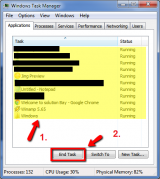
-
Click the X icon in the top-right corner to close the Task Manager
If the above-mentioned method didn't work:-
- Right-click the program and select Go to Process -> Click End Process (or End Task on Windows 8/8.1 or Windows 10) -> Click End Process again to confirm
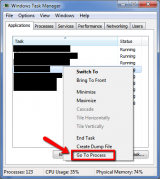
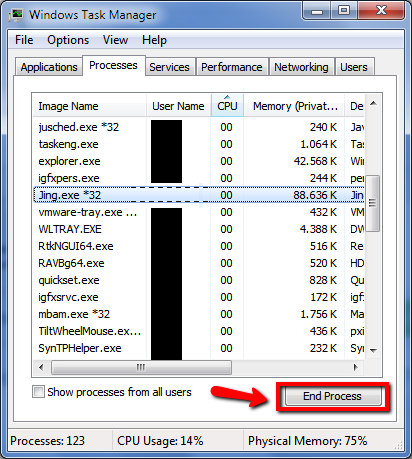
- Right-click the program and select Go to Process -> Click End Process (or End Task on Windows 8/8.1 or Windows 10) -> Click End Process again to confirm
Note: The procedure is the same if you use Windows 8(.1) or 10, only the user interface of the Task Manager is different.
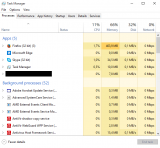 More infos
More infos
- Press Ctrl + Shift + Esc;
-
Install the appropriate webcam driver
0(1)0(0)Maybe an inappropriate webcam driver doesn't allow you to turn off the webcam light. In order to resolve this issue, you need to go to the webcam manufacturer's website, enter the exact model number of your webcam and download and install the appropriate driver.
Note: Before you install the new driver, you need to remove the old one (check out the don't know how to uninstall a program / an application guide if you are not sure how).
More infos
-
Turn off the computer and turn it on after a couple of minutes
0(1)0(0)If you haven't turned off your computer for some time, i.e. you put it in the sleep mode when you don't use it, and you are unable to turn off the webcam's light, consider turning your computer off and turning it back on after a couple of minutes.
More infos
-
Replace the webcam
0(1)0(0)Maybe a hardware defect is what prevents the webcam light from turning off. If you tried all the other solutions, including plugging in the camera in another computer, but none of them worked, consider replacing the webcam.
More infos Like Solutionbay?
Like Solutionbay?
Also check out our other projects :) See all projects -
Uninstall suspicious browser extensions
0(1)0(0)If the webcam light won't turn off when you browse the Internet, a bad (sometimes malicious) browser extension might be the reason. In this case, removing the browser extension should solve this problem.
Check out the don't know how to remove browser extensions guide which will teach you how to remove browser extensions.
More infos
-
Close the program which is running in the background
0(0)0(0)Maybe the program you used the webcam with is running in the background and prevents the webcam from turning off. All you need to do, so that you can turn off the webcam light, is to find the program in the Activity Monitor and stop it from there. If you are not sure how to do that, follow the steps below:
- Open any folder -> Select Applications -> Utilities -> Activity Monitor
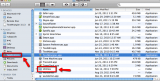
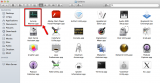
- Select the process you don't want to use and click on the "X" button (upper left corner)
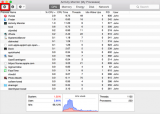
Please note that there are processes that cannot be closed because they are essential for the good performance and stability of Mac OS.
More infos
- Open any folder -> Select Applications -> Utilities -> Activity Monitor
-
Update the program
0(0)0(0)Maybe the program itself is buggy, and as a result it can't turn off the webcam. Check if the program manufacturer released an update of the program, which should fix this bug. If an update is available, download it from the program developer's website and apply it.
More infos
-
Change the default recording device
0(0)0(0)Maybe you have accidentally set the webcam's microphone as a default recording device and as a result, the webcam (including the light) turns on every time your computer needs a microphone. Check if the webcam's microphone is set as a default recording device and if it is, setting the computer's microphone as the default recording device should turn off the webcam light (and the webcam).
To check and change the default recording device, follow the steps below:
- Right-click the volume icon in the taskbar and select Recording Devices.
- Click on Recording and click the computer's microphone (usually it has Realtek... under it) and select Set as default.
- Click Apply and then OK, to save the change.
More infos
- Right-click the volume icon in the taskbar and select Recording Devices.
-
Turn off the Let Cortana respond to "Hey Cortana" setting
0(0)0(0)According to some users, turning off "Hey Cortana" helped them turn off the webcam's light. To turn off this setting, follow the steps below:
- In the Cortana menu, click on Notebook and select Settings;
- Find the Hey Cortana section and disable the Let Cortana respond to "Hey Cortana" setting.
More infos Like Solutionbay?
Like Solutionbay?
Also check out our other projects :) See all projects -
Take your computer to a repair shop
0(0)0(0)If you tried all the other solutions to fix the webcam, but none of them worked, take your computer to a repair shop because a hardware defect might be the reason for this problem.
More infos
-
Reinstall the computer's operating system
0(0)0(0)If you plugged in the webcam in another computer, and you were able to turn off the webcam light, and if you tried everything else to resolve this issue on your computer, but unsuccessfully, consider reinstalling Windows because it might be the reason for this issue, possibly do to a virus infection.
Check out the Don't know how to install an operating system if you are not sure how to reinstall it.
Note: Before reinstalling Windows, make sure to make a copy of your important data (e.g. photos, videos, music and other types of documents) in order to avoid losing them.
More infos
Login to Solutionbay
Join Solutionbay
Please click on the confirmation link we just sent you to
If you don’t receive the email in the next 2 minutes please check your junk folder, and add [email protected] to your safe sender list.
