How to fix error 0x8007003B (An unexpected network error occurred) on Windows 10, Windows 8.1., Windows 7 (Windows 10)
What is error 0x8007003B and why does it occur?
The error 0x8007003B (An unexpected network error occurred) is a disk or network error and occurs when you try to transfer files from one computer to another via network, particularly when you try to transfer larger files in size.
Possible reasons for the error code include:
- Unstable network connection;
- Damaged system files or misconfigured system settings;
- The built-in Firewall and the antivirus software;
- A virus/malware;
- Limitations in the Installation/file transfer destination formatting;
- Bad sectors in the destination folder, i.e. a faulty hard disk drive.
- Wrongly mapped drive in your network.
We spent considerable time consulting relevant experts and people who had this network error and our research led to the solutions listed below.
-
Check your Internet connection
0(5)0(0)As one of the reasons for error 0x8007003b we listed unstable Internet connection. Virtually for any activity involving Internet connectivity, you need a highly stable Internet connection, especially when it comes to transferring files, because if the Internet connection breaks, the file transfer will stop immediately and you will have to do everything from scratch. What is worse, if downloading won't stop, you may receive a corrupt file, which can lead to many other errors if you install it.
To get the most of your Internet speed you can:
- Keep your router farther from electronic devices, off the ground, and to a position closer to your PC;
- Clean Windows regularly (e.g. with Ccleaner);
- Free up disk space;
- Scan your computer for viruses
- Upgrade to a better Internet plan;
- Switch to a different Internet provider.
In the no Internet connection and slow Internet connection guides you can find plethora of information about addressing issues with your Internet connection and improving its speed and stability.
More infos
-
Restart the computer
0(3)0(0)Maybe an important process took place on your computer without you realizing. A program may have been updated, a scheduled cleanup or virus scan took place, or maybe a change was made to the other computer you wish to transfer files from. Compare these changes to you were running for 30 minutes non-stop. "I will rest a bit and run later," you would say. Your computer may feel like that, too, as the processes above consume of its resources.
Restart your computer, using the restart button, and that might be all you need to fix this network error. An even more effective solution would be unplugging your PC from the power strip, or removing its battery (if you use a laptop and if the battery is removable).
More infos
-
Run the System File Checker (SFC)
0(2)0(0)Maybe a virus, or a program you recently installed got its hands to your computer’s system files, and altered them well enough to cause network errors. This is one of the causes of An unexpected network error occurred (0x8007003B). The System File Checker is the specialist you need in times like these. This powerful tool developed by Windows will go through your system, and fix all the errors it can possibly find. It would look for errors under every stone if necessary while you sit back and enjoy your cup of coffee or tea.
To run the SFC, follow the steps below:
- Click on the start menu and type command prompt;
- Once it appears in the search results, right click on it and select Run as Administrator;
- In the command prompt type the following command:
sfc /scannow
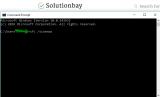
- Wait for the process to complete;
- Try transferring files again.
More infos Like Solutionbay?
Like Solutionbay?
Also check out our other projects :) See all projects -
Scan your PC for viruses
0(1)0(0)Maybe a malicious software found its way to your computer and Windows system files. It roamed free, infected your computer and possibly network driver and caused enough damage to Windows system files, for you to see network error 0x8007003b flashing in a popup. If a virus (malware) is the causer, all you need to do is to remove it with an antivirus software in order to solve this problem. It doesn't end with you removing the virus. Unfortunately, the war with viruses never ends, and you will need to be on the lookout constantly.
Because just having an antivirus software installed isn't enough, make the below your standard practice:
- Stay away from suspicious websites, no matter how attractive their offer is. There isn't such a thing as free lunch, let alone free expensive software, free latest episodes of your favorite series and more;
- Avoid opening suspicious emails, no matter how they enticing they seem at first sight. Some phishy emails can get past the spam filters of your email providers.
- Avoid installing programs you download online from third-party websites. Scan them for viruses using online tools first.
For more tips on how to protect yourself against threats visit the viruses/spyware/malware guide.
More infos
-
Check if the file transfer destination is FAT32 formatted
0(1)0(0)Our files are stored on hard drives and SSD drives. To make it possible for us to store files there, the hard drive needs to be formatted first. There are several types of formatting the drive, which include NTFS, FAT32, and exFAT. Usually, this shouldn't cause any trouble, but, in rare events, if the hard drive of the recipient computer is FAT32 formatted, you won't be able to transfer files larger in size than 4GB.
To learn how a hard drive is formatted:
- Open My Computer/This PC
- Right-click on Local Disk (C:) or (D:) (the disk where the Windows folder is) and selecting Properties;
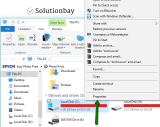
- You can see how the hard drive is formatted next to File system:
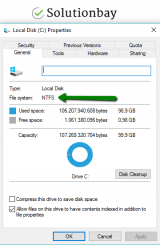
If your hard drive is FAT32 formatted, you need to separate the large file into smaller files and transfer them to the recipient computer, one by one. GSplit is a piece of software that will help you split files and distribute them over the network. You can download it from the official website, install it and follow the on-screen instructions.
More infos
-
Change the antivirus software settings
0(1)0(0)Although antivirus software have the best intention to protect our computers and the data stored on them, maybe a setting of your antivirus caused error 0x8007003B - An unexpected network error occurred. To test this hypothesis, you will need to disable your antivirus, i.e. its shield.
You can disable antivirus protection by right-clicking on the antivirus icon in the notifications area (the bottom right-hand corner of the screen) and selecting Disable (e.g. "Disable real-time protection"). Alternatively, you can open the antivirus software and disable it from inside.
Note: Disabling the antivirus is risky, as your computer's doors are open to viruses. While it's disabled, don't open websites. Also, make sure not to forget to enable the antivirus shield, once you are done testing.
More infos
-
Run the Check Disk Utility (CHDSK)
0(1)0(0)Can't remember one of your high-school friend's name? You feel it's right on the tip of your tongue, but yet you can't remember it. Maybe the same happens with your hard drive. Maybe it suffers from memory loss, i.e. part of it is inaccessible, especially a part where the file you wish to share is mapped. In technical terms, this is known as bad sector. It's possible that bad sectors on the computer’s hard drive are the reason for this unexpected network error.
If this is the case, you need to run the check disk utility (preferably on both computers, i.e. sender and receiver), which, if the damage is not too bad, it can restore your hard drive's memory. To scan for and fix (if possible) such sectors, follow the steps below:
- Go to (My) Computer / This PC, right click on Local Disk (C:) and select Properties;
- Open the Tools tab and click on Check, in the Error checking section and follow the instructions.
* Enter the Administrator's password, if asked.
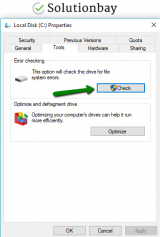
- Repeat the same steps to check the other partitions (i.e Local Disks).
More infos
-
Disable the Windows Firewall
0(0)0(0)Just like its name suggests, the purpose of the Windows Firewall is to protect us against very dangerous fires, dangerous to our data and privacy that is. Maybe the Windows Firewall itself is responsible for this error, probably because it doesn't "trust" the other computer. In this case, in order to fix network error code 0x8007003B, you need to disable the Windows Firewall, temporarily, and enable it after the transfer is successfully completed.
To disable the Windows Firewall, follow the steps below:
- Type Windows Firewall in the start menu and click on it, once it appears in the search results;
- Click on Turn Windows Firewall on or off, located on the left window pane;
- Select Turn off Windows Firewall (not recommended) both under Home or Work;
- Click on OK to save the changes.
Note: Make sure to enable the Windows Firewall, i.e. revert the changes you made, after the transfer is completed because the Firewall protects your computer from threats. You can do that by following the steps above, and the instructions in the video below.
More infos Like Solutionbay?
Like Solutionbay?
Also check out our other projects :) See all projects -
Check if the other computer is still active
0(0)0(0)Same as in real life, if you wish to hand over the precious antique vase to your friend you both have to be awake. If your friend is asleep, you won't be able to hand the vase over, and what's worse, you can even break the vase. It's the same when it comes to file transfer. Both the computer need to be turned on, for the transfer to take place. If one of the computers is asleep, then an unexpected network error can occur. Check both the computers and ensure that they are powered on.
Note: Make sure to keep the computers on, all the time, as one of them can fall asleep while the file transfer is taking place. You can move the mouse from time to time, so that they don't fall asleep.
More infos
-
Restart the router
0(0)0(0)It is possible that the router is the reason behind error 0x8007003b. After all, the file transfer goes through it. In this case, restart the router, preferably by unplugging it from the power strip.
Note: If your computers were connected to different routers, restart both the routers.
More infos
-
Alter the computer's power saving settings
0(0)0(0)If you use a laptop, maybe the power saving settings cause the unexpected error 0x8007003b. The power saver is allowed to cut power from components it finds non-essential so as to prolong the battery life as much as possible. While transferring files, you have two options, plug the laptop to a power adapter, or adjust the power saving settings.
You can disable this option, which is enabled by default, in the Device Manager:
- Right-click (My) Computer or This PC and select Properties;
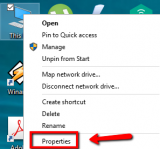
- Click Device Manager and once you are inside the Device Manager window, click Network adapters to expand it;
- Right-click a network adapter and select Properties;
- Select Power management, uncheck the Allow the computer to turn off this device to save power checkbox and click OK;
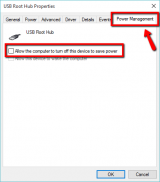
More infos
- Right-click (My) Computer or This PC and select Properties;
Login to Solutionbay
Join Solutionbay
Please click on the confirmation link we just sent you to
If you don’t receive the email in the next 2 minutes please check your junk folder, and add [email protected] to your safe sender list.
