How to fix a flashlight that is not working
-
Restart the mobile device
0(3)0(0)Sometimes, restarting the device is all you need, in order to fix the issue.
More infos
-
Clear the camera app's cache and data
0(3)0(0)Bad cache (and or data) files may be the reason for this issue and clearing them should enable you to run the camera app. To be on the safe side, before clearing the cache and data, make a backup of your photos and videos.
To clear the cache and data, follow the steps below:
- Go to Settings and tap on Apps;
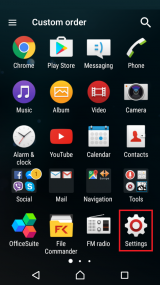
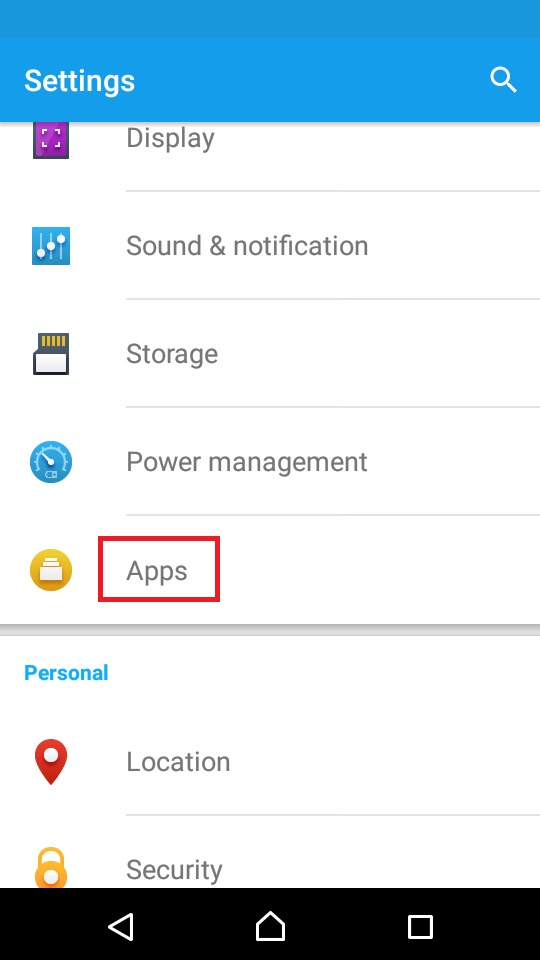
- Select an application and tap on it -> Tap Clear Cache and after that Clear Data;
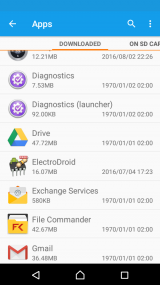
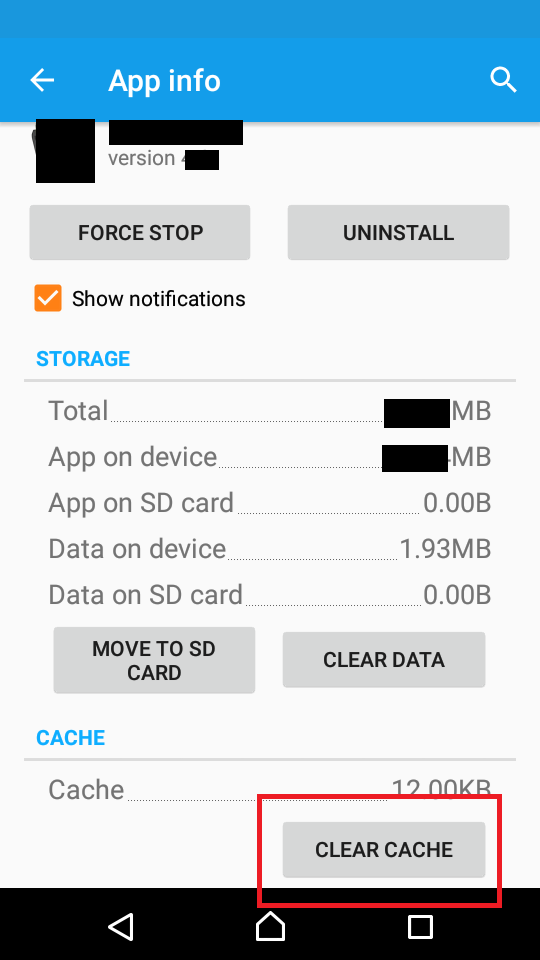
Taken on a Samsung Galaxy device running on Android OS 8 - steps may vary from one device to another.
More infos
- Go to Settings and tap on Apps;
-
Enable the flashlight in camera's settings
0(2)0(0)Maybe the flashlight is disabled in camera's settings. In this case, you need to go to camera's settings and enable it (usually by tapping on the thunderbolt icon).
Note: On most devices, the thunderbolt (i.e. the flashlight settings) is shown on the main camera screen.
More infos Like Solutionbay?
Like Solutionbay?
Also check out our other projects :) See all projects -
Check if the battery(−ies) are fresh (and fully charged)
0(2)0(0)Maybe the flashlight doesn't work, because the battery is not fully charged, or worn out (if the battery is not rechargeable). Charging the battery (if rechargeable), or replacing it, should fix the problem with the flashlight.
More infos
-
Disable filter effects in the camera app
0(1)0(0)Maybe some filters you enabled prevent you from using the flashlight. Try disabling them in the camera's settings and then try using the flashlight.
More infos
-
Clean the flashlight lens
0(1)0(0)Maybe the flashlight lens is dirty to that extent that you are unable to see when the flashlight is turned on. Try cleaning the lens using a piece of fabric with some rubbing alcohol on it and once you do that, try turning on the flashlight.
More infos
-
Restart the flashlight app
0(0)0(0)Maybe the flashlight app itself is the reason why the flashlight doesn't turn on. Try closing the app and opening it after after a few minutes.
More infos
-
Install a different flashlight app
0(0)0(0)Maybe the flashlight app itself is the reason why you can't enable the flashlight. In this is the case, consider installing a different app, from the respective store.
More infos Like Solutionbay?
Like Solutionbay?
Also check out our other projects :) See all projects -
Reset the phone by taking the battery out
0(0)0(0)If your device's battery is removable, remove it while the mobile device is turned on and reinsert it after a couple of minutes.
More infos
-
Ensure that your device is charged enough (i.e. a power saving mode is not activated)
0(0)0(0)Maybe you can't turn on the flashlight because the device is out of power, and in power saving mode. Plug the device in a wall charger and test the flashlight. If it works, then the power saving mode was the reason why the flashlight didn't turn on.
More infos
-
Enable the flashlight in the camera's settings
0(0)0(0)Maybe the flashlight doesn't work because it's disabled in camera's settings, or set to auto (in this case, it will work only when the light is poor). Enabling it in the camera's settings should resolve this issue.
More infos
-
Wait for a couple of seconds
0(0)0(0)If your digital camera is older, it might take a couple of seconds for the flashlight to charge. Wait for a couple of seconds, before releasing the shutter (capture) button.
More infos
-
Reset the device to its factory settings
0(0)0(0)If you tried everything else to solve this problem, but unsuccessfully, consider resetting the device to its factory settings. Please note that by resetting your device, you might lose your personal data (pictures, videos, music, etc.), so make sure to make a backup (
If you are not sure how to reset your device, check out the don't know how to reset my device guide.
More infos Like Solutionbay?
Like Solutionbay?
Also check out our other projects :) See all projects -
Reset the digital camera's settings
0(0)0(0)If you didn't manage to resolve the issue, consider resetting the digital camera's settings to the default values, but before that make sure to make a backup of all your personal files, to avoid losing them.
More infos
-
Take your device to a repair shop
0(0)0(0)If resetting the device's settings to the default settings didn't help, the flashlight LED might be broken. In this case, in order to replace the LED, you need to take the device to a repair shop.
More infos
-
Ensure that the flashlight is not covered by the protective case
0(0)0(0)If you use a protective case to protect your mobile device from shocks, ensure that the case doesn't cover the flashlight, which might be the reason why the flashlight doesn't glow.
More infos
Login to Solutionbay
Join Solutionbay
Please click on the confirmation link we just sent you to
If you don’t receive the email in the next 2 minutes please check your junk folder, and add [email protected] to your safe sender list.
