How to fix Gmail login problems (Computer)
Why can't I get into my Gmail account? How to fix this?
Although rare, there are times when one cannot access their Gmail account. This is especially frustrating when it happens when you need your Gmail account most.
The most common reasons why one can't log in to their Gmail account include:
- The Internet connection;
- Web browser;
- Corrupt cookies and cached data;
- Gmail itself (although astronomically rare).
The solutions listed below reveal how to resolve this issue, if it was caused by your device or your Internet connection. They will work on any computer, smartphone and tablet running on the following operating systems:
- Windows (Dell, HP, Lenovo, Asus, Acer, and others);
- macOS (Mac, iMac, MacBook);
- Android (Samsung, Huawei, Xiaomi, Sony, OnePlus, LG, and others);
- iOS (iPhone, iPad, iPod touch).
-
Reload the Gmail website
0(0)0(0)Maybe there was a temporary issue with Gmail that prevented you from logging in, which by the time you read this solution it may have been resolved. Maybe your Internet access was temporarily blocked, or your web browser couldn't load Gmail properly.
Reload the Gmail website by hitting the reload button and try logging in again.
More infos
-
Check the Internet connection
0(0)0(0)Maybe the reason why you can't log in to Gmail is the Internet connection you are connected to. Although it's not always an accurate test, you can try accessing other websites. If you can't access other websites or have difficulties, it is probably an issue related to the internet connection. In this case, you need to fix it first, before Gmail would let you sign in.
Tips to fix and improve the Internet connection include:
- Restarting the router and modem;
- Positioning the router closer to the devices where possible;
- Buying a signal booster;
- Buying a stronger router;
- Upgrading the current Internet plan;
- Subscribing to a different provider.
Feel free to check the guides below, which can assist you with resolving issues related to the Internet connection:
More infos
-
Verify that you have entered the correct login details
0(0)0(0)Maybe the reason why you can't log in is that you haven't entered the correct login details. If this is the case, you will see a warning that you have entered the wrong credentials.
Verify that you have entered the correct username and password and try logging in to Gmail again.
More infos Like Solutionbay?
Like Solutionbay?
Also check out our other projects :) See all projects -
Clear the web browser's cookies and cache
0(0)0(0)Every time we visit a website, cookies and cached data are deposited to our devices, with the reason being a faster and personalized access the next time we open the website (e.g. the dark mode being retained, you being automatically logged in, etc.). Unfortunately, corrupt cache and cookies have quite the opposite effect of their clean counterparts. It is possible that corrupt cookies and/or cached data won't let you log in and use your Gmail account.
If this is the case, what you need to do is to clear the corrupt cookies and cached data, to make way for clean ones which will be deposited the next time you open the website.
To learn how to clear the browser's cache (and cookies), check the how to clear the cache solutions guide and how to delete browser cookies guide.
More infos
-
Restart your computer
0(0)0(0)It is possible that a program running on your computer or a process running on the operating system interferes with how the web browser works, and prevents you from opening websites.
If this is the case, all you need to do is restart your computer, by turning it off, and then turning it back on after a few minutes.
More infos
-
Scan your computer for viruses
0(0)0(0)Maybe you can't log in to Gmail because of a virus that has invaded your computer. With the help of a good antivirus software, scan your computer for viruses. If the antivirus detects viruses, remove them.
Aside from keeping the antivirus software up-to-date, make sure to follow the tips below:
- Download programs from the developer's website only;
- Read emails carefully, paying attention who the sender is;
- Don't open every website you run into, nor leave sensitive information;
- Scan files with the antivirus software before opening them.
The virus removal and protection guide can teach you more about useful tips on how to remove viruses and protect your computer against them.
More infos
-
Disable or remove browser extensions
0(0)0(0)Maybe the reason why you can't log in to Gmail account is a browser extension. Bad browser extensions can cause many issues in your browser. In this case, firstly you need to disable extensions one by one, reloading the web browser and website every time you disable a browser extension, until you identify the faulty one. Once you have identified the browser extension that stops you from logging in to Gmail, you can either try fixing the extension or completely remove it from your browser.
If you use Google Chrome, to disable web browser extensions, feel free to follow the steps below:
- Click on the three-dot icon, select More tools and click on Extensions;
- Click on the activate/deactivate toggle in the extension box.
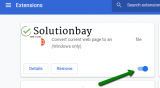
To remove web browser extensions, follow the steps below:
- Click on the three-dot icon, select More tools and click on Extensions;
- Click on the activate/deactivate toggle in the extension box;
- Click on the Remove button.

Note: Feel free to check the how to enable/disable browser extensions guide, if you are not sure how to disable browser extensions. If you want to remove an extension, and you are not sure how, the how to remove browser extensions guide will be of great help.
More infos
-
Close or uninstall programs / apps from your device
0(0)0(0)If you can't log in, it is possible that a program or app installed on your device interferes with the proper functioning of the web browser. In this case, what you need to do is to find and close that program or app, or eventually uninstall it, if you couldn't find a way to fix it. You can start identifying by closing software one by one, and every time you close a program/app, restart the web browser, and try logging in to Gmail again.
If and once you have identified the program/app, you can try to fix it, for instance by trying to update it to the latest version. If that didn't work, then you need to uninstall it.
Note: Feel free to check the how to uninstall a program / an application guide, for instructions on how to uninstall software effectively.
More infos Like Solutionbay?
Like Solutionbay?
Also check out our other projects :) See all projects -
Unblock Gmail from the firewall or antivirus
0(0)0(0)It is possible that Gmail has been accidentally blocked by the firewall or antivirus, which would explain why you can't login to Gmail. Open the firewall or antivirus settings and check if you can see Gmail on a list of blocked websites. If you can, removing it from the list is what you need to do, to be able to log in to Gmail again.
More infos
-
Take the reCAPTCHA test
0(0)0(0)It is possible that you can't log in to Gmail because you haven't taken the reCAPTCHA test. reCAPTCHA tests are made to protect your accounts from hackers, and they appear if the website you try to visit believes that you are not a human being, but an automated program, i.e. it has detected an unusual activity from your device.
Take the reCAPTCHA test (enter letters you see/hear, or click on images), and once you pass the test you should be able to log in.
More infos
-
Update your web browser to the latest version
0(0)0(0)Another way to fix Gmail issue with logging in is to update your web browser to the latest version, as an outdated browser might cause many issues, due to incompatibility, and not being aware of the latest trends. Check if there is an update available for your web browser and if one is available, install it.
If you are not sure how to update your web browser, do check the how to update the web browser guide.
More infos
-
Wait for a couple of minutes and try again
0(0)0(0)Although an extremely rare possibility, Gmail might experience technical difficulties with their servers. In this case, there is nothing you can do but to wait until the difficulties have been resolved. You can always contact the Gmail team for more details, too.
More infos
-
Check the cookie settings related to Gmail (works in Google Chrome)
0(0)0(0)Maybe logging in to Gmail doesn't work because it was forbidden to websites to leave (save) cookies. You can easily fix this by allowing websites to leave cookies, which can be done via Site Settings, by following the steps in the video demo.
Another possibility is that Gmail might be blocked to leave cookies. You can unblock it easily, via Site Settings.
Note: You can check this in other web browsers, too, by following their help guides.
More infos Like Solutionbay?
Like Solutionbay?
Also check out our other projects :) See all projects
Login to Solutionbay
Join Solutionbay
Please click on the confirmation link we just sent you to
If you don’t receive the email in the next 2 minutes please check your junk folder, and add [email protected] to your safe sender list.
