OneDrive won't sync − How to fix OneDrive sync issues
Why is OneDrive not syncing? How to fix syncing issues?
There are times when OneDrive would simply not sync. The impact is felt most, when the files are needed urgently.
The most common reasons why syncing issues occur are:
- The Internet connection;
- Web browser (if you access OneDrive via a web browser);
- Via the OneDrive app;
- Corrupt cookies and cached data.
The solutions listed below reveal how to resolve this issue, if the error is caused by anomaly on your device, or your Internet connection. There are solutions for computers, smartphones and tablets running on the following operating systems:
- Windows (Dell, HP, Lenovo, Asus, Acer, and others);
- macOS (Mac, iMac, MacBook);
- Android (Samsung, Huawei, Xiaomi, Sony, OnePlus, LG, and others);
- iOS (iPhone, iPad, iPod touch).
-
Restart your device
0(0)0(0)If OneDrive doesn't sync, it is possible that it is temporarily blocked by another process running in the background of your operating system, or the connection simply froze on its own. In order to fix this issue, restart your device, a course of action which will restart all the processes and hardware components of your device, among which is the Wi-Fi module.
More infos
-
Restart the OneDrive desktop app
0(0)0(0)A reason for OneDrive not syncing may be that the desktop app itself is frozen. In order to unfreeze it, you will need to restart the OneDrive app.
In order to restart the app, follow the steps below:
- Right-click the OneDrive cloud icon, and select Close OneDrive.
- Reopen the app and check if syncing will work.
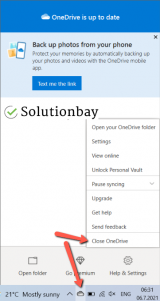
More infos
-
Ensure you are connected with the correct Windows account
0(0)0(0)Maybe OneDrive doesn't sync because you have logged into a local account. The OneDrive app can only work if it is synced to a Windows account. To sync it to a Windows account, if it hasn't been synced already, follow the steps below:
- Go to the start menu and click on Settings (the gear icon);
- Go to Accounts and then click on your account, found under the Your info tab;
- Click on Sign in with a Microsoft account;
- Follow the on-screen instructions, which will direct you to logging into your account;
- Open the OneDrive app and try syncing.
More infos Like Solutionbay?
Like Solutionbay?
Also check out our other projects :) See all projects -
Double−check the firewall and antivirus settings
0(0)0(0)Maybe the current firewall and antivirus settings are responsible for this issue. As a test, try disabling them and try syncing with OneDrive. If OneDrive was able to sync, access the firewall and the antivirus and see how they are configured.
To disable the Windows Firewall:
To enable the Windows Firewall:
Note: Feel free to check the help guides of the antivirus developers, if you are not sure how to configure it properly.
More infos
-
Check your Internet connection
0(0)0(0)Another common reason for OneDrive sync issues is the Internet connection itself. Temporary downtimes, repair works done by the ISP near your area, the router, and many similar scenarios can cause sync issues.
The most common ways to fix and improve the speed and stability of the Internet connection are:
- Positioning the router closer to the devices where possible;
- Buying a signal booster;
- Buying a stronger router;
- Upgrading the current Internet plan;
- Subscribing to a different provider.
Feel free to check the following solutions, which can help you resolve issues related to the Internet connection:
More infos
-
Ensure that the files you try to sync are within the allowed limit
0(0)0(0)If your allowed storage limit is 250 GB and you try to sync a 300 GB file, you will fail because you wouldn't have enough storage space. In this case, what you need to do is to reduce the file size.
Some ways to resolve this issue, after you have verified your maximum allowed file-size upload limit includes:
- Compressing files with tools like WinZip, WinRAR, etc. (feel free to check the how to compress a file guide for more information);
- Upgrading the storage capacity via OneDrive;
- Breaking down the big file into smaller files and uploading them in a group.
More infos
-
Verify that the folder is being synced from one location only
0(0)0(0)Maybe the file or the folder is being synced from two different locations at the same time, e.g. from a website and the OneDrive app. Verify that it hasn't been synced already, by logging in to the OneDrive website.
Note: You can try to rename the file or folder, and sync it again.
More infos
-
Update the OneDrive app to the latest version
0(0)0(0)It is possible that the OneDrive app itself is the reason behind the issue, especially if it's outdated. Outdated apps have trouble communicating with the servers due to compatibility issues.
Check if an update is available in the store, and if it is available, install it. Then, open the app and check if syncing works.
More infos Like Solutionbay?
Like Solutionbay?
Also check out our other projects :) See all projects -
Check if the OneDrive app is actually running
0(0)0(0)Maybe the reason why there is a sync issue is that the OneDrive app is not running. Maybe you accidentally closed it, or it didn't start when you turned on your computer.
Check if you can see a cloud icon, which is a clear-cut indicator that the app is running. If it wasn't running, then just open the app and check if syncing works.
More infos
-
Force−stop the OneDrive app
0(0)0(0)Maybe the OneDrive app doesn't run and sync properly because it's frozen. To unfreeze it, you would need to kill it, i.e. force-quit it in Settings and open it again.
To force-quit the app, follow the steps below:
- Go to Settings and tap on Apps;
- Select an application from the list and tap on Force stop;
Note: The steps above may vary, depending on the device manufacturer.
More infos
-
Clear the data and cache files of the OneDrive app
0(0)0(0)Corrupt data and cache files may be the reason behind the OneDrive app being unable to sync. You can clear the data and cache files of the OneDrive app, and possibly fix the issue, if you follow the steps below:
- Go to Settings;
- Tap on Apps/Applications Manager;
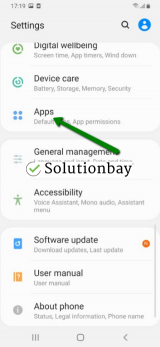
- Tap on OneDrive from the list and tap on the Clear data and Clear cache buttons;
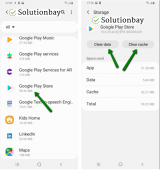
- Open the OneDrive app, log in with your account and check if syncing will work.
The video tutorial below shares where to clear app data and cache files:
More infos
-
Close the OneDrive app via the app switcher and open it again
0(0)0(0)Maybe the OneDrive app got stuck, which resulted in syncing issues. What you can do is closing the app via the app switcher, by following the steps below:
- Double-tap the Home button to access the app switcher, or swipe up from the bottom edge of the screen (on iPhone X and newer versions);
- Swipe left or right to find the OneDrive app;
- Swipe up over it to close it.
Here is a video tutorial on how to close apps through the app switcher:
More infos
-
Enable background app refreshing
0(0)0(0)Maybe the background app refresh setting is the reason behind sync issues, because it has been disabled. With this setting disabled, apps wouldn't be able to work in the background. In order to fix the OneDrive app, you will need to reactivate the app refreshing in the background.
Here's how to enable the background app refresh setting:
- Go to Settings and tap on General;
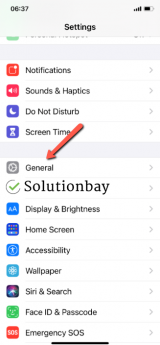
- Tap on Background App Refresh;
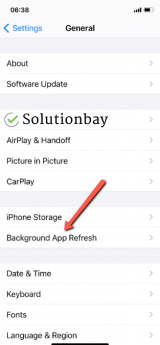
- To enable it, if it was disabled, tap on Background App Refresh and tap on either Wi-Fi or Wi-Fi & Mobile Data;
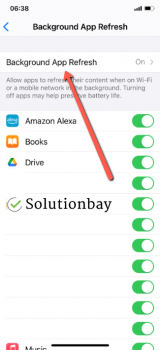

- Find the OneDrive app, and tap on the toggle next to it, if it wasn't green.
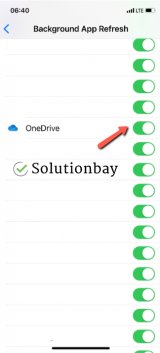
Feel free to check the video demo below, for detailed instructions:
More infos Like Solutionbay?
Like Solutionbay?
Also check out our other projects :) See all projects - Go to Settings and tap on General;
-
Reinstall the OneDrive app
0(0)0(0)If none of the other solutions worked, consider reinstalling the OneDrive app. Reinstalling the app will replace all the corrupt files which might be responsible for the sync issue.
First of all uninstall the app (do check out the how to uninstall a program / an application guide if you are not sure how) and then download it and install it again.
More infos
-
Free up space on your OneDrive account or upgrade your storage plan
0(0)0(0)Maybe files won't sync to OneDrive because you are out of storage space. If this is the case, then all you need to do is to free up space, in order to resolve sync issues.
If you can't afford to remove the files you have on your OneDrive account, consider upgrading your storage plan to one that offers a greater storage capacity.
More infos
-
Free up space on your device
0(0)0(0)If your OneDrive account has over 250 GB of files and other documents, but your device has only 10 GB of free space, syncing won't work. In this case, you need to select all the files on your device that you don't need, and remove them. Alternatively, you can back them up on another storage media (e.g. external hard drive) and move them away off your device.
Note: The Running out of disk space / no space left reveals ways of how to free up space. Check it out.
More infos
-
Verify that the folder is allowed to be synced
0(0)0(0)OneDrive allows for selected folders to be synced, granting you greater control over space management. Maybe the folder and files related to the folder won't sync because you haven't approved the folder to be synced.
Access the Choose folder option found in settings, and make sure that the list of allowed folders matches your preference.
More infos
-
Remove the stuck files
0(0)0(0)Another reason for sync issues are stuck files that won't sync. They will also cause other files to get stuck, thus paralyzing OneDrive. What you need to do in this case is to cut and paste those files away from a folder OneDrive is allowed to sync, and restart OneDrive. Once you open it again, syncing should resume in normal working order.
More infos Like Solutionbay?
Like Solutionbay?
Also check out our other projects :) See all projects
Login to Solutionbay
Join Solutionbay
Please click on the confirmation link we just sent you to
If you don’t receive the email in the next 2 minutes please check your junk folder, and add [email protected] to your safe sender list.
