How to fix Warning: Unresponsive script error on Google Chrome
Why does Warning: Unresponsive script error appear? How to fix it?
In the background, websites are large pieces of code regular users can't see. Thanks to coding techniques, they are organized in the nice and comprehensive way we regularly access them in. The unresponsive script error appears when Google Chrome fails to load the JavaScript code and the website you are trying to visit.
The most common reasons behind this error are:
- Antivirus software;
- Browser extensions;
- Google Chrome;
- Poor coding practices (nothing you can do to fix this).
In order to fix this error, check out the solutions below, and follow them to the letter.
-
Update the web browser to the latest version
1(1)0(0)An outdated browser may cause many problems, one of them being the script error in Google Chrome, because the web browser doesn't have the tools needed to access the website. To fix this error message, you need to update your web browser to the latest version.
Despite the fact that updates should be installed automatically, check if there is an update available for your browser and update to it, through the web browser itself, or on the developer's website.
To update Google Chrome, follow the steps below:
- Click on the three-dot icon in the upper, right-hand corner of the screen;
- Click on Settings;
- Click on About Chrome;
- If an update is available, install it.
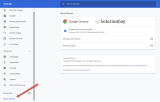 More infos
More infos
-
Update your device's operating system to the latest version
1(1)0(0)Update the operating system to the latest version, when one is available. Aside from the numerous security benefits, your computer will get many improvements, which would address the Warning: Unresponsive script error. A script on this page may be busy or may have stopped responding.
To learn how to update your device's operating system, check out the don't know how to update my operating system solutions.
More infos
-
Reload the website
0(1)0(0)Reloading the website, via the reload button, can resolve the Warning: Unresponsive script error.
In case if reloading the website didn't work, closing the web browser and reopening it can resolve the issue, too, as it will restart the web browser's plugins, and extensions, one of which may be causing the warning to appear.More infos Like Solutionbay?
Like Solutionbay?
Also check out our other projects :) See all projects -
Scan your computer for viruses
0(0)0(0)It is possible that a virus damaged your computer's files, some of which are needed for your computer to be able to access websites. Scan your computer for viruses, using an antivirus software and remove them, if detected.
After removing the viruses, pay more attention to what you open online, which email you open, which programs you install, and more. Also, make sure to update your antivirus and operating system regularly. To learn more how to protect your computer and clean it from viruses and other types of malicious software, feel free to check the Computer virus protection guide.
More infos
-
Check the firewall and antivirus settings
0(0)0(0)It is possible that the firewall or antivirus blocks an element of the website needed for you to be able to visit the website, in its opinion, with the best intentions. If this is the case, all you need to do is to access the firewall and antivirus settings, and make modifications to what the firewall or antivirus settings should consider a threat.
Note: If you don't feel comfortable adjusting these settings, make sure to consult guides, or a tech-savvier friend.
More infos
-
Clear the browser's cache and cookies
0(0)0(0)Corrupt cached data and cookies can be the reason behind the Warning: Unresponsive script error message. In this case, you just need to clear the cache files, the cookies and all the unnecessary data from your computer.
To learn how to clear the browser's cached data and cookies, follow the steps below:
- Click on the three-dot icon in the top right-hand corner of the screen;
- Click on More tools and click on Clear browsing data...;
- Select All time, from the Time range dropdown button;
- Tick only the check boxes next to Cookies and other site data, and Cached images and files, and untick the other check boxes;
- Click on Clear data and wait for the process to complete.
More infos
-
Disable web browser extensions
0(0)0(0)The purpose of web browser extensions is to improve your browsing experience. Unfortunately, for various reasons, they can sometimes be the culprit for errors, including Warning: Unresponsive script. If that is the case, you will need to disable the extension(s), to fix this issue.
It's easier if you don't have many browser extensions, but if you do, to find the "bad" extension, you will need to disable them one by one, until you find the one.
To disable web browser extensions:
- Click on the three-dot icon, select More tools and click on Extensions;
- Click on the activate/deactivate toggle in the extension box.
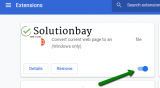
More infos
-
Wait for a few minutes
0(0)0(0)Maybe your computer and web browser need more time to process the website, or maybe the website itself is the culprit, i.e. has difficulties that are being worked on. If you can't open a certain website, but you can open other websites, then this is very likely the case.
Enter the website's URL in the address bar, and press the Enter button. Then, wait for a couple of minutes and if the website won't load then try again, by pressing the reload button.
More infos Like Solutionbay?
Like Solutionbay?
Also check out our other projects :) See all projects -
Delete temp files
0(0)0(0)Every action performed on your computer can leave residues known as temp files, meant to improve the programs' speed. However, over time temp files can become corrupted. A smaller amount of temp files won't pose a threat, but a greater amount of temp files, especially if the archive wasn't maintained properly, can slow down your computer, web browser, and errors script errors can occur.
To clean temp files, effectively, download and install programs such as Ccleaner, Advanced Systemcare, scan your computer on a weekly basis and clean the files.
More infos
-
Remove temp files
0(0)0(0)Everything you do on your computer leaves behind residues known as temp files. A small amount of these files won't pose a threat, but a greater amount of temp files left to accumulate, can considerably slow down your computer and web browser, resulting in errors in Google Chrome.
Mac OS tries to clean temp files by itself, however, dedicated applications like CCleaner for Mac, MacBooster, would be more efficient. Make sure to clean the temp files on a weekly basis.
More infos
-
Remove browser extensions
0(0)0(0)Browser extensions can slow down your web browser and cause errors like Warning: Unresponsive script in case if you have too many browser extensions, or wrongly developed ones. The best course of action is to remove browser extensions you don't need, or to remove the extensions that cause this error to occur. To detect it, disable extensions one by one, reloading the website after disabling each one of them. Once you identify the faulty browser extension, remove it.
To remove browser extensions, follow the steps below:
- Click on the three-dot icon, select More tools and click on Extensions;
- Click on the activate/deactivate toggle in the extension box;
- Click on the Remove button.

More infos
-
Disable Hardware Acceleration
0(0)0(0)Disabling the hardware acceleration can fix the Warning: Unresponsive script error, as it may be stopping the script from successful execution.
To disable hardware acceleration, feel free to follow the steps below:
- Click on the three-dot icon in the upper right-hand corner of the screen and click on Settings;
- Scroll down to the bottom of the page and click on Advanced;
- Scroll down and deactivate the toggle next to Use hardware acceleration when available.
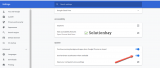 More infos
More infos
-
Reinstall the web browser
0(0)0(0)If none of the other solutions to fix script errors worked, you may want to consider reinstalling your web browser, as some of its files may have gone missing, were damaged, or modified to an extent that they became unusable. By reinstalling the web browser, you will remove all the corrupt files, some of which may be the reason behind this issue, and replace them with new and intact ones.
Feel free to check the don't know how to uninstall a program / an application to learn how to uninstall programs.
Note: Do note that by reinstalling the web browser, you will also remove your browsing history, saved passwords, and more, therefore, ensure that you have your data backed up first.
More infos Like Solutionbay?
Like Solutionbay?
Also check out our other projects :) See all projects -
Use a different web browser
0(0)0(0)If none of the other solutions worked, and you still get script error message, then use a different web browser, until the issue with your current web browser is resolved.
More infos
-
Contact the website's admin (webmaster)
0(0)0(0)Maybe the website itself has an issue in the code that has to be resolved. Unfortunately, there is nothing you, as a user, can do about it, as only the website's administrator can fix it.
Contact the website's administrator and let them know about the script error. You should not have any errors once they fix the issue.
More infos
Login to Solutionbay
Join Solutionbay
Please click on the confirmation link we just sent you to
If you don’t receive the email in the next 2 minutes please check your junk folder, and add [email protected] to your safe sender list.
