How to fix the 504 Gateway Timeout error (Mac OS)
What does 504 Gateway Timeout mean? How to fix it?
When you try to visit a website, you send a request to the server where the website is hosted. This error message appears when the server fails to reply to your request in a timely manner.
Depending on the web browser, this error is accompanied by one of the following messages:
- Error 504 Gateway Timeout
- 504 Bad Gateway
- HTTP 504
- 504 Gateway Timeout
- Gateway Timeout Error
- 504 Error
- Gateway Timeout (504)
- HTTP Error 504 - Gateway Timeout
The most common reasons behind this error are:
- Unstable Internet connection;
- The router/modem;
- The web browser;
- Firewall and antivirus settings;
- The website itself.
The solutions listed below reveal how to fix this error on a computer, smartphone, or table, running on Windows, Mac (iMac, MacBook, Mac), Android (Samsung, Huawei, Xiaomi, etc.), and iOS (iPhone, iPad, iPod touch). Follow the instructions carefully.
-
Reload the website where this error appears
0(0)0(0)A website is composed of many elements that work together in order to show you the content you need. If one of the crucial elements isn't loaded, an error will appear on the screen. In order to fix the 504 Gateway timeout error, reload the website via the browser's refresh button.
You may also close the website's tab and open the website in a new tab.
More infos
-
Restart the router and/or modem
0(0)0(0)The router and modem is the bridge between the ISP and your devices. It's the main distributor of the Internet signal. The 504 Getaway Timeout error can be caused by an issue with the router and/or modem. The router and/or the modem may have got stuck in a loop, failing to connect your devices to the Internet. Or, maybe there was a downtime, and the router failed to connect to the Internet properly.
Restarting the router, and the modem, if you use one, can help you fix this issue. Unplug them from the power cord and then plug them back in after a couple of minutes.
More infos
-
Restart the web browser
0(0)0(0)Another way to fix this error is to restart the web browser. This solution is effective if one of the web browser's processes responsible for displaying websites is stuck. Restarting the web browser will restart all the processes that were running in the background. You can restart it by closing the web browser and reopening it after a minute or two.
If you are not sure how to fully close your web browser, feel free to check the how to close (quit) programs/applications guide.
More infos Like Solutionbay?
Like Solutionbay?
Also check out our other projects :) See all projects -
Turn off your computer and turn it back on
0(0)0(0)You can turn off your computer and then turn it back on, to fix error 504. By restarting your computer, you will restart its network module, too, and all the other tasks running on the operating system (some of which may have been stuck, and became unresponsive) as in most cases it is exactly what may be causing this issue.
If you use a desktop computer, you can just unplug it from the power cord and plug it in after a couple of minutes, whereas if you use a laptop remove its battery, if it is removable, and reinsert it after a few minutes. If it isn't removable, press and hold the power button for as long as it takes for the laptop to shut down completely (make sure that the fans stop spinning, too).
More infos
-
Contact your Internet Service provider/Carrier
0(0)0(0)The Internet Service provider (ISP) or the operator (if you use mobile data) itself can be the reason behind this error message, since they allow for a connection between two servers to be established. There are cases when people can't access websites just because those websites are blocked by the ISP or the operator itself, for various reasons (legal, maliciousness, etc.), or maybe there is a technical obstacle in the network of the provider.
To be absolutely sure, contact the support team, share the URL address of the website you can't visit, and they will instruct you on the next steps you need to take.
More infos
-
Clear the browser's cache and other browsing data
0(0)0(0)Every time we visit a website, data is written to our device, as well as cookies (some require our consent first). The purpose of the cache and cookies is to make our user experience smoother every subsequent time we visit the same website. Unfortunately, over time cookies and cached data can become corrupt for various reasons (the website developers, our web browser, a third-party program, and more). It is possible that corrupt cookies or cached data is the reason behind the 504 Bad Gateway error message.
In order to fix this error message, you need to clear the cache files, the cookies and other unnecessary data deposited to your computer, related to websites. Once you do this, new cached data and cookies will be written to your device the next time you open the website.
If you feel unsure how to clear the browser's cache (and cookies), feel free to check the how to clear the browser cache guide and how to delete browser cookies guide and find the easiest ways to do that.
More infos
-
Contact the website's owners
0(0)0(0)Maybe there is an issue with the website you are trying to visit itself. Maybe the server they are hosted to is under a heavy load, a maintenance is in progress, the website is visited by too many visitors, and more. To test this, visit other websites that you are absolutely sure they will run properly, such as Facebook, Google, Yahoo and other websites that are up 99.99% of the time. Alternatively, you can go to a website status checker like downforeveryoneorjustme where you can paste the website's URL address and wait for the response.
If the website was indeed the reason behind this error, you can contact the website's owners and let them know of this issue.
More infos
-
Scan for viruses and remove them if detected
0(0)0(0)It is possible that a computer virus has infected your computer and damaged vital files, among which files that can disrupt your Internet access. Scan your computer for malicious software, and if viruses are detected, removing them from your computer should fix the issue.
An antivirus alone isn't enough for your computer to be protected. You need to be more careful what websites you visit, the emails you open, and in general where you share your data. The tips to protect your computer include:
- Don't open emails from unknown senders, especially if they are in the junk folder;
- Read the sender's name, and email (there are many emails from senders that impersonate Netflix, Amazon, and other companies, with the goal to steal your data, and credit card details);
- Scan files with an online scanner, in addition to your antivirus, before you open them. You can use virustotal.com.
Discover more useful tips on removing viruses and protecting your computer from future threats, from the virus removal and protection guide.
More infos Like Solutionbay?
Like Solutionbay?
Also check out our other projects :) See all projects -
Deactivate or remove browser extensions
0(0)0(0)A browser extension can also be the reason behind error 504 Gateway Timeout error. Browser extensions that don't work properly can cause many issues in your web browser. In this case, firstly you would need to disable extensions one by one, reloading the web browser and website every time you disable a browser extension, until you identify the bad one. Once you have identified the browser extension bad browser extension, you can either try fixing the extension or completely remove it from your browser.
For example, to disable web browser extensions in Google Chrome, feel free to follow the steps below:
- Click on the three-dot icon, select More tools and click on Extensions;
- Click on the activate/deactivate toggle in the extension box.
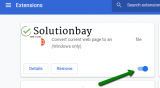
If you want to remove an extension, then:
- Click on the three-dot icon, select More tools and click on Extensions;
- Click on the activate/deactivate toggle in the extension box;
- Click on the Remove button.

If you use another web browser, feel free to check the how to enable/disable browser extensions guide, to disable extensions, and the how to remove browser extensions guide, to remove extensions.
More infos
-
Change the DNS settings
0(0)0(0)The DNS settings, aside from our IP address, are the part of the digital ID needed for you to be able to connect to the Internet. They can be managed automatically, by your ISP, or manually, by you inputting the DNS settings, and making sure they remain correct. If your DNS settings are set to be managed automatically (this is configured on each device), then the ISP can fix the issue. If they are set to be obtained manually, then you will need to change them.
Maybe the server didn't reply to you because you were missing a crucial part of the digital ID - correct DNS settings. It is possible that wrong DNS settings or settings that are not configured properly are responsible for this error message. If this is the case, what you need to do is to change the DNS settings.
To learn how to check out and/or change the DNS settings, check out the how to change the DNS settings solutions.
More infos
-
Update/remove your device's proxy settings
0(0)0(0)The proxy settings allow you to instantly transport yourself in any region the proxy provider supports, making you invisible. There are times when the proxy settings break down, mostly when the provider decided to shut them down. Maybe it's the proxy settings you set that result in error 504.
To fix this issue, you may need to change, or remove the proxy settings. You can find more detailed instructions on your proxy provider's website.
More infos
-
Try again after 30 minutes or an hour
0(0)0(0)Sometimes, all you need to do is to wait until the issue has been resolved. Usually, 30 minutes or an hour is more than enough for issues to be resolved.
More infos
Login to Solutionbay
Join Solutionbay
Please click on the confirmation link we just sent you to
If you don’t receive the email in the next 2 minutes please check your junk folder, and add [email protected] to your safe sender list.
